Select Flow Toolbar
[To Demand Planning]
Usage
Use this toolbar to select a flow defined in the Server Setup. The use of this toolbar depends on the complexity of the IFS Demand Plan setup. Simple installations involve forecasting in only one dimension, i.e., one flow of transactions (internal and external) from one site and to all customers. In this type of simple installation, you would not need this toolbar at all. In other installations, the system may be set up to generate forecasts for an intricate combination of internal and external transactions, sites, regions, customer groups, etc. This requires a definition of multiple flows to cover these forecasting needs.
Shortcut key:
| Ctrl+F3 | Opens the Select Flow toolbar and places the cursor in the Flow ID field. |
Toolbars may be turned on/off in the View/Toolbars menu.
The width of the cells can be modified by dragging the line that separates the cells in header. The right most cell can be modified by dragging the right edge.
Note that the background color of the flows change depending on the user access rights. The following colors are present se example figure below.
- If the background is white then the user has full unlimited access rights for this flow.
- If the background is light gray then the user has some kind of access limitations. For different access classes see Demand user access.
- If the background is darker gray then the user has read only access.
- If the background is green the flow is a combined flow
- when a combined flow is selected the combined flow members will be colored in blue and be in top of the list
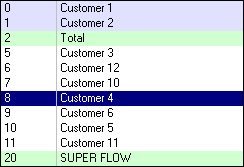
Activity Diagrams
N/A
Activities
Buttons
| Open | Opens the contents of the flow combo box and displays the possible values. |
 |
Sort | Sorts the flows according to the selected sort by settings. if you are on a combined flow the combined flow members will be sorted separately in top of the list |
 |
Clear | Remove the combined flow members color, and removes the separate sorting of the combined flows. |
Fields
This window contains:
| Flow: | The unique identifier for the transaction flow defined in Server Setup. |
| Description: | The description of the transaction flow defined in Server Setup. |