 (Find
this model in the navigator) in the toolbar and the navigator displays the
context.
(Find
this model in the navigator) in the toolbar and the navigator displays the
context.This page explains how to use the IFS Cloud Documentation.
Read about:
The IFS Cloud Documentation consists of process models, documents (process, activity and about descriptions), and What's This (help on fields).
Some things to emphasize are:
 (Find
this model in the navigator) in the toolbar and the navigator displays the
context.
(Find
this model in the navigator) in the toolbar and the navigator displays the
context.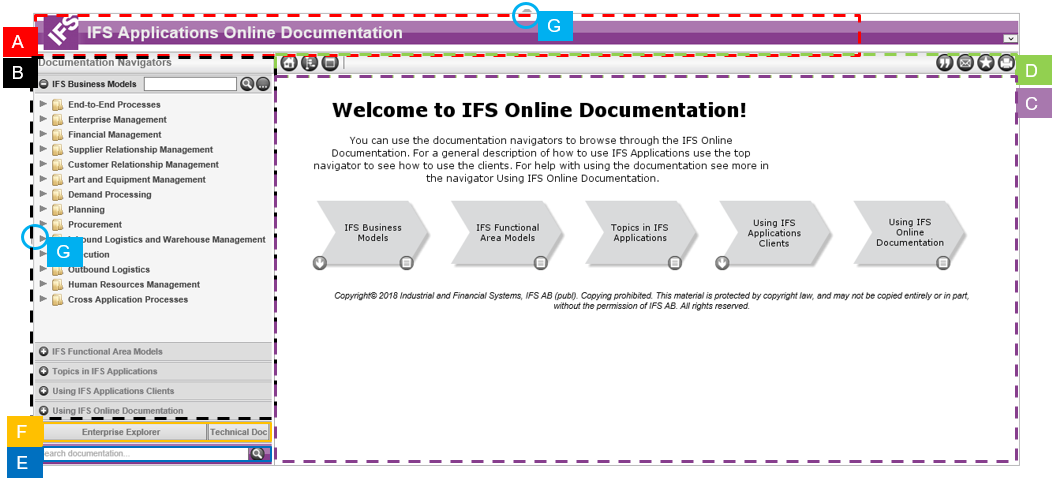
This is the IFS Cloud Documentation home page.
Main screen areas:
The banner works in the same way as the Home icon. Click the banner to return to Welcome page and the default starting mode.
The documentation navigators organize the content of the IFS Cloud Documentation. There are five documentation navigators:
You can only have one active navigator with a visible graphical object structure at a time. When clicking an inactive navigator bar (+ sign or heading) that one will unfold and display its graphical object structure.
Each navigator provides a navigation filter. Simply write the name of the model
or a key word and click
 (Magnifying
glass). The navigator displays all relevant models in IFS Business Models or IFS Functional Area Models.
Clear the navigation filter by clicking
(Magnifying
glass). The navigator displays all relevant models in IFS Business Models or IFS Functional Area Models.
Clear the navigation filter by clicking
 (Clear the
navigation filter).
(Clear the
navigation filter).
Displays the model or the document. When it comes to models you can choose if you want to navigate from the graphical view in the information area or if you want to use the navigator.
Displays the title of the model or document displayed in the information area. You can hover over an icon for a short description (ScreenTip). The following toolbar icons are used in the IFS Cloud Documentation:
 Home: Takes you back to the Welcome
page. The same will happen when you click the banner.
Home: Takes you back to the Welcome
page. The same will happen when you click the banner. Find this model in the navigator (only available when a model is visible in the information area): Useful
for example when you want information about the context in which a particular
activity diagram (level 3) is relevant. Then it is easy to view the corresponding
process models (level 2). The navigator displays all relevant models.
Find this model in the navigator (only available when a model is visible in the information area): Useful
for example when you want information about the context in which a particular
activity diagram (level 3) is relevant. Then it is easy to view the corresponding
process models (level 2). The navigator displays all relevant models. Open document/model outside of framework: The document or model is opened
without any banner, navigators, documentation navigators, search, related links
bar and toggle switches. The toolbar with relevant toolbar icons is present.
Open document/model outside of framework: The document or model is opened
without any banner, navigators, documentation navigators, search, related links
bar and toggle switches. The toolbar with relevant toolbar icons is present. Open document/model in framework: If the document or model is opened outside
the framework, click this icon to return to the framework and still view the
document or model.
Open document/model in framework: If the document or model is opened outside
the framework, click this icon to return to the framework and still view the
document or model. Copy the model image to clipboard: This is a quick and easy way to copy
content from the information area.
Copy the model image to clipboard: This is a quick and easy way to copy
content from the information area. Bookmark this page: Adds the current page as a favorite in your browser.
Bookmark this page: Adds the current page as a favorite in your browser. Email this page: Creates an email with a link to the current page.
Email this page: Creates an email with a link to the current page. Print this page: Prints the current page.
Print this page: Prints the current page.You can use this feature to search through the IFS cloud documentation, to locate a specific topic that you want. By using the list, you can limit the search to specific document types. For further information about the search functionality and how to use it, read Using Search.
Use the related links bar to get quick access to the Foundation1 Documentation. The direct links are only visible if the corresponding information is installed. The information is displayed in a new page.
By using the toggle switches you can hide/unhide the banner and/or the left-hand pane. Hiding panes gives you more space for the information area.
IFS Cloud Documentation typically has two entry points: