About Project Roles
Introduction
Employees often belong to a functional department (e.g. Purchasing department) and are often assigned to one or more projects to perform their work. There is a need to define project assignments where people can be assigned to a project and given certain assignments in the project. This adds the value of roles to a project. However roles do not have to be the same as job titles. The level of authority for a person is linked to his functional role but it is only exercised within the context of a project assignment.
Project Roles in IFS Cloud
The project role functionality in IFS Cloud offers you the ability to,
- Define project roles in a company.
- Already existing project roles like Project Manager, Sub Project Manager, Activity Responsible and Financially Responsible are taken into consideration but the user can also create unlimited number of “New” project roles.
- Define the roles that are used/allowed in specific projects.
- Assign a person to a role in the project.
- View the people assigned to a certain role in the project.
- View which roles are connected to the project, a specific sub project or activity and who are assigned to the roles.
- Use the project roles to authorize or acknowledge steps. E.g., the purchase
authorization routings which means that project roles like Project Manager,
Financially Responsible etc. can be given authority to authorize or acknowledge
authorization steps in a purchase requisition line or in a purchase order.
You are able to define all the project roles used by the company in the Project Basic/Default Project Roles page. Once they are defined the roles can be connected to a project in the Role Definition section under the Roles tab in Project Setup Parameters page. Finally you can create role assignments and assign persons to these roles in the project in the Role Assignments section under the Roles tab in Project Setup Parameters page.
Once all the project roles that can be used in a company are defined they can be connected to projects. Afterwards you can use them to create role assignments and assign persons to these roles in the project.
Default Project Roles
All the project roles that can be used in a company are defined in the
Project Basic/Default Project Roles page. It
is only the project roles defined here that can be used in e.g., a purchase
authorization routing or be assigned to a project.
Each created project role
is classified with a type of role similar to the following:
- Project Manager
- Financially Responsible for a Project
- Sub Project Manager
- Financially Responsible per Sub Project
- Activity Responsible
- Financially Responsible per Activity
- Other
You can create an unlimited number of project roles of the type of role Other. This is also the type of role you can connect to an optional project, sub project or activity and manually assign people. You can only create one each of the other six types of roles in the same company.
Project Roles Per Project
When a new project is created for the company the project roles that have
the Default to Project slider switch is enabled will be copied to the
project. They are listed in the Project Setup Parameters/Roles
tab and you can add more or remove project roles in this tab for the specific
project. If you add a new project role it must first be defined in the
Project Basic/Default Project Roles page.
All types of roles except the role type Other are roles that are assigned
by the system. You can use the Generate Role Assignments command to let
the system automatically connect these project roles to the WBS structure and
assign persons to these roles. A new project role of type Other will be generated
to the top of the project and no person will be assigned to this project role.
A person must be assigned manually to the role of type Other in the
Role Assignments section under the Roles tab in
Project Setup Parameters page.
If you remove a project role of type Project Manager, Sub Project Manager, Activity Responsible or Financially Responsible in the Role Definition section, the Generate Role Assignments command should be run to remove all role assignments to this role in the project. If it is a project role of type Other that is removed, this role and corresponding role assignments will be removed automatically.
Generate Role Assignments
The Generate Role Assignments command will create role assignments and assign persons for project roles defined in the Role Definition section under the Roles tab in Project Setup Parameters page.
This option can be performed for a single role or for multiple roles. If it is performed for a selected role in the Role Definition section, it will only generate role assignments for the selected role. If it is performed for multiple roles in the Role Definition section, it will generate role assignments for the selected project roles for the project.
Role Assignments
The Role Assignments section under the Roles tab in Project Setup Parameters page enables you to view and modify the persons assigned to different project roles in the WBS structure. You can also add or remove project roles connected to the project, sub project or activity for project roles of type Other. The rest of roles that are assigned by the system like the Project Manager, Sub Project Manager role types can only be updated by using the Generate Role Assignments command.
If all the role assignments to a project role should be removed, the project role should first be deleted in the Role Definition section.
Example: Create Role Assignments for a Project
The company requires the Project manager (PM), Project Cost Controller (PCC),
Project Purchasing Manager (PPM), Sub Project Manager (SPM) and Activity Responsible
(AR) project roles in their projects. The frequently used roles in the projects
are the Project Manager (PM) and Project Cost Controller (PCC) roles. These
project roles are e.g, used in purchase authorization while the other roles
are less frequently used.
The company will use the Project Manager, Project
Cost Controller, Project Purchasing Manager and Sub Project Manager roles in
a new project XYZ. The person MIKE should be assigned as Project Manager, the
person RALF should be assigned as Project Cost Controller, the person ALAIN
should be assigned as Project Purchasing Manager, the person MARIO should be
assigned as Sub Project Manager for sub project SP1 and the person NIGEL should
be assigned as Sub Project Manager for sub project SP2.
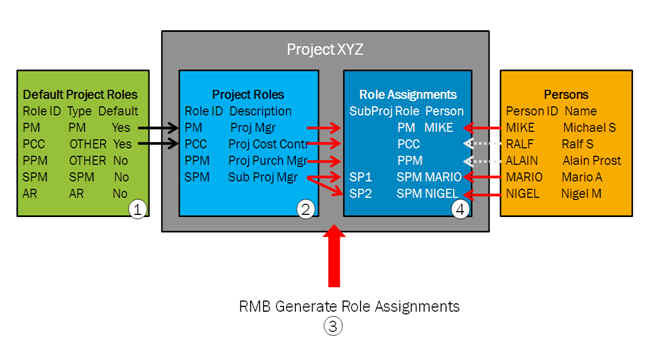
The following steps are used to create the project roles and maintain role assignments for the XYZ project:
- The Project Manager (PM), Project Cost Controller (PCC), Project Purchasing Manager (PPM), Sub Project Manager (SPM) and Activity Responsible (AR) project roles are first created for the company in the Project Basic/Default Project Roles page. Project Cost Controller (PCC) and Project Purchasing Manager (PPM) are created as role type Other. A default role for the project from the list of roles must be selected and for this example the Default to Project slider switch will be enabled for the Project Manager and Project Cost Controller roles.
- When the new project XYZ is created the Project Manger and Project Cost Controller are set as default to this project and added to this project in Role Definition section. This is indicated by the black arrows in the diagram 1 above. Add or remove project roles to the specific project if necessary. In this example since Project Purchasing Manager and Sub Project Manager project roles need to be used in this specific project as well, these two roles will be manually added in the Role Definition section.
- Add MIKE as Manager (project manager) in the Project Definition page. In the Sub Project Scope and Schedule page add MARIO and NIGEL as Managers for the two sub projects SP1 and SP2 respectively. Select the roles defined under the Role Definition section under the Roles tab in Project Setup Parameters page and select Generate Role Assignments command from the command menu. This will generate role assignments for all the roles in the Role Definition section. This is indicated by the red arrows in diagram 2. Roles such as project manager, sub project managers are automatically assigned by the system when you click the Generate Role Assignments command. In the example MIKE is assigned by the system as Project Manager, MARIO as Sub Project Manager for the sub project SP1 and NIGEL as Sub Project Manager for the sub project SP2.
- Project roles with the role type Other are not assigned by the system. You must manually assign people to these roles. In the example assign people manually to the Project Cost Controller and Project Purchasing Manager project roles. This is indicated by the white arrows. RALF is assigned to the Project Cost Controller role and ALAIN to the Purchasing Manager role. Once all the roles in the project are assigned you can view the roles and the assigned individuals in the Role Assignments section under the Roles tab in Project Setup Parameters page.