Maintain Costing Data
Maintaining costing data can be performed using different methods. Some of these methods are described below.
Update Part Estimated Material Cost
Use this function to mass update cost set estimated material cost. You can filter out the parts you want to update by select one or several of the filters in the dialog. It is possible to update costs by applying a percentage (positive or negative). With a negative percentage, it will not be possible to update the existing value to a negative value.
Set Cost Calculation Status for a Single Part or for Several Parts at a Time
Use this function to approve the cost calculation for a part.
Copy Costs to Cost Set 1
Cost set 1 is used for standard cost, if standard cost is used as your inventory valuation method and cost per part as cost level, the cost in cost set 1 will be the base for your inventory value. The values for inventory parts in cost set 1 cannot be manually changed and you cannot calculate directly in this cost set. The only way to change value in cost set 1 is to copy from another cost set.
When using standard cost as the inventory valuation method for parts and copying a new value into cost set 1 for an inventory part that has balance on hand, the inventory value for the part will automatically be recalculated, the posting types when the inventory value increase or decrease is M8 or M9.
The accumulated cost structure, including cost buckets and values are copied to the part cost inventory.
Copy Costs between Cost Sets
Use this function to copy costs between cost sets. Information about costs is often related to a cost set, when creating a new cost set you might want to copy cost information from an old set to a new one, but also when you want to recalculate in a cost set, you might want to begin by copying information from another cost set.
Once a cost set is created, the new cost set will be available when a part, work center, labor class or subcontracting cost is created, but the new cost set is not automatically connected to existing parts, work centers, labor classes and subcontracting costs. You must copy cost information from an existing cost set to the new one or manually enter the values for those.
Copy Costs to Cost Set 1, or between Cost Sets, Technical Perspective
Just like cost calculation, the copy cost set process treats part status and part cost group in a similar way.
The part cost group has a higher ranking compared to the part status.
If the part cost group is specified, then the system does not give consideration to the end items (top parts).
If only the part status is specified, then the system will just filter out the end items to start with, and if the Include Components option is disables, it will only copy the end items that fulfill the part status criteria.
If the part cost group is used, then the system might create quite a large
number of records in the Part Cost Bucket oracle table. For example if we have
a structure where every part is connected to part cost group A:
Example:
3 level structure where the top part is X, middle part is Y and bottom part
is Z.
X
..Y
....Z
The following result can be observed in the Part Cost Bucket oracle table:
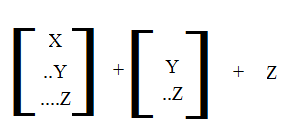
It can be seen that this is quite a lot of duplicates. Multiply this with the number of cost buckets.
By using the end item criteria for part status you can keep the size of the oracle table smaller, which leads to less disk storage usage and also better performance.
Replace Cost Templates Occurrences
Use this function to search and replace a cost template by another cost template. There are multiple parameters to control how the replacement will be done.
Clean Up of Parts Cost History Data
Use this function to remove part cost history data. You can select by site and the number of days before current date you want the data to be removed. You can also select if you want to remove the data for a specific cost group or cost template. There is a selection to decide if you want to keep cost history on the part level while removing the part cost tree history.