Sales, B2B
This solution provide a platform for product centric customer collaborations: provide product information, order creation, order information, change request for orders, answering and analysis of sales quotations, invoices follow up and analysis and support for consignment stock.
View Sales Quotation
B2B customers have the possibility to view quotations presented for them.
B2B customers can answer for open quotations. The definition of open quotations is:
- Header status is Released.
- Exists at least one line in Released status.
- Expiration date is not passed.
- Does not contain any line in Planned status.
Expired quotations are unanswered quotations with expiration dates in the past. It is not possible to answer expired quotations.
The quotations that had already been answered will be displayed under Accepted/Rejected quotations.
If package parts were included in quotations, it is possible to view components. Similarly, it is possible to view configuration details of configurable parts as well.
Document texts of type “58, Quotation”, that are connected to the quotation, the customer, the quotation lines or the sales parts on the quotation, are possible to view.
Quotation Statuses
Following table shows how the status of quotation headers in IFS Aurena are reflected for B2B customers.
| Status | State | Status for B2B Customer |
|
Released |
Null |
Released |
|
Released |
Won |
Accepted |
|
Closed |
Won |
Accepted |
|
Rejected |
Null |
Rejected |
|
Closed |
Lost |
Rejected |
Following table shows how the status of quotation lines in IFS Aurena are reflected for B2B customers.
| Status | Status for B2B Customer |
|
Released |
Released |
|
Won |
Accepted |
|
CO Created |
Accepted |
|
Lost |
Rejected |
|
Rejected |
Rejected |
Note:
- Quotations with rental lines are not visible for B2B customers.
Answer Sales Quotation
B2B customers can accept or reject open quotations. Answering quotations is only possible from the quotation header level.
Accept quotation
When the B2B Customer accepts a sales quotation the quotation will get the state of Won. If the option Automatic Creation of Order from Quotation in Customer/Sales and tab Sales is enabled, a customer order will be created automatically. However, if sales quotations consist of parts that are not allowed for customer connected assortments the quotation will be won but customer orders will not be created automatically even the above option is enabled at customer level.
Reject quotation
Reject sales quotation is an intermediate step before the quotation gets Won or Lost state. When B2B customer rejects a sales quotation it is expected to enter a rejection reason. After reviewing the reject reason the supplier may decide to make the quotation lost or do changes on the quotation and resubmit to the B2B customer. A new revision is created while updating a rejected quotation according to revision handling rules. The quotation can be resubmitted by releasing it again. Once the quotation is released, it will again be visible to the B2B customer to proceed further.
View Products
View product information is an important feature provided for B2B customer in order to make awareness of the products that are being offered for sales. The information is presented in various ways such as in list view, card view and in a detailed page. The B2B customer can mark parts as favorites and view them separately.
In order to display products for B2B customer there are several conditions to be met as follows.
- Only sales parts connected to B2B user’s default site are presented.
- Only active parts are presented.
- Rental parts are excluded.
- Service parts are excluded (i.e. Non-Inventory Sales Parts, field Category has the value Service)
- If there are any limitations regarding which parts the B2B Customer should be able to order,( i.e. Limit Sales to Assortment option enabled in Customer/Sales/Assortment tab, then only parts connected to such assortments will be presented.
Note:
- If there is any image connected to the Sales Part via functionality of media library, then it will be displayed in the product pages.
Definition of Part Type and Available Qty
There are two fields in the B2B product pages that need more explanation since the definition differs from related fields in standard IFS Cloud. The fields are as follows.
- Part Type
- Available Qty
If the product is defined as a configurable part (Configurable option is set in Sales Part/General tab), the part type will be displayed as Configurable.
If the product is as Package Part (entered in Package Part page), part type will be displayed as Package.
If the product is a non-inventory product (entered in Non-Inventory Sales Part page), part type will be displayed as Non-Stock Item.
If the product is an inventory Sales Part, the two pictures below illustrate the steps in order to define if the part type will be Stock Item or Non-Stock Item.
For parts categorized as Stock-Item, Available Qty will be calculated as CO Plannable at current date for demand site or supply site, depending of the sourcing. For parts categorized as Configurable, Package or Non-Stock Item no availability calculation will be performed.
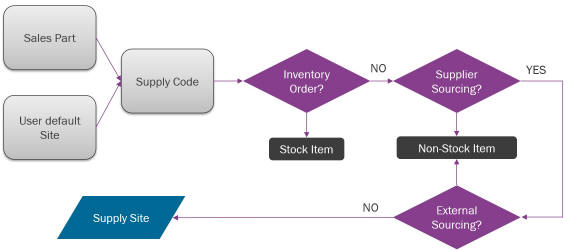
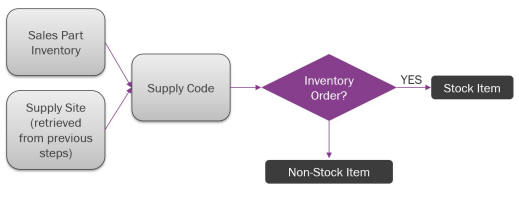
Enter Customer Order
From product pages B2B Customers can search for specific parts and add them to their shopping carts. When adding a part to the shopping cart, B2B Customer must enter a desired quantity and optionally define the condition code.
The B2B Customer can then navigate to the shopping cart in order to proceed further with order creation.
There are two more options to add parts to the shopping cart. Those are Bulk Orders and Order Templates, which facilitate B2B Customers to ender part demands in a grid based format and proceed them to shopping cart. The B2B Customer can then navigate to the shopping cart in order to proceed further with order creation.
Following actions are possible to perform in a shopping cart
- Parts can be deleted from a shopping cart.
- Shopping cart can be cleared.
- Possible to change entered quantity.
- Possible to navigate to product list in order to add more parts to a shopping cart.
If a configurable part is entered to a shopping cart, it is possible to define configurations. The prerequisite for starting configuration is to specify a Wanted Delivery Date on the shopping cart. The reason behind this is to determine a valid part configuration revision before starting configuration.
If the B2B Customer has added a package part, information about component structure is provided.
If a Wanted Delivery Date is not entered before, it is mandatory to set it before submitting the shopping cart. Additionally, B2B Customer can change the defaulted Delivery Address, Document Address and Your Reference as well. However, Your Order Number, Notes and Label Notes are optional information to enter.
When the B2B Customer submits the shopping cart, a customer order is created in status Planned. The Release for Mtrl. Planning option on customer order line is disabled by default in order to exclude these orders from planning engines. B2B Order option is placed on Customer Orders page and Customer Order/Sales and tab Sales so that the supplier can search for orders created by B2B customers and enable this option if specific order lines need to be considered for planning engines during the order header status in Planned. However, if Priority Reservation is applicable for the customer order line created from the shopping cart, then the Release for Mtrl. Planning option will always be enabled.
Note:
- In the shopping cart, the B2B customer can select one of its predefined delivery addresses which is then applied to all order lines in the shopping cart.
- Delivery information (e.g. Ship Via, Delivery Terms) is displayed, but not allowed to be changed by the B2B customer.
- Specified Wanted Delivery Date is applied to all lines in the Shopping Cart.
- Your Reference is only based on set ups in Customer/Contact.
- For configurable parts, the Part Information column in shopping cart displays the status of the configuration. Possible values are Configured or To Configure. To submit a shopping cart with configurable parts, it is mandatory that the status is Configured. The line is updated to this status when the configuration is completed.
- In order to create an order the user must have been set up with an appropriate default coordinator in Sites per User page.
- Make sure that there is a default order type defined on site-customer combination level, site level or customer level for the user’s default site and/or default customer. This is needed in order to create a customer order through Shopping Cart.
View Customer Order
B2B customers can view and follow up on customer orders. The information is structured as Open Orders, Orders with Pending Changes and Invoiced/Closed Orders.
An open customer order can be defined as if the header status in Planned, Released, Reserved, Picked, Partially Delivered, Delivered or Blocked. On other hand, the orders with status Invoiced/Closed are not considered as open orders.
An order with pending changes is defined as if a messages exist in the Incoming Change Request for Customer Order page with status Require Approval or Stopped. B2B customers have the possibility to view the changes that had been requested, which are pending for approvals.
If package parts were included in the order, it is possible to view components. Similarly, it is possible to view configuration details of configurable parts as well.
Document texts of type “1, Customer Order Confirmation”, that are connected to the order, the customer, the order lines or the sales parts on the order, are possible to view.
Note:
- Customer orders with rental lines will not be visible for B2B customers.
Request Changes
The B2B Customers have the possibility to request changes on orders. When they initiate a change and submit the change request it will be received with an incoming change request message and a record will be created at the Incoming Change Request for Customer Order page upon receiving the messages successfully.
Initiating a change request is only possible when the order statuses are in Planned and Released. Furthermore, there should not be any pending changes for the order; i.e. there should be no Incoming Change Request on Customer Order message in status Require Approval, Stopped, or Changed.
On order header level, B2B Customer can change fields like Delivery Address, Your Reference, Wanted Delivery Date, Your Order No, and Label Note.
On order line level, B2B Customer can change fields like Order Qty, and Wanted Delivery Date. It is also possible to request cancellation of order lines.
Note:
- It is only possible to select among predefined delivery addresses. Selected address will be applied to all order lines in the change request.
- Changing delivery address is only possible if all lines have the same delivery address as in the header.
- If the wanted delivery date in the header is changed, it will be applied to all order lines.
- Your Reference is based on set ups in Customer/Contact tab.
- For configurable parts it is not possible to update the field Order Qty. Wanted Delivery Date field can only be changed as far as the current part configuration revision is valid.
Customer Invoices
B2B customer invoices provide the full visibility of invoices that are not fully paid. The invoices with status Posted/Authorized, Printed, Partially Paid/Posted will be presented to the B2B customer. All the invoices created by user connected companies will be visible to the B2B customers.
Open invoice provides the visibility of all the invoices that are not fully paid. Overdue invoices show the invoices which contain at least one installment with payment overdue. Overdue installment provides a quick reminder to the B2B customers about the status of the overdue payment and bring their attention to take immediate actions on overdue payments.
The payment due in 30-days provides an indication to B2B customer to be ready with the payments of some installments that will be due in coming 30 days.
It is also possible to view the details of invoice lines included in each individual invoice. Additionally, it is possible to view the invoice installment plan as well. The installments plan is displayed in a card layout view. If a single invoice contains multiple installments, then the installment plan presents the due installments, overdue installments, partially paid installments and paid installments depending on their status. If there are any discounts applicable for particular installment, it will be displayed in the installment cards as well. If there exist multiple discounts connected to a single installment for various date ranges, then only the discount valid until the nearest future date will be visible inside the card.
It is also possible for the user to download printed invoices from the report archive, in PDF-format. When the invoice is initially printed by the company, it will be distributed to all users connected to the B2B-customer in B2B User-Customer page.
If an invoice is connected to a single customer order, then the customer order reference will be displayed against the invoice. If an invoice contains invoice lines connected to multiple orders, then order references will be presented at customer invoice lines details level. It is possible to drill down to customer order details from relevant invoice lines details.
Customer Consignment Stock
B2B customer can report consumption of consignment stock when actual consumption happens
Under All Products, products defined for customer consignment in Customer Consignment Stock page are listed. B2B customer can report consumption for the part listed here. If the company allows, B2B customer can change Order Point Qty and Order Qty field values according to the requirement. B2B customer can create Refill Orders to get the new stock if the company allows and it is possible to see already created Order lines
Products below order point is defined as parts having Consignment Stock Qty below the Order Point Qty. B2B customer can create Refill Orders to get the new stock if the company allows and it is possible to see already created Order lines
Note: By enabling the option Edit/Refill for B2B User Enabled in Customer Consignment Stock page the company allows the B2B customer to maintain Order Point Qty, Order Qty and also allow the customer to create refill orders.