Dispatch Console Calendar
Dispatch Console Calendar view enables a dispatcher to monitor all the allocations of resource/s in different views like Day, Week, and Month. Calendar view representation of the data as calendar bookings helps the dispatcher to find answers to the most important questions that comes along his way such as resource capacity utilization throughout the selected timeline, what are the resources over-utilized, and what resources have free time slots has to balance the work from over-utilized resources. This improves the ability of dispatchers to utilize resources much more effectively.
The calendar view can be accessed through the “Calendar” button on top of the Dispatch Console page. The Calendar appears in a new tab as a separate page shifting the focus from the current page. The Calendar is always referred to a certain set of data specific to a particular dataset that is being searched on the corresponding Dispatch Console. When the Dataset search is altered or changed to a different dataset, it will be notified to the user on the Dispatch Console Calendar with a mark-up text allowing to perform a manual refresh to retrieve the latest changes.
Session Handling: Once the Dispatch Console Calendar is opened on a new page the data that can be loaded into the Calendar should belong to the same dataset that is being searched on the corresponding Dispatch Console as there's a synchronization between the Calendar page and Gantt page. In case the dataset on the Dispatch Console has been altered or changed to a different dataset that will be notified on the Calendar page with a pop-up message allowing a user to manually refresh the Calendar page to retrieve the latest dataset changes. The "Gantt" command on the Calendar page can be used at any given instance to navigate back to the parent Dispatch Console.
Calendar interaction includes;
-
The dispatcher can monitor all the allocations ( Tasks, absences, training, Projects, PMs, Miscellaneous resources) throughout the selected time. The time can be Day View, Week View, and Month View.
-
According to work assignment status, a color indication can be seen in front of the allocation. This color indication is exactly similar to the color indication in the dispatch console Gantt.
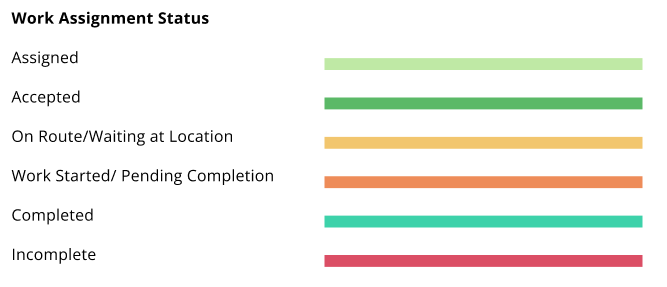
-
For all the allocations users can check more details in provided tooltips. Tooltips are enabled when hovering over the allocation.
-
Allocations are equipped with card views and it can be enabled by clicking on top of the allocation. According to the allocations type, the dispatcher can execute commands and use navigation paths provided in the card.
-
The dispatcher can filer out calendar bookings according to their status and allocation type provided in filter options top right corner of the calendar view.
-
The dispatcher can select and unselect resources from the view by simply pressing the column chooser button in the top left corner in calendar view.