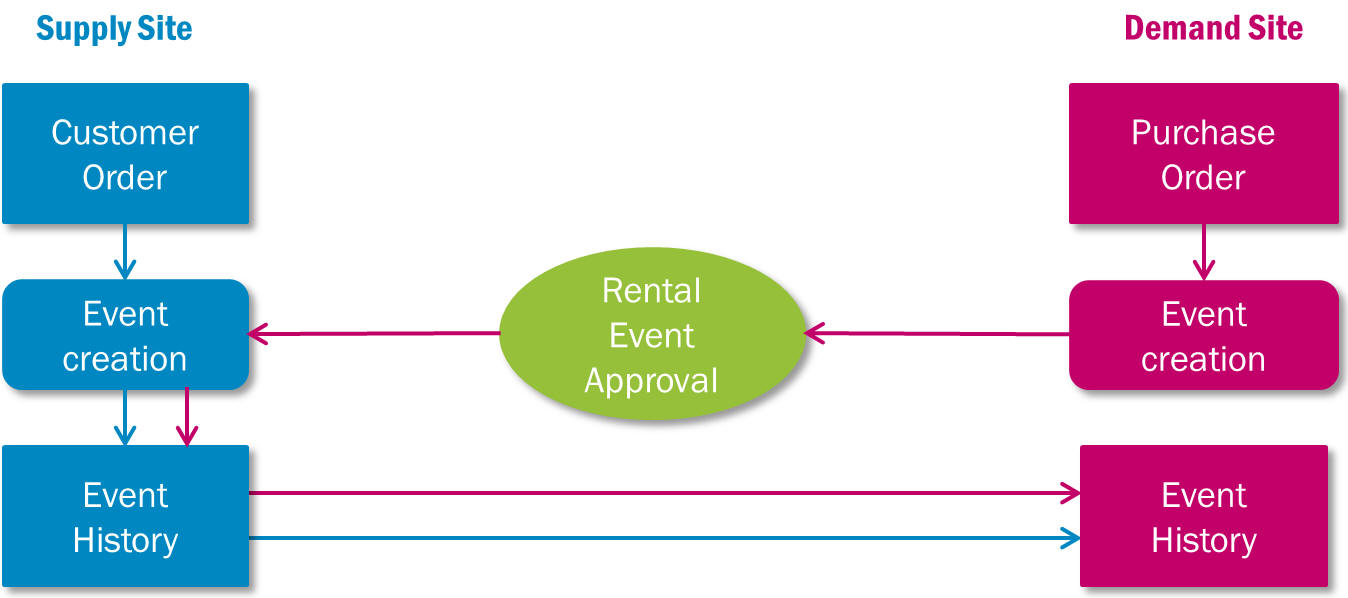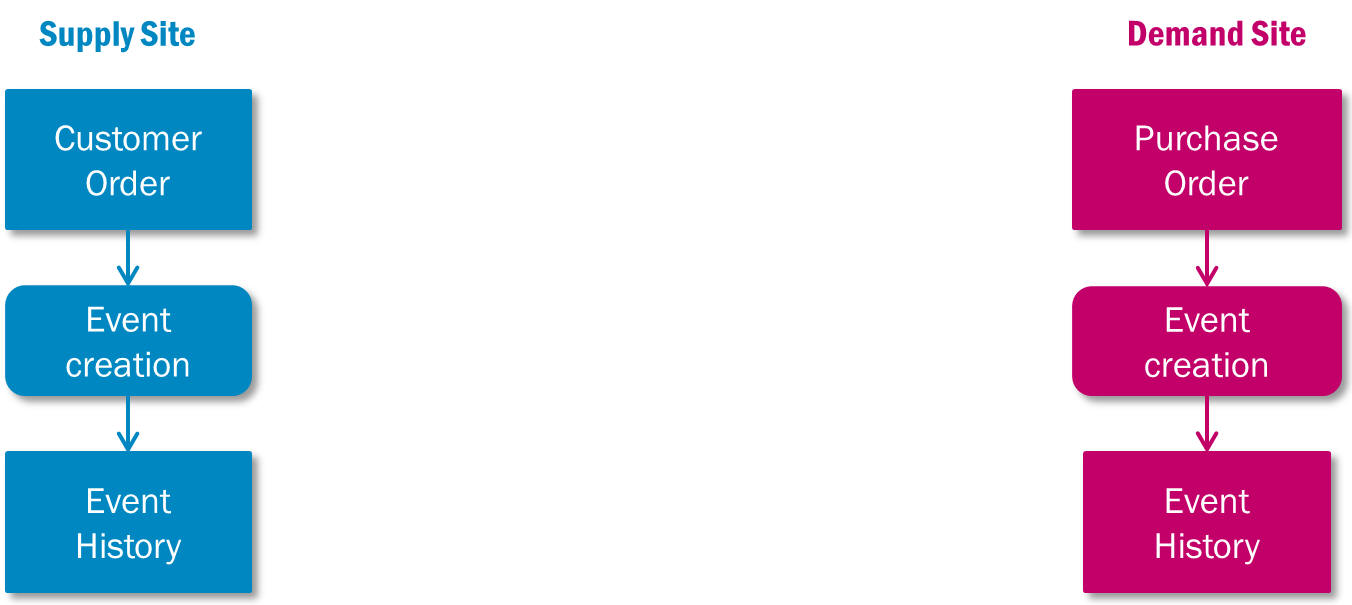Rental Management
Rental Management consists of four types of rental processes; Rent In, Rent Out, Rent to Project and Rent to Work Order.
The rental process can be initiated from several objects in the system. Purchase orders are used for the Rent In process and customer orders are used for the Rent Out process. Project rental is initiated from Project Demand. Work Order rental is initiated from work task resource demands. Even though the rental is initiated from different objects, the subsequent rental management process consists of the same steps and is managed from a central Rental Management component.

Rent In
- Supply rental demand by renting from internal or external suppliers.
- The Rent In process is embedded in the procurement process and can be combined with the non-rental acquisition process.
Rent Out
- Handle rental demands for internal and external customers.
- The Rent Out process is embedded in the sales process and can be combined with the non-rental sales process.
Rent to Project
- Handle rental demands for projects, both supplied internally or through the Rent In process.
Rent to Work Order (Work Task)
- Handle rental demands of tool/equipment for a work task, both supplied internally or through the Rent In process.
Inter-Site Rental
- It is possible to use the Rental functionality for inter-site customer orders and purchase orders.
Basic data for rental is held in the Rental Management component. This includes rental chargeable days, rental date exceptions, transaction generation schedules, rental modes and internal rental prices lists (price lists used for project internal charging).
The Manage Rentals and Rental Workbench pages are used for managing all types of rental events during the rental period. The Rental Workbench can be used as an alternative to the Manage Rentals page in the instances where the Manage Rental page is mentioned below. The rental workbench gives a good overview of your rental orders, using filters and search functionality.
Rent In
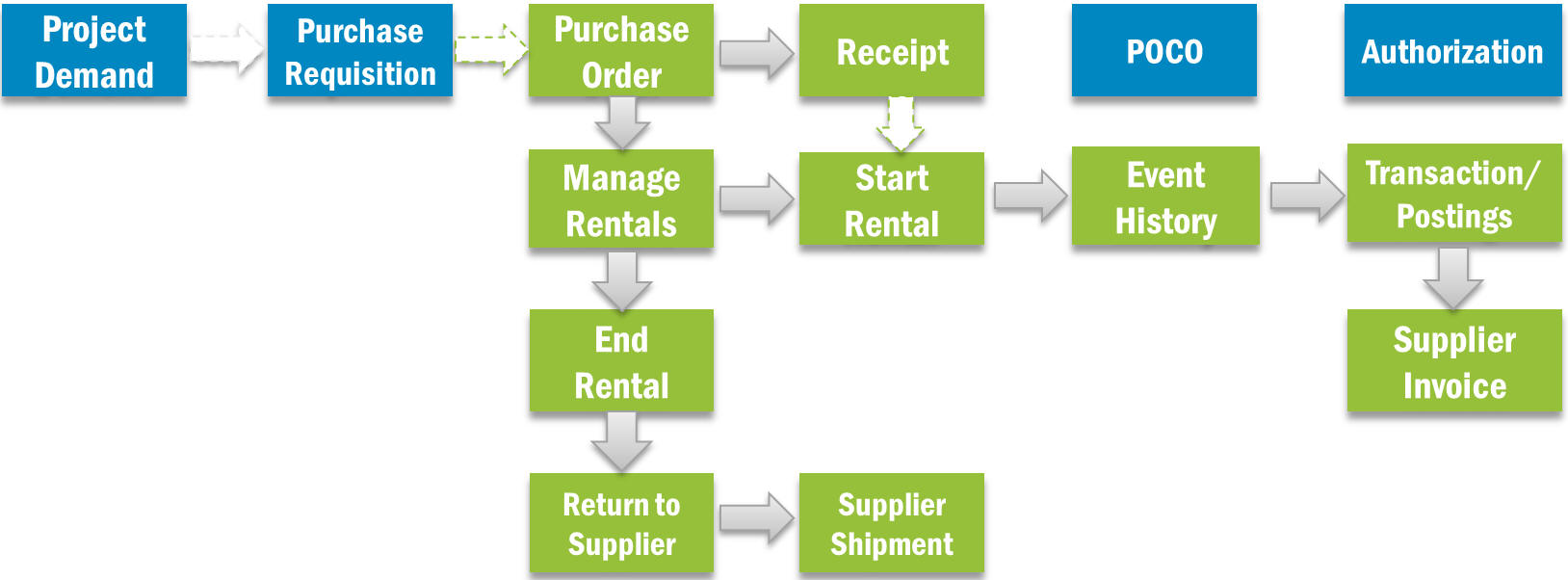
The Purchase Requisition, Purchase Order and Purchase Order Change Order pages have a Rental Part Line tab with rental specific fields to define the planned rental start date, planned rental end date, planned rental duration as well as other rental specific parameters. The rental settings for chargeable days and date exceptions are taken into account when calculating the number of chargeable days during the rental period. The planned order amount is a calculation of purchase quantity, number of chargeable days and rental price.
Rental prices are defined on the Supplier for Purchase Part record, on the General tab in the area for Price Information or on the Rental Price Lists tab. The Rental price list takes both rental duration and quantity into consideration. Price including Tax functionality is also handled for rental prices.
Rentals can be handled in the authorization process for Purchase Requisition, Purchase Order and Purchase Order Change Order as for normal purchasing.
Rented parts are received in a similar way to normal purchasing, via the Register Purchase Order Arrivals page. The parts can be either inventory or non-inventory items. If inventory parts have been received, the Ownership will be set as Supplier Rented and the owner will be the PO header supplier. When the PO arrival is registered, it is possible to start the rental automatically. Rental can also be started manually from the Manage Rentals page. Once rental is started, events will be created in rental events history. The Manage Rentals page is also used to end rental and to create manual events.
Manual events can be created in order to make adjustments to modes and prices. Modes can be used to track usage types, as well as to modify the price. For example, a mode of Transport or Standby may be used to change charging at specified percentage of the normal price, while the Normal mode is charged at 100%.
Rental transactions need to be generated when events have been created. The Generate Rental Transactions job can be run manually or be created as a scheduled task. When rental transactions are generated, transactions will be created from the start date of the rental. The end date depends on the transaction generation schedule that is used on the order line.
The rental transactions generate cost accrual postings. The Transfer Rental Transactions job is used to transfer the transactions to IFS Financials. This can also be run as a scheduled task.
Supplier invoices are matched to the rental transactions using the Match PO Receipts option Manual Supplier Invoice. In this dialog there can be many rental transaction lines. Therefore, in order to improve usability there is a Group button to consolidate the rental transactions.
Rental returns are initiated from Manage Rentals. Once a rental a return is initiated, a supplier shipment will be created. On the supplier shipment the parts can be reserved, picked and delivered. The rental period can be ended automatically when delivering the supplier shipment by defining a rental end date and time on the shipment line.
Rental exchanges are also initiated from Manage Rentals. A replacement order line can be created in order to receive the replacement parts sent by the supplier. Once a replacement order is created it will create a new PO line connected with the primary rental contract. This PO line will have demand code called Replacement Purchase Order. Both PO rental lines are managed from the primary rental contract. All rental events and transactions for replacement rental lines are managed by the primary Manage Rentals record. Many exchanges can be initiated from the same primary rental contract.
Rent Out
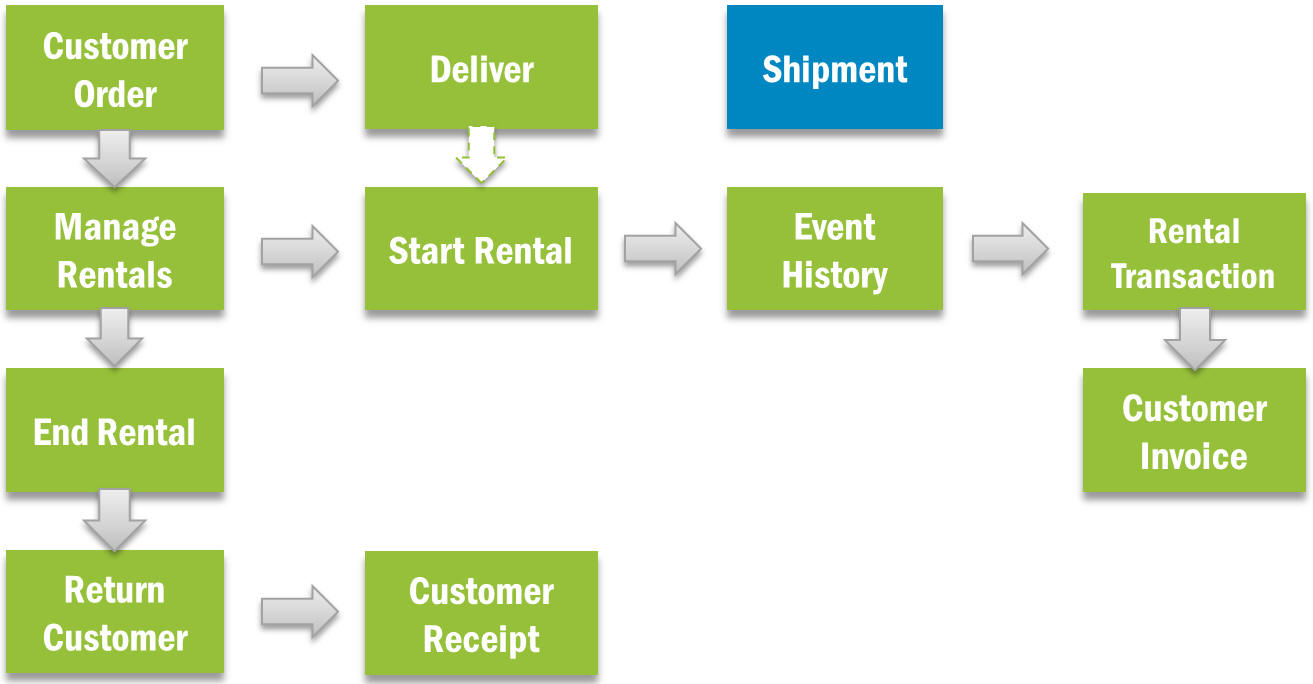
A rental customer order can either be created manually or from an incoming customer order. The order is processed in a similar way to normal customer orders.
On the Rental line tab of the Customer Order there are rental specific fields to define the planned rental start date, planned rental end date, planned rental duration as well as other rental specific settings. The rental settings for chargeable days and date exceptions are taken into account when calculating the number of chargeable days during the rental period. The planned order amount is a calculation of sales quantity, number of chargeable days and rental price.
Rental prices can be defined on the sales part and non-inventory sales part record. Package parts are not supported in the rental process. The sales part rental base prices screen can be used to create and update rental base prices and be used in Sales Price Lists. Sales Price Lists take both rental duration and quantity into consideration. The Price Break Template has got a Rental template type for rental prices, including both minimum quantity and minimum duration.
Rental prices are fetched from the rental price list first and then from the sales part. Discounts are handled for rentals in a similar way to sales parts. Line discounts are fetched from the price list and can be manually updated on the order line. No updates can be done once rental events have been created. Chargeable days are included in the amount calculation for rentals for group discounts. Additional discount is fetched from the customer order header. Price including Tax functionality is also handled for rental prices.
The ownership of the parts to be rented out can be either Company Rental Asset or Supplier Rented, depending on if the rental part is a company owned item or rented in from an external or internal supplier.
Rental lines can be either automatically or manually reserved. When automatic reservation is used only parts with the ownership defined on the order line will be reserved. When manual reservation is used either Company Rental Asset or Supplier Rented parts can be reserved.
A rental line can be sourced from inventory or by external or internal purchase transit. Direct delivery is not supported for rentals.
Picking and delivery of rental lines are done in the same way as for normal customer order lines.
It is possible to start rental automatically by setting the Start Rental option on the rental order line to either Planned Rental Start Date/Time or Actual Ship Date/Time. Rental can also be started manually from the Manage Rentals page. Once rental is started, events will be created in rental events history. The Manage Rentals page is also used to End Rental and to create Manual Events.
Manual events can be created in order to make adjustments to modes and prices. Modes can be used to track usage types, as well as to modify price. For example, a Mode of Transport or Standby may be used to change charging to a specified percentage of the normal price, while the Normal mode is charged at 100%.
The customer invoice for rentals is based on rental transactions and not the deliveries. One rental order line can be invoiced multiple times throughout the rental period. Rental transactions need to be generated prior to creating the invoice. The Generate Rental Transaction job can be run manually or be created as a scheduled task. The end date and planned invoice date depends on the Transaction Generation Schedule that is used on the order line. The planned invoice date on the transaction is used to define the earliest day that the transaction will be included on an invoice.
Rental lines can be included in the same invoice as other order lines. They are included in the creation of invoices using the following functions:
- Create customer invoices
- Batch Create Customer invoice
- Create Collective Customer invoices
- Batch Create Collective Customer invoice
- Create Shipment Invoice
- Batch Create Shipment Invoice
When starting Create Customer Invoice and Create Collective Customer Invoice there is a check if there are rental lines that can be included in the invoice. If that is the case the system will ask if the Generate Rental Transaction job should be started before creating the invoice. For batch generation of invoices the rental transaction generation should be set up to be run before the start of invoice creation.
The status on the CO Rental Line is not automatically set to Invoiced/Closed
when an invoice is created. It remains in Delivered status until the
line is completely returned and no rental events or transactions remain to be
invoiced.
Rental invoice lines are locked for editing. Any adjustments should
be registered with a new event. The transactions will then be included on the
next invoice.
When the Create Credit Invoice function is used these will always be for the full amount since rental invoice lines are locked for editing. A corresponding credit rental transaction is created automatically. There will also be a new debit rental transaction created with status set to Not Invoiceable. This transaction can be used to create a new invoice line. The Transaction Type of the rental transaction shows the type of transaction created. Possible values are:
- Duration – created by a start rental event
- Duration Adjustment – created by a manual event that has effect on an already created transaction
- Duration Credit – created by a credit or corrective invoice
- Recreated – created by a credit or corrective invoice
Correction invoices can also be created for a rental invoice but they cannot be amended in Preliminary status so the functionality is mainly there to be able to create correction invoices for rental invoices that also have normal part invoice lines. Corrections and adjustments for rental items have to be done by registering new events.
Returns from customers are initiated from the Manage Rentals page. On the Return Material Authorization page, the option to Receive Parts against Order Deliveries shows what has been delivered on the rental line but not yet received. The Customer Receipt page logs what has happened to the return, either if it has been received into inventory or scrapped. The rental period can be ended automatically when the parts are received from the customer by defining a rental end date and time on the return line.
Customer exchanges require a replacement order to be created. The replacement order is initiated from the Manage Rentals page. The quantity on the replacement order cannot exceed the quantity delivered to the customer on the rental contract. The replacement order line is connected to the same rental number as the original order.
The replacement order is only there to handle the logistics regarding the delivery, the commercial agreements with the customer is handled on the original order. Rental specific data is inherited from the original rental order line. Rental prices on the replacement order has no relevance, it is the prices on the original order that is valid for the rental contract.
A work order can be created automatically as part of the Rent Out process by using a Mobilization Code on the Maintenance tab of the sales part. If the Mobilization Code has a category of Mobilization the work order and corresponding work tasks are created at reservation of the customer order line. If the category is Demobilization, then the work order and work tasks are created at rental return into inventory.
In order for the work order to be created, the item needs to be registered as a Tool/Equipment resource or an Equipment Serial Object. A mobilization/demobilization work order is only supported for serialized inventory parts.
The Tools/Equipment screen in Service and Maintenance can be used for follow-up on a given part and lot batch/serial number for a Tool/Equipment resource. One tab shows all rental events history for the item and another tab shows connected work orders.
Rent to Projects
Rentals to Projects can be supplied from standard inventory (internal charging) or by renting in from a supplier directly to a project.
Internal charging:
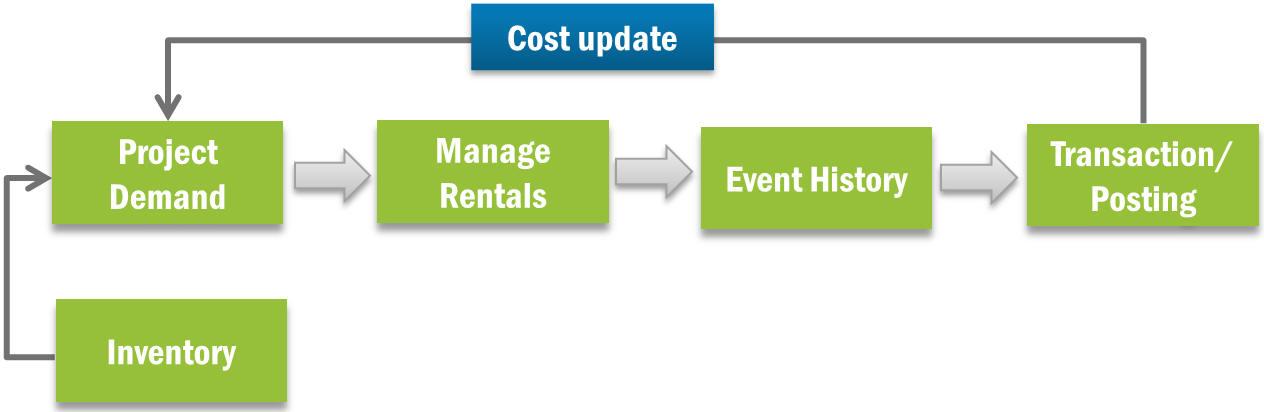
Renting in from a supplier:
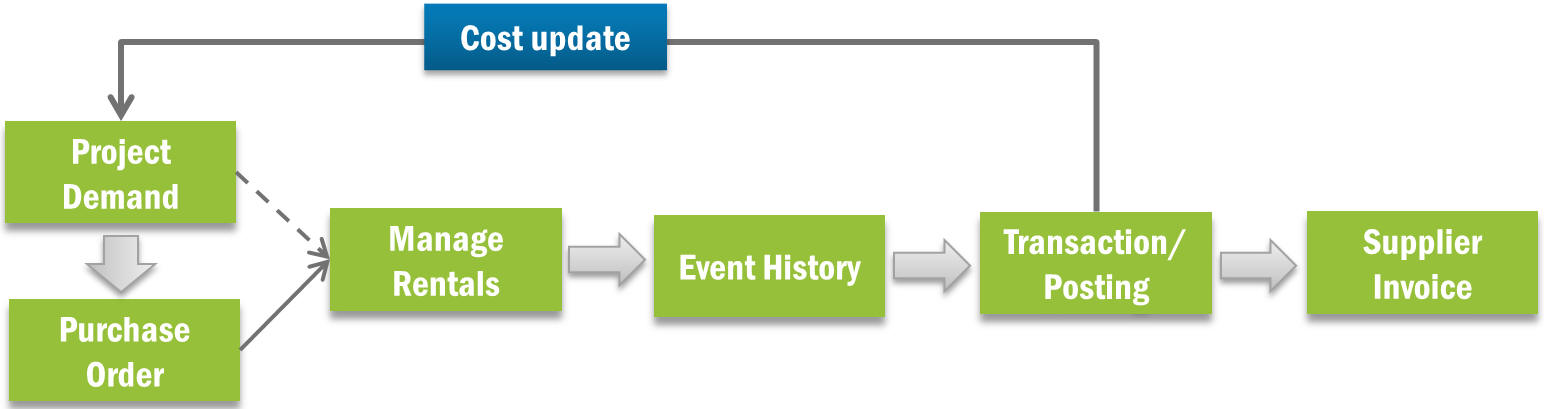
The item to be rented is added to the Misc. Rental Parts tab of the Project Demand tab. There are rental specific fields to define the planned rental start date, planned rental end date, planned rental duration as well as other rental specific settings. If the Standard Planned Item is enabled the part will be supplied from standard inventory. If it is cleared the rental demand is supplied by creating a project supply request and then using the Rent In process described above.
The process of reserving and issuing parts on the Demand page of the project on is also used on the Misc. Rental Parts tab. There are menu options to Start Rental, End Rental and to add Manual Events, or go to Manage Rentals screen. The Un-issue function on the Demand tab is used to return parts to inventory when the rental period is ending.
Manual events can be created in order to make adjustments to modes and prices. Modes can be used to track usage types, as well as to modify price. For example, a Mode of Transport or Standby may be used to change charging to a specified percentage of the normal price, while the Normal mode is charged at 100%.
Rental transactions need to be generated when events have been created. The Generate Rental Transactions job can be run manually or be created as a scheduled task. When rental transactions are generated, transactions will be created from the start date of the rental. The end date depends on the Transaction Generation Schedule that is used on the demand line.
The cost of the rental from inventory is charged to the project at a cost fetched from the Internal Rental Price List. A specific Internal Rental Price list can be connected to a project. If there is no connected price list the default price list is used.
The rental transactions generate internal cost and recovery postings. The Transfer Rental Transactions job is used to transfer the transactions to IFS Financials. This can also be run as a scheduled task.
Rental transfer functionality can be used to transfer a rented item from one project activity to another. The rental transfer is initiated from the Misc. Rental Parts tab or the Manage Rentals page. The transfer function can also be used to transfer items back into inventory, or in the case of renting in, back to the supplier. Once the rental transfer has been initiated, it is processed in the Rental Transfer page. If rental start and end dates and times are specified for the rental transfer the corresponding rental events will be automatically created when the transfer is executed.
Rent to Work Order ( Work Task )
Rent to work order (work task) can be supplied from standard inventory or from project inventory (for project connected work orders) or by renting in directly from a supplier directly to a project.
Internal Charging
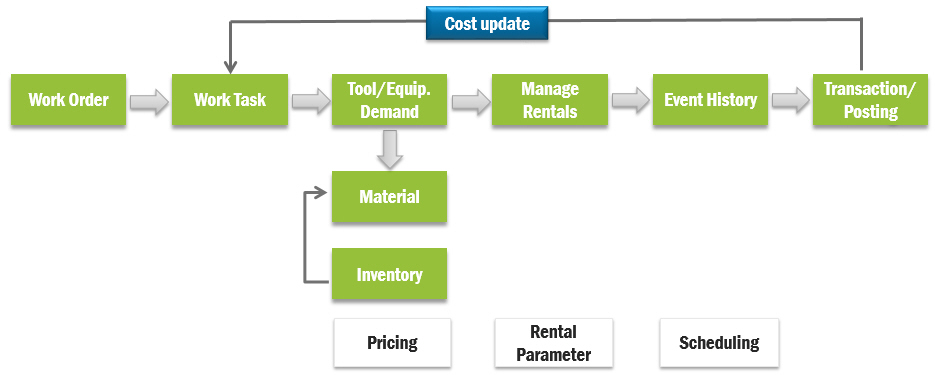
Renting in from a Supplier
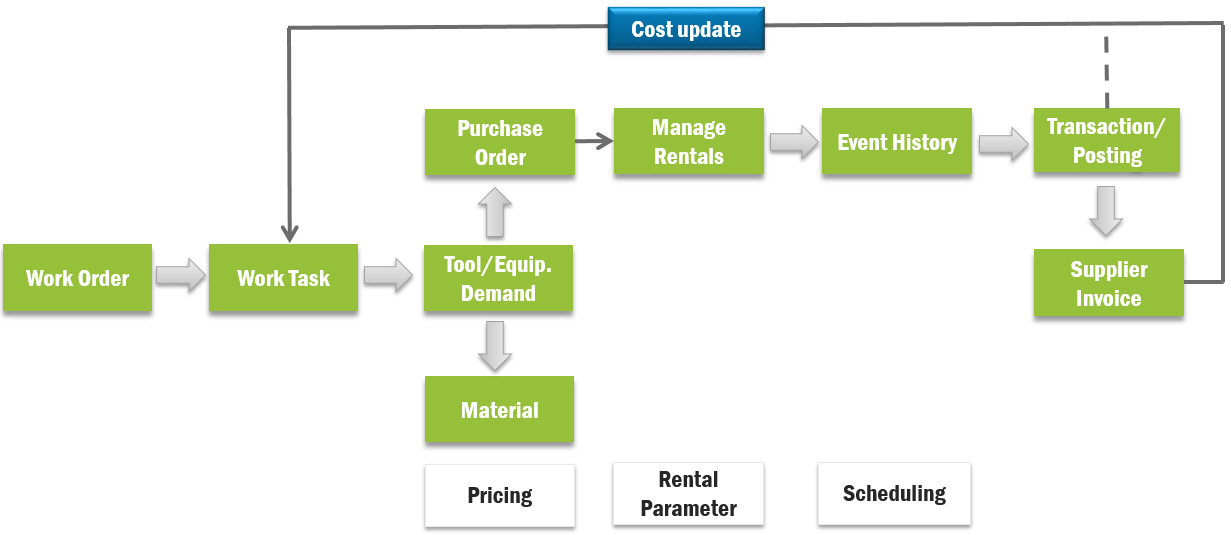
Items to be rented are planned on the Prepare Work Order/Work Tasks/ Resources tab or Work Task/Resources tab. Tool/Equipment resources can either be internally sourced or rented depending on the availability. The sourcing option on a demand for a tool/equipment group indicates whether the tool/equipment is to be rented. The rental tool can then be planned on the Rental tab. The rental supply option decides whether the tools to be rented in from a supplier or from your own inventory. Specifying a part number for the tool is mandatory to initiate rentals from Rental tab. There are rental specific fields to define the planned rental start date, planned rental end date, planned rental return date, chargeable days, date exception, period rounding on the Rental tab. If the rental record was created with rental supply option Rent In, then a rental purchase requisition line is created automatically on the same work task and also a material line will be created if the used part is an inventory part. If the rental supply option is Internal Charging, then a material line will be created automatically connected with the work task and rental demand. Internal charging only supports for inventory parts.
During rent in process, it is possible to report preliminary cost to work task of the work order after the rental transactions are generated. The rental transactions are generated based on the rental events created in IFS/Rental. Actual cost will be reported after the rental transactions are matched with supplier invoices.
During internal charging, the cost of the rental from inventory is charged to the work task of the work order at a cost fetched from the company defaulted internal rental price list. A specific internal rental price list can be connected to a project for project-connected work orders. If then, the price is fetched from the project-connected internal rental price list.
The process of reserving and issuing parts to work task is done using the work task material record. Work task return lines will automatically be created corresponding to material issue and these return lines will be used to return parts back to inventory after the rental period.
Inter-Site Rental
Inter-site rental uses similar processes as for non-rental. Rental specific information is included in the inter-site messages and incoming orders. For orders between sites in different companies the renting in cost accrual voucher and customer order invoices are created, like for external rental orders. For orders between sites in the same company an inter-site voucher is instead created. This voucher posts internal cost and revenue based on the rental events and values from the supply site rental order.
For inter-site orders it is possible to activate rental event synchronization between the supply and demand site orders. If this functionality is activated the supply site controls the rental event creation. Demand site event creation can either be blocked, or allowed with approval required by the supply site, using the Rental Events Approval page.
No event synchronization:
Supply site synchronization, demand site events not allowed:
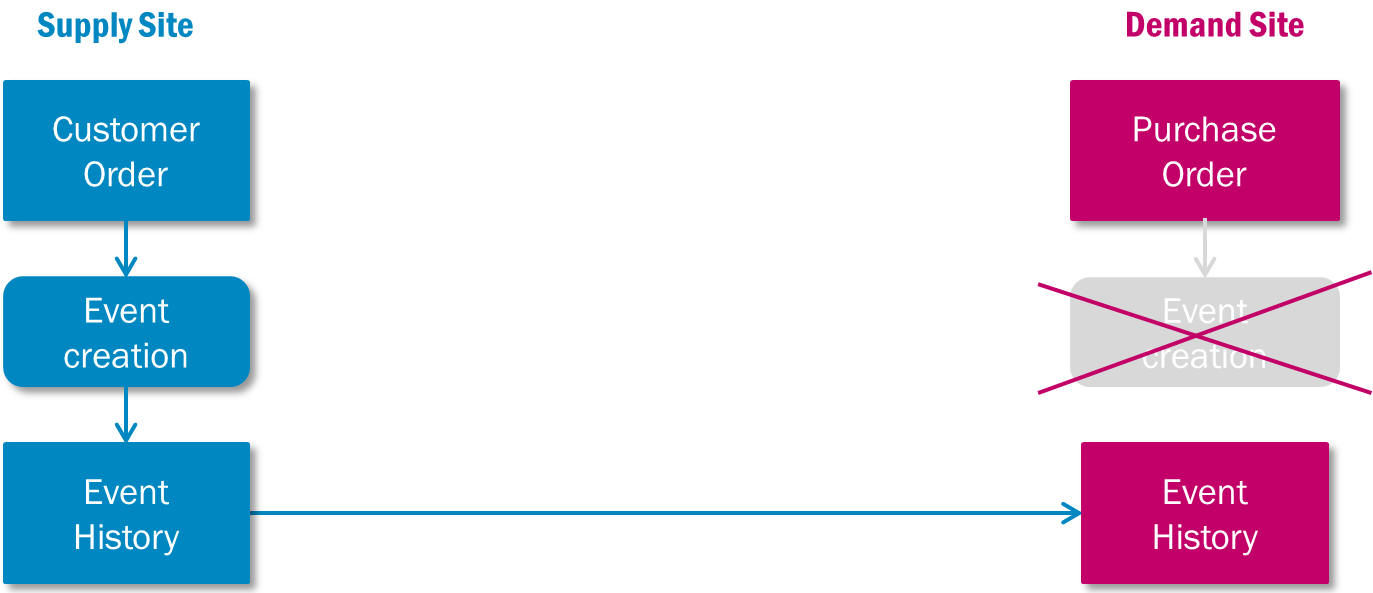
Supply site synchronization, demand site events allowed but require approval: