Operation Overlap
General Information
Purpose of this feature is to allow users to define and let operation overlap take effect in their production schedule. In the existing flow, if the operations are defined as Not Parallel, you cannot start the second operation till the preceding operation reaches its end time. The operation overlap feature allows you to schedule the operations that are not parallel to start earlier than the preceding operation's scheduled end time.
The meaning of the term Operation Overlap is how early a succeeding operation is allowed to start in relation to its latest preceding operation or operations start time. You can define the operation overlap time on a succeeding operation on the routing and/or shop order operation line. The overlap time will be possible to define as either a percentage of the preceding operations scheduled manufacturing lead time or as a number of units (i.e., the time it takes the preceding operation to produce an X number of units). If an overlap time is defined on the first operation in an operation structure (i.e., no defined preceding operation), the defined overlap time will not have any effect.
Operation overlap will result in reducing total lead time for a manufactured part. If part routing has operation overlap defined, then lead time calculation will accommodate the overlap times and calculated lead time value will be reduced for the part to reflect the actual lead time.
Note:
- The calculation will schedule operation 2 to finish after the last received overlap batch has been completed from the operation.
- The operation will be scheduled as a block, without being broken down into a series of shorter per piece operations, in order to minimize setup changes.
- Because of other constraints, the scheduling logic may not overlap the routing operations at the earliest possible point. The logic considers the different operation run rates and the overlap.
Operation Overlap Process
The overlap time can be specified in the Overlap field on the
Routing Template/Routing Template Operation
tab. The Overlap Unit list can be used to define the time either as a
percentage or as a number of units.
Example: Assume A and B are two non-parallel
operations. The overlap time for B is 10 and the overlap unit is percentage.
(A is the first operation). B will start after ten percent of A's manufacturing
lead time is over. If the overlap unit is units, then B will start only after
A has produced ten of units.
When routing operations are created based on a routing template operation, the overlap information will be automatically transferred to the new operation.
The Overlap and Overlap Unit fields can also for example be found in the Routing/Routings, Shop Order/Operation,Interim Order/Operation, Standard Operation and Dop Order/Operation windows. When an order operation is created based on a routing revision, the overlap information will be automatically transferred to the order operation line. However, you can modify the transferred information. If the operation is scheduled by APB the same overlap information will be used by APB and the defined overlap information will take effect in the final finite schedule.
Different scheduling scenarios are described below:
- In this scheduling scenario, we have two operations defined in the routing/shop order as Not Parallel.
| Operation No | Parallel Operation | Overlap | Overlap Unit |
| 10 | Not Parallel | ||
| 20 | Not Parallel | 50 | Percent |
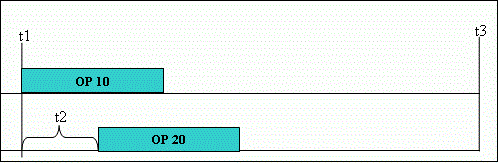
Figure 1 - Forward Scheduling Scenario
t1 = OP 10 Scheduled Start Time
t2 = OP 20 Defined Overlap Time
t3
= Shop Order Need Date
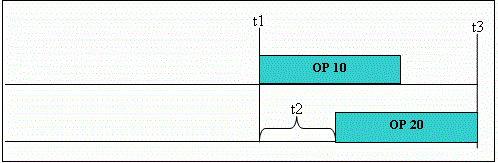
Figure 2 - Backward Scheduling Scenario
t1 = OP 10 Scheduled Start Time
t2 = OP 20 Defined Overlap Time
t3
= Shop Order Need Date
Main purpose of this feature is to allow users to define and not let the parallel operations to overlap. Therefore, the operations defined as parallel will simply overwrite the overlap functionality.
Operation Run Rate
It will not be possible to finish the succeeding operation before the preceding operations scheduled end time + transportation time + time it takes the succeeding operation to manufacture the last delivered overlap quantity from its preceding operation.
This method is used in order to prevent succeeding operations with faster run rates, ending at the same time or earlier than the preceding operation.
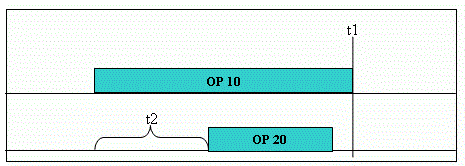
Figure 7 - Incorrect Behavior when Operations are having Different Run Rates
t1 = OP 10 Scheduled End Time
t2 = OP 20 Defined Overlap Time
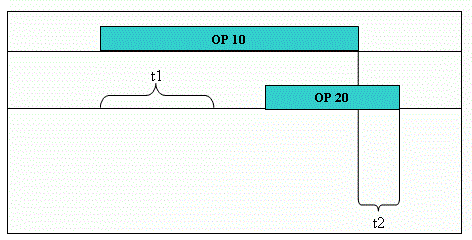
Figure 8 - Correct Behavior when Operations are having Different Run Rates
t1 = OP 20 Defined Overlap Time
t2 = OP 20 Transportation Time + The time
it takes OP 20 to manufacture the last delivered overlap quantity from preceding
operation 10
Overlap for Setup Time Only
To allow overlap for setup time only, set the overlap unit to Percent,
the overlap to 100, and clear the Setup Inside Overlap.
Overlap after Operation Reports
Where operation overlap exists and some quantity is reported on an operation,
the schedule is updated to show the remaining quantity for that operation
after executing Adjust Schedule function. When an operation
is reported out of sequence, its preceding operation will also be updated in
the schedule, assuming that the overlap quantity has been completed.
| Operation No | Parallel Operation | Overlap | Overlap Unit |
| 10 | Not Parallel | ||
| 20 | Not Parallel | 50 | Percent |
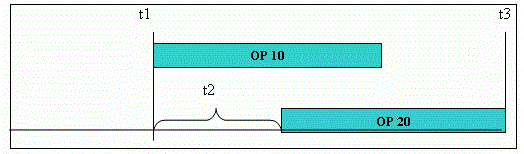
Figure 9 - Before Reporting Overlap
t1 = OP 10 Scheduled Start Time
t2 = OP 20 Defined Overlap
t3 = Shop
Order Need Date
Example 1: After reporting 30% of OP 10, it will be rescheduled with
a new start time. OP 20 can still overlap after 50% of OP 10 is scheduled to
finish.
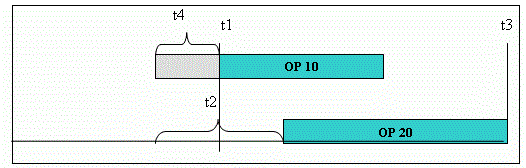
Figure 10 - Example 1
t1 = OP 10 Scheduled Start Time
t2
= OP 20 Defined Overlap
t3 = Shop Order Need Date
t4 = Reported Time on
OP 10
Example 2: OP 10 has not been reported yet but 30% has been reported
on OP 20. A new overlap percentage will be calculated as Previous Overlap -
Reported Quantity (assuming that the same quantity has been reported on OP 10
as well).
Therefore the new overlap will be 20% and the remaining operation time for OP 20 will be reduced by 30% because of the reported quantity. OP 20 will not be scheduled to start directly after the new calculated overlap because then it will be completed before OP 10, whereas it is not allowed to be completed before the finish time of OP 10 plus the time it takes to manufacture the last delivered quantity from OP 10 to OP 20. See Operation Run Rate above.
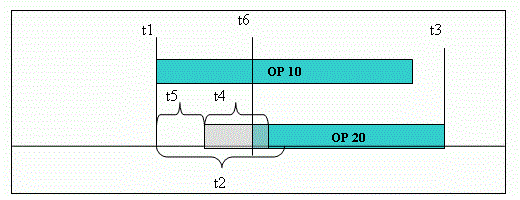
Figure 11 - Example 2
t1 = OP 10 Scheduled Start Time
t2 = OP 20 Original Defined Overlap
t3 = Shop Order Need Date
t4 = Reported Time on OP 20
t5 = OP 20 New Calculated
Overlap
t6 = New Start Time of OP 20