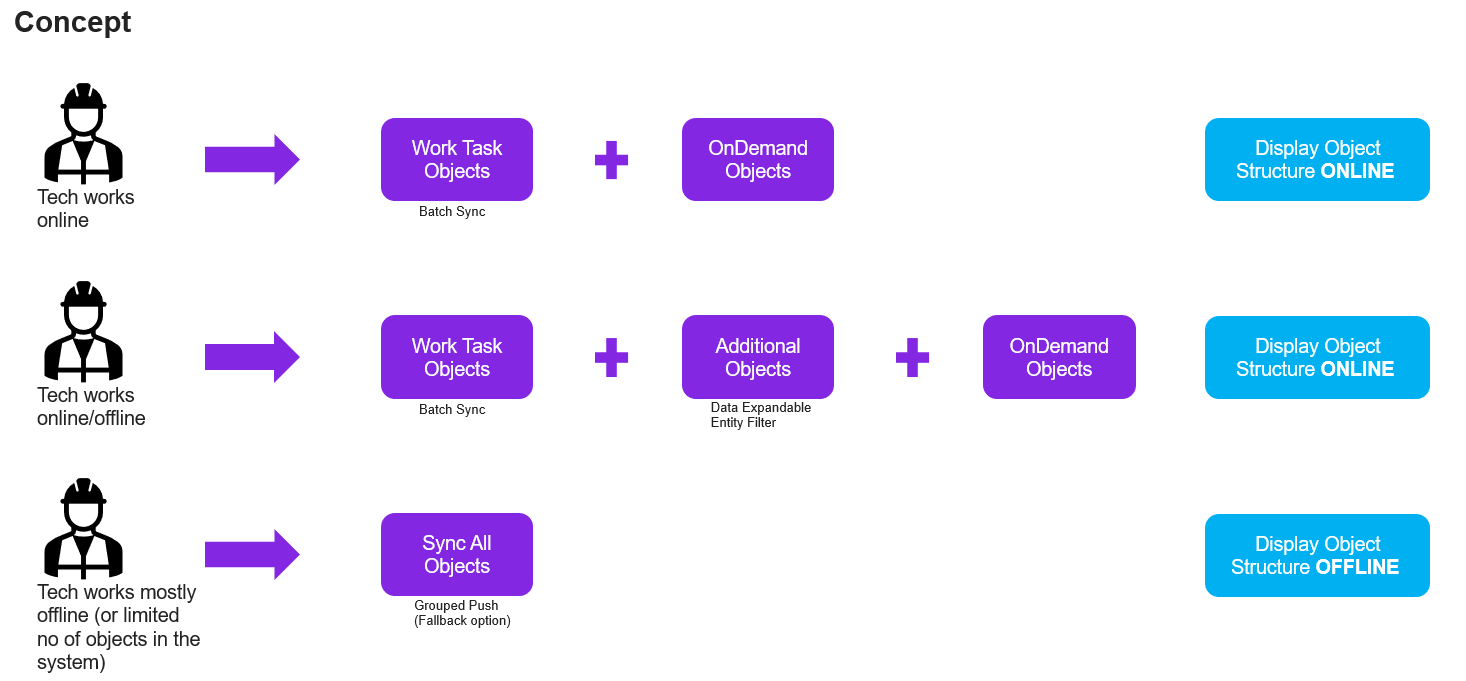About MWO Object Synchronization
As a Service Technician it is important have access to object information from
different sites. All objects relevant to a technician should be synchronized
and up-to-date in the mobile app. There are two mechanisms to synchronize objects
to the mobile app.
- Synchronize all objects connected that belong to the logged-on users' user-allowed
sites via Grouped Push
- Synchronize
a limited amount of objects via Batch Sync, with on-demand download
capability
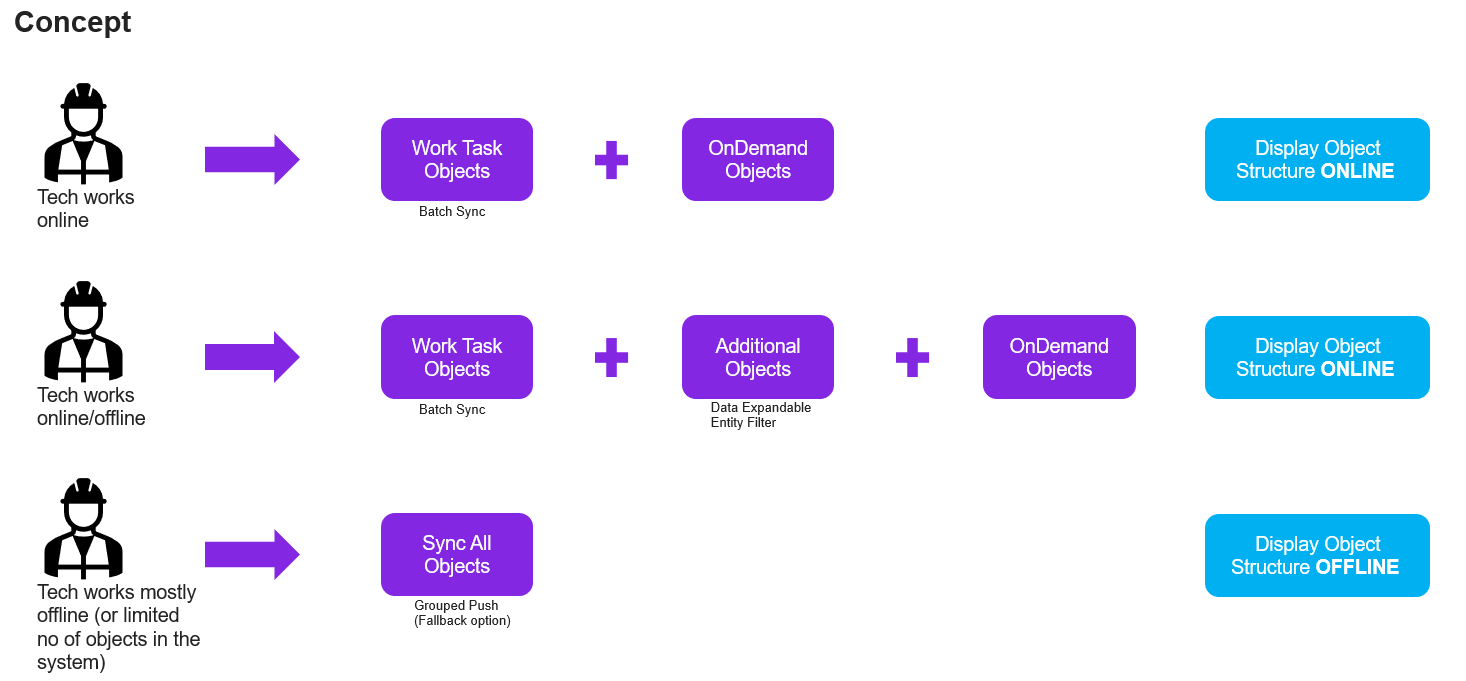
Both the Service and Maintenance apps can switch between
Batch and Grouped Push sync policies for object synchronization,
based on business requirements.
The default object synchronization method is different
for the two apps.
- The IFS MWO Service
app is
configured to sync a limited amount of objects through the Batch
sync by default.
- The IFS MWO Maintenance app is
configured to sync all objects in user-allowed sites through Grouped
Push sync by default.
A mobile user can review Events generated for Work Assignments
as well as for Work Tasks that are processed in the Mobile Client. Task Events
are only available when the user is online.
Synchronize Objects via Grouped Push Mechanism
All objects connected to user-allowed sites are synchronized
to mobile via Grouped Push, including related supporting data such as
Technical data, Measurements, Service Contracts, etc.
The default Object Configuration for the IFS MWO Maintenance App.

The default delivery method of the following referenced entities are also set
to Grouped Push

The main advantage of this set up is that a mobile user
can view and work with any of the objects in their user-allowed sites, irrespective
of whether the device is online or offline.
This is a good option for customers who deal with a
smaller number of objects on their site/s and customers who focus more on offline
operations.
Synchronize Objects via Batch Mechanism
A limited amount of objects in user-allowed site/s will
be synchronized to the mobile client. By default, only objects related to user-assigned
work tasks will be synchronized but it is possible to use the OnDemand object
download mechanism on the device to download further objects or to expand the
default data set through an entity filter. Same as for Grouped Push, this setup
synchronizes related supporting data such as Technical data, Measurements, Service
Contracts, etc..
There are
some clear advantages to using Batch object synchronization method over
the Grouped Push.
- Grouped Push mechanism synchronizes all objects connected
to the user-allowed sites in to mobile regardless of whether they are needed
or not in the day-to-day work. The Grouped Push method also synchronizes
all other supporting data e.g.,Technical Data, Measurements, Service Contracts…etc.,
leading to a large amount of data being synchronized, even though it may
not be relevant and that can cause delays in initialization.
By using Batch sync the amount
of data synchronized is drastically reduced while still providing access
to all objects online, with the ability to download relevant objects when
needed.
The default Object Configuration for the IFS MWO Service App

The default delivery method of the following referenced
entities are also set to Batch

Expand Default Data Set
When using Batch object synchronization, it is still possible to expand the
default dataset through an entity filter.
For example, if location CMB-FOSSIL-1 is known as an offline location, all
objects belong to that location are needed to bring to technitions' devices
who work in the loaction in addition to the work task objects. This can be
achieved as follows.
- Create new entity filter for EquipmentObject (Location_id =
“CMB-FOSSIL-1”) in App Details in back office.
- Synchronization Rules /Edit Sync Rule change Filter Method
as “Include”for EquipmentObject.
- Combine
Where Clause can be seen in Mobile
User Filter Map.

Online Object Search
In the mobile client there is a separate search client
that allows users to search for objects online. A search can be performed using
parameters such as Object, Serial No, Location, Customer etc. The results in
the online search will still be restricted based on the user-allowed sites.
Once an object
has been found, the technician can view the object details online e.g. Object
Location, History, and the Structure.
OnDemand Object Download
When Batch sync is used and only user-assigned
work task objects are synchronized to the device the technician can use the
OnDemand Object Download to enable access to additional objects offline.
This is done by searching for the required object(s) through the online search
and then clicking the download command. The download command is available in
the online object list and the online object detail page. The Download command
does not appear on any objects which are already downloaded.
When an object is downloaded entities EquipmentObject, LocationPartyAddress,
and EquipmentObjectParty are immediately downloaded whereas additional
related data will be sent through OnDemand Push. The following
entities are handled through OnDemand Push.
Once an object is downloaded, it can be accessed in Downloaded Objects
and All Objects.
If user has got multiple devices, the downloaded objects will be pushed to all active
devices.
Downloaded objects are automatically removed from the device based on an expiry period
defined on the Synchronization Rules
table, or upon application initialization. The default expiry period is 7 days,
but can be adjusted as required.

Online Search on LOVs
Objects that are only available online i.e. do not exist
locally in the device database can be found in the Online Object LOV, which
shows all objects in user-allowed sites. A technician can enable the Online
LOV by setting the Online Search toggle to true.
The Online Search toggle can be found in following places.
- Work Task Details page.
- New Step assistant
- New Request assistant
- New Request Scope assistant
- New Work Order assistant
- Additional Task assistant
- New Request Quotation assistant
- New Service Quotation assistant
The toggle is set to false by default and the list of
objects will only display records that are downloaded to the device. Once the
toggle is enabled, the list of objects is shown.
If a technician
selects an object from the Online Object LOV it is downloaded to the device
in the background. The automatic download only happens if the object synchronization
method is set as Batch.
Display Object Structures
The way Object Structures are displayed in the mobile
client differs depending on the application and the object synchronization method
used.
- IFS MWO Service with Object sync
method Grouped Push
- The Function Object Structure is displayed
and can be viewed offline.
- IFS MWO Service with Object sync
method Batch
- The Function Object Structure is only displayed
when the user is online
- IFS MWO Maintenance with Object
sync method Grouped Push
- All structure types are displayed and can be
viewed offline.
- IFS MWO Maintenance with Object
sync method Batch
- All structure types are only displayed when
the user is online.