Operation Block
Operation block is a tool that supports the planning, scheduling, and reporting of operations suitable to execute together in a work center, typically sharing a common characteristic value.
If the work center is a capacity-constrained (bottleneck) resource, operation block scheduling can be used to achieve a carefully managed schedule that maximizes the throughput without exceeding the capacity of the work center. Prior operations are backward-scheduled, while downstream operations are forward-scheduled. This is known as constraint-oriented finite loading.
Block Planning from Manufacturing Visual Planning
Use the Machine Operations Scheduling chart available with manufacturing visual planning and search for operations related to the relevant work center. You can color the operations by a characteristic code to facilitate the identification of operations that can be grouped into a block. (Only discrete characteristics entered on the Work Center/Characteristics tab can be used). Select the segments that represent operations suitable to include in a block and use the command to connect them.
Block Planning from Operation Block page
Start by creating a new operation block on the Operation Block page for the relevant work center. If applicable, specify the work center resource on which the preferred block is to be executed. Use the Available Operations tab to find operations suitable to include in the block. Characteristics entered on the Work Center/Characteristics tab appear as dynamical columns here to make it easier to determine which operations to include in the block. Characteristic values are primarily fetched from the configuration of the shop order and secondarily from the characteristics connected to the inventory part.
Resource Share
For work centers where the resource filled with multiple operations are executed simultaneously, such as ovens, the resource share is used to determine how many operations can be included in a block. A block resource share reaching 1 indicates that the resource is full, and no more operations should be connected to it. For work centers where operations are executed in sequence, the resource share is normally not relevant.
Operation Block Scheduling
Operations in the operation block can be (re)scheduled to align their start and finish date/times with the
desired operation block start date/time. To trigger the operation block scheduling, click the Schedule Operation
Block on the Operation Block page, or enable the Schedule option on the
Connect Operations to Operation Block assistant.
For a work center resource executing multiple operations simultaneously, select to schedule the operations in
parallel. Then either manually enter the start date/time or select the block that should precede this one, which
will set the start date/time the same as the finish date/time of the preceding block. Once executed, all operations
in the block will be forward scheduled from the given start date/time.
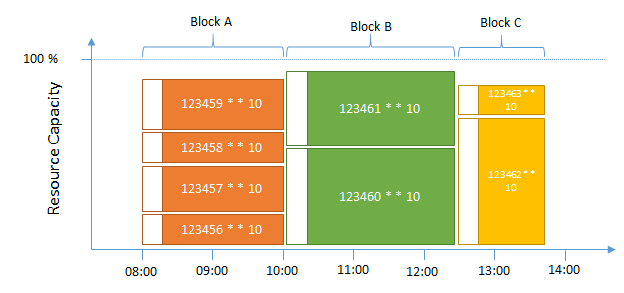
For a work center resource executing operations one by one, select to schedule operations in sequence. The start date/time can be entered manually or by selecting the preceding operation block. Once executed, the operations in the block will be scheduled sequentially, one after the other. The order of the operation sequence within the block is based on the original operation start date/time. Enabling Schedule with new Setup Time between Operations, all block operations with the value entered in the New Setup Time field will be scheduled, except the first one.
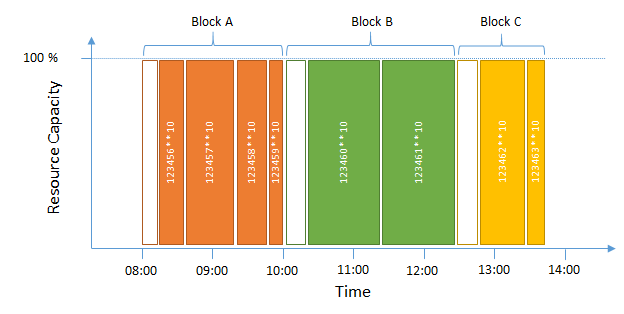
Schedule Operation Block with MSO
Operations blocks are considered in finite scheduling with MSO when the Include Operation Blocks toggle is enabled on the Finite Scheduling Basic Data page. Consideration of operation blocks in MSO is treated as a hard constraint in the schedule.
Once MSO is enabled for the site and the Include Operation Blocks toggle is activated, user will get a new group of columns called Finite Scheduling Configuration from the Operation Block page header itself. With these columns User can define proceeding and succeeding blocks, set preferred resources for the block, define new start and end date/times for the block, and also define a New Setup time.
Operations in the Operation block can be finitely (re)scheduled to align their proceeding and succeeding blocks, preferred resource, start and finish date/times with the desired operation block, and new setup time.
To trigger the finite operation block scheduling in a MSO Static Scheduling site, click Finite Schedule on the Operation Block page. In Automatic MSO mode, each and every change that the User makes on the Operation Block page header will be applied immediately.
Operation Block Report
An operation block can be printed using the operation block report. This report includes detailed information about each operation connected to the operation block as well as summarized information about the total material and tool requirements. The Operation Block ID is printed as a barcode that can be scanned to populate the operations on the Shop Floor Workbench page.
APB
Operation blocks are loaded to APB and are shown as a collection of objects in the tree navigator.
APB does not consider operation block parameters when scheduling operation block. When scheduling an operation block within APB, it applies generic finite scheduling rules, i.e., operations are scheduled based on their constraints, EPST, and needs dates while also adhering to other constraints. The scheduling logic does not prioritize preferred resources, nor does it specifically try to keep operations together simply because they belong to the same block.
Shop Floor Workbench
Operation blocks simplify shop floor reporting. By scanning the barcode for the Operation Block ID available in the Barcode ID field of the Work Instruction - Barcode Version and Operation Block reports, the operations connected to the block are automatically populated and highlighted. All operations connected to the block can then be started simultaneously using the Start Setup/Start Production. Depending on the Concurrent Operation setting on the Work Center page, either the time share or the resource share/crew size will be split between the simultaneously started operations.