Shop Order Material Issue
IFS/Manufacturing has flexible material issue management which can vary, depending on the requirements for delivery assurance for different parts. Availability checks are a major part of IFS/Manufacturing. Each time a part is received into or issued from inventory, its quantity on hand changes. In the same way, the availability of the part changes each time you plan an issue or receipt.
The availability check monitors the development of the available balance within the product's lead time. This means that each time a change occurs, the system determines whether all shop orders can be delivered on the promised date. The change can be an order entry, an issue, or a reservation. Only changes within the part's lead time are taken into account since the availability of the part outside the lead time is considered to be under control.
Note that the shop order should be in the Released status or higher before material can be issued for it.
Issue Material Manually
By manually issuing material, you ensure that you get exactly the material you want. This could be a specific serial or lot/batch number, or material from a specific location or handling unit. When you use this method, the backflush hierarchy and part settings are ignored, and you are allowed to manually issue available material from locations of the floor stock, picking, and production line types.
If you have reserved material, this must be issued before any non-reserved material can be issued.
Issue Material Automatically (Backflush)
In the automatic issue process, the system logic controls which components to issue from inventory, the quantity to issue, and the locations from which they are issued. When the material line is reserved before it is issued, issuing will primarily be done from the reserved location(s), i.e., all reserved material will be issued first. Within the reserved location, material is issued according to the priority order defined for the site, such as FIFO (First In, First Out).
An automatic issue after the production have occurred is referred to as backflush.
Automatic issue can be triggered by the following shop order functionalities:
- Issuing materials for a shop order: This function issues the entire material required to fulfill the complete order or to fulfill a specific parent quantity.
- Issuing a material line: This function issues the entire quantity of a specific material line.
- Receiving the main product (backflush): This function issues the entire material required to fulfill the received quantity.
- Reporting operations (backflush): This function issues material connected to the operation that is required to fulfill the reported quantity.
Controlling the Quantity to be Issued
When issuing according to a parent quantity, the parent quantity multiplied by material's quantity per assembly will be automatically issued for each material line.
When receiving the main product or reporting operation quantity, enough quantity to cover the received/reported quantity on the shop order/operation multiplied by the material's quantity per assembly will be automatically issued for each material line.
Note: When a shop order tracked structure is used for the shop order, the system does not consider to which parent serial and/or lot batch number already reserved and issued components are assigned when calculating the additional quantity required to cover the received quantity. However, if a parent serial and/or lot/batch number to receive contains reserved parts, the system prioritizes to issue those first.
If planned scrap has been defined for the material, either as fixed component scrap or scrap factor, the value of the Reserve/Issue Planned Scrap option decides whether the planned scrap will be automatically issued or not. When enabled, fixed component scrap is included in the first automatic issue. If planned scrap exceeds actual scrap, the remaining planned scrap will be issued when the option is enabled.
If material connected to an operation should be issued according to the reported quantity or up to the planned quantity when a shop order is over-reported, it is controlled by the Issue Overreported Qty option. This option also controls whether unconnected material should be issued according to the received quantity or the planned quantity when a shop order is received with a higher quantity than the planned quantity.
Controlling the Material to be Issued
Only inventory available for automatic issue according to the part availability control on the inventory part in stock location will be available for automatic issue. The existence of a W/D/R number does not affect part availability. Tracked parts must be reserved before they can be automatically issued.
The Reserve/Issue Method setting on the shop order material line consists of four options: Manual, Reserve, Backflush, and Reserve and Backflush. The selected option determines whether you are allowed to reserve or backflush material. This setting is inherited from the inventory part to the product structure component down to the shop order material line and can be modified at the shop order material line level.
If the Allow Reserve and Issue from Lot/Batches Outside the Batch option on Site/Manufacturing is enabled and shop orders are connected to a batch balance ID, automatic issue of the component which the preceding balanced shop order is supplying, is limited to the lot/batch numbers received from this shop order.
Controlling the Inventory Locations to Issue from
The automatic issue logic follows the below five levels hierarchy to prioritize the inventory locations to issue the material from and depending on the parameter setup, it is possible to decide how deep the logic should continue as well as which locations should be evaluated at each level. On the shop order material line, you can click Reserve and Backflush Availability to open a dialog that shows the hierarchy and the relevant parameters for the logic.
- Reserve/Issue from Location: If a location is defined in the Reserve/Issue From Location field on shop order material line, material will be issued from that location, if material is available there. If material is not enough, and the component has the inventory part setting for Reserve/Issue from set to All Locations or Only Floor Stock, the logic will continue. If the requested quantity is issued or if Reserve/Issue from is set to Only Specified Location, the logic will stop at level 1.
- Work Center Inbound Locations: If the material line is connected to an operation, the next level for evaluation is work center inbound locations. If the work center on the connected operation has inbound locations defined, they will be evaluated first. It will be done by starting with the floor stock locations and then picking locations defined on the work center as inbound locations. On work center inbound locations, there is also an option to decide if the location should be shared or not. If not shared, the inbound location will not be available for reservation and automatic issue at levels 4 and 5 in the hierarchy. This only affects material lines that are not connected to operations which are connected to the work center at level 2. If material is not enough, and the work center has the setting for Outside Reserve/Backflush set to Backflush Allowed or Reserve and Backflush Allowed the logic will continue. If the requested quantity is issued or if Outside Reserve/Backflush on the work center is set to either Reserve Allowed or Not Allowed, the logic will stop at level 2. This level will not be evaluated if the material line is not connected to an operation.
- Production Line Inbound Locations: If the part produced on the shop order is connected to a production line the next level for evaluation is production line inbound locations. If the connected production line has inbound locations defined, they will be evaluated. It is only possible to set up inbound locations of type production line, and this is the only time in the hierarchy where production line locations are evaluated. If material is not enough on the inbound locations, and the production line has the setting for Outside Reserve/Backflush set to Backflush Allowed or Reserve and Backflush Allowed the logic will continue. If the requested quantity is issued or if Outside Reserve/Backflush on the production line is set to either Reserve Allowed or Not Allowed, the logic will stop at level 3. This level will not be evaluated if the produced part is not connected to a production line.
- Floor Stock: If there are any floor stock locations that have not yet been evaluated, they will be evaluated at this step. If Shared Location is disabled for a floor stock location, the logic will not be able to issue from such a location at hierarchy level 4. If enough material is not available, and Reserve/Issue from on inventory part for the component is set to All Locations, the logic will continue. If the requested quantity is issued or if Reserve/Issue from on inventory part for the component is set to Only Specified Location or Only Floor Stock, the logic will stop at this level.
- Picking: If there are any picking locations that have not yet been evaluated, they will be evaluated at this step. If Shared Location is disabled for a picking location, the logic will not be able to issue from such a location at hierarchy level 5.
If enough available quantity could not be issued after step five, and the part allows negative inventory, the logic will drive negative on-hand on the first stock record found for the part using the same hierarchy as mentioned above. If no stock record is found for the part, the inventory part default location will be used. Note that tracked parts and parts with W/D/R numbers will not be considered for negative inventory.
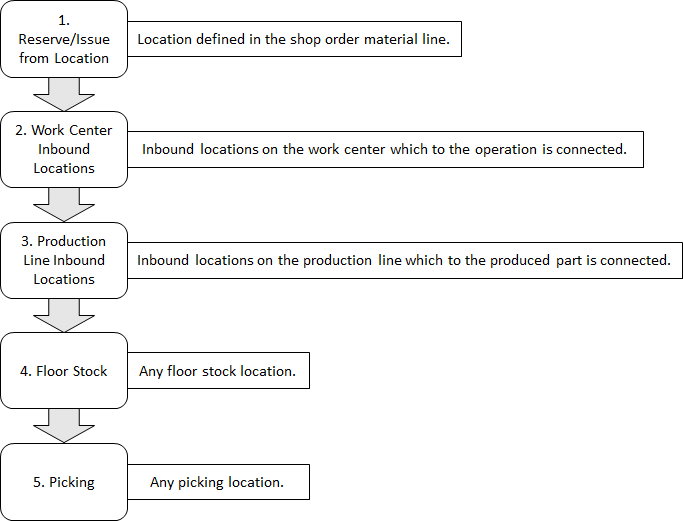
Controlling the Priority within a Hierarchy Level
Within a hierarchy level, the automatic issue will prioritize stock records using the same logic as automatic reservation. This is configured on the Site/Warehouse Management page.
Unissue Material Manually
Use this function to return a selected quantity of previously issued material line to any inventory location. Note that the shop order material should be in the Issued status before you can use this function.
Unissue Material Automatically
Use this function to return the entire quantity of previously issued material for either the entire shop order, or a selected material line to the inventory locations from where it was originally issued, or a selected location. Note that the shop order material should be in the Issued status before you can use this function.