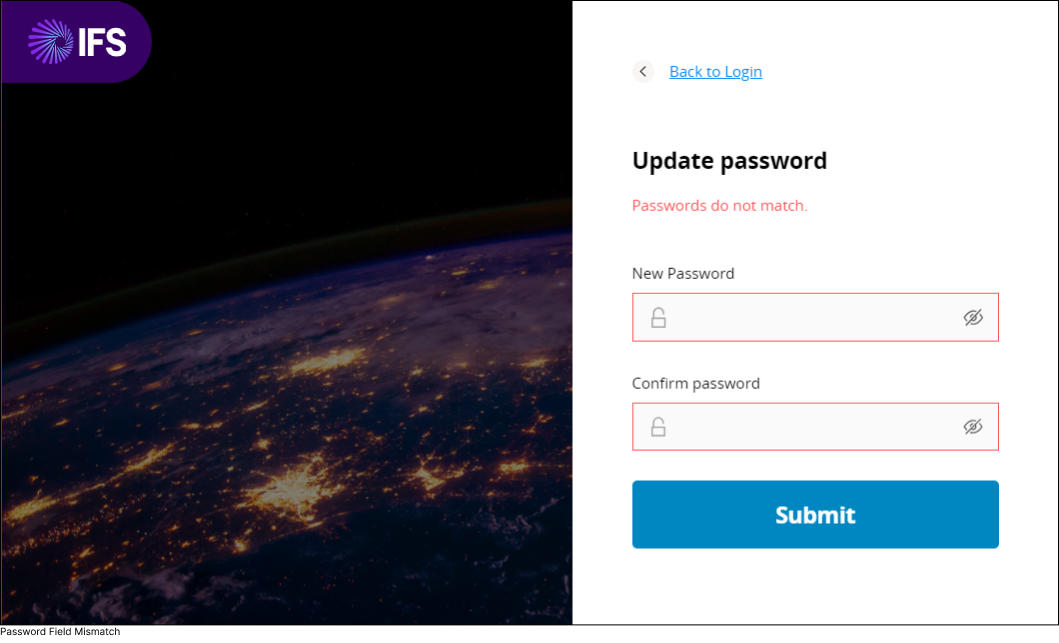Password Handling
IFS Cloud Web provides you with seamless capabilities for password management.
Expire Password
If you wish to expire your current password for the session, and use a new password when the next time you log in, follow the steps below:
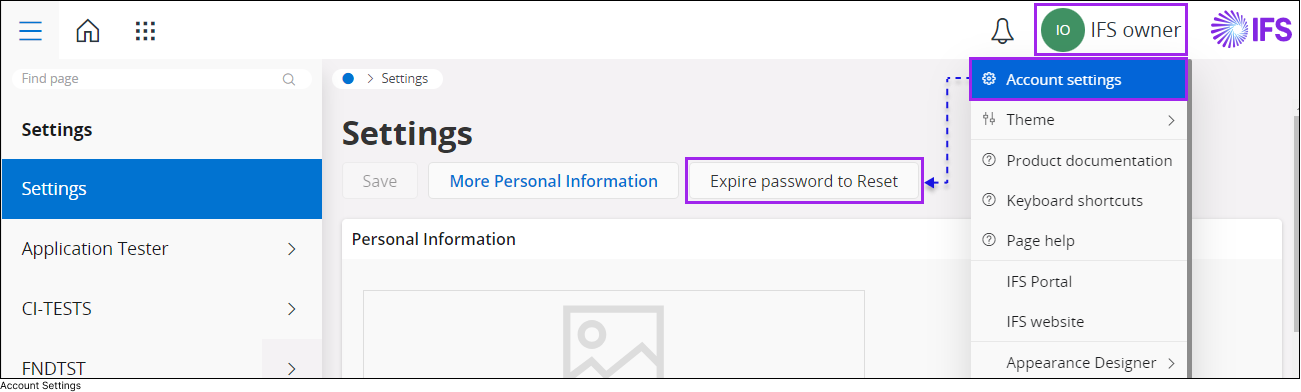
- Select the Account Settings option from the Common Navigators drop down menu.
- Once you are in Settings window, click the Expire password to Reset button.
- You will get a notification at the bottom right corner of your screen, letting you know that the system has accepted your request.

- Upon re-login to the system with your Username, you will see a Password Reset Screen prompting you to create a new password in order to access the system.
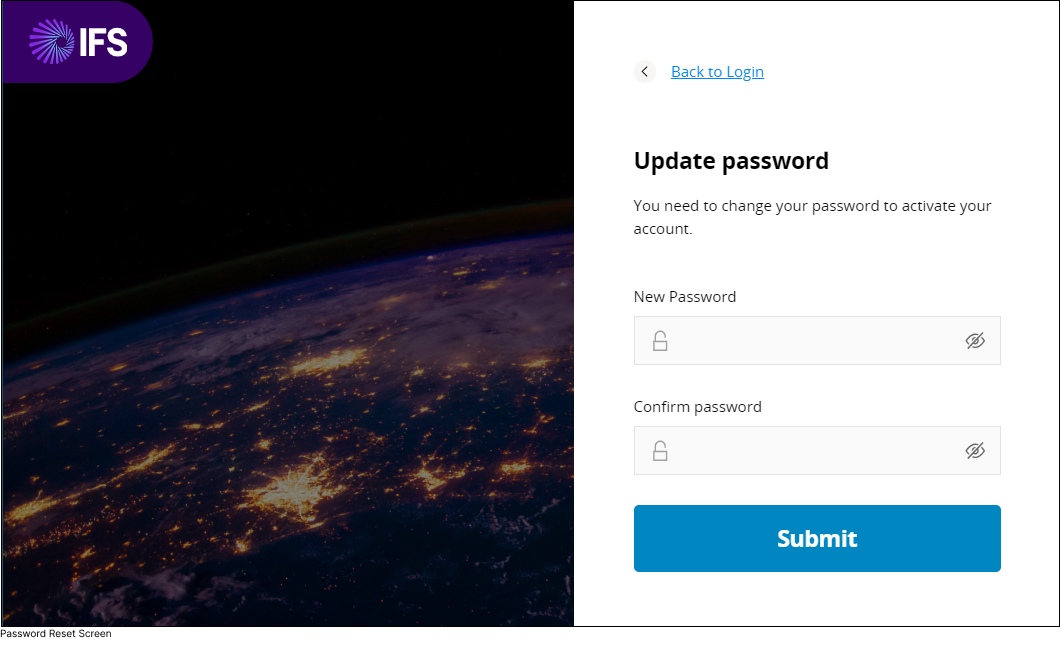
Please provide the following information at the respective fields of the Password Reset Screen.
- New Password: Add a New Password to this field
- Confirm Password: Re-enter your New Password in the field.
- Click the Submit button to confirm.
Password Field Mismatch
When you change your password (either for the first time or in response to a password reset request), if the input you enter for the New Password field doesn't match with the input you enter to Confirm Password field, you will be prompted to re-enter a new password.