Personalization
IFS Cloud provides you with a range of options to personalize your environment according to your preferences.
Language Settings
Language settings allows to change the display language of your IFS Cloud Web environment.
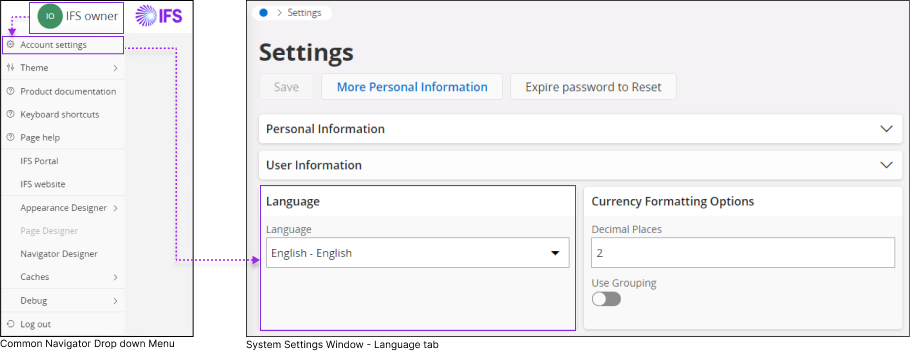
- Click the Common Navigator drop down menu and click on Account Settings to access System Settings.
- Once you are in the System Settings, go to Language tab.
- Click on the Language drop down menu to select your desired language.
- Click the Save button to apply your change.
- Once you click the Save button, system will automatically refresh to apply the new language settings.
Note: When you change the language settings, it won't affect the way the date, time, units, and number formats are displayed or formatted.
Currency Formatting
Currency formatting dictates how the currency values must be displayed within IFS Cloud Pages.
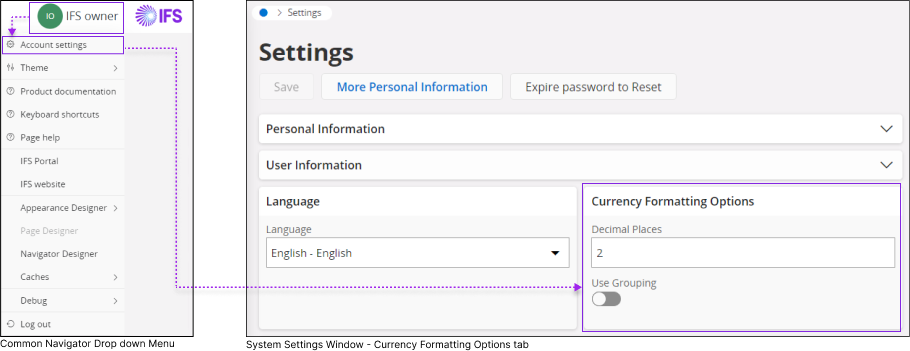
- Click the Common Navigator drop down menu and click on Account Settings to access System Settings.
- Once you are in the System Settings, go to Currency Formatting Options tab.
- Specify the number of decimal places you want to display for your currency values by entering the desired number into the Decimal Places input field.
- Enable the Use Grouping option to include a thousand separator for currency values.
Date Options
Date options section can be utilized to determine how date values are presented within IFS Cloud Pages.
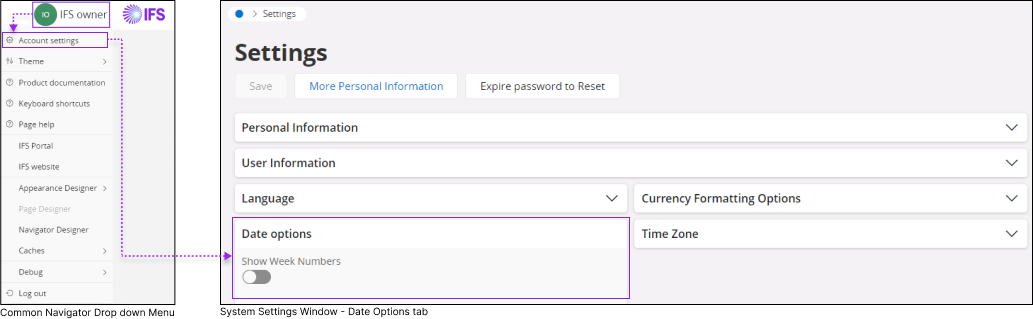
- Click the Common Navigator drop down menu and click on Account Settings to access System Settings.
- Once you are in the System Settings, go to Date Options tab.
- Enable Show Week Numbers option to display the week number in date pickers & calendars.
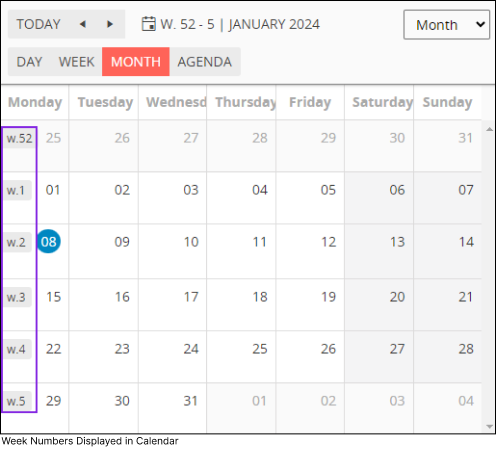
Time Zone
The Time Zone section enables you to designate a specific time zone for viewing your data. Once selected, the application will display all date/time values according to the chosen time zone.
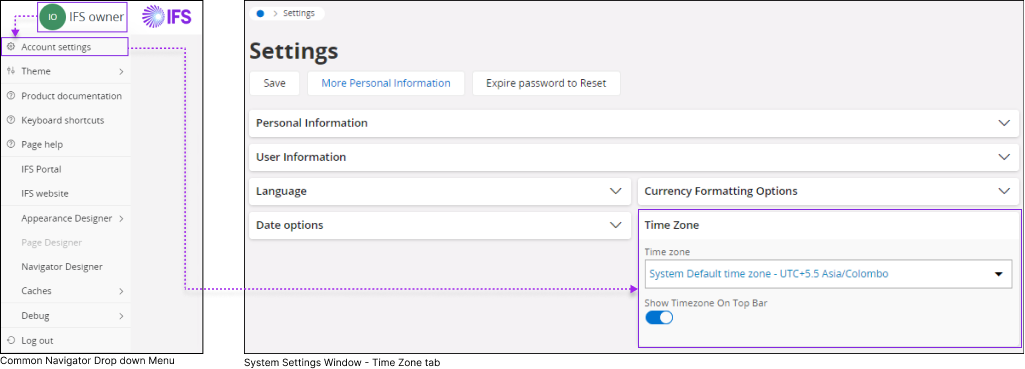
- Click the Common Navigator drop down menu and click on Account Settings to access System Settings.
- Once you are in the System Settings, go to Time zone tab.
- Click on Time zone drop down menu to view all the time zones supported by the application.

- From the dropdown menu, you can choose from the following options:
- Select the System Default time zone option to display date and time data according to the time zone of the IFS Cloud Web server location.
- Select the Browser time zone option to display date and time data according to the time zone of the web browser you are using to access IFS Cloud Web.
- You can also select Show Time zone On Top Bar option to display your selected time zone on the Navigation Bar.

Theme
Change your IFS Cloud theme to a Light or Dark theme.
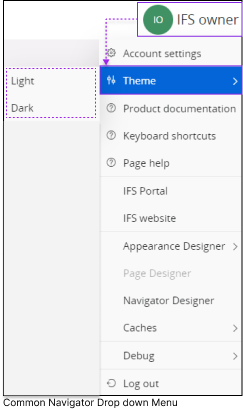 |
|
Responsive Display of Data According to Different Screen Sizes
The IFS Cloud web is built to adapt and automatically adjust how data is shown based on the size of your screen.
Example: The user is accessing Customer Order page from 3 different devices
- IPhone 12 Pro.
- Nest Hub Max.
- Chrome Browser from a Desktop.
As shown above, data displayed changes dynamically with the display area of your device.
When you access IFS Cloud Web using your desktop browser, you'll notice a similar behavior: as you resize your browser window, the displayed data in IFS Cloud Web adjusts dynamically to fit the essential information within the current size of your browser window without sacrificing clarity.
Expand / Collapse Sections
Pages in IFS Cloud are divided into subsections that you can expand or collapse based on your needs.
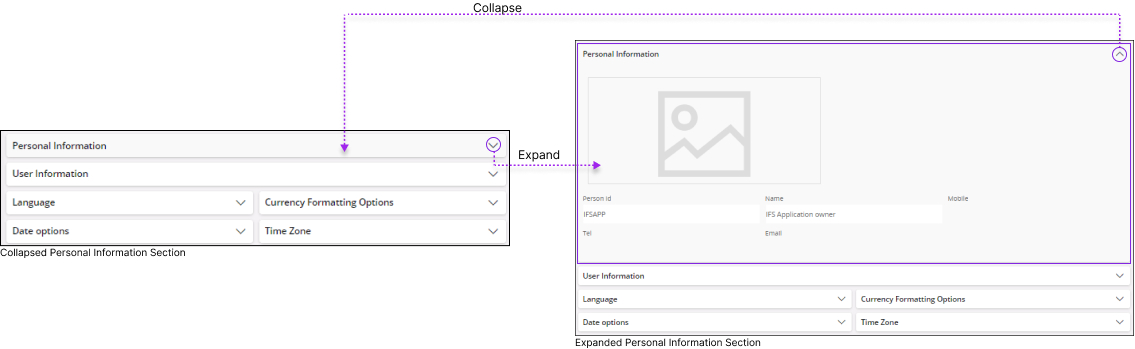
 |
To see more details within a specific section, click the "Expand" icon situated at the right corner of the subsection title. |
 |
To hide or minimize details within a specific section, click the "Collapse" icon positioned at the right corner of the subsection title. |