Record Selector
Records selector pane consists of record tiles, each providing a summary of the corresponding record. Clicking on a record's tile allows you to navigate to the corresponding records page within the system. IFS Cloud Web has three main types of record selectors. They are:
| Label | Name |
| Main Record Selector |
Main record selector consists of record tiles
displaying basic information about each record. To access the
corresponding records page, simply click on the tile in the main record
selector. Main record selector consists of record tiles displaying basic information about each record. To access the corresponding records page, simply click on the tile in the main record selector. Record Selector Tile Layout
Sort bySort record tiles inside record selector based on the criteria in Sort by drop down menu.
|
| Sub Menu Selector |
The Sub Menu Selector functions
similarly to the Main Record Selector, but it includes multiple
sub-menus that categorize information.
|
| Secondary Record Selector |
Secondary Record Selectors will be used when there is a
one-to-many relationship between a main record and a sub-menu
item. For instance, consider a customer record with multiple
addresses. In this scenario, each address may have its own set
of records. To manage this kind of situation, a secondary record
selector is utilized. Secondary Record Selectors will be used
when there is a one-to-many relationship between a main record
and a sub-menu item. For instance, consider a customer record with multiple addresses. In this scenario, each address may have its own set of records. To manage this kind of situation, a secondary record selector is utilized. |
Show / Hide Record Selector
To
show or hide the record selector click on the following icons located at the
command bar.
Timezone Support
If a date/time field is displayed in the record selector tile, the respective timezone of that date/time value will be shown in a timezone badge.
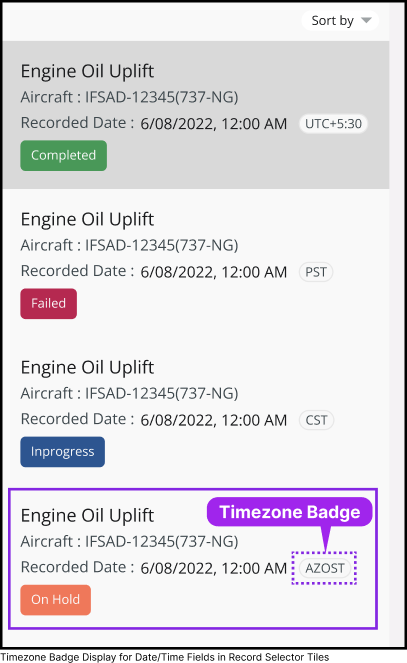
If you hover your mouse cursor over the timezone badge, a tool tip will be displayed showing all the timezone related data.
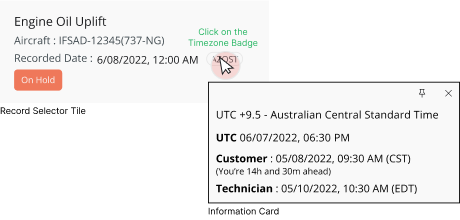
If you click the timezone badge, information card will be displayed showing all the timezone related data.
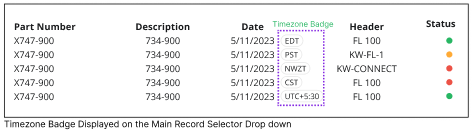
Short Keys Associated with Record Selector
When your focus is on the record selector, utilize the following key combinations to navigate among records: