Using Keyboard Shortcuts
The IFS Cloud web application includes various keyboard shortcuts that you can use throughout the system.
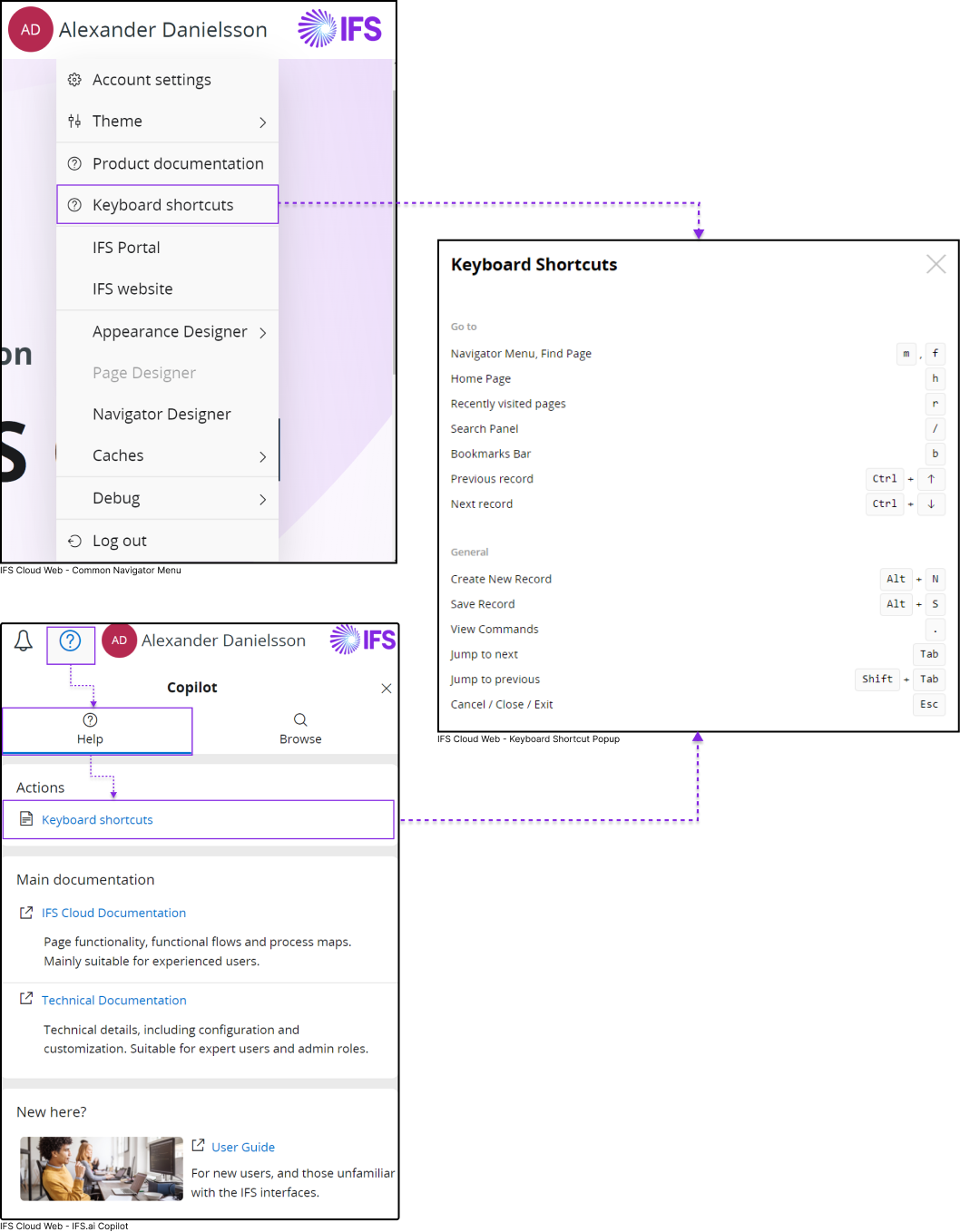
You can access a list of all the available keyboard shortcuts within IFS Cloud Web:
Via Common Navigator:
- Click on the Common Navigator tile on the Navigation Bar and click on the Keyboard Shortcuts button.
Via IFS.ai Copilot:
 Click on the IFS.ai Copilot Icon located on the
Navigation Bar,
then go to Help tab and navigate to the Actions section. From there, click on the
Keyboard Shortcuts button.
Click on the IFS.ai Copilot Icon located on the
Navigation Bar,
then go to Help tab and navigate to the Actions section. From there, click on the
Keyboard Shortcuts button.
Using Short key:
- Use Shift + ? key combination.
Performing any of the above actions will open a pop-up window where you can find a comprehensive list of all the keyboard shortcuts available within the IFS Cloud web application.
Shortcut Key Description
The following table describes the shortcut keys in IFS Cloud Web.
| Shortcut Key |
|
|
|
|
|
Opens the Navigator Menu. |
|
|
Move the focus to "Find Page" section in the Navigator Menu. If the Navigator menu is closed, pressing the F key will open the Navigator Menu with the focus on the "Find Page" section. | |
|
|
|
Directs you to home page. |
|
|
|
Directs you to Recently Visited page. |
|
|
|
When you are in an IFS cloud page which supports page search functionality, you can use this short key to open Page Search Pane. |
|
|
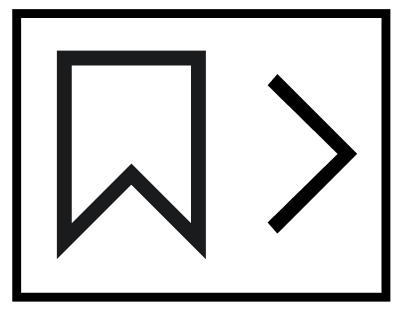 |
Move the focus to Bookmark Icon, you can use arrow keys to navigate in bookmarks bar. |
|
|
|
Move up on the record selector. |
|
|
Move down on the record selector. | |
|
|
|
Use this short key to create a new record when you are in a table. |
|
|
Use this short key to save the record you have created within the table. | |
|
|
|
When you are in an IFS Cloud web page, use this short key to view all the commands associated with that page. |
|
|
Use this short key to move among commands from left to right. | |
|
|
Use this short key combination to move among commands from right to left. | |
|
|
Use this short key to cancel any of your current actions. | |