Workflow Configuration
Workflow Configuration allows configuring the workflow and actions according to the requirements of mobile
users. The configuration is done in Service/Work Management/Mobile Maintenance/Workflow
Configuration page IFS Cloud Web.
Using Workflow Configurations, it is possible to enable or disable required actions and features in the mobile
clients, and make certain actions mandatory (E.g. signature must be provided before work
assignment can be completed).
The Configuration Type controls the processes and actions available to be configured. Configuration Types together with Configuration Sub Types allow each task type or sub process to have its own tailored workflow settings (E.g. Work Order Management uses Work Type while Request Management uses Activity Type).
Configured Request/Work Task Configuration Types have been specially designed with Technicians
Workflow in mind. While the other configuration types allow limiting the available features and actions to the user
through workflow actions.
Configured Workflow guides the users through a series of pre-defined actions to complete their work. A process
indicator helps the user to navigate through relevant steps with Previous and
Next buttons.
Read more details about Workflow Configurations and Configuration Sub Types in the following sections.
| Configuration Type | Configuration Sub Types and Applicability |
| Request Task |
|
| Configured Request Task |
|
| Work Task |
|
| Configured Work Task |
|
| Person Resource | N/A |
| Object | N/A |
To define when a specific workflow should be applied, the Apply To tab allows defining
the selection criteria for the configuration. The filter parameters vary based on the selected
Configuration Type.
A workflow configuration is applied only if the workflow filter criteria is met. For example, when the
Object Type has a specific object or the task has a certain priority.
The Weight defined on a configuration determines which configuration is applied when there are
multiple valid configurations. If there is more than one valid configuration, the workflow with the highest weight
gets applied.
Weight is applicable only for Request/Work Task and Configured
Request/ Work Task configurations types.
When a certain Workflow Configuration is applicable for both Mobile Work Order and Technician Portals, the Used In field is enabled on those configuration types.
- Request Task and Configured Request/ Work Task Configurations are supported only in MWO solution.
- Work Task Configurations with Configuration Sub Type - Bundle Task are also supported only in MWO Solution.
All active configurations are synchronized to IFS Mobile Clients through batch synchronization.
Workflow Actions
Each Workflow action enables a different feature or an action in the mobile client. The following sections list the valid actions for each Configuration Type.
- Workflow Actions for Request and Configured Request Task Configurations
- Workflow Actions for Work Task and Configured Work Task Configurations
- Workflow Actions for Resource Configurations
Workflow Triggers
Workflow triggers are defined on the Apply To tab. The available attributes depend on the Configuration Type.
Standard Filters
The general behavior is that all specified filters are combined with an AND condition to determine if a Workflow Configuration is applied.
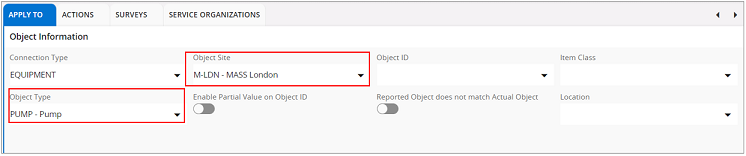
The example above reads:
|
If |
Some attributes (E.g. Work Type, Activity Type, etc.) allow multi-select of values, which will then be translated into OR Conditions.
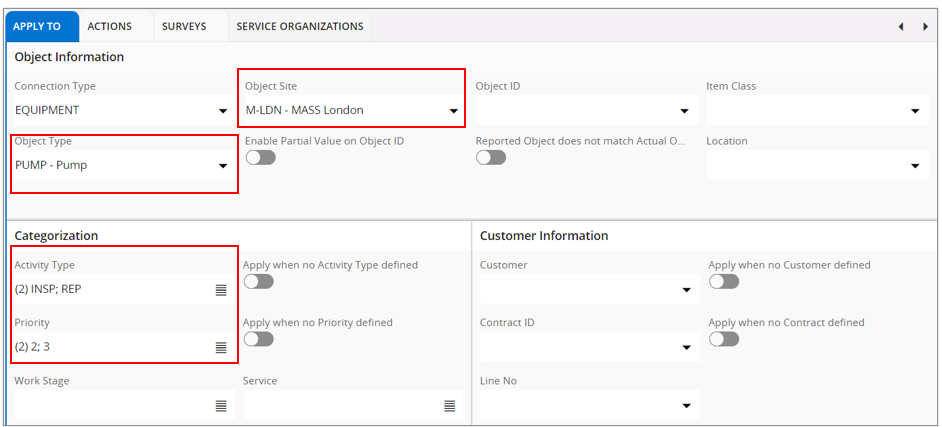
The example above reads:
|
If |
- Enable Partial Value on Object ID: This applies to Tasks where the Object ID string is included in the Actual Object ID (“in-string” matching instead of “equals”).
- Reported Object does not match Actual Object: This applies to Tasks where Reported Object ID and Actual Object ID are not the same.
Null Filters (Activate when No Value Defined)
These filters allow comparisons when no value is provided in the given field on Tasks whereas the standard
filters allow comparisons when a value is provided in the given field. These filters can be combined with the
Standard Filters.
Null filters are enabled for Activity Type, Work Type, Priority,
Customer , Contract ID and Work Stage fields.
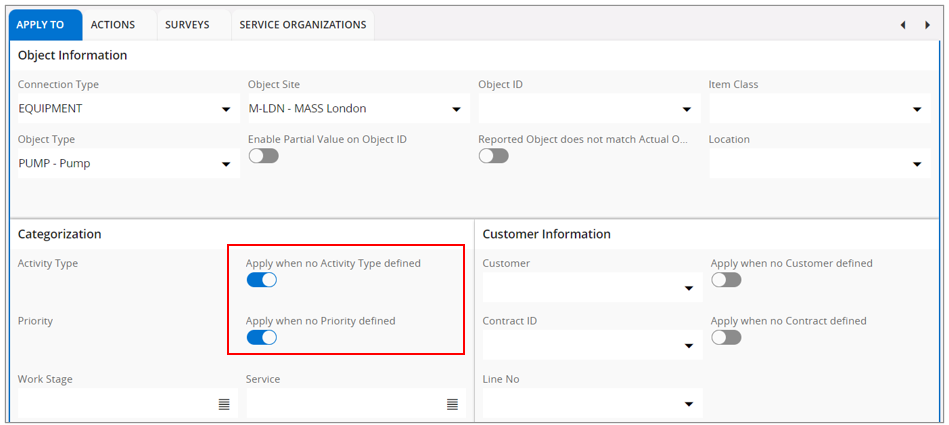
The example above reads:
|
If |
Work Assignment Filters
If there are multiple assignees working on the same Task ,the same configuration is applied to all Assignments. If certain actions or Surveys should be allowed only for a Task Leader or an assignee on a Task, this can be achieved using the Exclude Task Leader filter.
If the same workflow configuration has to be applied to both the Task Leader and other assignees, two workflow configurations have to be defined with the same filter conditions but different Weight and a different Task Leader setting. An example of this type of setup is given below. This workflow could for example have the Report In Action enabled for Task Leader but not for other assignees.
For Configuration defined for the Task Leader:
- Exclude Task Leader = FALSE
- Configuration must have a lower Weight
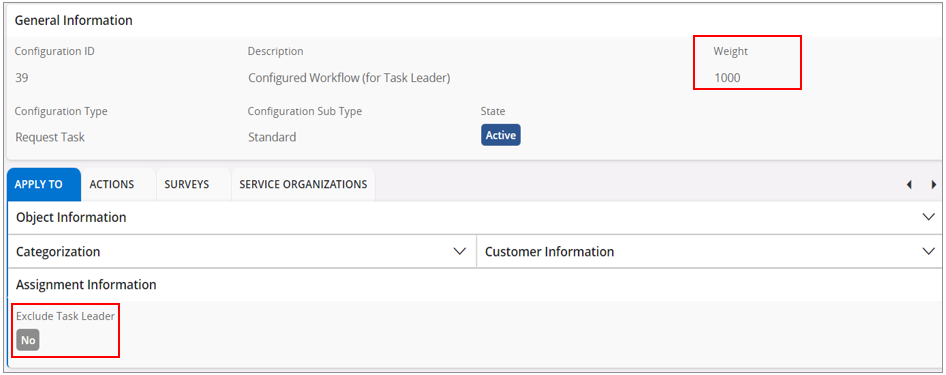
For Configuration defined for other assignees:
- Exclude Task Leader =TRUE
- Configuration must have a higher Weight than the Weight of the configuration defined for the Task Leader
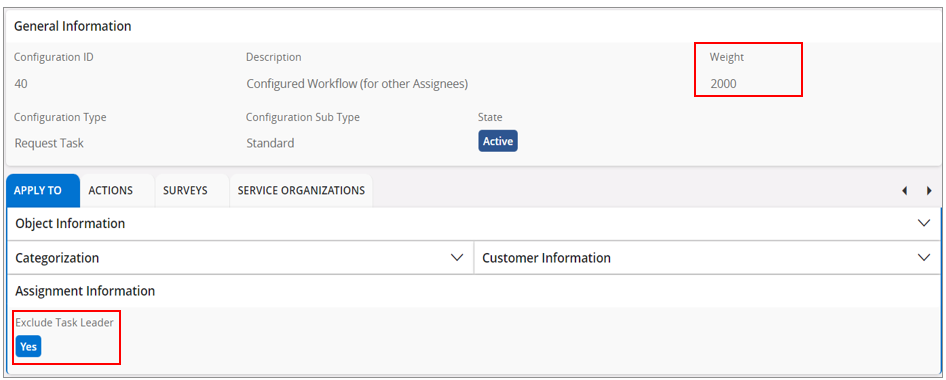
Workflow Configuration Evaluation on Work/Request Tasks
To check which Workflow Configuration was applied to a specific task, check the Configuration Applied value on the Work Details page in the mobile client.
Workflow configuration is evaluated and applied on Tasks when:
- A new task is downloaded to mobile (also applies to Initialization of mobile)
- A new task is created in mobile
- A filter attribute on the task is updated in mobile. E.g., the Object ID
- In Addition , the following changes in the back office are synchronized to mobile through batch
synchronization :
- Changes to Work Task or Request Task
- Changes to Work Assignment
- Filter Conditions of a Workflow Configuration
- Workflow Actions of a Workflow Configuration
Configuration Type - Request Task
Request Task configuration allows you to configure workflows for the Request tasks in the
mobile client.
The configuration is triggered when the Work Task meets the filter criteria defined in the Apply
To tab. Note that Filters are not applicable for Request Bundle Tasks and the configuration is
matched to Bundle Tasks using the Service Organizations tab for Request Tasks.
In the Actions tab, administrators can enable or disable task-related actions and make certain actions mandatory. For details on actions related to Request Tasks, see the Workflow Actions for Request and Configured Request Task Configurations section.
It is possible to associate relevant Surveys to the configuration. The Workflow Type of the Survey decides when the Survey is presented to the mobile user. For example, If a Survey with Workflow Type - Work Start is added in the Surveys tab, the survey automatically launches when the user clicks the Work Start button.
The following Sub Configuration Types are supported.
- Standard : These are standard Request Tasks.
- Bundle Task: This offers similar functionality as Standard configuration applicable to Bundle Tasks. Note that the same Workflow Configuration gets applied to both Bundle Task and on all connected tasks.
- New or Additional Work: This is used to define Surveys that are triggered when creating a new Request, a new Request scope, or an additional Request Work Task within an existing Request Scope. These surveys need to have the Workflow Type - New Work or New Task.
Use the Service Organizations tab to define for which Service Organization this workflow should be applicable and set the workflow to Active to make it available on mobile. Defining a Service Delivery Unit is optional.
Configuration Type - Configured Request Task
In addition to the capabilities of Request Task Configuration Type, the Configured Request Task type configurations allow the administrator to define a specific set of actions in a particular sequence in the Actions Flow tab. This enforces the user to follow the same set of actions in sequence which helps guide the user through relevant steps.
Additional configuration options in the Actions Flow :
Depending on the Action, there are additional configuration options in the Actions Flow tab.
-
Surveys
The Surveys field in the Actions Flow is enabled for
status changes and for the action - EForms. These surveys must be defined with Workflow
Type - Configured Workflow and first registered under
Surveys tab.
-
Survey Termination
The Survey Termination field allows the mobile user to deviate or terminate
the workflow via a termination question.
The following Survey Termination actions are supported. If no terminating action has been defined,
the workflow continues as normal.
- Cancel: Navigates to assignment Cancellation assistant.
- Incomplete: Navigates to assignment Incomplete assistant.
- Report In: Navigates to Reporting assistant.
- Abort Action: Defined state event gets canceled/aborted and remains on the Work Detail page.
-
Assortment
When working with material, a limited set of parts can be presented to the user by using Assortments. For material related actions in the Actions Flow tab, one or more assortments can be defined in the Assortment field. When an assortment is defined, only parts within that assortment will be available for use, for that specific action.
-
Integration
The Integration field is enabled on action - Integrations. By defining the relevant Integrations here, it is possible to limit the available integration entries in mobile. Note that only integrations with Screen - Work Task can be selected.
For Configured Request Task Configuration Type, the CONNECTED_TASKS_LIST action is available in the actions flow for Bundle tasks. This action displays a list of the connected tasks in the Request bundle.
Workflow Actions for Request Task and Configured Request Task Configurations
The following Workflow Actions are available in the Actions tab when using
Configuration Types - Request Task and Configured Request
Task. All actions are enabled by default.
Disable actions that are not required. If you want to enforce mobile users to perform certain actions, select
Mandatory toggle on those actions.
| Action | Description |
| Allow editing of the Work Details page | Enables editing of the Work Details page, if disabled the complete page will be read only. |
| Multiple Work Assignments | If disabled, this restricts changing the status of a work assignment to OnRoute, Work Started, Waiting at Location, or Pending Completion, if another work assignment with the same Workflow Configuration is already in Work Started, Waiting at Location, or Pending Completion status. |
| Connected Work Assignments | Shows connected work assignments to a work task. |
| Keep Work Assignment after completion | Enables keeping work assignments on the device until it is ready to return. |
| Auto Time | Enables Automatic Time Reporting (Travel and Work). |
| Return Travel Time | Enables Return Travel action when completing an assignment, which automatically creates a time report for the travel. |
| Surveys | Enables eForms action on assignment if at least one survey with Workflow Type - Work Assignment is connected to the workflow configuration applied. If this is set as mandatory, all eForms with Workflow Type - Work Assignment should be answered before completing the work assignment. |
| Debrief | Enables Debrief action. |
| Service Report | Enables viewing the Service Report from Work Assignments. |
| Attachments | Enables adding and viewing attachments. If this is set as mandatory, there has to be at least one attachment linked to the task before completing the work assignment |
| Events | Enables Events action. This allows viewing Work Assignment and Task events and adding manual events. |
| Tools and Facilities | Enables Tools action to plan, view, or report tool/equipment used. |
| Update Assignment Information | Enables the action to update Assignment Information. |
| Time | Enables Time action to add, view, or edit time reports. |
| Task Steps | Enables Steps action to view, process, or add task steps |
| Service Book | Enables Service Book action in the Service app. |
| Service Notes | Enables viewing and adding Service Notes in the dynamic workflow (not applicable to bundle tasks). |
| Returns | Enables Returns action to view returned parts or plan parts to return. |
| Task Measurements | Enables the possibility to view and capture measurements on the work task object. If this is set mandatory, the mobile user gets an alert message asking whether the measurements have been captured when completing the work assignment. |
| Task Step Measurements | Enables the possibility to view and capture measurements on the work task step objects. If this is set mandatory, the mobile user gets an alert message asking whether the measurements have been captured when completing the work assignment. |
| Materials | Enables Materials action. If this is set as mandatory, at least one part should be issued before completing the work assignment. |
| Expenses | Enables Expenses action to report expenses. |
| Cancel | Enables Cancel action. |
| Allow Travel | Enables Travel action. |
| Allow Pending Completion | Enables Pending Completion action on assignments in Started status. |
| Allow Re-Start from Pending Completion | Enables Start command on the assignments in Pending Completion status. |
| Allow Pause | Enables Pause Travel action assignments in On Route status or Pause action on assignments in Started Status. |
| Waiting at Location | Enables Waiting at Location Action after travel started. |
| Incomplete | Enables Incomplete action. |
| Allow Accept | Enables Accept action. When disabled, the work task is automatically accepted from Assigned status. |
| Engineer Signature | Enables capturing engineer signature in the workflow. If this is set as mandatory, the fields Executed Signed By, and Executed Signature should be filled in before completing the work assignment. |
| Report In Task Wizard | Enables Report In assistant. If disabled, the assignment will be directly set to Completed on completion. If this is set as mandatory, the fields Fault Type, Cause, Performed Action, and Fault Class should be filled in to proceed with the wizard. |
| Mobile Report Before Customer Signature | Enables viewing Service Report or Work Report before adding the customer's signature. |
| Customer Signature | Enables capturing the customer's signature in the workflow. If this is set as mandatory, the fields Customer Signed By and Customer Signature should be filled in before completing the work assignment. |
| Mobile Report After Engineer Signature | Enables viewing Service Report or Work Report after adding the engineer's signature. |
| New Task | Enables Additional Work action. |
| Restrict Follow-On Work Actions On Incompletion | When this action is enabled, you, as the user, are not presented with options for creating follow on work
when setting a work assignment to Incomplete. When this action is disabled, you are allowed to create follow-on work to continue with the remaining work. While disabled, you have the Assign to Me and Needs to be planned options available to you. |
| New Request Scope | Enables creating New Request Scope. |
| Issue Materials |
Enables the following actions. |
| Issue All Reserved Materials | Enables Issue All Reserved action. This issues all reserved material on a Work Task. |
| Scan And Issue | Enables Scan and Issue action for Material. |
| Plan Materials | Enables adding new material demands on Work Tasks. |
| Direct Issue Materials | Enables Quick Issue -Stock , Quick Issue - Spares, and Quick Issue - Project actions to enable direct issue of parts |
| Allow Future Return Travel | Enables Add Return Travel action while completing an assignment. This allows reporting future time for return travel. |
| Unreserve Materials | Enables Handle Unused Parts action on reserved material. Parts that were not used for the job can be unreserved , moved to own stock, or to a central warehouse depending on the location reserved. |
| Add Highlight to Dispatcher | Enables Highlight to Dispatcher action on Work Assignment to draw the attention of a Dispatcher to a specific Work Assignment. |
| Update Expected Arrival Time | Enables Update Expected Arrival Time action for a Work Assignment. |
Configuration Type - Work Task
Work Task type configuration allows you to configure workflows for the Work Order tasks in
mobile.
The configuration is triggered when the Work Task meets the filter criteria defined in the
Filters tab. Note that Filters are not applicable for Work Order Bundle Tasks and the
configuration is matched to Bundle Tasks using the Sites tab for Work Order tasks.
In the Actions tab, administrators can enable or disable task-related actions and make certain actions mandatory. For details on actions related to Work Order Tasks, see the Workflow Actions for Work Task and Configured Work Task Configurations section.
It is possible to associate relevant Surveys to the configuration. The Workflow Type of the Survey decides when the Survey is presented to the mobile user. For example, If a Survey with Workflow Type - Work Start is added in the Surveys tab, the survey automatically launches when the user clicks the Work Start button.
The following Sub Configuration Types are supported:
- Standard : These are standard Work Order Tasks.
- Bundle Task: This offers similar functionality as the Standard configuration applicable to Bundle Tasks. Note that the same Workflow Configuration gets applied to both Bundle Task and to all connected tasks.
- New or Additional Work: This is used to define Surveys that are triggered when creating a new work order or an additional work task on an existing work order. These surveys need to have the Workflow Type - New Work or New Task.
Use the Sites tab to define for which sites this workflow should be applicable and set the workflow to Active to make it available on mobile client. Defining a Maintenance Organization is optional.
Configuration Type - Configured Work Task
In addition to the capabilities of Work Task Configuration Type, the Configured Work Task type configurations allow the administrator to define a specific set of actions in a particular sequence in the Actions Flow tab. This enforces the user to follow the same set of actions in sequence which helps guide the user through relevant steps.
Additional configuration options in the Actions Flow :
Depending on the Action, there are additional configuration options in the Actions Flow tab.
-
Surveys
The Surveys field is enabled for status changes, and the action -
EForms. These surveys must be defined with Workflow Type - Configured
Workflow and first registered under Surveys tab.
-
Survey Termination
The Survey Termination field allows the mobile user to deviate or terminate
the workflow via a termination question.
The following Survey Termination actions are supported. If no terminating action has been defined,
the workflow continues as normal.
- Cancel: Navigates to assignment Cancellation assistant
- Incomplete: Navigates to assignment Incomplete assistant
- Report In: Navigates to Reporting assistant
- Abort Action: Defined state event gets canceled/aborted and remains on the Work Detail page
-
Assortment
When working with material, a limited set of parts can be presented to the user by using Assortments. For material related actions in the Actions Flow tab, one or more assortments can be defined in the Assortment field. When an assortment is defined, only parts within that assortment will be available for use, for that specific action.
-
Integration
The Integration field is enabled on action - Integrations. By defining the relevant Integrations here, it is possible to limit the available integration entries in mobile. Note that only integrations with Screen-Work Task can be selected.
For Configuration Type Configured Work Task, the action CONNECTED_TASKS_LIST is available in the action flow for Bundle tasks. This action displays a list of the connected tasks in the Work Order bundle.
Workflow Actions for Work Task and Configured Work Task Configurations
The following Workflow Actions are available in Actions tab when using
Configuration Types - Work Task and Configured Work Task. All
actions are enabled by default.
Disable the actions that are not required. If you want to enforce mobile users to perform certain actions, select
Mandatory toggle on those actions.
| Action | Description |
| Allow editing of the Work Details page | Enables editing of the Work Details page, if disabled the complete page will be read only. |
| Multiple Work Assignments | If disabled, this restricts changing the status of a Work assignment to OnRoute, Work Started, Waiting at Location, or Pending Completion, if another work assignment with the same Workflow Configuration is already in Work Started, Waiting at Location, or Pending Completion status. |
| Connected Work Assignments | Shows connected work assignments to a work task. |
| Keep Work Assignment after completion | Enables keeping work assignment on the device until it is ready to return. |
| Auto Time | Enables Automatic Time Reporting (Travel and Work). |
| Return Travel Time | Enables Return Travel action when completing an assignment, which automatically creates a time report for the travel. |
| Surveys | Enables eForms action on assignment if at least one survey with Workflow Type - Work Assignment is connected to the workflow configuration applied. If this is set as mandatory, all eForms with Workflow Type - Work Assignment should be answered before completing the work assignment. |
| Debrief | Enables Debrief action. |
| Work Report | Enables viewing the Work Report from Work Assignments. |
| Attachments | Enables adding and viewing attachments. If this is set as Mandatory, there has to be at least one attachment linked to the task before completing the work assignment. |
| Events | Enables Events action. This allows viewing Work Assignment and Task events and adding manual events. |
| Work Order | Enables Work Order action to view Work Order information. |
| Tools and Facilities | Enables Tools action to plan, view, or report tool/equipment used. |
| Update Assignment Information | Enables the action to update Assignment Information. |
| Time | Enables Time action to add, view, or edit time reports. |
| Task Steps | Enables Steps action to view, process, or add task steps. |
| Log Book | Enables Log Book action in the Maintenance app. |
| Returns | Enables Returns action to view returned parts, or plan parts to return. |
| Purchase Request | Enables Purchase Requisitions action. |
| Task Measurements | Enables the possibility to view and capture measurements on the work task object. If this is set mandatory, the mobile user gets an alert message asking whether the measurements have been captured when completing the work assignment. |
| Task Step Measurements | Enables the possibility to view and capture measurements on the work task step objects. If this is set mandatory, the mobile user gets an alert message asking whether the measurements have been captured when completing the work assignment. |
| Materials | Enables Materials action. If this is set as mandatory, at least one part should be issued before completing the work assignment. |
| Expenses | Enables Expenses action to report expenses. |
| Cancel | Enables Cancel action. |
| Allow Travel | Enables Travel action. |
| Allow Pending Completion | Enables Pending Completion action on assignments in Started status. |
| Allow Re-Start from Pending Completion | Enables Start command on the assignments in Pending Completion status. |
| Allow Pause | Enables Pause Travel action assignments in On Route status, or Pause action on assignments in Started Status. |
| Allow Handover | Valid only for Maintenance Tech Portal. |
| Waiting at Location | Enables Waiting at Location Action after travel started. |
| Incomplete | Enables Incomplete action. |
| Allow Accept | Enables Accept action. When disabled, the work task is automatically accepted from Assigned status. |
| Engineer Signature | Enables capturing the engineer's signature in the workflow. If this is set as mandatory, the fields Executed Signed By and Executed Signature should be filled in before completing the work assignment. |
| Report In Task Wizard | Enables Report In assistant. If disabled, the assignment will be directly set to Completed on completion. If this is set as mandatory, the fields Fault Type, Cause, Performed Action and Fault Class should be filled in to proceed with the wizard. |
| Mobile Report Before Customer Signature | Enables viewing Service Report, or Work Report before adding the customer's signature. |
| Customer Signature | Enables capturing the customer's signature in the workflow. If this is set as mandatory, the fields Customer Signed By and Customer Signature should be filled in before completing the work assignment. |
| Mobile Report After Engineer Signature | Enables viewing Service Report or Work Report after adding the engineer's signature. |
| New Task | Enables Additional Work action. |
| Restrict Follow-On Work Actions On Incompletion | When this action is enabled, you, as the user, are not presented with options for creating follow on work
when setting a work assignment to Incomplete... When this action is disabled, you are allowed to create follow-on work to continue with the remaining work. While disabled, you have the Assign to Me and Needs to be Planned options available to you. |
| New Work Order | Enables creating New Work Order |
| Issue Materials | Enables the following actions: - Issueaction under Required Material, and Reserved Material. - Receive and Issue action under Receive Reserved Parts. - Actions Issue All Reserved , Scan and Issue and Quick Issue (Spares and Stock) are not affected. When setting this action to Not Used, user gets a prompt to set Actions Issue All Reserved Material, Scan and Issue, and Direct Issue Material also to Not Used. |
| Issue All Reserved Materials | Enables Issue All Reserved action. This issues all reserved material on a Work Task. |
| Scan And Issue | Enables Scan and Issue action for Material. |
| Plan Materials | Enables adding new material demands on Work Tasks. |
| Direct Issue Materials | Enables Quick Issue -Stock, Quick Issue - Spares and Quick Issue - Project actions to enable direct issue of parts. |
| Allow Future Return Travel | Enables Add Return Travel action while completing an assignment. This allows reporting future time for return travel. |
| Add Highlight to Dispatcher | Enables Highlight to Dispatcher action on Work Assignment to draw the attention of a Dispatcher to a specific Work Assignment. |
| Update Expected Arrival Time | Enables Update Expected Arrival Time action for a Work Assignment.. |
Person Resource Configurations
Person Resource type configuration allows you to enable the required actions ( See Workflow Actions for Resource Configurations) for a set of
resources along with the possibility of connecting Surveys.
The Surveys added in the Surveys tab need to have the Workflow Type -
Person Resource. The connected Surveys are displayed under the Eforms
tile in the home page of the mobile client.
Enter the applicable criteria for resources in the Access tab. Criteria defined
under Service Resource is applicable for resources who engage in service work, whereas
criteria defined under Maintenance Resource is applicable for resources who engage in
maintenance work.
Applicable resources can be defined as follows:
- By Company, Service Organization , Delivery Unit or Individually for Service Resources.
- By Site, Maintenance Organization or Individually for Maintenance Resources.
Workflow Actions for Resource Configurations
The following Workflow Actions are available in the Actions tab when using Configuration Type - Person Resource. Disable actions that are not required.
| Action | Description |
| Allow Add New Work Order / Service Request | Enables New Work action from the Home page, Objects, Work Assignments, and Task Steps. |
| Allow Create / Update Map Positions | Enables action Create Map Position or Update Map Position on tasks and objects. |
| Allow Create/View Request Quotations | Enables New Request Quotations, and Request Quotations tiles in the Home screen and the actions on the Objects page. This allows creating new Request Quotations, and view Request quotations created by the technician. |
| Allow Find Part | Enables Find Part action on the Material header, and on the Required Materials card view only when the part stock in the van is limited or not available. |
| Allow Meter Change | Enables Meter Change action on objects with test points and parameters defined. |
| Allow Meter Rollover | Enables Meter Rollover action on objects with test points and parameters defined. |
| Allow report none Absences categories in Misc. Allocations | Enables the user to report a Misc. Allocation Category with the property Absence set to No. |
| Allow Pool Work | Enables Pool Work tile in Home Screen so that tasks can be accepted from the pool. |
| Allow Receive Reserved Parts | Enables Receive Reserved Parts action. |
| Allow Handover of Parts from My Stock | Enables Move to Main Warehouse action on My Stock. This allows moving unreserved parts to the main (central) warehouse directly. |
| Allow Release Service Quotation | Enables Release and Return action on Service Quotations. |
| Allow Return of Unreserved Parts from Service Location | Enables Return from Service Location action in Material. This allows returning unused parts left in the service location. |
| Allow Service Sales | Enables processing the option Plan a scope for reviewing and showing Scope Review menu item. |
| Allow Stock Move Add Transport Tasks | Enables Add Transport Tasks action in Move Stock. |
| Allow Stock Move Incoming Stock | Enables actions on Incoming Stock- In Transit and Incoming Sock - Direct in Stock Move. |
| Allow Stock Move Planned Incoming Transport Tasks | Enables action Planned Incoming Transport Tasks. |
| Allow Stock Move Unplanned Incoming Stock | Enables action Unplanned Incoming Stock in Move Stock. |
| Allow Stock Move Unplanned Outgoing Stock | Enables action Unplanned Outgoing Stock in Move Stock. |
| Enforce Acknowledgement on Stock Count Submit | Enables toggle for acknowledgment when confirming counted part lines. The technician has to acknowledge that the counted part quantities are accurate before he can confirm. |
| Enforce Part Validation | If enabled, Part Numbers are validated on return. |
| Ignore Shift Start Validation | Disregards validation to enforce user to sign in for the shift before starting work. |
| Restrict Self Assigning from Pool while Offline | Restricts technician from accepting or starting tasks from the Work Tasks pool while offline. |
| Allow Set Attention | Enables action Set Attention On/Off from the main menu to send an alert to the Dispatcher(s). |
| Do not Pause Assignments when Break Starts | If enabled, mobile users are not required to pause ongoing assignments when the shift break starts. |
Object Configurations
Object type configuration allows you to enable access to Surveys on specific objects.
In the Filters tab, enter the filter criteria for the objects. The relevant eForms can be added in the Surveys tab. These Surveys need to have the Workflow Type - Object Information.
Mobile users can manually trigger these Surveys from the Object using eForms Action.