Definition
The IFS Functional Area Models illustrates a top-down approach with the IFS Business Models grouped by functional area. The main processes, which are used as building blocks, can also be found in a library of main processes. Each main process is sorted into a functional area such as Manufacturing, Supply Chain, Procurement, and so on.
How to navigate
Navigation through navigator
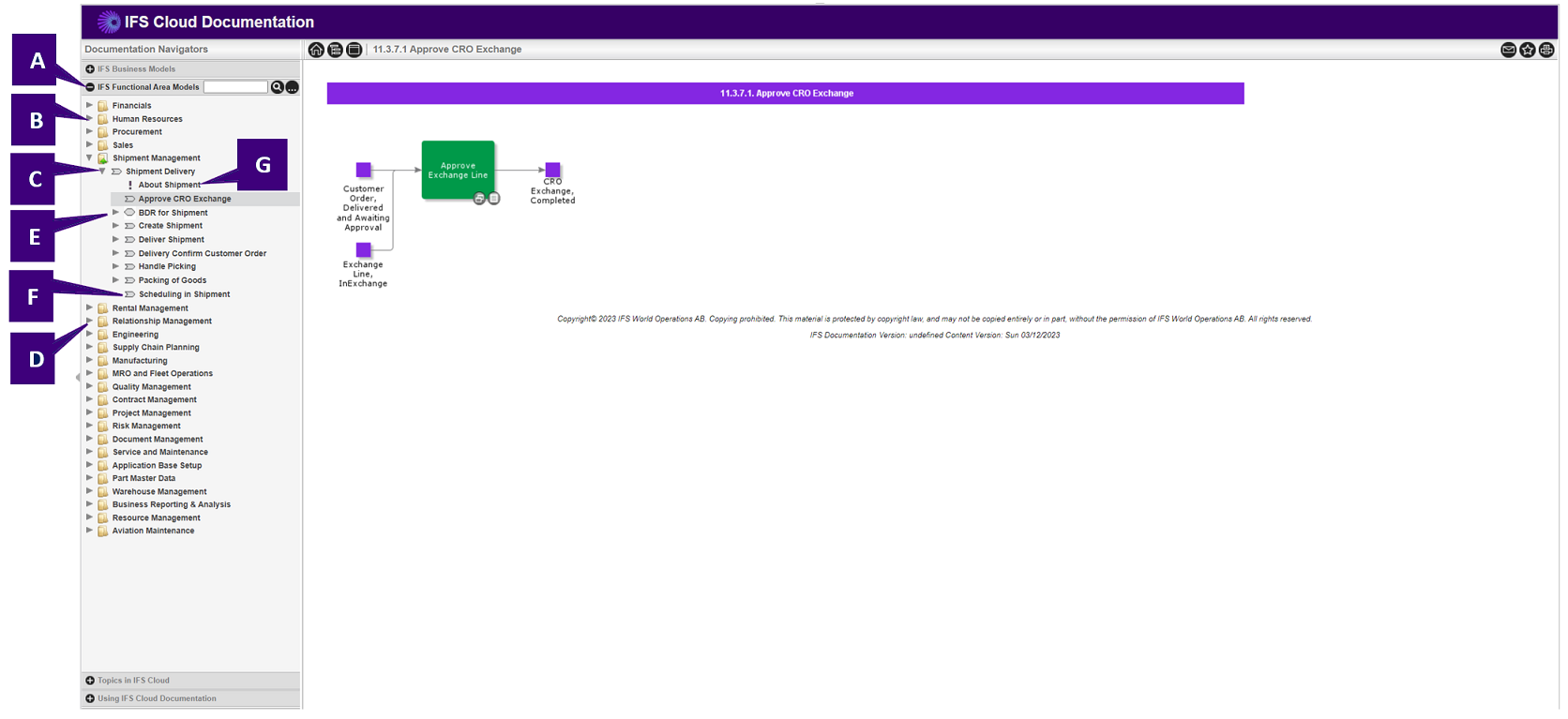
- A - Expand the IFS Functional Area Models in the navigator by clicking on the plus sign.The
minus sign means that this is the expanded navigator bar and that it could be collapsed by clicking the minus
sign.
The navigator bar also includes a navigator filter option. The filtering option is very useful if you, for example, want to view all models that includes "sales quotation" in the title. -
B - Navigate either by clicking the arrow (or the folder/process icon) or the title. The results
differ depending on what you chose to click on.
- When you click the arrow (or the folder/process icon) the next level in the navigator is displayed and the arrow points down. When the arrow points to the right the next level is hidden.
- When you click the title the corresponding model is displayed in the information area and the title is highlighted.
- C - This node (Follow Up Rental) is expanded since the arrow points down. A process symbol in front of the title means that it is a process model, i.e., a level 2 model mainly built by business objects and process objects.
- D - This node (Sales) is collapsed since the arrow points to the right.
- E - A BDR symbol means that it is a Basic Data Requirement diagram (BDR for Rental Management), i.e., a level 3 model mainly built by activities for basic data entry. If this symbol is highlighted it means that this model is displayed in the information area.
- F - A Process symbol on the lowest level means that it is an Activity diagram (Start Rental), i.e., a level 3 model mainly built by activities describing how to perform the process. If this symbol is highlighted it means that this model is displayed in the information area.
- G - A document link, normally to a process description that describes the process with more detailed information.
Navigation through navigator filter
You can navigate by using the navigator filter in the Documentation Navigators navigator bar.
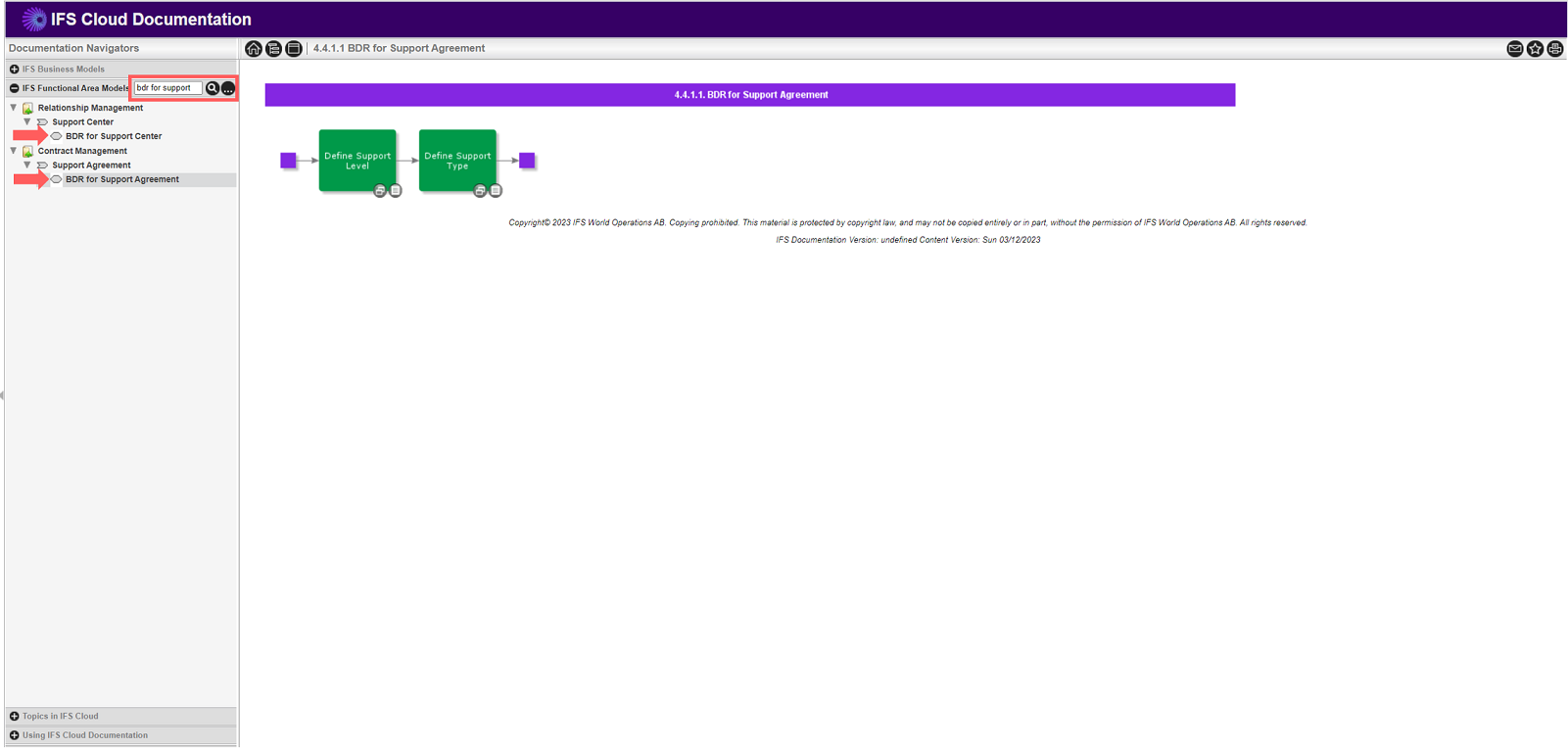
Enter what you want to filter on and click  (Search). The filtering option displays the context, i.e., within which process models with
"bdr for support" in the title are present. Clear the navigator filter by clicking
(Search). The filtering option displays the context, i.e., within which process models with
"bdr for support" in the title are present. Clear the navigator filter by clicking  (Clear the navigator filter). This will also reset the
navigator.
(Clear the navigator filter). This will also reset the
navigator.