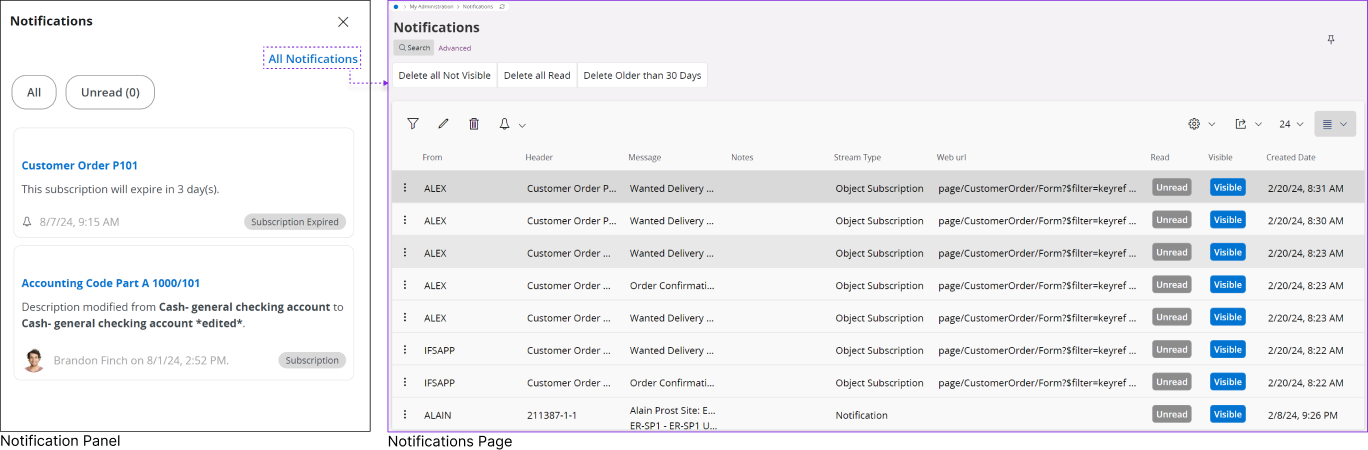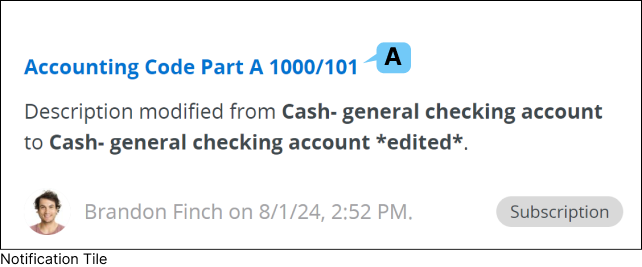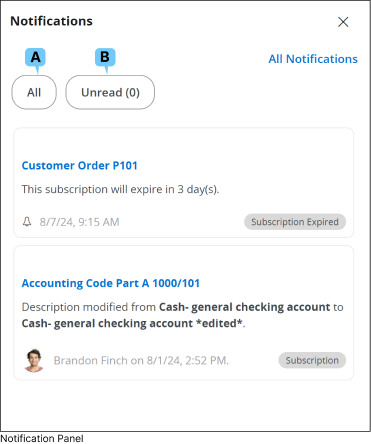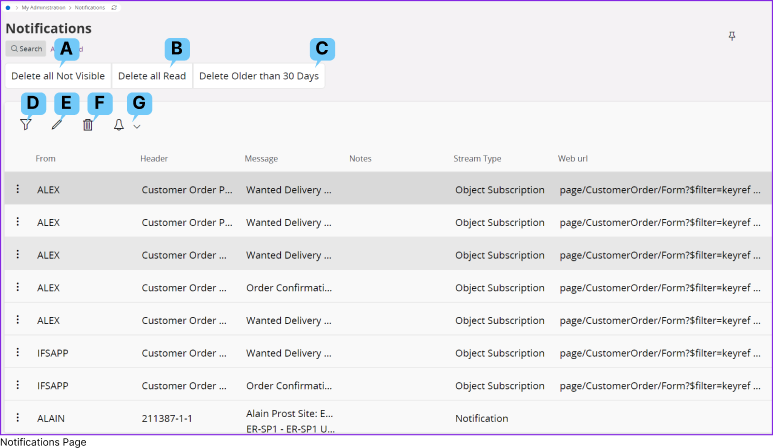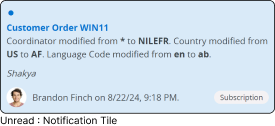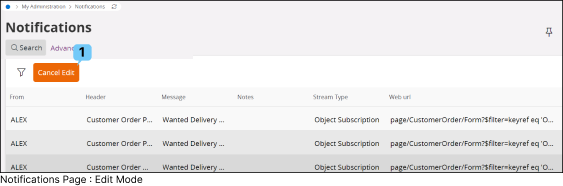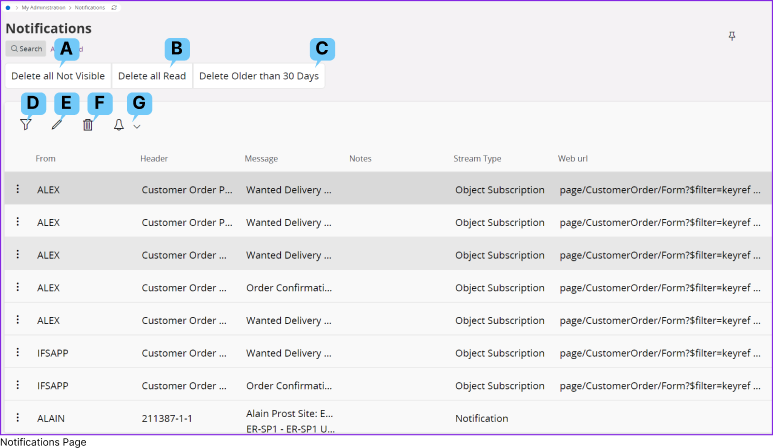
F. Delete |  | | Select any notification and press the Delete button to remove that notification from your Notifications page. |
G. Subscribe / Task |  | | Select any notification and press the Subscribe / Task button to: - Subscribe to any notification status / value changes Go to Subscribe Page to learn more about how to subscribe to a field.
- Create or Assign a task for the notification Go to Tasks Page to learn more about how to create a tasks.
|
| | A. Delete All Not Visible | 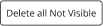 | | Delete all the notifications which are marked as Not Visible. |
B. Delete All Read |  | | Delete all the notifications which are marked as Read. |
C. Delete Older than 30 Days |  | | Delete any notification from the Notifications List which is older than 30 days. |
D. Filter |  | | You can use the provided filter option to manually refine notifications or a specific set of notifications according to your needs. |
E. Edit |  | | Clicking the Edit button will activate the edit mode, allowing you to modify the
notification statuses as needed. | 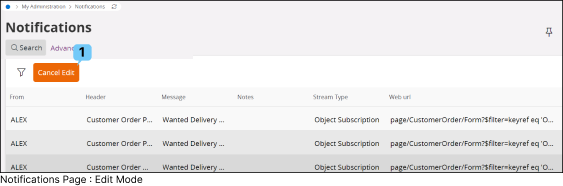 |  | | Cancel the Edit Mode |
|
|