Translations in Configurations¶
Translations in Configurations¶
If a Configuration is done through the Page Designer, users can navigate to the Translatable Text page and add translations to those Configurations.
-
Open the Page Designer and do a Configuration.
-
Once translated, path will be generated as below. It will add the Context to the Translation Path. Main Type of the translations will be CONFIGURATION CLIENT.
Note: If the translations are added under two Contexts, two translation paths will be created to identify each translation uniquely.
- Locate the translatable text/s for Configured items inthe Translatable text page and select the record.
- Click "Add Translations" command to add the translations for different languages.
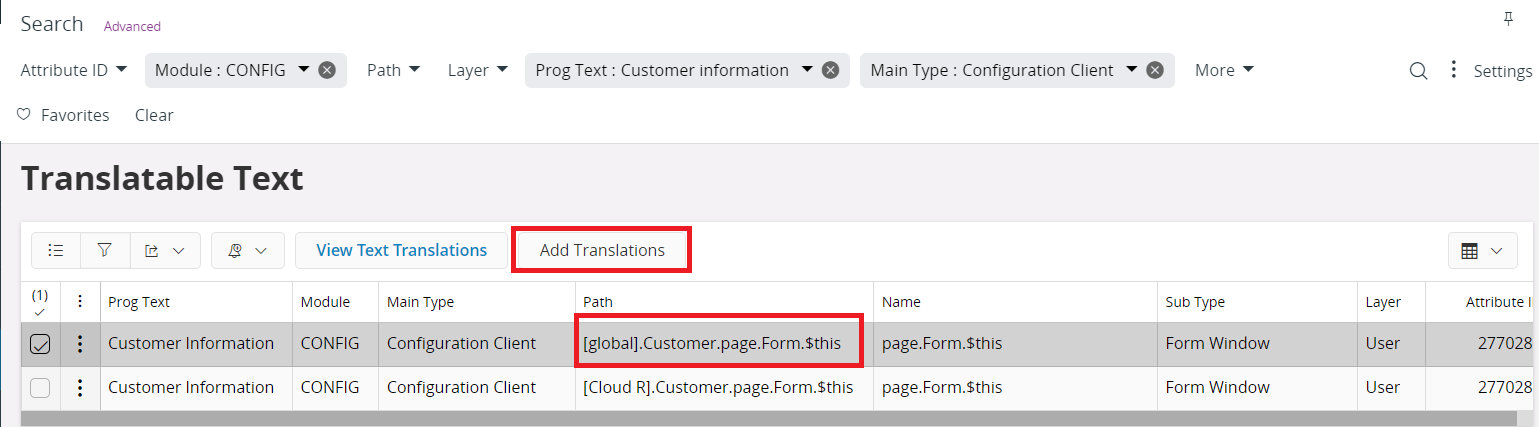
How to handle translations in Label Configurations¶
In a given scenario when there are multiple languages in an Environment, if a Label Configuration is done through the Aurena Page Designer then the user needs to add translations for each language. Otherwise, it will show the Prog Text which might be in another language. Because when there are no translations available it will be fall back to the Prog Text.