BR Execution Server Admin Console¶
This page describes configurations available for IFS Business Reporter Execution Server(s) via IFS Cloud Web client.
The information is typically helpful for System Administrators.
Note: Remote administration of IFS Business Reporter Execution Server is NOT available via IFS Cloud Web. Setting up the service on a remote server, starting and stopping the service etc. has to be done on the remote host.
General¶
IFS Business Reporter Execution Server is an application/service running on a Microsoft OS. The BR Execution Server Admin Console page gives an overview of the current status of the BR Execution Servers running against an IFS Cloud installation. No new records can be created in this page. Once the BR Execution Server is started using IFS BR Execution Server Console a record will be added related to the Server Name and it can be viewed in the console page.
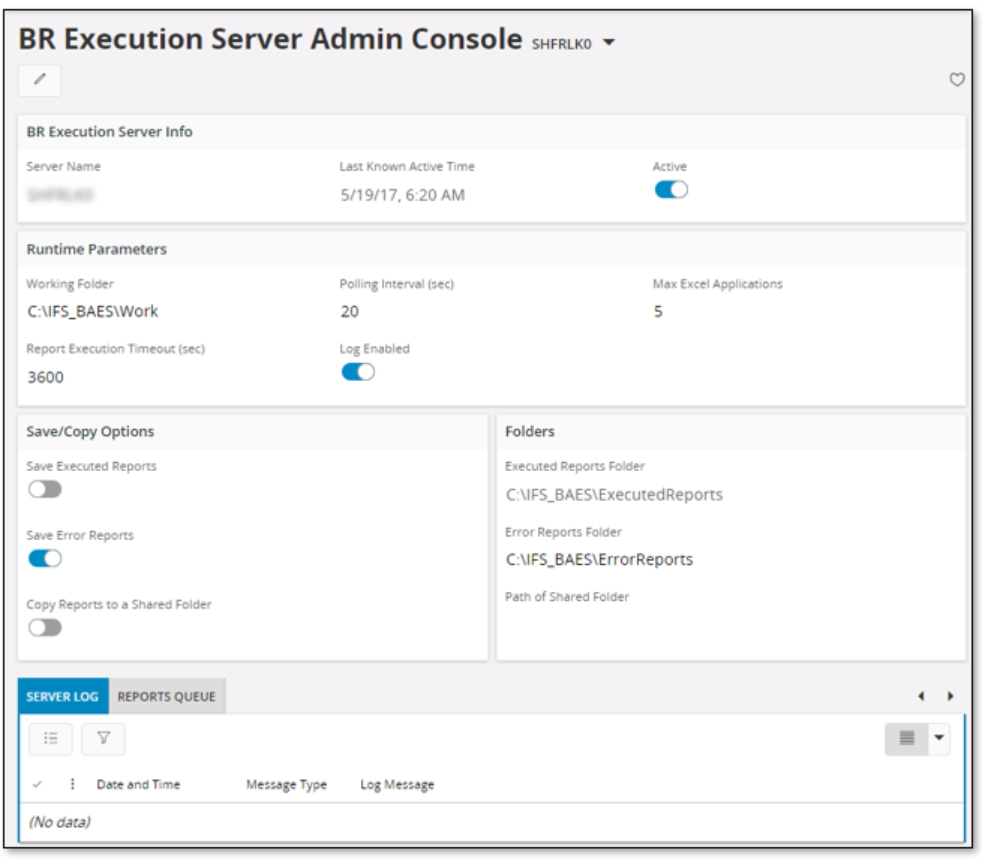
Server Status Information¶
IFS Business Reporter Execution Server runs on a Server OS, requiring Administrators to login-in to the desktop of the server to view status, log information etc.
The BR Execution Server Admin Console provides the possibility to remotely view the following:
- Status of the windows service
- Last known active time of the server
- Log messages generated during the report execution (Server Log)
The mentioned information will be displayed in the SERVER LOG tab. The page header also has the field Last Known Active Time.
Runtime Parameters¶
The IFS Business Reporter Execution Server instance using the following configuration parameters.
| Runtime Parameter Name | Description |
|---|---|
| Working Folder | Name of the folder holds all retrieved files from the Application Server as well as rendered files. Make sure there is enough space and access rights for the folder. By default the working folder is defined as C:\IFS_BRES\Work |
| Polling Interval (sec) | The frequency that IFS Business Reporter Execution Server will poll the BR reports queue. The value is in seconds. The higher the value, the longer the polling interval will be. If the the value is too low, there will be unnecessary polling from the server Default value is 20. |
| Max Excel Applications | This parameter sets the maximum number of MS Excel applications that can run concurrently. Default value is 5. The resources of the host computer will decide if it is possible to specify a higher value. The recommended minimum value is 2. |
| Report Execution Timeout (sec) | This is the maximum number of seconds a report is executed in the IFS Business Reporter Execution Server. Once the Timeout is reached, the execution threads will be discarded and the information about discarded threads will be added to the Application Monitoring Console. However, the Excel Processes, if any, will not be closed. This means manual intervention is necessary to kill the Excel Processes. The report should be investigated manually to find the root cause and then the Rendering status should be set to Ready for Rendering or Error in the BR Execution Server Reports Queue accordingly. Also refer to the following link >> for more information. |
| Log Enabled | Set to TRUE, also the default value, to write rendering status to the IFS Business Reporter Execution Server log |
| Save Executed Reports | Defines if BR reports processed/rendered by IFS Business Reporter Execution Server should be saved on disk. The default value is FALSE. The purpose of the parameter is to be able to get hold of the report definition and the data (dsrd or dsrd.gz) file for further analysis. If some BR reports are taking a long time to execute then the following can be done:
|
| Executed Reports Folder | Path to a folder where rendered reports are saved if the Save Executed Reports parameter is enabled/selected. By default the error folder is defined as C:\IFS_BRES\ExecutedReports |
| Save Error Reports | Defines if BR reports rendered with error exceptions should be saved in the folder defined by the parameter ErrorReportsFolder. Default value is selected (TRUE or Yes) The purpose with the parameter is to make sure that reports with errors can be easily accessed on disk for further analysis. Each report with errors will get its own sub folder. This folder will contain the report file, typically an xlsx file, and the data sets as a dsrd or a dsrd.gz file. These files can now be zipped and attached to a support case. |
| Error Reports Folder | Path to a folder where reports that are rendered with error exceptions should be saved. The folder is used if Save Error Reports is set to selected (TRUE or Yes). By default the error folder is defined as C:\IFS_BRES\ErrorReports Note: Reports with rendering errors will not be saved back to IFS Cloud |
| Copy Reports to a Shared Folder | Defines if BR reports executed successfully should be saved in the folder defined by Path of the Shared Folder. Default value is not-selected (FALSE or No). Note:Security Alert ; If a shared folder is used, it is important to make sure that only authorized users can access the share. If not, there is a risk that rendered reports can be accessed by unauthorized users. Also, make sure that the Execution Server specific service user a domain user, has access to the share. |
| Path of the Shared Folder | Path to a shared folder where reports that are rendered successfully should be saved. The folder is used if Copy Reports to a Shared Folder is set to selected (TRUE or Yes). By default the field is empty. Note: The Log on as of the BR Execution Server Windows service should have write access to this folder. |
Changing Configurations¶
The BR Execution Server Admin Console page can be used to modify configuration parameters for a given IFS Business Reporter Execution Server instance.
Changing configuration, i.e. changing the configuration of runtime parameter values, is generally handled the following way:
- Stop the BR Execution Server Windows service
- Check the Server Log to make sure that the service has been stopped (either in the IFS Business Reporter Execution Server console or on the console page in the SERVER LOG tab).
- Modify configuration parameters and Save This step means that the current configuration settings for a given IFS Business Reporter Execution Server instance have been saved in the database.
- Start the BR Execution Server Windows service
- Check the IFS Business Reporter Execution Server console or in the SERVER LOG tab in the console page to make sure that the service has started. The log will also contain a row with actual runtime parameter values. It may look as e.g. the following:
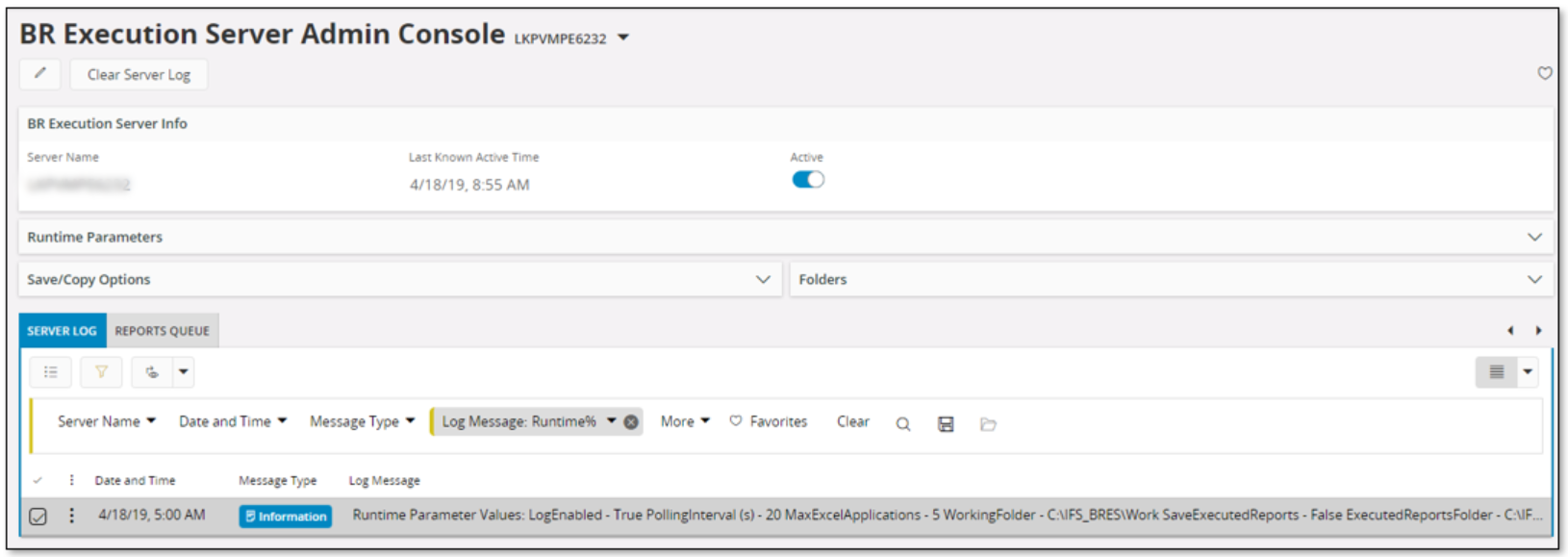
Report Queue¶
The REPORTS QUEUE tab contains same information as in the BR Execution Server Report Queue page, however only showing reports processed by the actual IFS Business Reporter Execution Serve instance.
It is possible to download the Business Reporter specific report design, an xlsx file, and the report data, a dsrd or gz file, associated with a specific Business Reporter report instance, using the command Export Report Template and Data Set.
The possibility to download report design and data can be very useful in support situations. Then just export the files, zip them and attach them to a case/task.
Read this page for more information about the report queue.
.