Access View Diagnostics¶
Use this page to learn about diagnostic functionality related to Access Views
General¶
The Access Views should be regarded as a read interface when accessing Information Sources, e.g. Fact and Dimension views. The generated views are used e.g. when transferring information to the IFS specific Data Warehouse supported by IFS Analysis Models. Important to remember is that the Access Views should not be regenerated without considering the consequences. If an access view is changed it might lead to that e.g. the ETL process supported by IFS Analysis Models will stop working. The functionality that is using the access views must always be considered.
A typical scenario is that a customization, patch or upgrade leads to that some of the, by the access views, referenced data base objects are changed, leading to that some access views will get invalidated. A special case is when an entity is totally removed, meaning that the access view references a non existing object.
The framework tries to keep track of changes related to Information Source metadata and the state of the access views will be changed to reflect a possible errors or invalidations.
All changes of the referenced objects cannot not be handled.
In the following sections, some tips will be presented how to investigate inconsistencies, i.e. diagnostic tools.
Access View State¶
A general way to get an overview of Access View consistency, is to open the Status column.
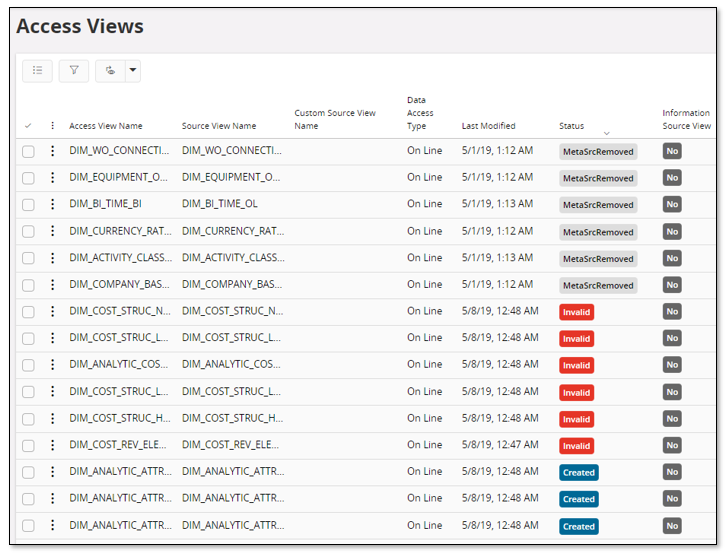
In the above example, there are some access views that have the status Invalid and some have the status MetaSrcRemoved. These views should be investigated.
For access views with status MetaSrcRemoved, it might mean that the referenced entity, dimension or Info Source, has been removed. But there are some cases where this status is set even if the entity source is still available. The recommended action is to select these access view one-by-one and use the command Validate.
For the above example, all access views where successfully validated.
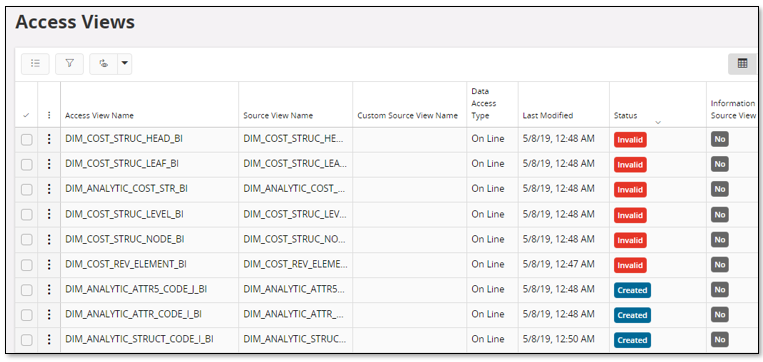
The standard action is to select select one or more of the invalid views and then navigate to the detail page. In the detail page the Info field normally displays enough information to understand what is wrong.
Both the overview and the detail page provides the command Validate that can be used to validate the access view, typically when the State is Invalid and the Info field is empty.
One example is given below.
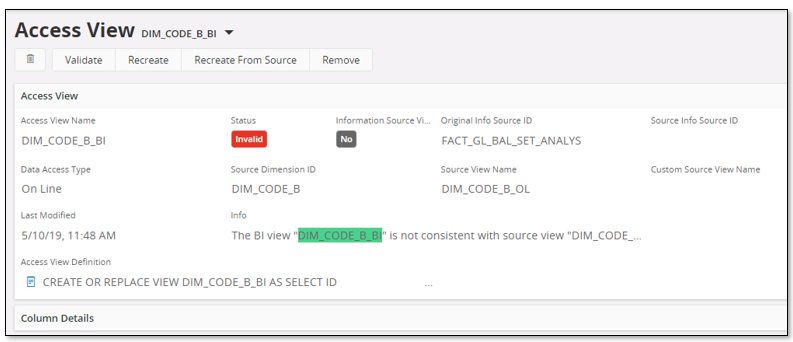
Finding Differences¶
The page Access View and Source View Differences can be used to find out more details about why there is a mismatch between an access view and its referenced source.
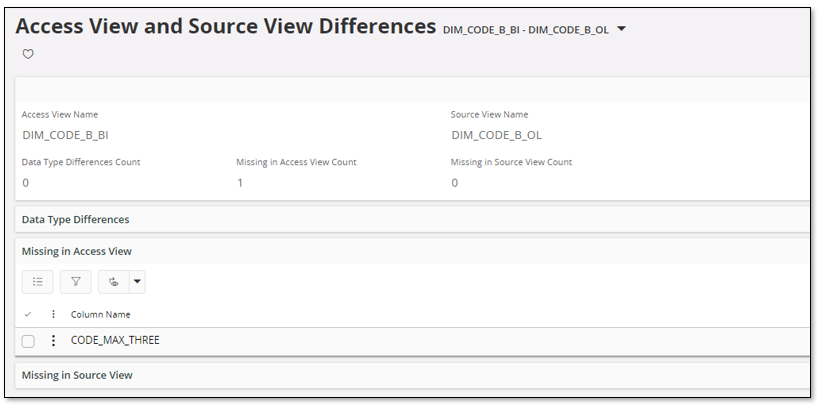
The form displays the following overview information:
- Number of found differences related to data type.
- Number of found columns missing in the access view but existing in the source view.
- Number of found columns missing in the source view but existing in the access view.
In the detail part of the page there is one section for each one of the overview count fields. Each section shows the found columns. So the page can be used to find columns that might cause problems.
Recreating Access Views¶
Access Views with invalid state and/or reported differences, will be candidates for recreation.
Please remember that before recreating any views, analyze where the access view candidates are used and make sure to find out if the target system/functionality has to be modified. Once recreated, there is no going back. To recreate an access view and to do changes in the target system/functionality is something that is preferably done at the same time.
The Access Viewsoverview as well as the Access Viewdetail page provides commands to recreate an access view. For more info, please refer to Creating and Managing Access Views