Connect On-Prem BI Infrastructure to IFS Cloud¶
Introduction¶
There are two steps to connect the BI Infrastructure (e.g. SQL Server) created on-prem with IFS Cloud.
- Use the CSM Portal form and enter details.
- Create a support ticket as detailed below.
1. Use the CSM Portal form and enter details¶
1.1 First, log in to the IFS Service Center and Navigate to the CSM Portal Form.
1.2 Fill in the header details as shown below.
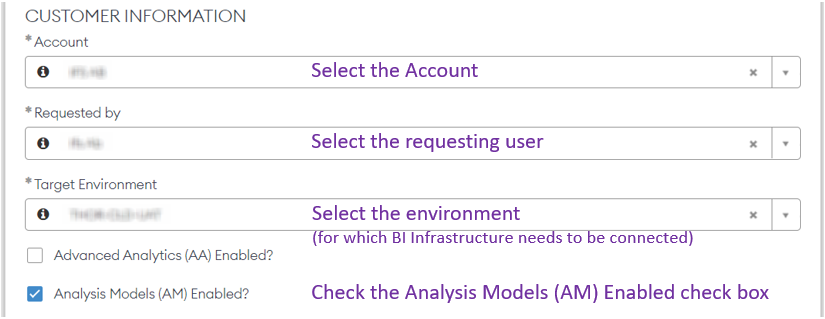
1.3 Fill in the details for the Analysis Models section.
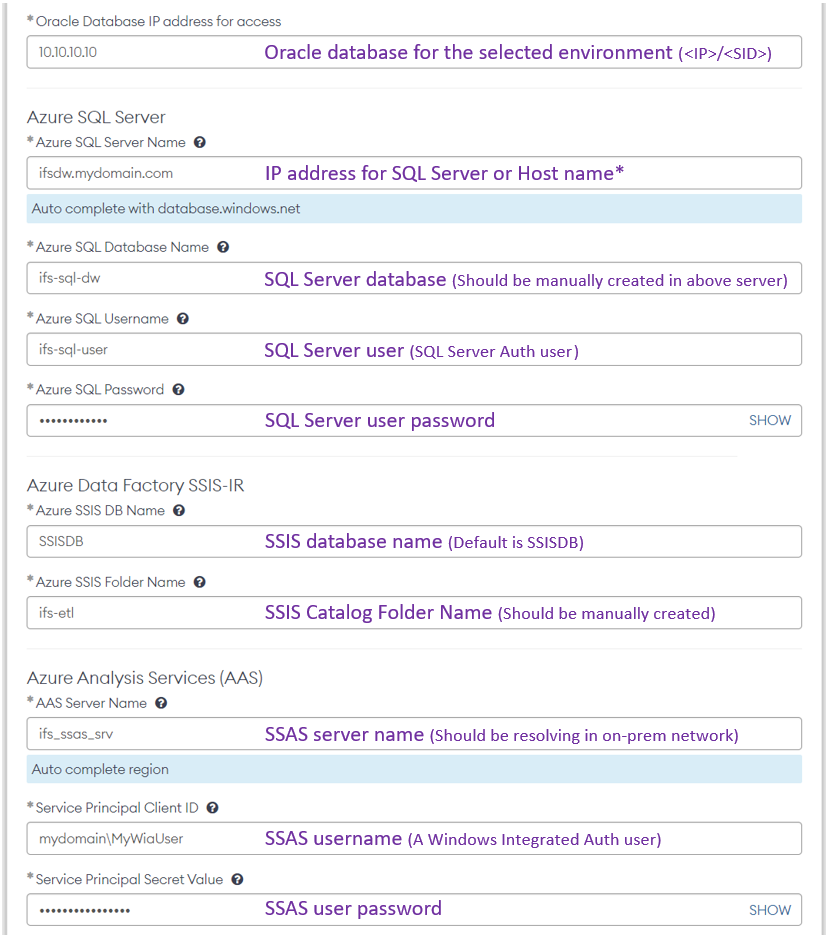
Note
If the SQL Server has an instance name and/or a different port it can be specified in the following format. It is recommended to use only the port number if required as below.
<servername>[:<port>]
examples:
10.1.1.1
10.1.1.1:1434
dw.mydomain.com
dw.mydomain.com:1434
1.4 Make sure the details are accurate and click on Order Now.
2. Create a support ticket¶
After submitting the above form in section 1, create a support ticket with the following text.
To activate Self-Hosted BI on-prem mode set the following secrets in the "###" environment. (### - Set as required to CFG/UAT/PRD)
| Key Vault secret name | Value |
|---|---|
| bi-am-sql-agent-name | ifs-etl |
| bi-am-sql-srv-type | ON_PREMISE |
| Kubernetes secret name | Value |
|---|---|
| ifscore.secrets.ifsamSqlServerAgentJobName | ifs-etl |
| ifscore.secrets.ifsamSqlServerType | ON_PREMISE |
Note: This extra step (number 2) will not be needed in the future.