Examples - Custom Dimension LoV¶
This page provides some examples on how the Custom Dimension LoV functionality can be used.
Example 1¶
In the first example we have a IFS Business Reporter report with two parameters:
- Company
- Referencing dimension attribute DIM_COMPANY.CODE
- AccountGroup
- Referencing dimension attribute DIM_ACCOUNT.ACCOUNT_GROUP
In IFS Business Reporter it looks like this when the report is executed:
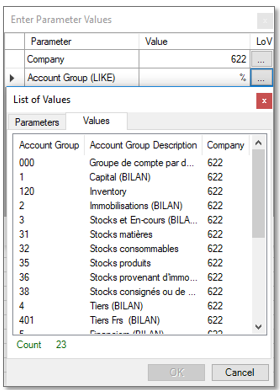
When using LoV on Account Group (LIKE), a list of account groups in the current parent company (622) are retrieved and displayed. The information is retrieved from a source view related to dimension DIM_ACCOUNT.
If the report is published, it will not be possible to get LoV support for the AccountGroup parameter in IFS Reporting since there is no specific view available for account groups. Remember that one dimension view can only support LoV for one parameter in IFS Reporting. If we look at the properties for this attribute:
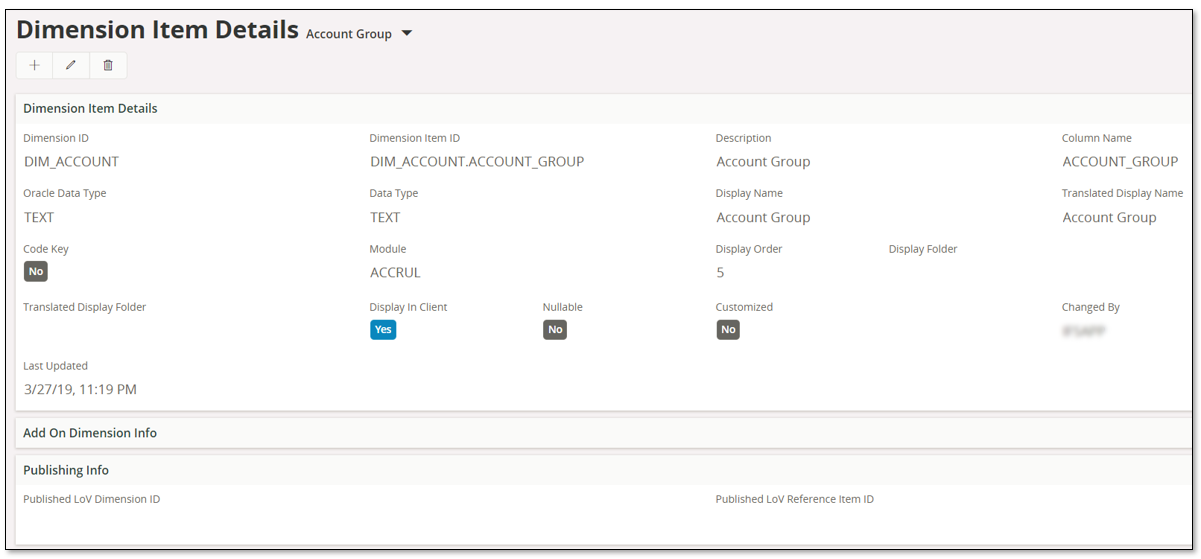
We see that the two Published properties are empty.
To enable LoV support, we can use the Custom Dimension LoV functionality to create a supportive dimension related to the attribute DIM_ACCOUNT.ACCOUNT_GROUP.
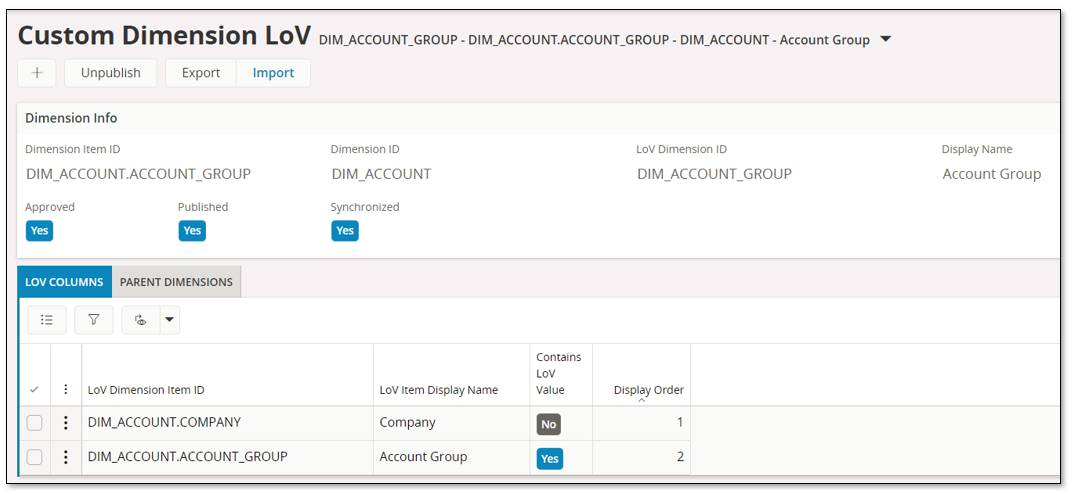
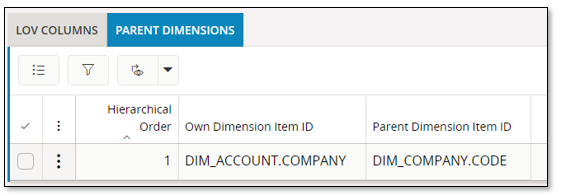
In the Custom Dimension LoV page the following is done:
- A new record is created and the attribute DIM_ACCOUNT.ACCOUNT_GROUP is is selected.
- The LoV Dimension ID and the Display Name are suggested and can be modified.
- Save
- Records will automatically be created in the tabs LOV COLUMNS and PARENT DIMENSIONS
- We choose not to add any extra columns for the LoV
- The parent information is also kept as is. Note that the Parent Dimension Item ID is defined as DIM_COMPANY.CODE and that we have a parameter, Company, referencing this parent attribute.
- Last steps are to Approve and Publish the Lov definition.
The publishing step will create a supportive dimension, DIM_ACCOUNT_GROUP and necessary source views and LoV properties for attribute DIM_ACCOUNT.ACCOUNT_GROUP will get updated.
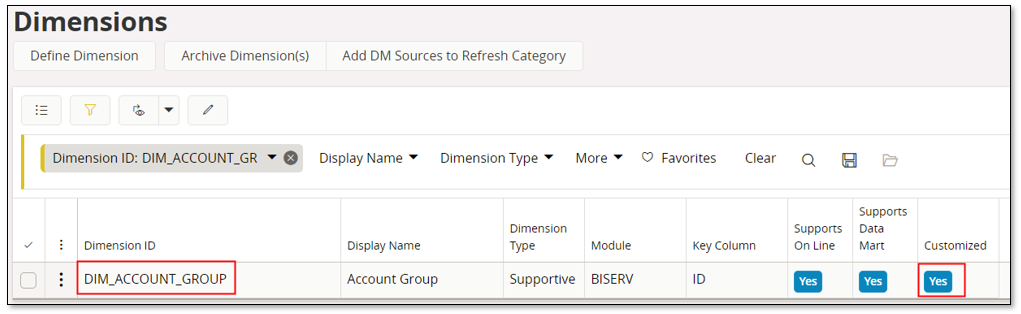
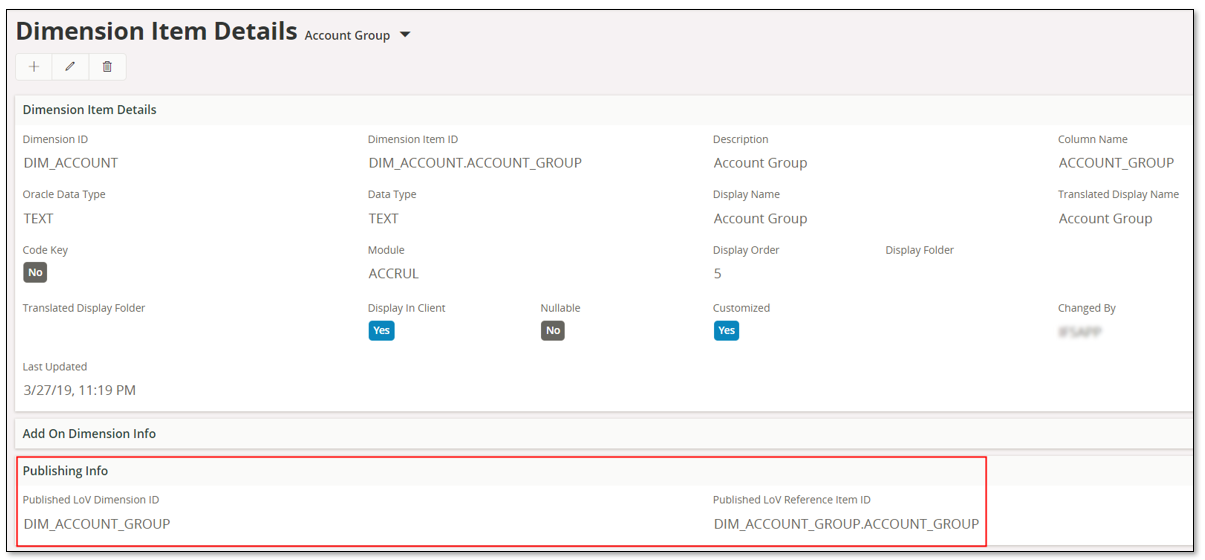
The properties Published Lov Dimension and Published Lov Item Reference have been updated, which means that now the account group attribute has a dedicated LoV dimension (->view) that can be used when building the reference string during the publish step.
If the IFS Business Reporter was already published, it has to be republished for the LoV references to be defined correctly.
When the report is published, the following references will be built and published in IFS Reporting, assuming that the report is based on on-line access:
| Parameter | LoV View Name | Column Reference Name | LoV Reference |
|---|---|---|---|
| Company | DIM_COMPANY_OL | COMPANY | DIM_COMPANY_OL |
| AccountGroup | DIM_ACCOUNT_GROUP_OL$ (this is a custom object) |
ACCOUNT_GROUP | DIM_ACCOUNT_GROUP_OL$(COMPANY) |
When the report is executed via e.g. Order Report in Reporting, LoV is enabled for both parameters and the LoV for account group is also shown.
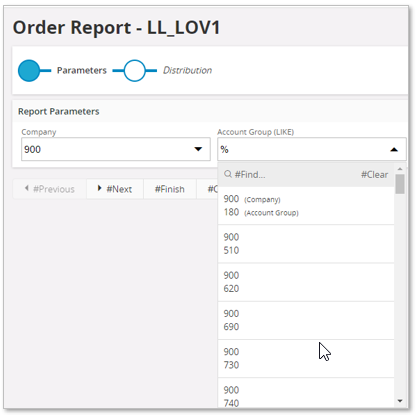
Example 2¶
The second example will show a case where the generated parent information will be modified.
Using a IFS Business Reporter report with three parameters:
- Company
- Referencing dimension attribute DIM_COMPANY.CODE
- Year
- Referencing dimension attribute DIM_ACCOUNTING_PERIOD.ACCOUNTING_YEAR
- Period
- Referencing dimension attribute DIM_ACCOUNTING_PERIOD.ACCOUNTING_PERIOD
In IFS Business Reporter it looks like this when the report is executed:
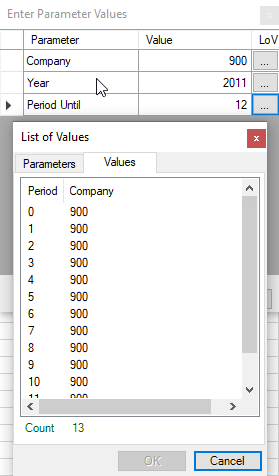
If the report is published, it will not be possible to get LoV support for neither the Year nor the Period parameters in IFS Reporting since there is no view reference available for the referenced items. Remember that one dimension view can only support LoV for one parameter in IFS Reporting. If we e.g. look at the properties for DIM_ACCOUNTING_PERIOD.ACCOUNTING_YEAR and for DIM_ACCOUNTING_PERIOD.ACCOUNTING_PERIOD the properties Published Lov Dimension ID and Published Lov Reference Item ID are not defined.
The dimension DIM_ACCOUNTING_PERIOD is a combination of accounting year and period information and it has a combined key built as the year and the period. The dimension also has only one parent dimension which is DIM_COMPANY.
What we want to achieve is to get LoV support for the year parameter and to be able to use the selected year as a parent value to the LoV that displays periods in a year.
We can now use the Custom Dimension LoV functionality to create a supportive dimension related to the both attributes.
Starting with the attribute DIM_ACCOUNTING_PERIOD.ACCOUNTING_YEAR.
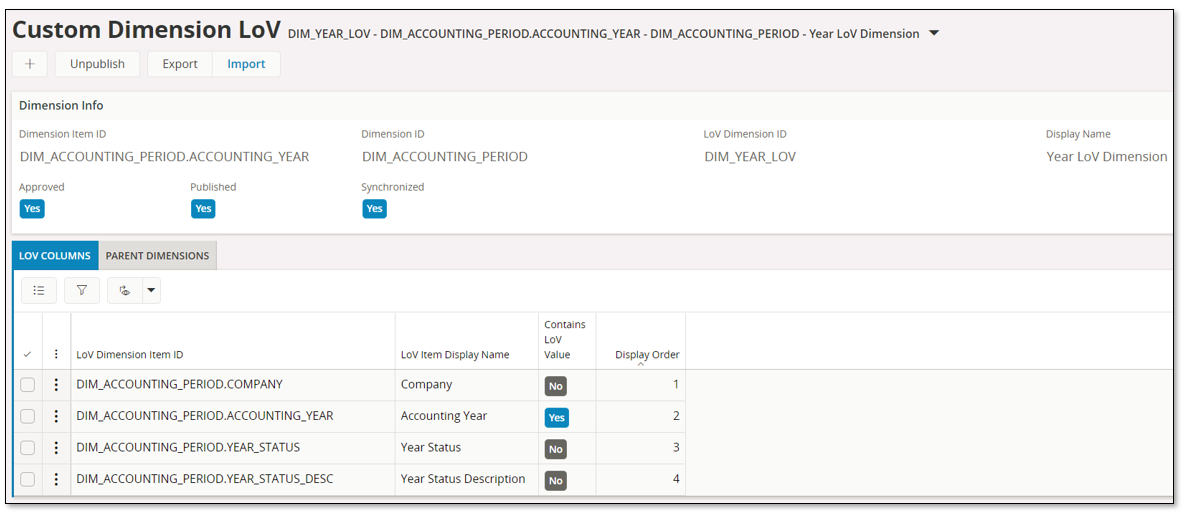

In the Custom Dimension LoV form the following is done:
- A new record is created and the attribute DIM_ACCOUNTING_PERIOD.ACCOUNTING_YEAR is is selected.
- The LoV Dimension ID and the Display Name are suggested but modified.
- Save
- Records will automatically be created in the tabs LOV COLUMNS and PARENT DIMENSIONS
- In the tab LoV Columns two extra columns are added for the LoV
- The parent information is kept as is. Note that the Parent Dimension Item ID is defined as DIM_COMPANY.CODE and that we have a parameter, Company, referencing this parent attribute.
- Last steps are to Approve and Publish the LoV definition.
The publishing step will create a supportive dimension, DIM_YEAR_LOV and necessary source views and LoV properties for attribute DIM_ACCOUNTING_PERIOD.ACCOUNTING_YEAR will get updated.
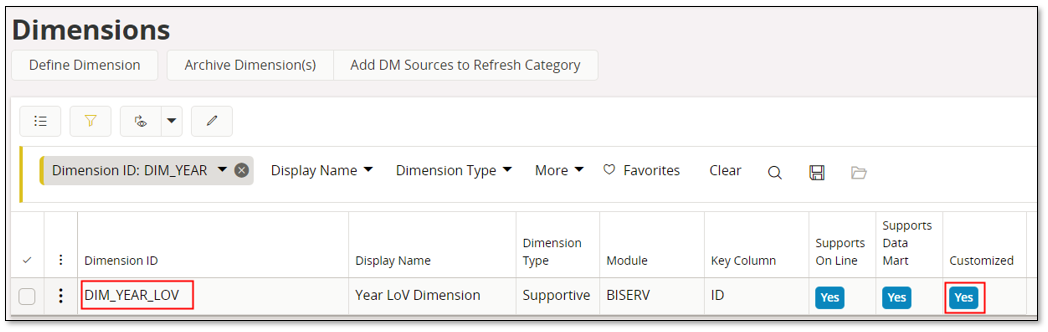
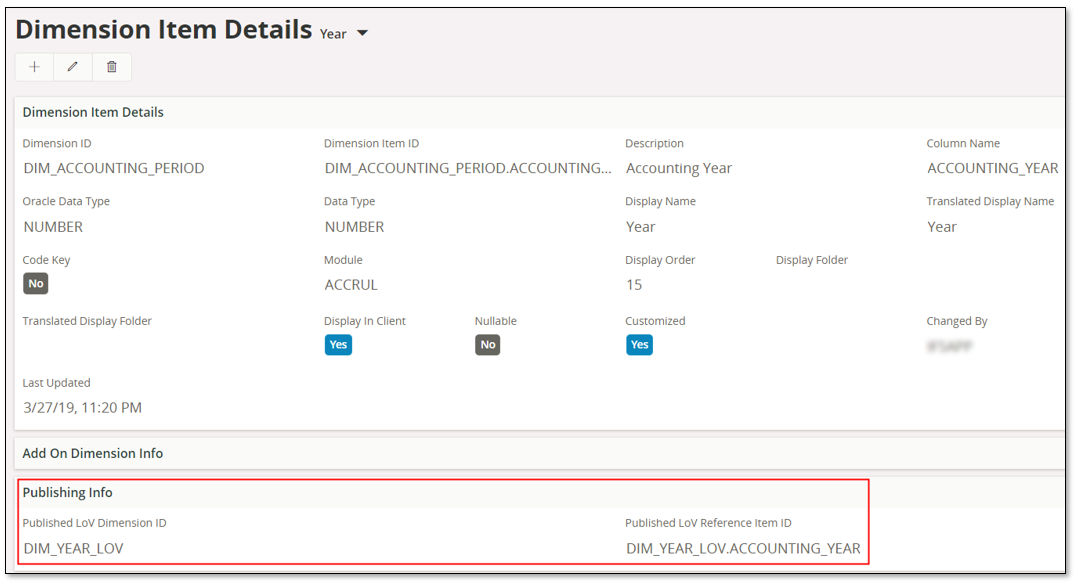
The properties Published Lov Dimension ID and Published Lov Reference Item ID have been updated, which means that now the accounting year attribute has a dedicated LoV dimension (->view) that can be used when building the reference string during the publish step.
When the reference string for parameter Year is built, the Published LoV Dimension ID=DIM_YEAR_LOV will be used to get the source view to use. Assuming the the report is based on on-line access, the custom view will be called DIM_YEAR_LOV_OL$. The Published Lov Reference Item ID=DIM_YEAR_LOV.ACCOUNTING_YEAR is used to get the parameter column reference name, i.e. ACCOUNTING_YEAR, which is the column name referenced by DIM_YEAR_LOV.ACCOUNTING_YEAR. The parents of dimension DIM_YEAR_LOV will be used to get the columns that builds the reference string. There is only one parent dimension item and it refers to the column COMPANY.
| Parameter | LoV View Name | Column Reference Name | LoV Reference |
|---|---|---|---|
| Company | DIM_COMPANY_OL | COMPANY | DIM_COMPANY_OL |
| Year | DIM_YEAR_LOV_OL$ (this is a custom object) |
ACCOUNTING_YEAR | DIM_YEAR_LOV_OL$(COMPANY) |
Next a LoV definition is made for the attribute DIM_ACCOUNTING_PERIOD.ACCOUNTING_PERIOD.
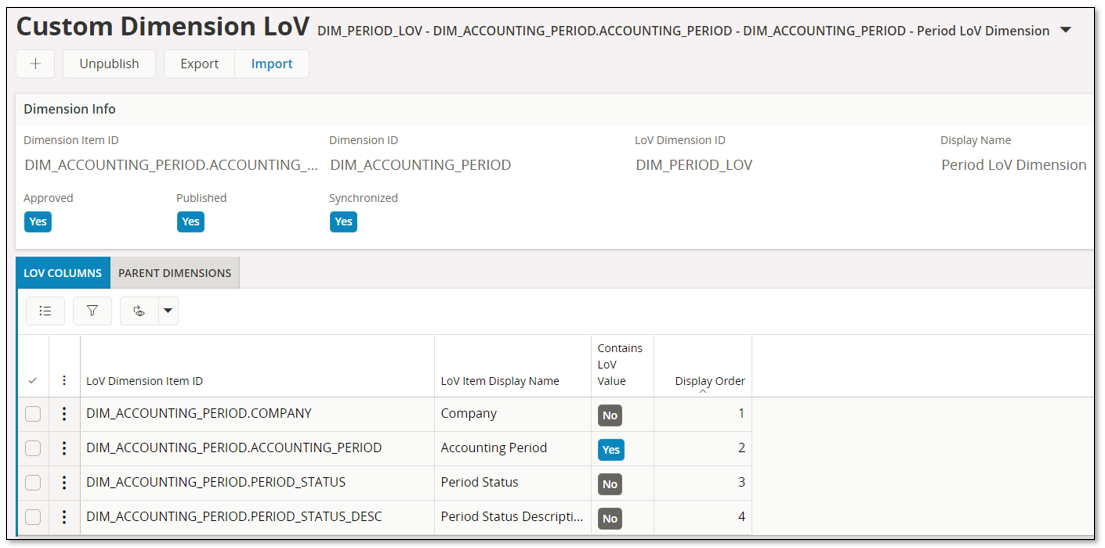
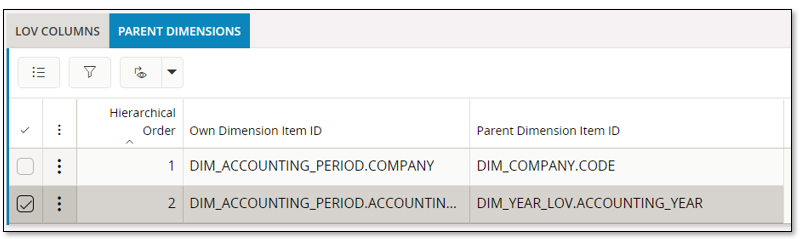
In the Custom Dimension LoV form the following is done:
- A new record is created and the attribute DIM_ACCOUNTING_PERIOD.ACCOUNTING_PERIOD is is selected.
- The LoV Dimension ID and the Display Name are suggested but modified.
- Save
- Records will automatically be created in the tabs LoV Columns and Parent Dimensions
- In the tab LoV Columns two extra columns are added for the LoV
- The parent information from the beginning was only one row, i.e. the one related to DIM_COMPANY.CODE. This will not do since we want to have to parent parameters so that a LoV reference like <view_name>(COMPANY, ACCOUNTING_YEAR) can be built.
- The Parent Dimension Item ID is defined as DIM_COMPANY.CODE and is referenced by a parameter, Company.
- The parent information is modified such that a new record is added where the Own attribute DIM_ACCOUNTING_PERIOD.ACCOUNTING_YEAR refers to the parent attribute DIM_YEAR_LOV.ACCOUNTING_YEAR, i.e. the first created LoV dimension is used as a parent. Now if we look if there are any parameters referencing DIM_YEAR_LOV.ACCOUNTING_YEAR we find none. But there is a fallback mechanism that secondly find out if there is a dimension attribute that is using DIM_YEAR_LOV.ACCOUNTING_YEAR as its Published Lov Reference Item ID. And yes there is one and that is DIM_ACCOUNTING_PERIOD.ACCOUNTING_YEAR (see image above). This attribute is referenced by the Year parameter. This means that everything should be alright.
- Last steps are to Approve and Publish the LoV definition.
The publishing step will create a supportive dimension, DIM_PERIOD_LOV and necessary source views and LoV properties for attribute DIM_ACCOUNTING_PERIOD.ACCOUNTING_PERIOD will get updated.
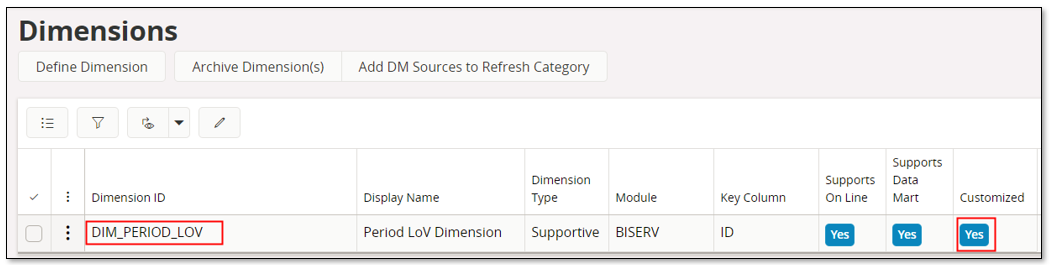
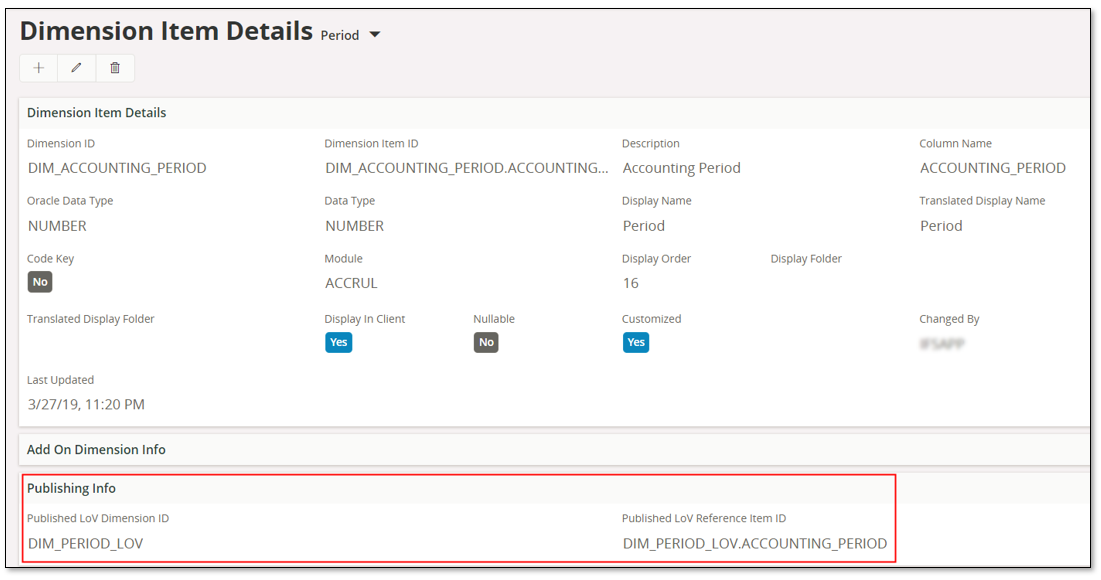
If the IFS Business Reporter was already published, it has to be republished for the LoV references to be defined correctly.
When the reference string for parameter Period is built, the Published Lov Dimension=DIM_PERIOD_LOV will be used to get the source view to use. Assuming the the report is based on on-line access, the custom view will be called DIM_PERIOD_LOV_OL$. The Published Lov Reference Item ID=DIM_PERIOD_LOV.ACCOUNTING_PERIOD is used to get the parameter column reference name, i.e. ACCOUNTING_PERIOD, which is the column name referenced by DIM_PERIOD_LOV.ACCOUNTING_PERIOD. The parents of dimension DIM_PERIOD_LOV will be used to get the columns that builds the reference string. There are two parent dimension items, DIM_COMPANY.CODE and DIM_YEAR_LOV.ACOUNTING_YEAR. The first refers to the own column COMPANY and the second one to the own column ACCOUNTING_YEAR.
| Parameter | LoV View Name | Column Reference Name | LoV Reference |
|---|---|---|---|
| Company | DIM_COMPANY_OL | COMPANY | DIM_COMPANY_OL |
| Year | DIM_YEAR_LOV_OL$ (this is a custom object) |
ACCOUNTING_YEAR | DIM_YEAR_LOV_LL_OL$(COMPANY) |
| Period | DIM_PERIOD_LOV_OL$ (this is a custom object) |
ACCOUNTNG_PERIOD | DIM_PERIOD_LOV_OL$(COMPANY,ACCOUNTING_YEAR) |
There is a parameter referencing the first parent, i.e. the Company parameter references DIM_COMPANY.CODE. The second parent, DIM_YEAR_LOV.ACCOUNTING_YEAR, is not referenced by the parameter Account, but the attribute DIM_ACCOUNTING_YEAR.ACCOUNTING_YEAR has DIM_YEAR_LOV.ACCOUNTING_YEAR as Published LoV Item Ref and the parameter Account refers to DIM_ACCOUNTING_YEAR.ACCOUNTING_YEAR. In this case a fallback mechanism is used.
When the report is execute via e.g. Order Report in IFS Reporting, LoV is enabled for all three parameters.
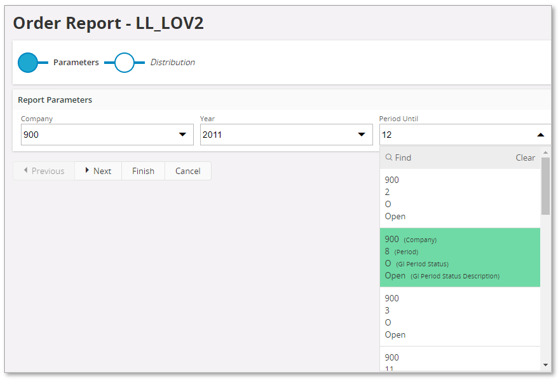
.