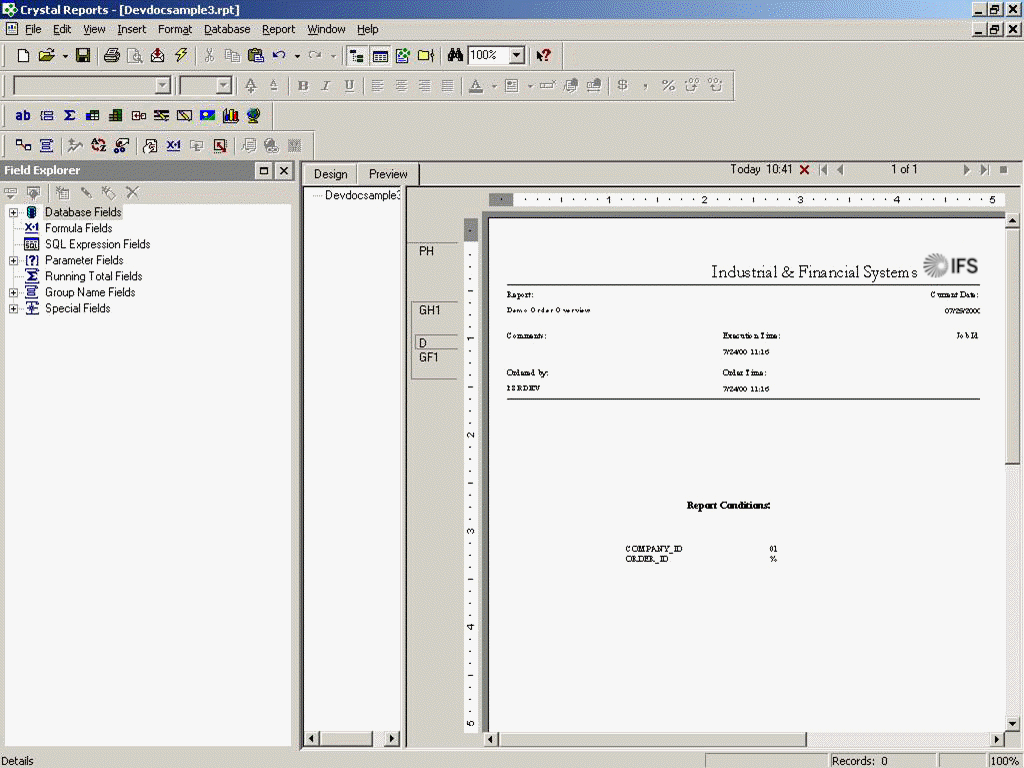Accessing report data/parameters not part of the report view¶
Beside the data actually added to the report by the Report method in the Report package, IFS InfoServices adds data about the execution of the report in several other views. To add (some of) these data to the report it is necessary to access these views from the Crystal Report.
Add the info services view(s) to retrieve data from. This can be done in step 3 below or by adding a new table to the report. Refer to the Crystal Reports documentation for more details on how to add a database.
It is recommended to add a sub report to show the Report Parameters for performance. See the example.
| View | Contents |
|---|---|
| ARCHIVE | This view contains the report instance information. result_key report_id report_title notes exec_time layout_name job_id job_seqjob_name sender expire_date lang_code printed show_state arrival_time |
| ARCHIVE_PARAMETER | This view contains report parameters (Report conditions in Info Services Report) result_key parameter_name parameter_value |
| ARCHIVE_VARIABLE | This view contains any additional information added to the report. |
Note: You can add the tables/views by using the Database Expert (Database/Database Expert). To link the tables/views you can use the Links tab found in the Database Expert.
¶
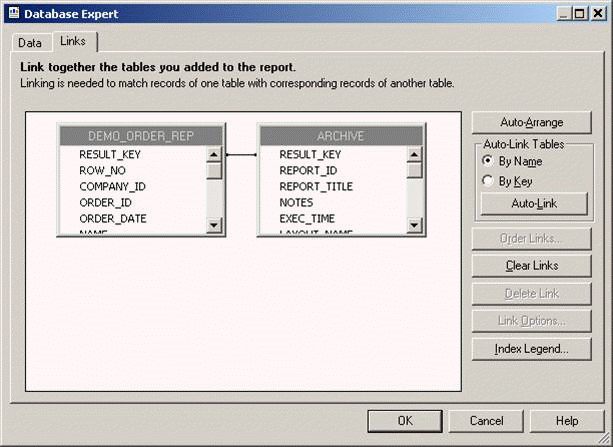
Adding report parameters as a sub report¶
- Add a new sub report (Insert/Subreport…). In the Insert Subreport dialog select Create a subreport and give a name to the new sub report. Select Report Wizard… to start the reportwizard.
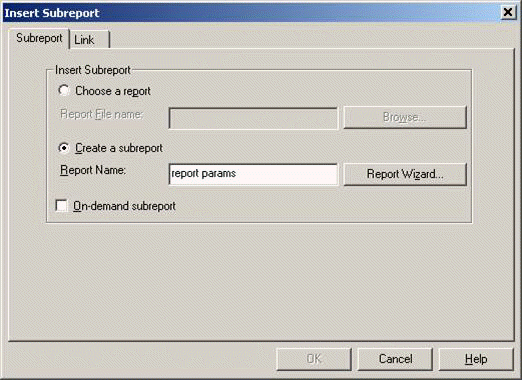
- Follow the steps 2 to 6 in "Example of Creating a Basic Report for the Crystal Reports Plug-in" to create the sub report.
- Select the link tab of the Insert Sub report dialog, and add RESULT_KEY (of Report Fields) from Available Fields to * Field(s) to link to.* Select Ok to finish creating the sub report.
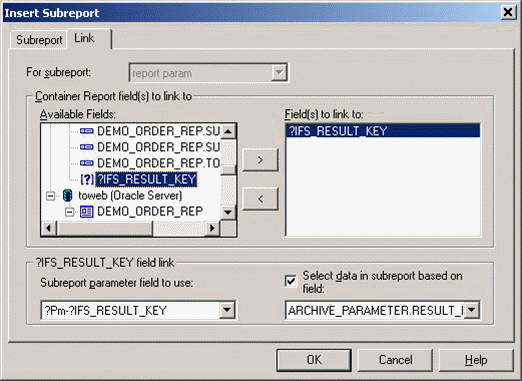
- Place the new sub report over the report header area of the main report. By double clicking on this sub report section now the layout of the sub report can be arranged.
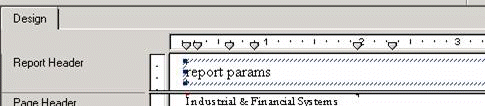
Note: You cannot add a sub report into a sub report. 5. The final report would look something like this.