Install Oracle Database 19c Enterprise Edition Software¶
The following describes how to install Oracle Database 19c Enterprise Edition software in a Unix environment.
- Download Oracle Database distribution to the database server.
- Unpack the Oracle 19c distribution in the $ORACLE_HOME directory you created in previous step.
-
Start Oracle Universal Installer running Setup.exe in the directory where you have extracted the software distribution.
-
Step 1 - Select Configuration Option. Select Install database software only, then press Next.
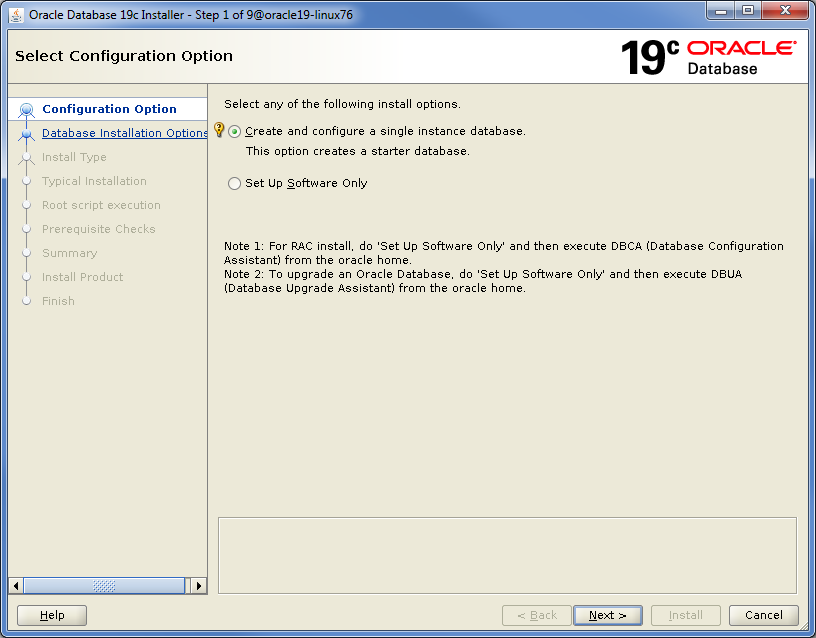
-
Step 2 - Select Database Installation Option. Select the type of database installation you want to perform, then press Next.
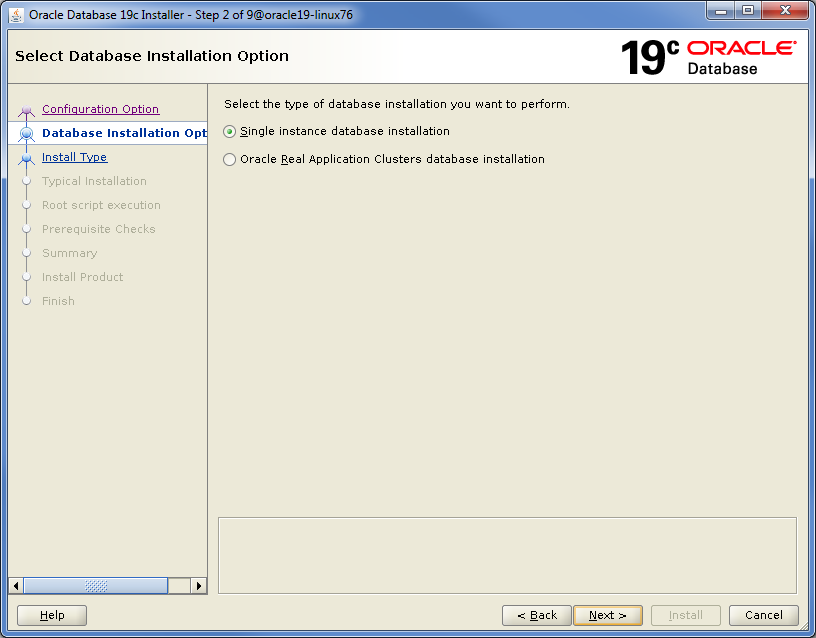
-
Step 3 - Select Database Edition. Select which database edition you want to install (the one you are licensed for), then press Next. IFS Cloud is certified for both Standard Edition 2 (SE2) and Enterprise Edition (EE).
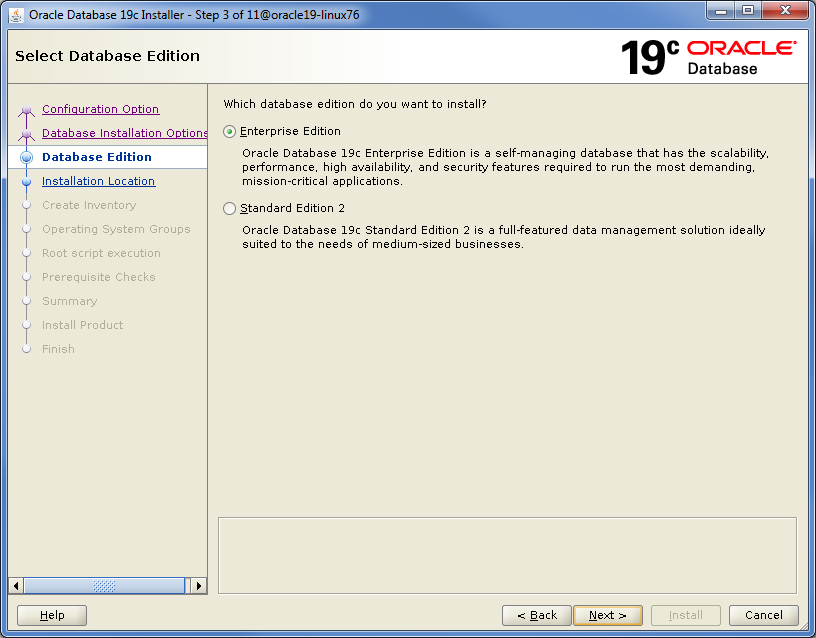
-
Step 4 - Specify Installation Location. Specify where to place Oracle software files, then press next.
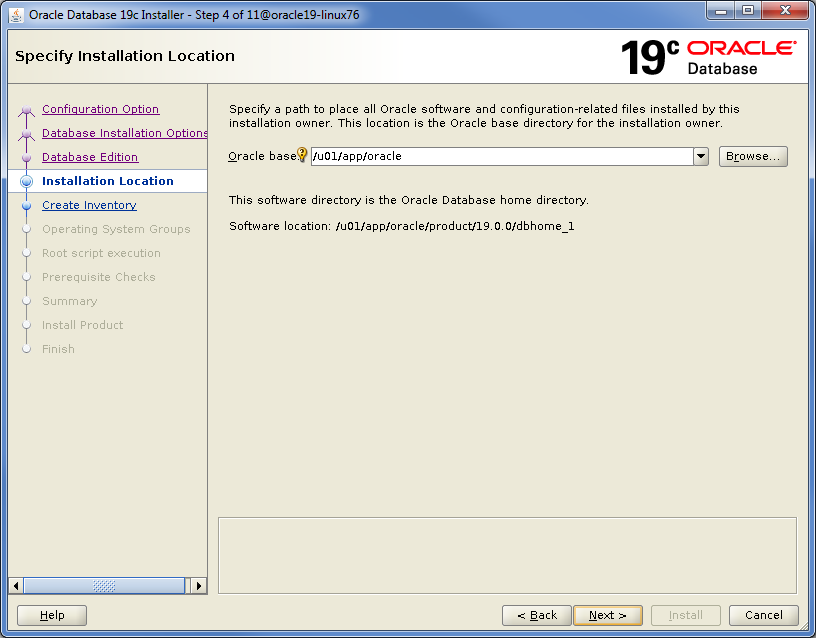
- Step 5 - Create Inventory. Specify the directory where to store metadata files and the operating system group member, then press Next.
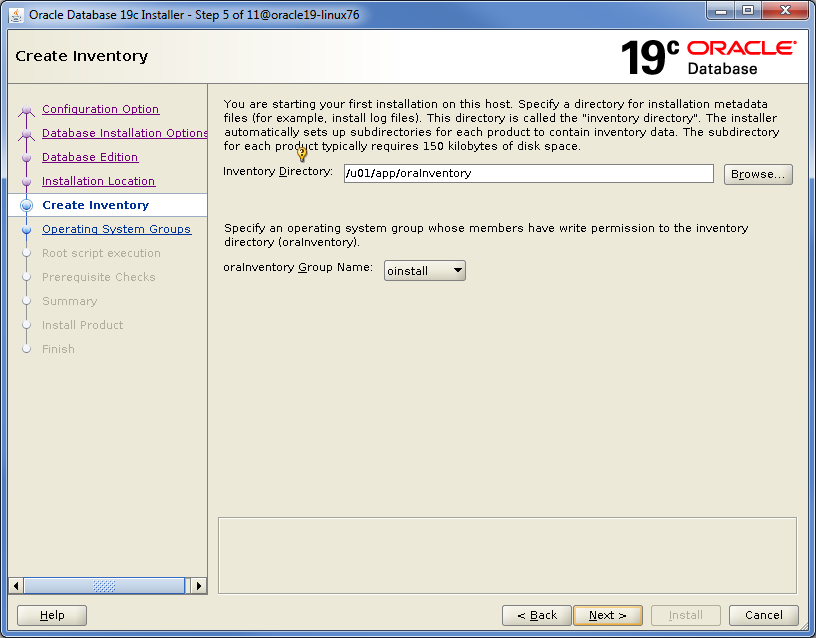
-
Step 6 - Privileged Operating System Groups. Specify SYS privileges for Oracle user groups, then press Next.
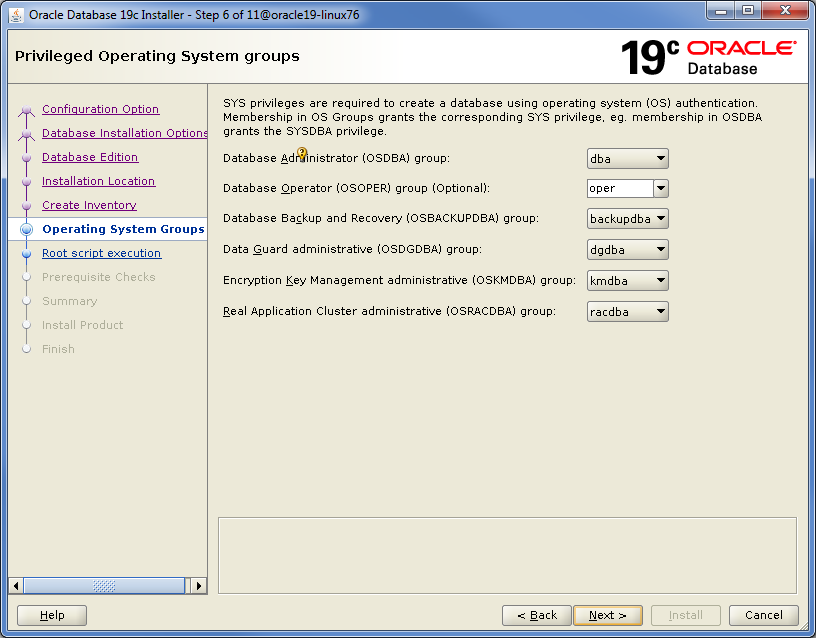
-
Step 7 - Root script execution configuration. During the software installation you need to execute two scripts as root user, for this to happen, enter password for root. Then press Next.
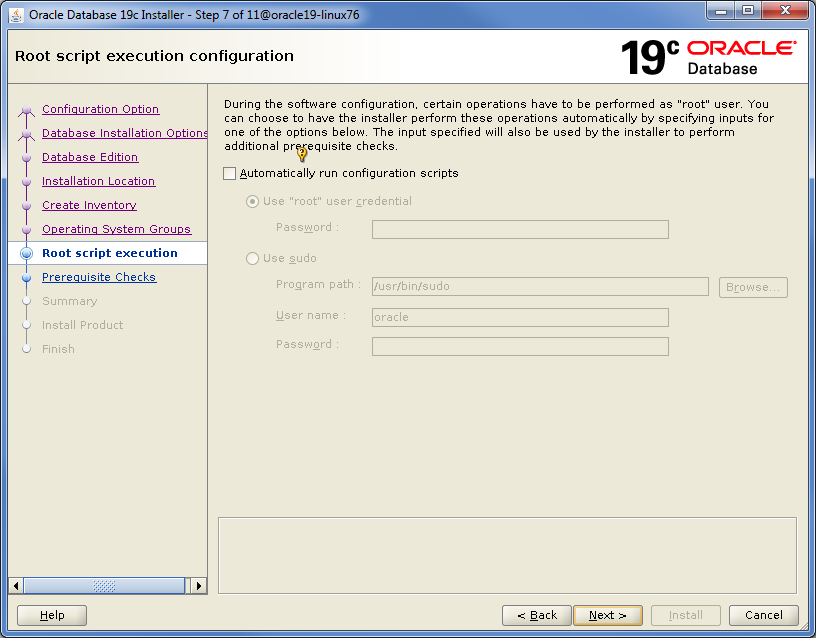
-
Step 8 - Perform Prerequisite Checks. The installer performs prerequisite checks to verify that the target environment meets minimal installation and configuration requirements. Verify the result and, if all checks succeeded, press Next.
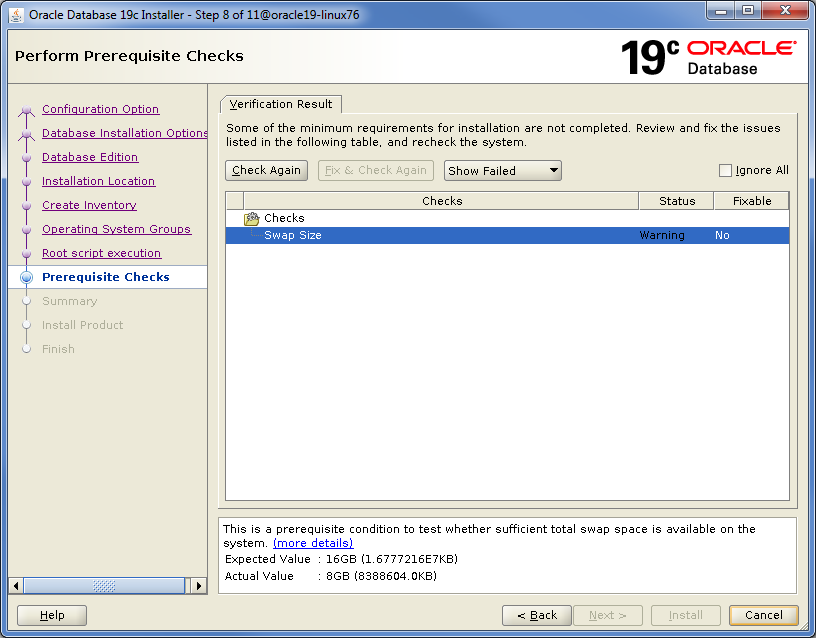
- Step 9 - Summary. Verify the summary page, then press Install.
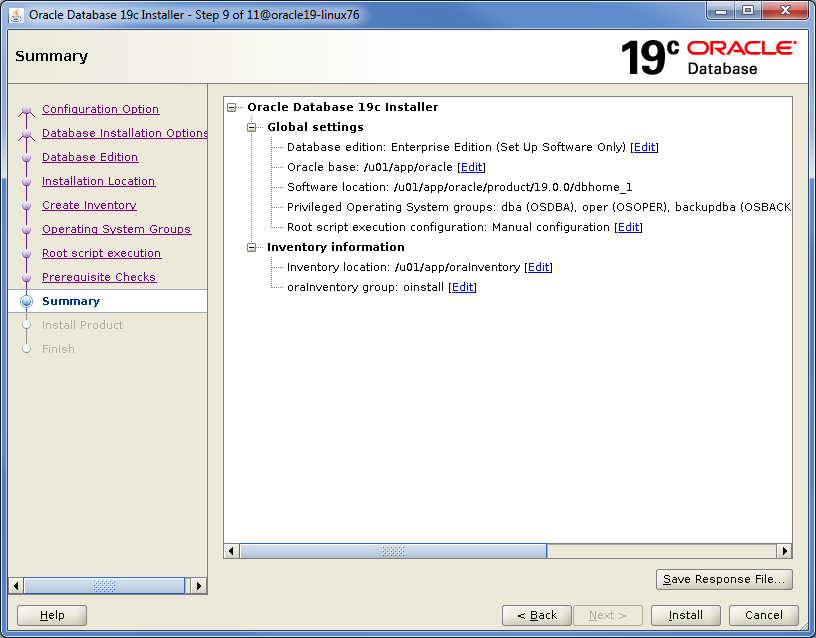
- Step 10 - Install Product. Installation starts, execute th
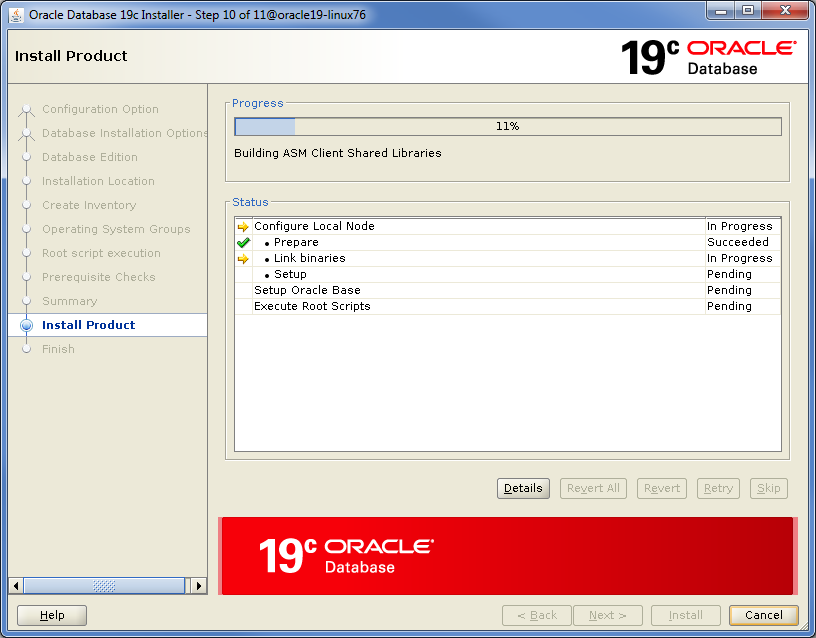
If you haven't entered passord for root user in earlier step, you have to execute the following scripts manually in another session before you can continue the installation. When executed, press OK.
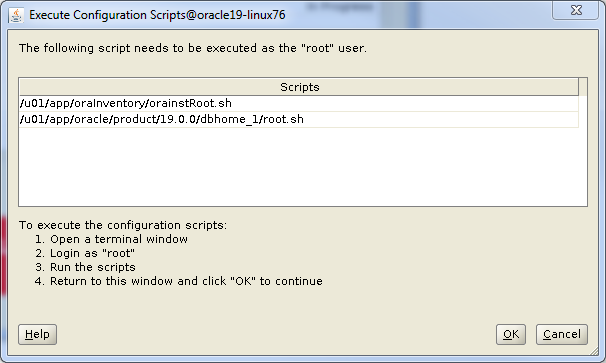
- Step 11 - Finish. The software is installed and you can continue to create the database.
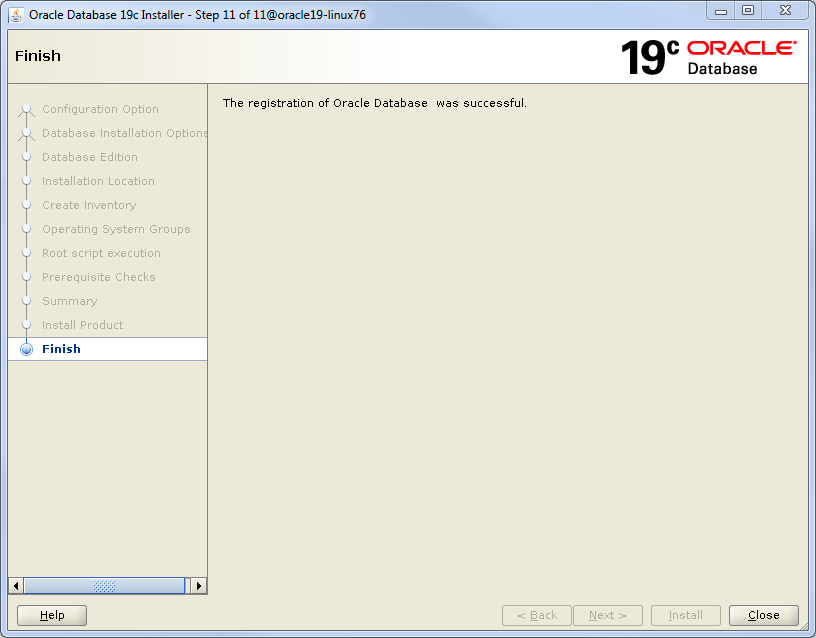
Verify¶
 |
No special verification is needed. |
 |
Contact Oracle support if you have problems. |