External IFS Business Reporter Execution Server - Deprecated¶
Note: This version of Business Reporter Execution Server which is now called External Business Reporter Execution Server is deprecated from IFS Cloud 21R2 onwards. It is possible to install and configure this on on-premise installations but will be unsupported from a future release of IFS Cloud.
This page describes IFS Business Reporter Execution Server functionality. Prerequisites, installation information, configuration and limitations is also covered.
IFS Business Reporter Execution Server is an application/service running on a Microsoft OS. The main task is to enhance batch processing of IFS Business Reporter reports by uploading the report template as well as the result set and then put it all together to a 100% ready MS Excel report. This means that that when the batch processing is done, the end user can open up the report from the report archive in IFS Cloud and get it quickly loaded in MS Excel without having to wait for any processing.
If IFS Business Reporter Execution Server is not installed, all IFS Business Reporter specific reports that ends up in the report archive after a batch execution will be partly ready. When opened from the archive IFS Business Reporter will start and then the report data will be processed in order to render a complete report. Depending on the complexity of the report design and the amount of data the rendering may take a while to complete, something that might regarded as negative/irritating from the end users perspective. The solution is thus to set up and use IFS Business Reporter Execution Server.
Overview of the Solution¶
This is the architectural overview of IFS Business Reporter Execution Server:
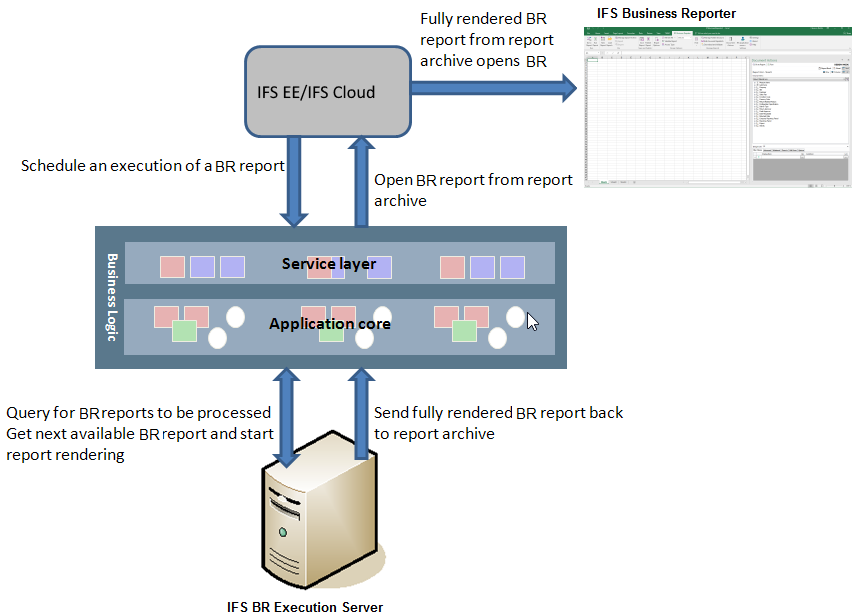
Figure 1:Architectural Overview of IFS Business Reporter Execution Server
In short the process works as follows:
- An IFS Business Reporter report is ordered as a batch job.
- A background job will execute the data sets relevant for the current report instance and gather all information to a report result set called DSRD. The background job ends but the report execution is however not finalized. It will not be possible to open the report from the archive.
- The IFS Business Reporter Execution Server interacts with the Application Server to find out if there are any new reports to process.
- IFS Business Reporter Execution Server uploads the report layout and the result set (DSRD) by accessing the Application Server.
- Now IFS Business Reporter is started in automated mode. The report layout and the result set are processed, leading to a fully rendered report.
- The fully rendered report is sent back to the report archive and saved. IFS Business Reporter Execution Server ends it execution and starts looking for next report to process.
- Now it is possible to open up the fully rendered report from the report archive
Benefits of Using IFS Business Reporter Execution Server¶
The main benefits you get by using the IFS Business Reporter Execution Server are:
- Improved performance when opening IFS Business Reporter batch reports ordered via Reporting
- Facilitating for users who do not have IFS Business Reporter installed on their client, to open executed/rendered IFS Business Reporter reports as pure Excel files. In design mode in IFS Business Reporter it is possible to specify an option that will force IFS Business Reporter Execution Server to remove the connection to IFS Business Reporter, thus the end result is an ordinary Excel report.
- The result of the rendering can also be a PDF report that is then uploaded to the PDF archive in IFS Cloud. Only producing a PDF report instead of an Excel report provides a secure way of protecting the output from being tampered with.
General Activity Guideline¶
This section gives an overview of activities to be handled in order to set up and execute IFS Business Reporter Execution Server (BRES). See this as a check list of activities.
- Make sure to dedicate a separate computer as the host for the BRES
- It is highly recommended that a server OS is used. IFS do not recommend OS versions as e.g. Windows 7, Windows 8, Windows 10. Please refer to the IFS Cloud
- Make sure that all prerequisites are taken care of
- Make sure that default folder is defined
- Install the IFS Business Reporter Execution Server
- Modify configuration settings if needed; handled in IFS Cloud Web Client
- Configure BI Services with respect to IFS Business Reporter Execution Server execution
- Start BRES Server Console and log on to the target IFS Cloud instance
- Order the report from IFS Cloud Web either by a scheduled job or via Order Report. Which option to choose depends on how Business Reporting & Analysis services is configured.
- Monitor the IFS Business Reporter Execution Server Console and make sure that the ordered report is downloaded, processed and uploaded again successfully.
- Log off the IFS Business Reporter Execution Server
- Order a new report from the IFS client and make sure that it appears in the Report Archive (when ready)
- From the archive, open both instances of the report to make sure that it can be successfully opened (either as an Excel report or a PDF report)
Prerequisites¶
Please refer to the Business Reporting & Analysis Prerequisites page for more information about necessary prerequisites.
Defining Default Folder¶
The BR Execution Server server automates execution of MS Excel. This way of executing MS Excel is not encouraged by Microsoft.
In most cases the Operation System (OS) running on the server/computer hosting the execution server, will be at least Windows 7 or later. For all these OS versions there is a limitation that the automation does not work by default.
There are two known workarounds. One workaround means defining a folder named Desktop.
It is highly recommended to always define the Desktop folder to make sure that the BR Execution Server runs as expected.
Please read more about how to set this up in the Limitations section.
Installation¶
Note: It is recommended to install and run the IFS Business Reporter Execution Server on a separate computer. It does not have to be a server but the computer should preferably have as much memory as possible to avoid memory related problems and to be able to run many different Excel threads at the same time.
Before the installation
A detailed installation guideline is available via a separate BRES installation document.
Configuration and Startup¶
For more information how to configure and start the IFS Business Reporter Execution Server, please refer to the Configuration and Startup page.
Functionality¶
For more information about IFS Business Reporter Execution Server specific functionality, please refer to the Functionality page.
Known Limitations¶
For more information about IFS Business Reporter Execution Server specific limitations, please refer to the Known Limitations page.
Downloading Report Design and Data¶
The report template and data associated with a specific IFS Business Reporter report instances, can be downloaded from the IFS client:
Being able to download the report design and the data associated with a specific IFS Business Reporter report execution is especially important in support situations, thus making it easy to communicate report details to a support organization.