Read Only Custom Attributes¶
A read only field can display existing values or calculated values.
- Reference This type of read only field opens up a dialog window where you can follow all references from the current Entity to all other referenced Entities. You can continue to follow references to Entities many steps away. Remember that you will get more performance impact the more references you follow.
- Expression
In this type of read only field, you must enter your SQL expression that returns the value that you want to display. The expressions you can use are Oracle functions, IFS Cloud PL/SQL functions and other expressions like string, date and number expressions. - Select statement
This type of read only field requires that you enter a select statement that can include bind-variables for restricting the where clause. Bind-variables are sent as parameters to the function that is created to handle the execution of the select statement.
Below steps can be used to Add / Edit Read Only custom attributes.
Set Type of Attribute and Name and Prompt¶
In this first step of the Assistant, choose the name and prompt of your custom attribute.
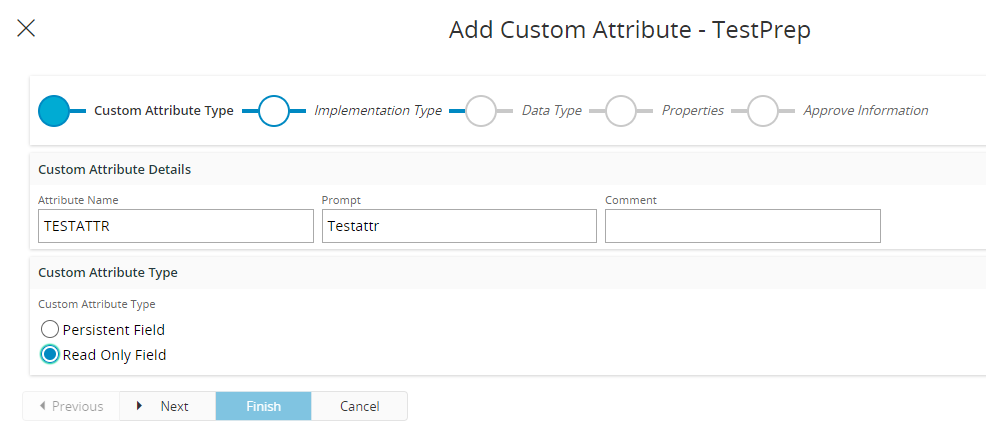
Choose the type of field you want to create.
| Type of field | Description | Comments |
|---|---|---|
| Persistent | An editable field that is stored in the database. | |
| Read-only | A read-only field that displays an existing value from somewhere else in IFS Applications. | |
| Name | Enter the name of the Attribute you want to create. | The name cannot be changed after you have finished the assistant. Due to technical reasons, the name must be within the following limitations:
A prefix like CF$_ is added to the database objects to be easier distinguished from normal objects. |
| Prompt | Enter the title that you want this Attribute to have. | The title can be translated to different languages. |
| Comment | Enter a comment so you can remember your purpose of the Attribute. |
Note: A chosen type cannot be changed once a field has been created.
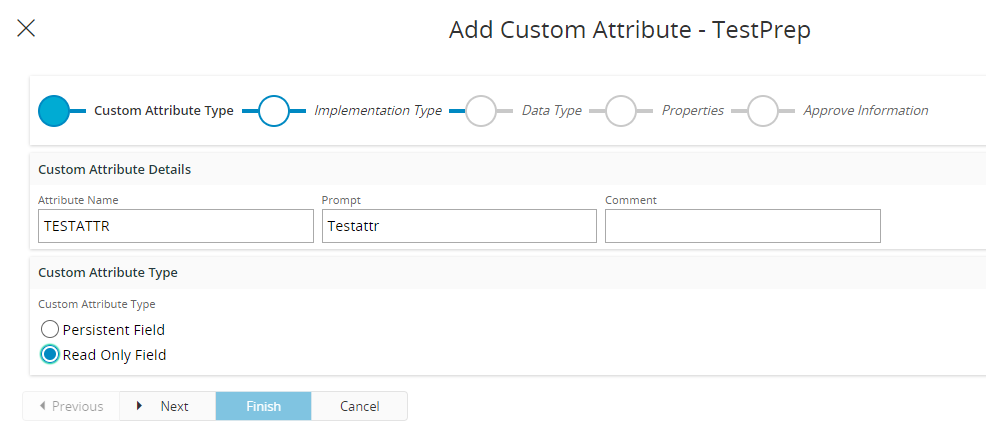
Set Implementation Type¶
In this step you choose how you want your read only field to get its data.
Choose one of the types Reference, Select and Expression.
| Type | Description |
|---|---|
| Reference | Select a path of foreign keys to the attribute you want to display. |
| Select | Enter a select statement that selects the value you want to display. |
| Expression | Enter a PL/SQL expression that fetches the value you want to display. |
For best performance use the reference attribute type (rather than select or expression) to include values from referenced entities where possible. As a second choice use select, and expression only when you need the full flexibility offered.
Reference Type¶
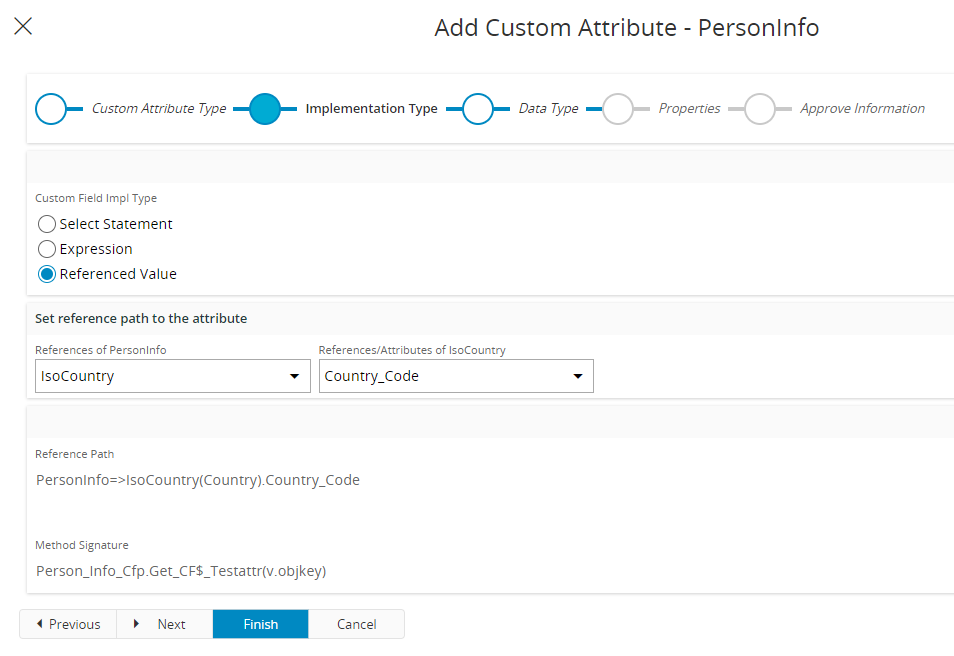
Choose a reference path
| Name | Description |
|---|---|
| Reference Path | Select a tree node in the reference browser to the attribute you want to display. |
Select Statement Type¶

Set Select Statement and any arguments
| Name | Description | Comment |
|---|---|---|
| Arguments | Enter the arguments that should be passed to the method generated for the select statement. |
Arguments will be passed to the method in runtime, and must be separated with a comma. Arguments can be fetched from:
|
| Select Statement | Enter a select statement that selects the value you want to display. | The select statement must have the same number of bind variables as the number of arguments. Bind variables are prefixed with a colon. |
| Method Signature | Read-only value that displays the signature of the generated method | You can use this signature if you want to call this Custom Attribute from another Custom Attribute. |
Note. Only arguments from underlying table, prefixed with "t.", can be used when creating a read-only Attribute.
Expression Type¶

Set the expression statement
| Name | Description | Comment |
|---|---|---|
| Expression Statement | Enter a PL/SQL expression that fetches the value you want to display. | You can use valid PL/SQL expressions with predefined PL/SQL methods, computations and IFS Cloud procedures and functions. To use values from the current record in the expression, reference the attributes in the view. Using the "v." prefix is optional. Make sure that any parameters used in your expression are of the matching data type, or include conversion logic if you e.g. need to pass a number parameter to a procedure that expects a VARCHAR2. |
| Method Signature | Read-only value that displays the signature of the generated method. | This is the signature of the generated method, you can use this signature if you want to call this Custom Attribute from another Custom Attribute. |
Set Data Type¶
In this step you select what data type and formatting you want for your field.
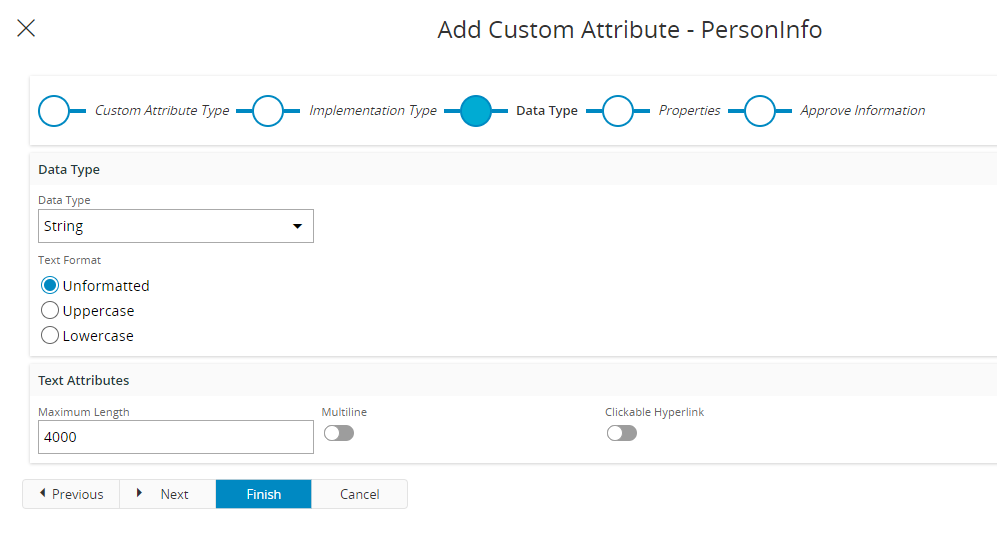
Choose data type and format for your custom attribute.
| Data Type | Description | Format |
|---|---|---|
| Text | A field where text can be entered. |
|
| Number | A field where numbers can be entered. |
|
| Date | A field where dates can be entered. |
|
| Enumeration | A field where you can select a value from a predefined set of values. |
|
| Reference | A field where you can reference one existing record from another Entity. |
|
Set Properties¶
In this step you can set additional properties for your field.

Choose which properties should be used for your field depending on whether they are enabled or disabled. (Example: default value is disabled for Read Only and Local attributes).
| Parameter | Description | Comment |
|---|---|---|
| Searchable | Check this property if you want to be able to search this field for a specific value. | |
| List of values | Check this property if you want to show this field in any LOV for the Entity. |
Set Approving Information¶
In this step in you can control if the attribute is approved or not, and if you want a public get method.

Choose if you want this attribute to be public and if you want it approved for publishing.
| Parameter | Description | Comment |
|---|---|---|
| Approved | Check this property if you want to approve this attribute for publishing. | Unapproved attributes can be approved at a later stage in the Entity Configurations page. |