Sustainability KPIs¶
The purpose of this page is to provide product specific tailoring guides for workflows related to Sustainability KPIs.
Prior to configuring any new KPI Workflows, users should fully avail themselves of the capabilities described under:
Users should also understand how to set parameters and filters as per standard SQL functions.
Users can define their own workflows or select the below mentioned KPI calculation workflow template to clone and create a workflow. Please follow the Workflow Template section in Workflow Tooling for more details about how to clone a workflow from a template.
Once the workflow is defined, two Projection Actions need to be created as instructed below.
- In the Projection Action Information group of the workflow, click on the + command to create a new Projection Action.
- In the first step, set SustainabilityPlanDetailsHandling as Projection Name.
- In the next step,
- set CALL as Action Type
- CreateSustainabilityPlanSnapshot as Call Name
- Process Enrichment as Type
- After as Timing.
- In the final step, set Enable Projection Action as TRUE. This Projection Action will trigger the workflow when creating a new Snapshot.
Create the second Projection Action as instructed below.
- In the Projection Action Information group of the workflow, click on the + command to create a new Projection Action.
- In the first step, set SustainabilityPlanSnapHandling as Projection Name.
- In the next step,
- set CALL as Action Type
- TriggerWorkflows as Call Name
- Process Enrichment as Type
- After as Timing.
- In the final step, set Enable Projection Action as TRUE. This Projection Action will trigger the workflow when Fetch Measurements command is clicked.
Once the Projection Actions are enabled, the created workflow needs to be connected to the respective Custom KPI by creating a new KPI Calculation in KPI Calculation page.
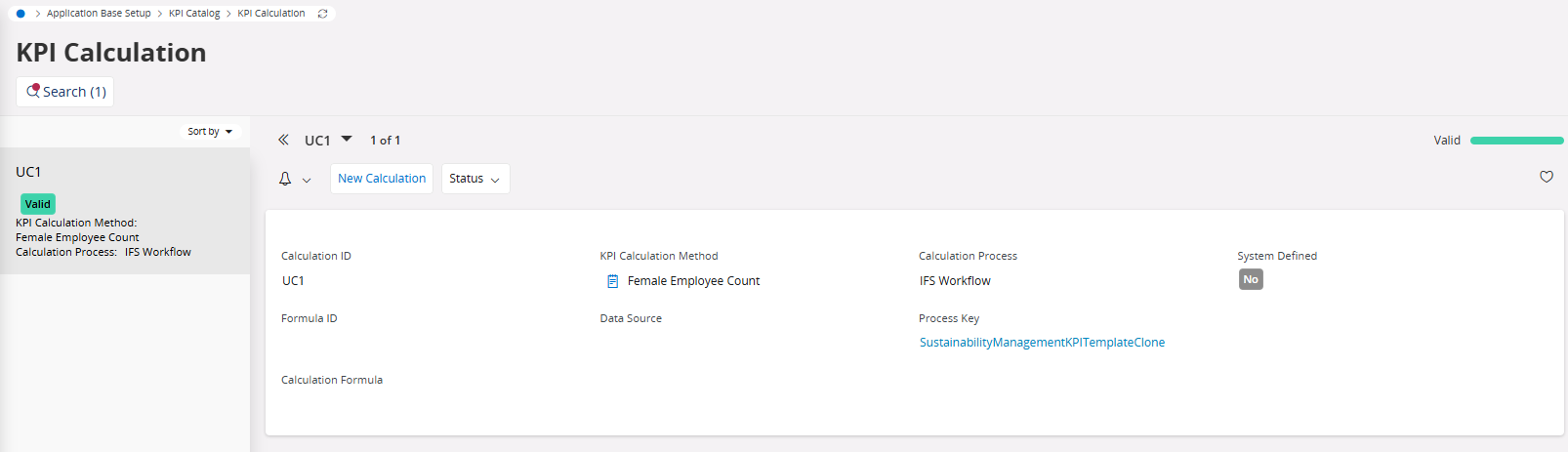
Users can select the created workflow in the Process Key field in KPI Calculation page. The created workflow will not appear in the list of values unless your workflow is deployed. Then the newly created KPI Calculation needs to be connected to the corresponding KPI in the KPI Revisions tab in KPI Catalog Details page.
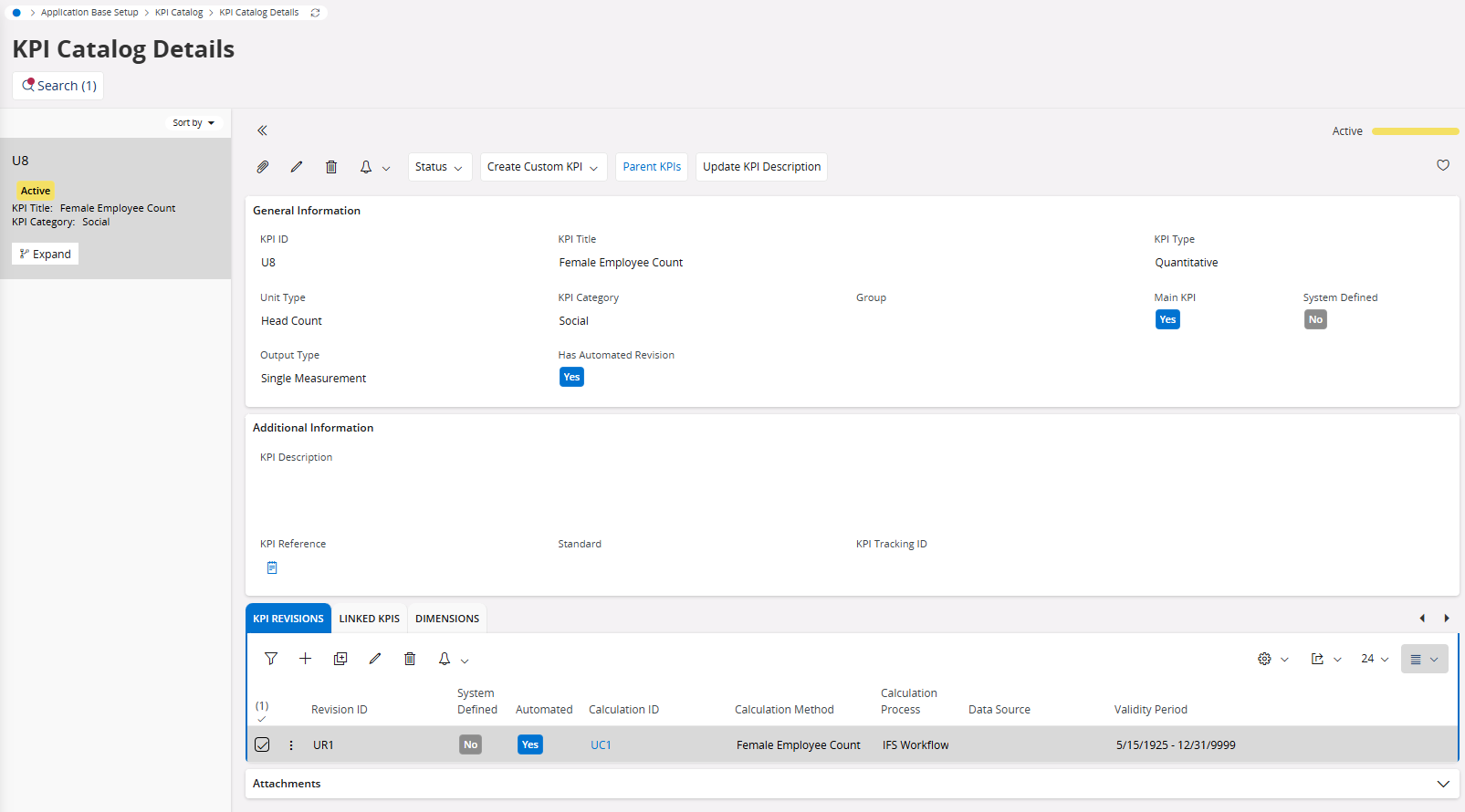
Once the workflow is connected to the KPI, it can be used to calculate a value to measure the KPI based on the workflow.
How to Automate a KPI?¶
Once the deployed workflow is connected to a Custom KPI users can invoke the workflow by including the KPI in a Sustainability Plan in New Sustainability Plan or Sustainablity Plan, and creating a snapshot. After including the KPI users need to Set the Sustainability Plan as Active. Then, Create and Calculate Measurements command will be enabled. Since a Projection Action is created as a listener to this projection call, after clicking the Create Snapshot command in the Create New Snapshot dialog, the workflow will be triggered. Then the Measurement on the Sustainability Plan Snapshot Details page will be updated by the workflow execution.
When designing the workflow below projections can be used.
-
KpiCatalogueDetailsHandling : This projection is used to fetch KPI Seleciton data and KPI Dimension data.
-
SustainabilityPlanDetailsHandling : This projection is used to fetch Sustainability Plan data.
-
SustainabilityPlanSnapHandling : Users can save data from this projection in the Sustainability Plan Snapshot Details page once the measurement calculations are completed. The Measurement on the Sustainability Plan Snapshot Details page will be updated.
Users can design their own workflow which uses above projections listed as well as use projections relevant to their calculations. For further information on designing your workflow please refer to the below mentioned sample workflow.
Sample Workflow Templates¶
All Sample workflows are defined as templates. Users must deploy the workflow template once it is cloned. Then users can select the deployed workflow name in Process Key field in KPI Calculation page. It can be linked with relevant KPI thereafter.
Sample workflows already created are listed below.
SustainabilityManagementKPITemplate¶
Users can use this workflow template to get started on building their own workflows. The projections to fetch data such as KPI Calculations, KPI Revisions, KPI Dimensions, KPI Snapshots, and save caluculated measurements are already available in the template workflow.
Steps to follow:
- Search SustainabilityManagementKPITemplate in Solution Manager/Workflow Manager/Workflow page.
- Clone the latest version of the workflow template as (SustainabilityManagementKPITemplateClone.bpmn).
- Save and deploy workflow.
- Create Projection Actions as instructed above.
- Select created workflow in Process Key field in KPI Calculation page and connect it to a KPI Revision.
- Include the KPI in a Sustainability Plan.
- Create a snapshot