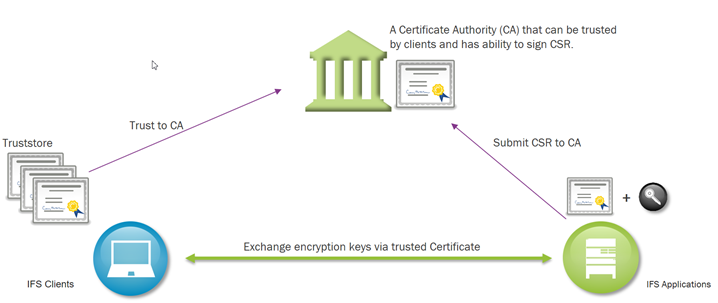
IFS Applications requires secured communication (HTTPS) for all types of installation. Normally the HTTP Server acts as SSL termination proxy.
Certificates and Transport Layer Security (TLS) Basics Transport Layer Security (TLS) and it's predecessor Secure Socket Layer (SSL) are protocols used to ensure security of communication between two parties, commonly this means traffic between the client and the server. TLS aims to primarily provide privacy and data integrity between communicating applications. TLS connections have normally following properties:
A digital certificate certifies the ownership of the public key used to identify the communicating parties. The certificates rely on trusted third-party certificate authorities (CA) to establish the authenticity of certificate owners.
Initially two random keys are generated when creating a new certificate - a
private and a public key. The public key is used to create a CSR (Certificate
Signing Request) file. The CSR normally contains identifiers like the Fully
Qualified Domain Name (FQDN) of the server, but it can also contain variety of
other information (such as company address, seat of operations, address etc.). A
certificate with third-party trust (see self-signed certificates below) is
normally signed by a Certificate Authority (CA) who is responsible for verifying
the identify of the requester - this verification is represented by a digital
signature on the certificate. Normally, each party stores these trusted CA root
signatures certificates locally and use them to verify signatures passed to them
in certificates when establishing a TLS communication session. Most keystores
(such as Windows Certificate Store, Linux and Java) are delivered pre-loaded
with CA root signatures and update automatically when Certificate Authorities
change or publish new keys.
A self-signed CA is a special case where the initial random private key that
is generated, is also signed locally on the same machine (thus they are called
"self-signed certificates"). This type of self-signed certificate is never
included in any preinstalled third-party CA signature lists. These self-signed
certificates must always be added to the list of trust manually.
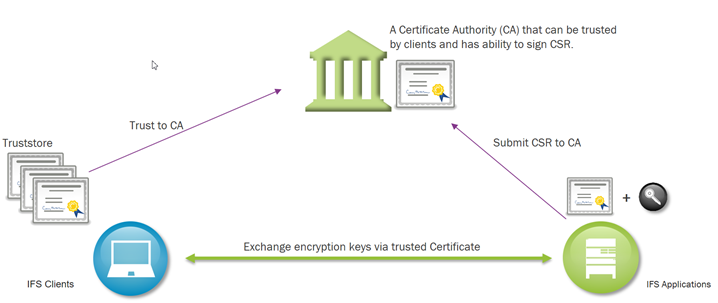
A chain of trust is designed to allow multiple parties to trust a system
through a third party, without explicitly having to verify the identity of the
party they're communicating with. This trust is established through digital
signatures on certificates and is commonly referred to as "certificate trust" or
"certificate path".
The the third party in this case, is a commercial
provider, called Certificate Authority (CA). Comodo, GoDaddy, GlobalSign and
Digicert are examples of such companies. in many cases the signing CA "root"
certificate keys are split to several underlying intermediate keys, so protect
the integrity of the root.
Each local client keystore contains the public
key of such root certificate (often called Trusted Root Certificates). When
establishing connection, the server sends over it's own certificate and a chain
of any intermediate certificates necessary to verify the chain of signatures
from the CA root to the server certificate. The client uses the locally stored
trusted root CA public key to verify that the entire signature chain is correct.
Once the handshake is successful, the encrypted connection is established
CA's Root Certificate
The CA's most important Certificate with a
very secret private key, which is if compromised can lead to millions of
certificates around the world being distrusted. It's this root CA the clients in fact trust.
CA's Intermediate Certificate
The CA issues some less
vulnerable certificates that is used daily to sign server certificates. Each
intermediate certificate only signs a limited
amount of server certificates, then
a new Intermediate Certificate is issued from the root certificate. When a CSR
is sent to a CA the returned signed certificate actually holds both the signed
server certificate and the CA's intermediate certificate. The Intermediate
Certificates has a reference to the CA root certificate and is therefore just as
trustworthy as the root certificate.
Server Certificate
Holds the entire chain of
trust. i.e. If you trust the root CA, you also trust the intermediate
certificate and then this server certificate is trusted, since its signed by the
intermediate certificate.
Example of IFS public certificates chain of trust. IFS has sent its CSR to DigiCert who signed the CSR with its intermediate certificate "DigiCert SHA2 Secure Server CA", so ifsworld.com is trusted by all who trust "Digicert"
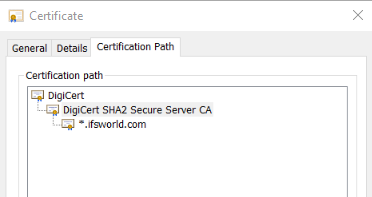
All certificates have expiration dates. A root certificate has roughly 30
years expiration time, and an intermediate certificate around 15 years. A server
certificate is normally only valid for 1-5 years. Especially wildcard
certificates tend to be short lived.
The result of this is that it's
important to know when the server certificate of the IFS
environment will expire.
All client connections will fail if the server certificate has expired.
Also keep in mind that any imported certificates used for outbound
secure communication needs to be updated every 1-5 years.
The initially random private key that is generated for the IFS installation needs to be signed. This is done using a CSR (Certificate Signing Request). The CSR is always signed by a CA (normal CA or as self-signed CA), but the CA can be different things and depending on who act as a CA the behavior of the Certificates will be slightly different and are usable for different purposes. If the CSR is signed locally (self-signed) one might not even notice there is a CSR involved in the Certificate generation.
By default, the
certificate is only trusted by Application server itself, there is no chain of
trust – the certificate is not even trusted by local
browsers i.e. Windows/Linux truststores
i.e. any client need to manually download the certificate
->
installation
testing
By default, the
CA is only trusted by all computers within the intranet (e.g. IFS CORPNET)
i.e. all browser clients within the intranet will be able to access the
Appserver.
IT-department has installed certificate trust-chain on all machines
installed by IT-department.
->
Dev/BnT
Normally, the
CA is trusted by Windows/Linux built in truststore – any clients that read that
keystore will trust the Certificate.
i.e. all Web brower based clients will be able to access the Appserver.
All larger 3pp has built in certificate trust-chain towards all major Commercial Certificate Authorities
->
Test/Prod
When ordering a signing of a Certificate from a commercial Certificate Authority as opposed to a self-signed Certificate Authority these different types of Certificates are often mentioned.
Extended Validation (EV)
SSL Cert
Used primarily for Web Shops to validate the financial stability of the
company holding the Web Shop.
Organzation Validated
(OV)
Validates the organization holding a Web site.
Domain Validated (DV)
Just validates that the
URL is tied to the company named in the certificate.
Code Signing
Validates that the code signed with this certificate is tied to the company named in the certificate.
The requirement from IFS side is a
Domain Validated
Server
Certificate. Normally a Domain Validated
Server Certificate can be used for code signing with F1mage in the installer.
The installer will not warn if the OHS certificate is used for client
signing by F1mage even if the Certificate is not registered as a code
signing certificate.
Organization Validated and
Extended Validation* is not required but
will also work the same way.
The more accurate way of signing the IEE client
with F1mage is to have a separate code signing certificate for IEE.
* Note - some Oracle
RDBMS versions don't support all fields in an Extended Validation Certificate - The installer will warn if it suspects doubtful parameters.
The most important attribute in the certificate is the SAN (Subject Alternate
Name) attribute. It should contain the Fully Qualified Domain Name (FQDN) of the
IFS MWS host.
The Common Name (CN) is a
deprecated attribute, but might be required by older
integration systems, so it's better set to contain the Fully Qualified Domain Name (FQDN) of the host
as well - but is not required by IFS Applications.
Normally using a Load Balancer,
the certificate should be assigned to the Load Balancers FQDN where clients would expect a
connection from. But this might vary depending on the Load Balancer configuration.
A clustered environment with more than one HTTP Servers and an external load balancer that forwards the https traffic without SSL offloading will require a certificate that handles several FQDN's. These two different types of certificates can be considered.
Multi-Domain certificate - SAN (Subject Alternate Name)
Valid on a list of FQDN e.g.
host1.corpnet.com; host2.corpnet.com; host1.company.com
The SAN attribute is set to e.g. host1.corpnet.com; host2.corpnet.com;
host1.company.com
Wildcard Certificate
Valid for all servers in a domain e.g. *.corpnet.com Note:
that host1.corpnet.com is valid, but host1.subnet.corpnet.com is not valid for a
*.corpnet.com
certificate.
The SAN attribute is set to e.g.
*.corpnet.com
The keys in the certificates are sensitive information, so it needs to be
stored in a password protected container. The IFS Installer will only
import secure certificate stores that fulfill:
If you require a special Self-Signed Certificate with specific attributes
these are the commands to generate a Self-Signed Certificate for host host1.mycompany.com.
Keytool is a tool in the java jre distribution, so a path to
your local java_home is required to run these commands.
It's recommended
to use keysize 2048 and use key algorithm RSA for the Certificates used in IFS
systems.
CMD> keytool -genkey -alias MyCert -validity 1825 -keystore MyCertFile.jks -keysize 2048
-keyalg RSA -dname "CN=*.mycompany.com SAN=dns:host1.mycompany.com"
CMD> keytool -importkeystore -srckeystore MyCertFile.jks -destkeystore myCert.p12
-deststoretype PKCS12 -srcstorepass MySecretPassword
Keytool don't support making Wild Card Self-Signed certificate with the SAN attribute set. The 3pp tools like MakeCert, Keystore Explorer or OpenSSL can be used.
The IFS Installer has a validation button that will check the most vital requirements of a certificate like if it is stored in a valid certificate store and that it has a reference to a trusted CA. It will also check some other attributes.
See how to manually validate certificates in Troubleshoot SSL