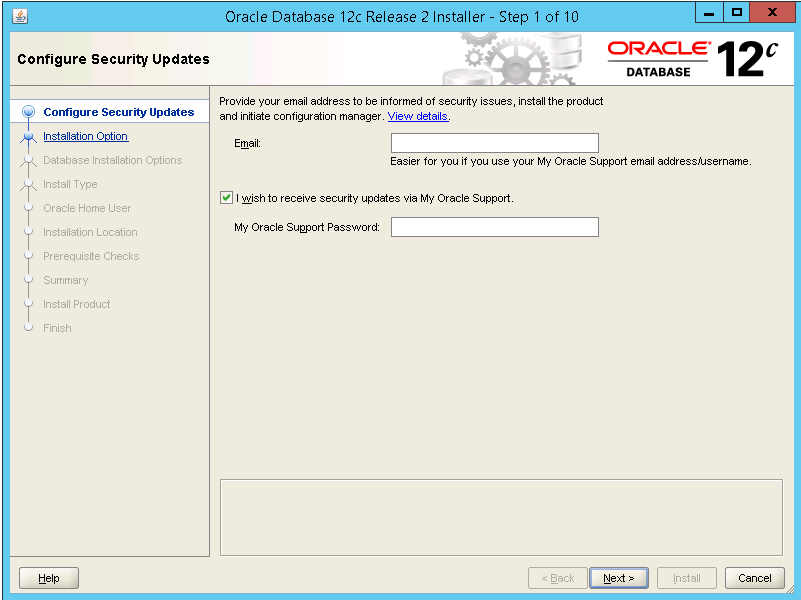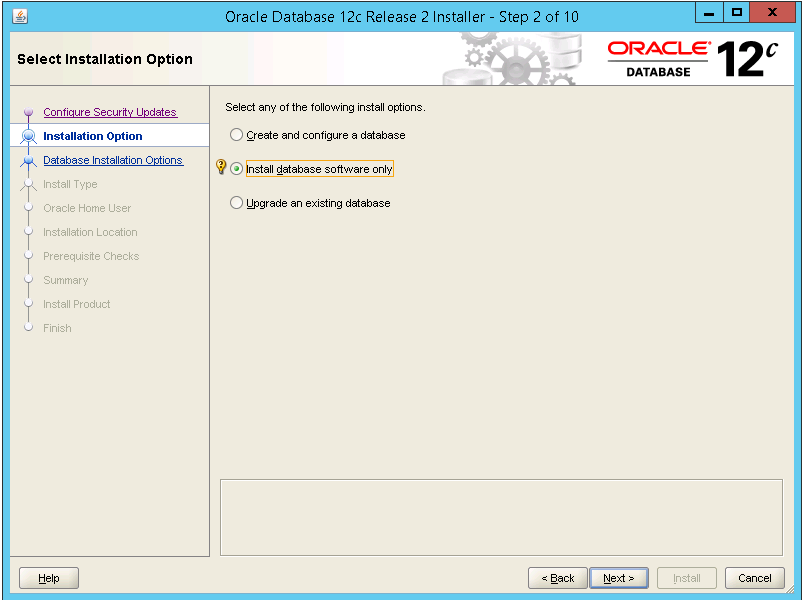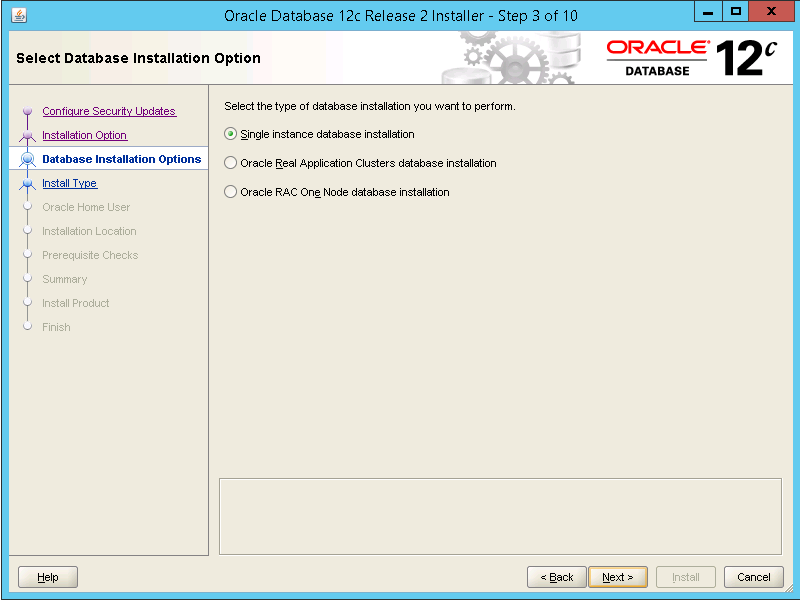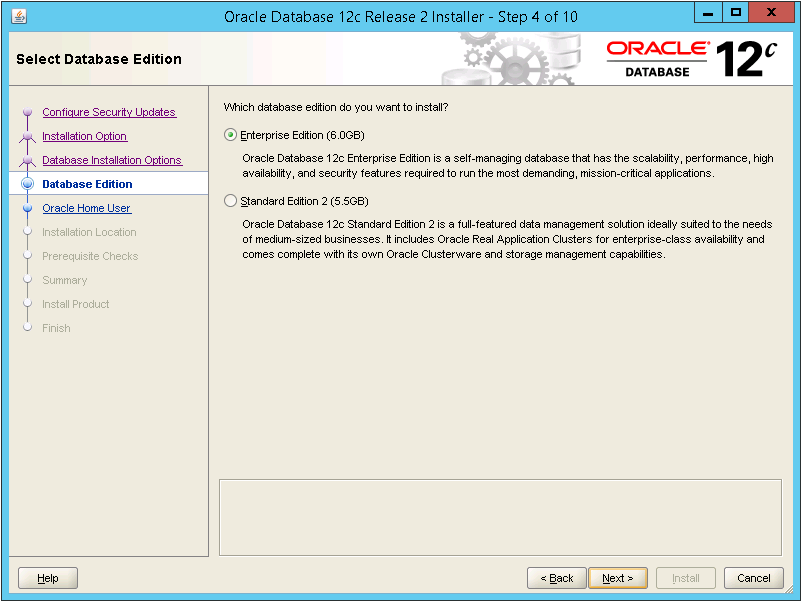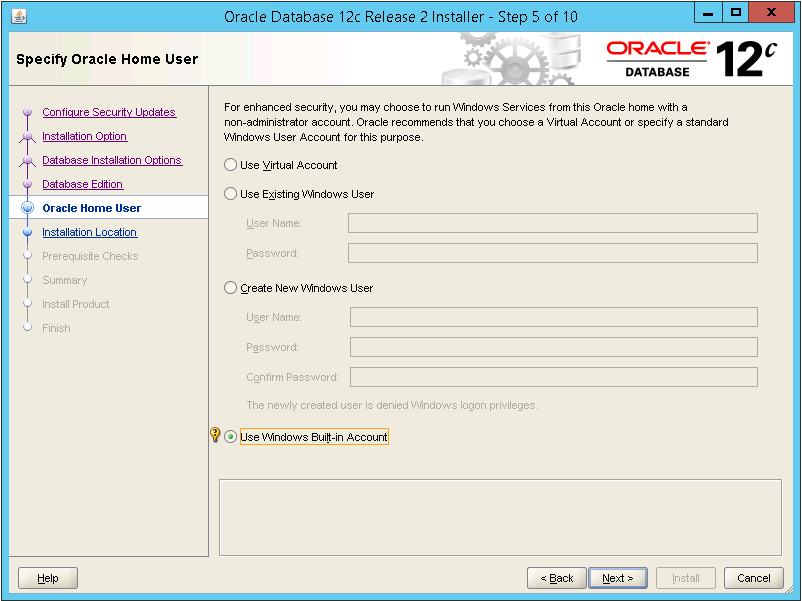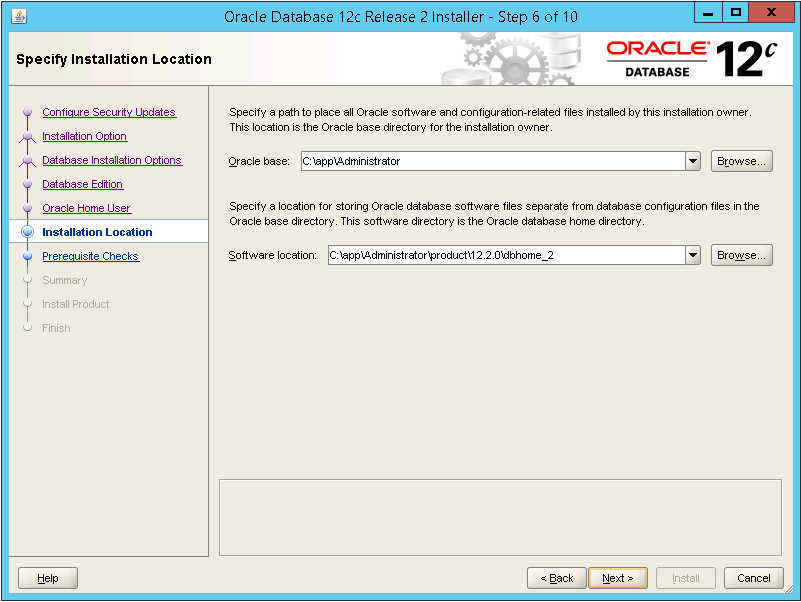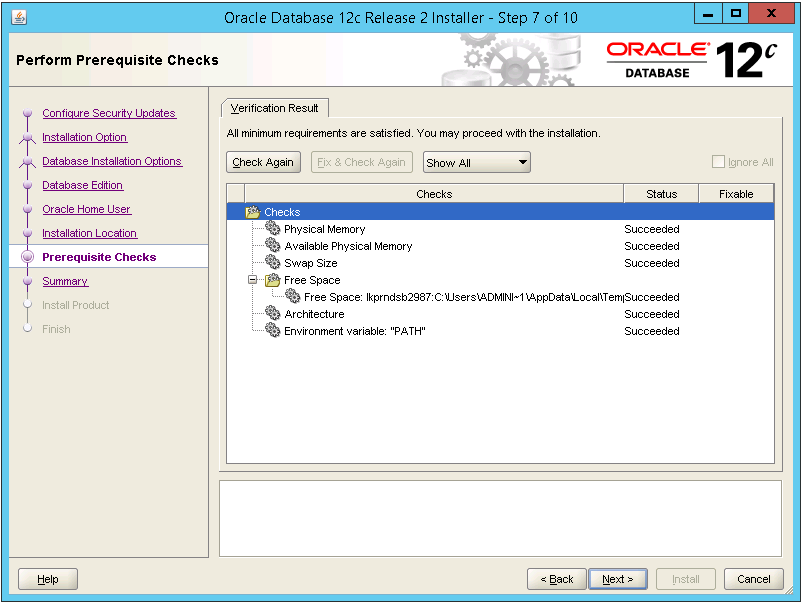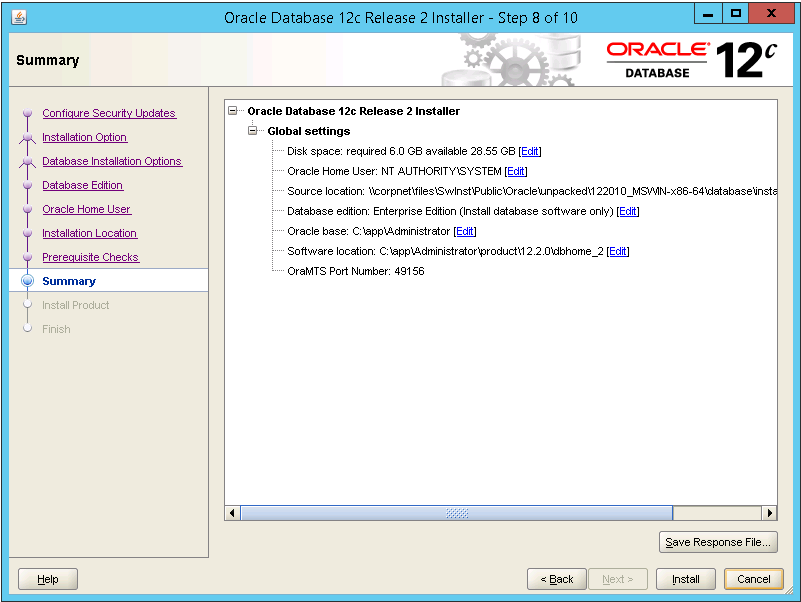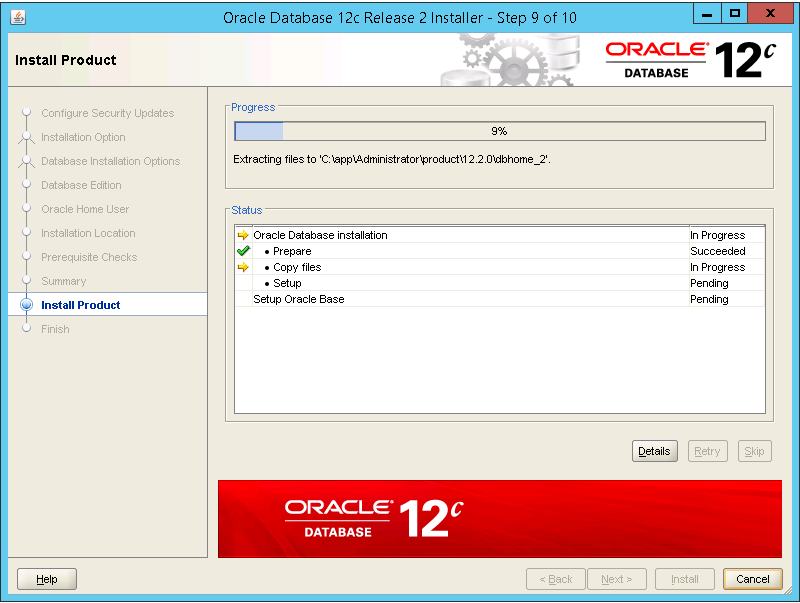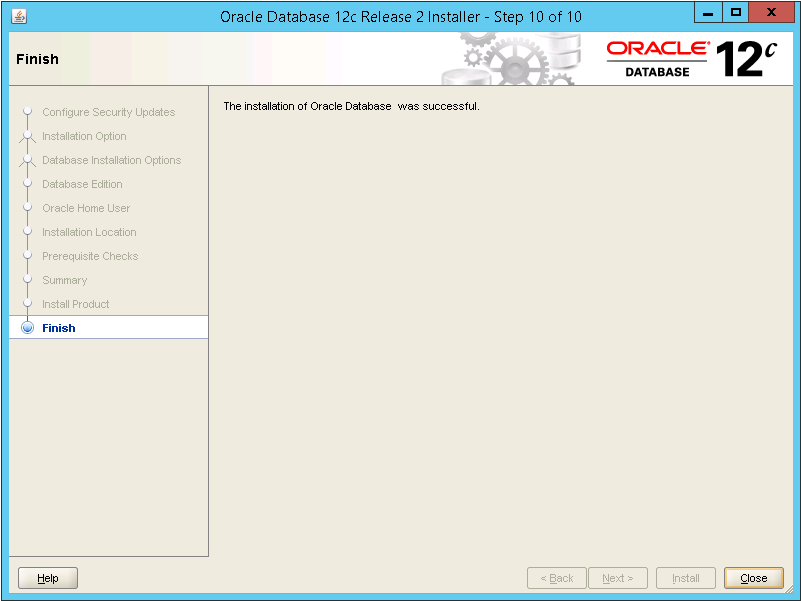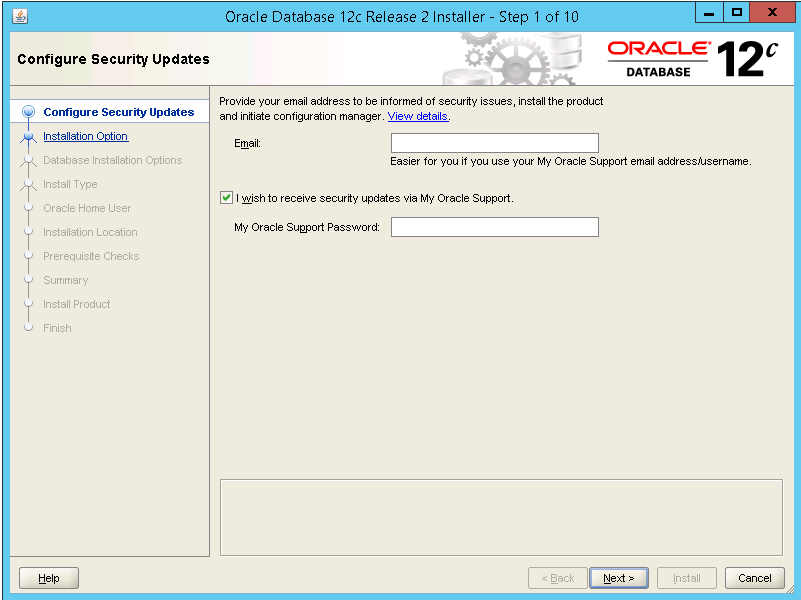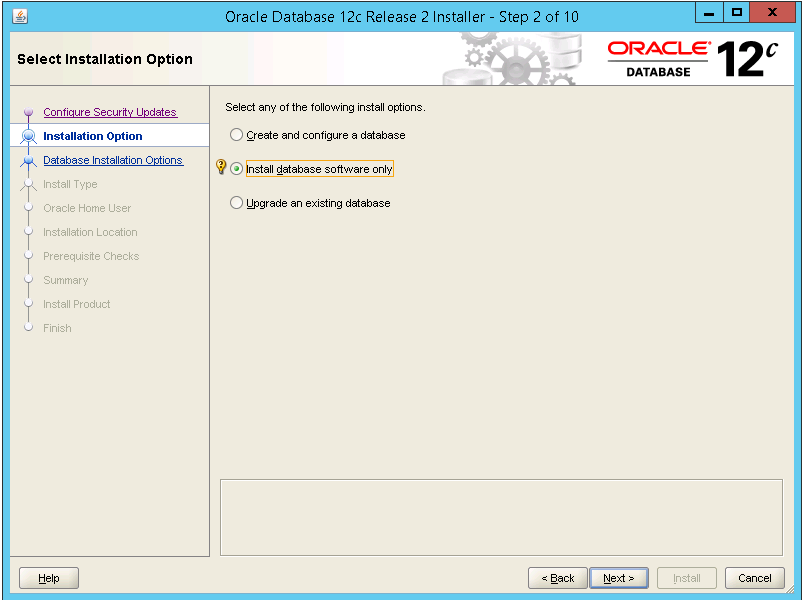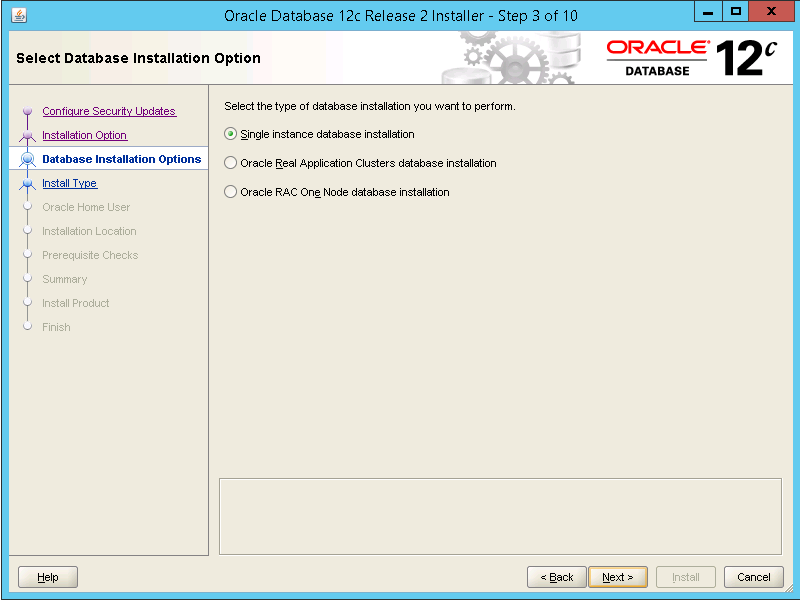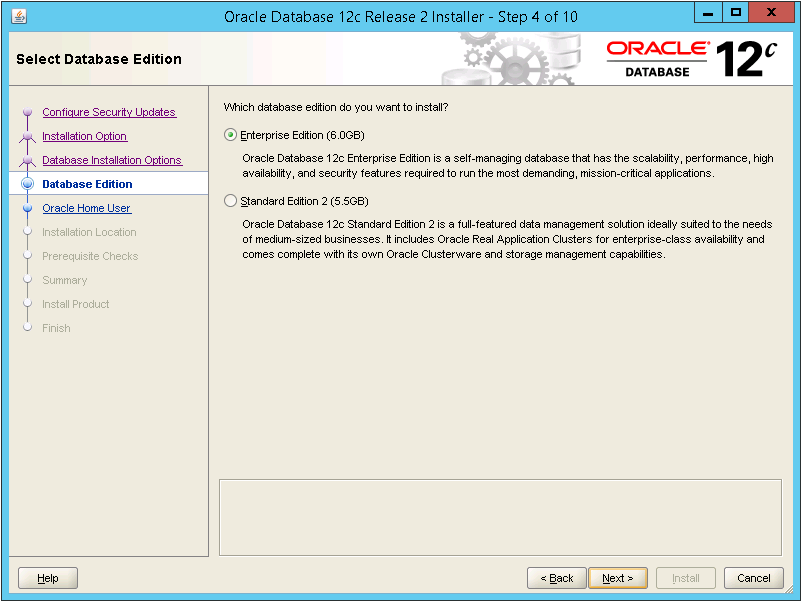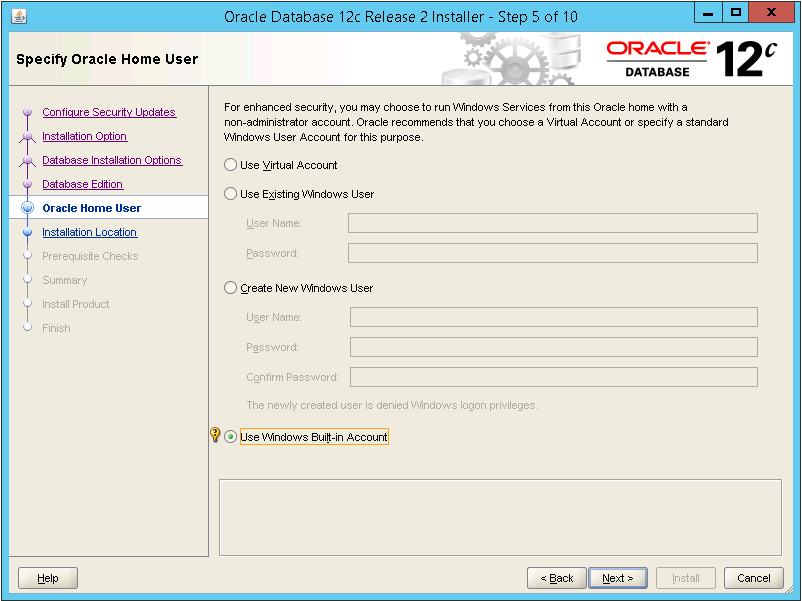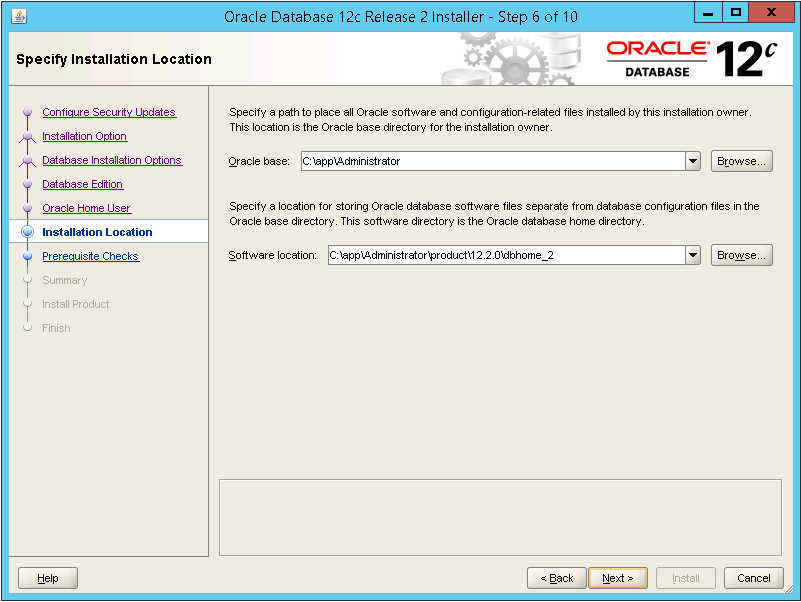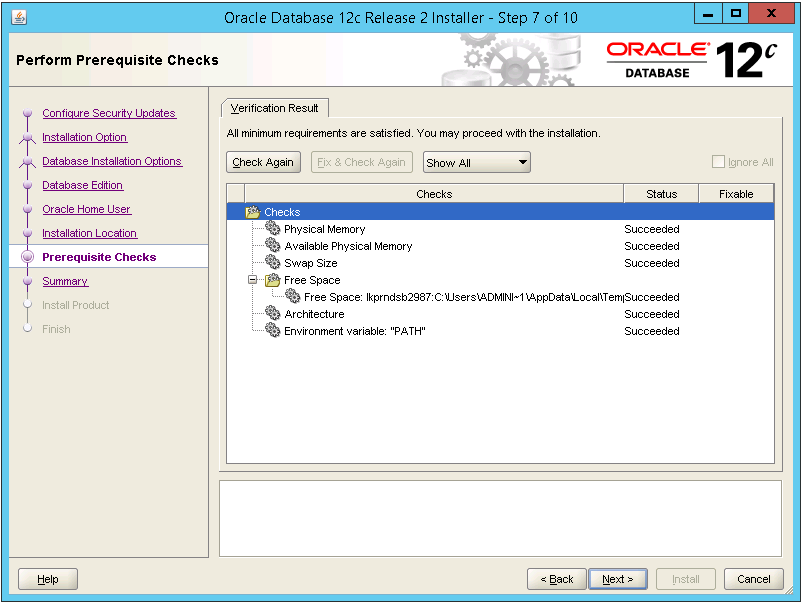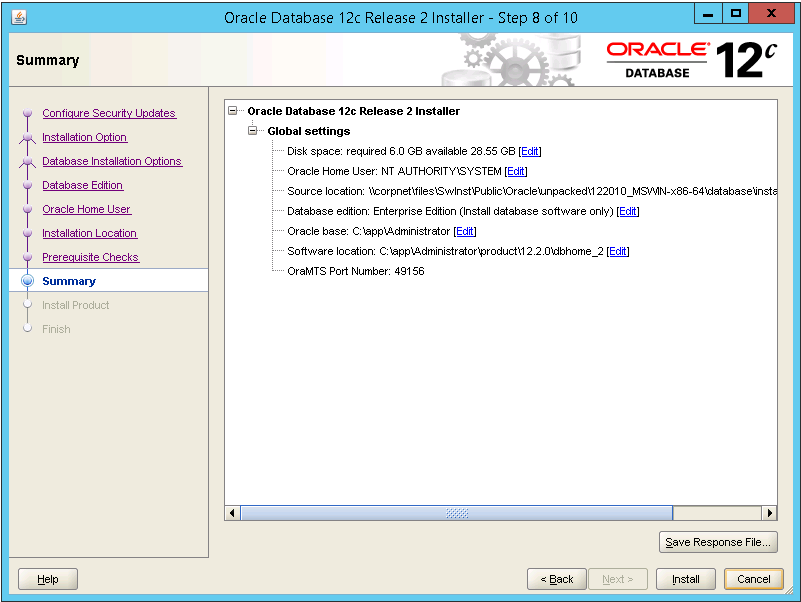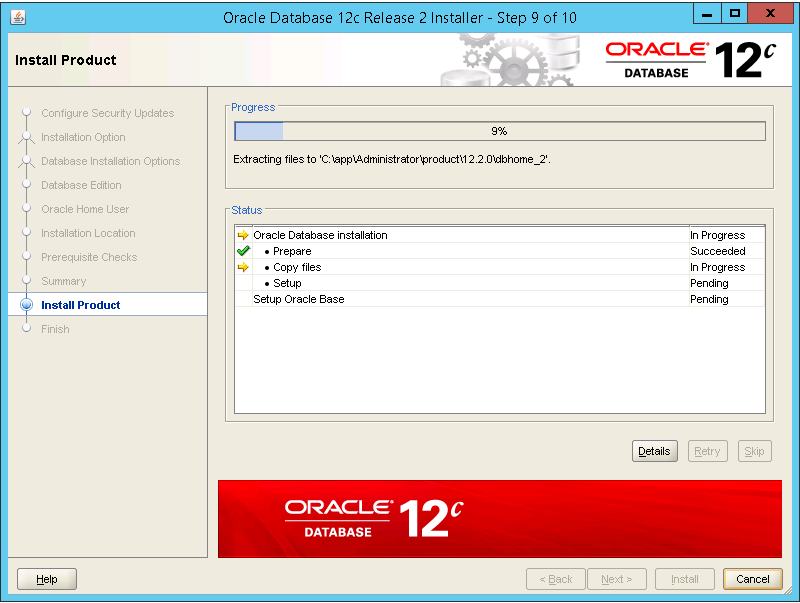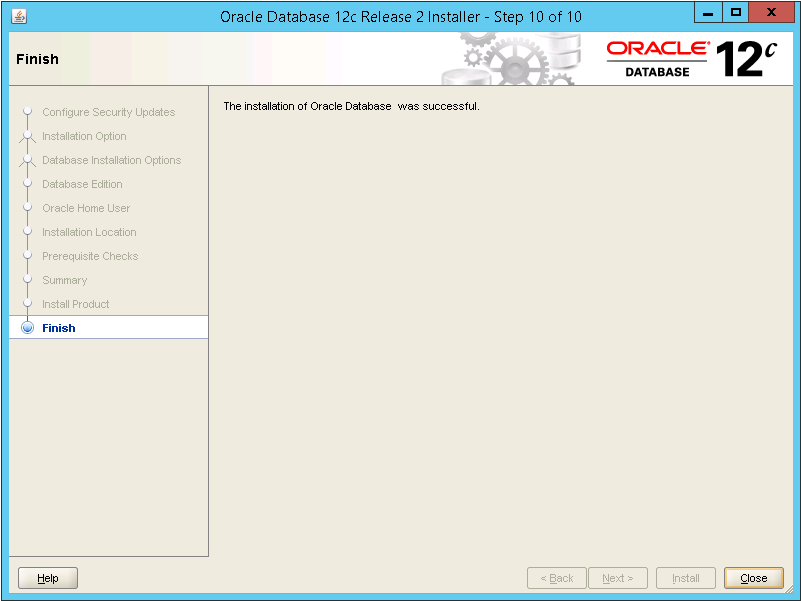Install Oracle Database 12c Release 2 Enterprise Edition Software
Install Oracle Database 12c Release 2
The following describes how to install Oracle Database 12c Release 2
Enterprise Edition software in a Microsoft Windows 2012 R2 Server environment.
- Download Oracle Database distribution and unpack on the database server.
- Start Oracle Universal Installer running Setup.exe in the directory
where you have extracted the software distribution.
- Step 1 – Configure Security Updates. Enter your email address to be
informed of security issues, install the product and initiate configuration
manager. Also mark the check-box if you have an Oracle Support account and
want to receive quarterly security updates from Oracle. It is possible to
continue the installation without providing an email address and un-checking
the check-box. Then press Next.
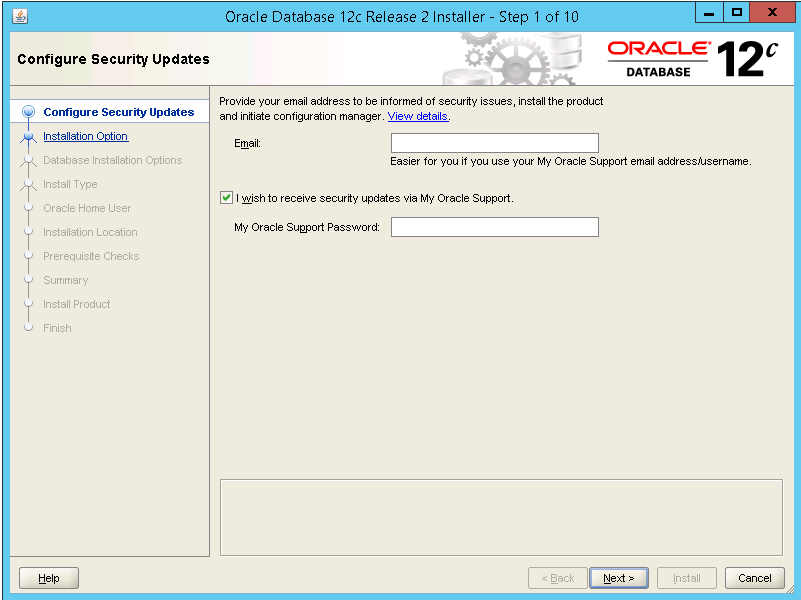
- Step 2 – Select Installation Option. Select Install database software
only, then press Next.
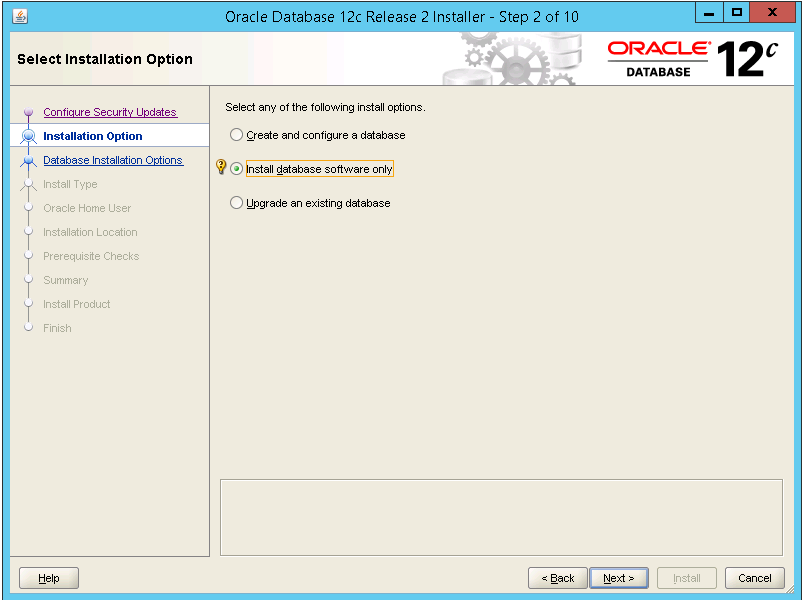
- Step 3 – Select Database Installation Option. Select the type of
database installation you want to perform, then press Next.
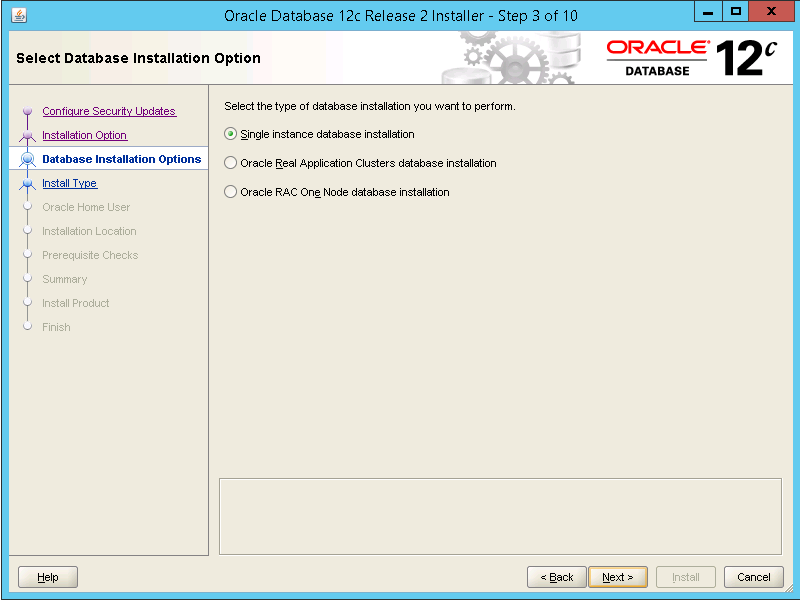
- Step 4 – Select Database Edition. Select which database edition you want
to install (the one you have licensed for), then press Next.
IFS Applications is
certified for both Standard Edition 2 (SE2) and Enterprise Edition (EE).
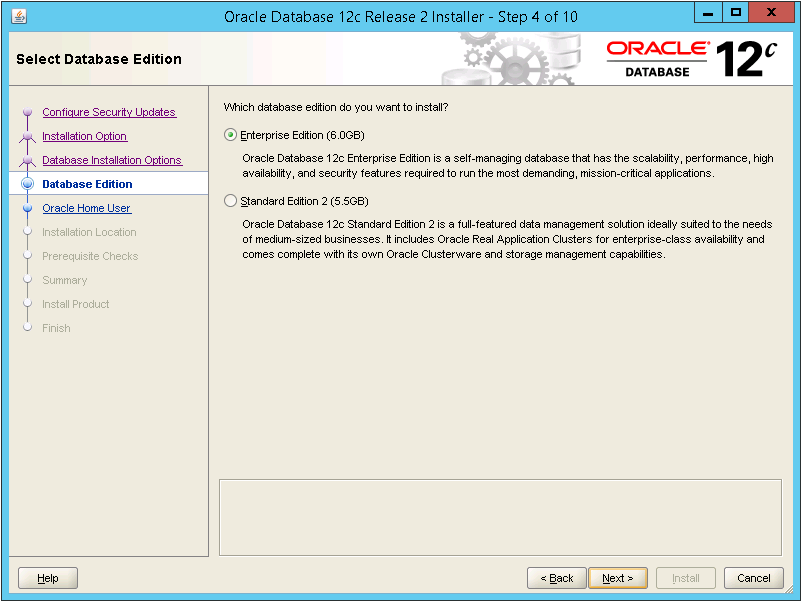
- Step 5 – Specify Oracle Home User. Choose which Windows User Account to
use, then press Next.
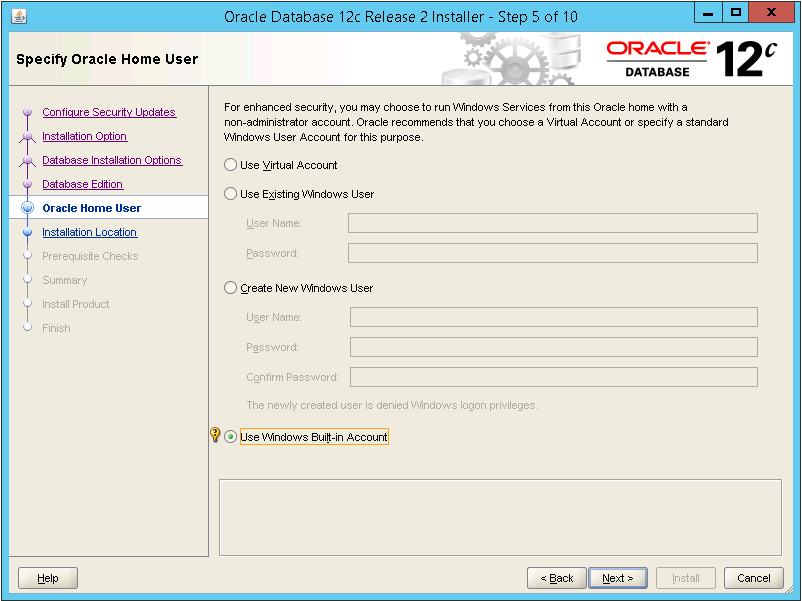
- Step 6 – Specify Installation Location. Specify the location where you
want to install the Oracle software, then press Next.
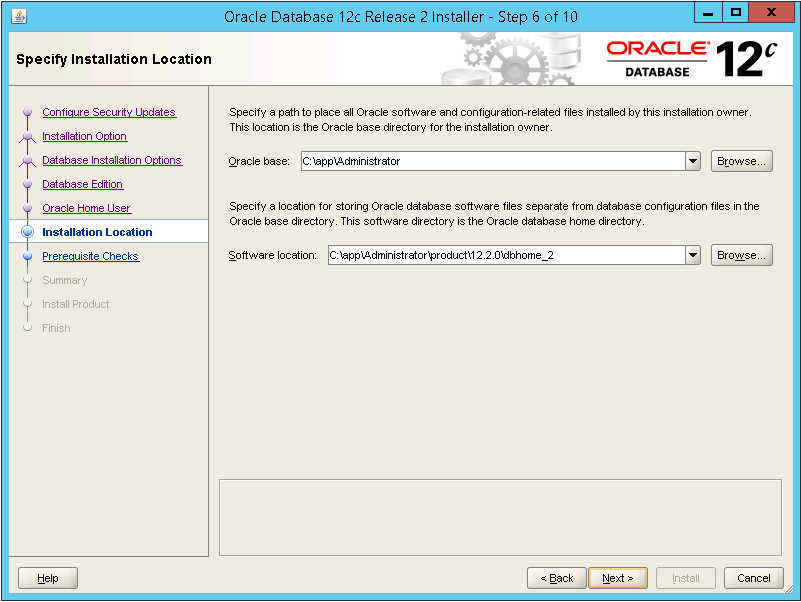
- Step 7 – Perform Prerequisite Checks. The installer performs
prerequisite checks to verify that the target environment meets minimal
installation and configuration requirements. Verify the result, take care of
any warnings and, when all
checks succeeded, press Next.
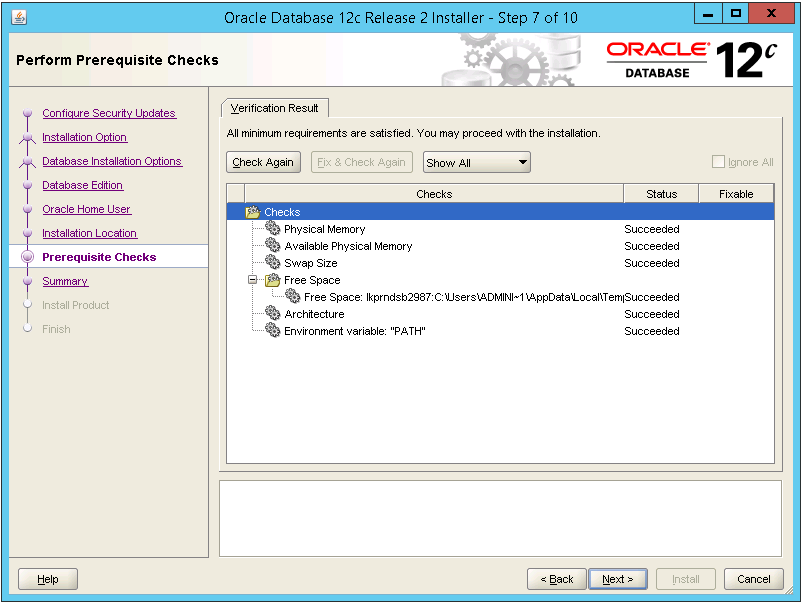
- Step 8 – Summary. Verify the summary page, then press Install.
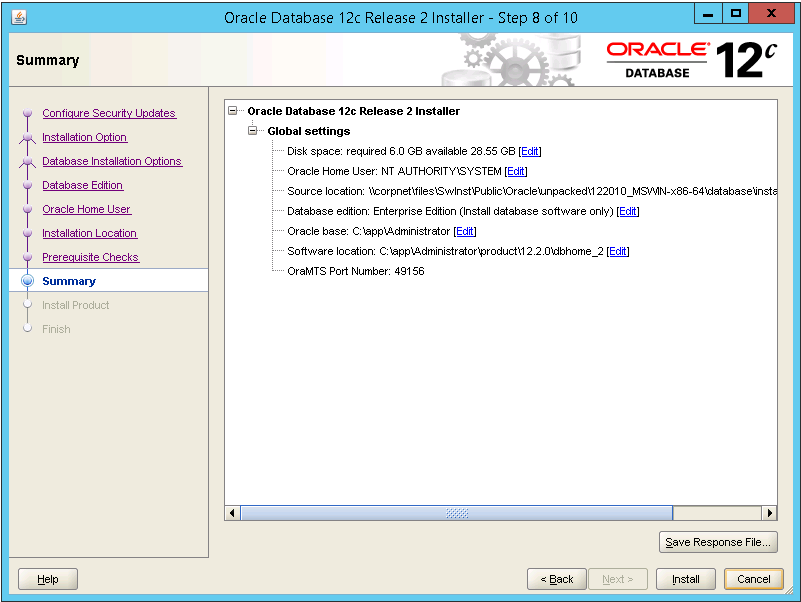
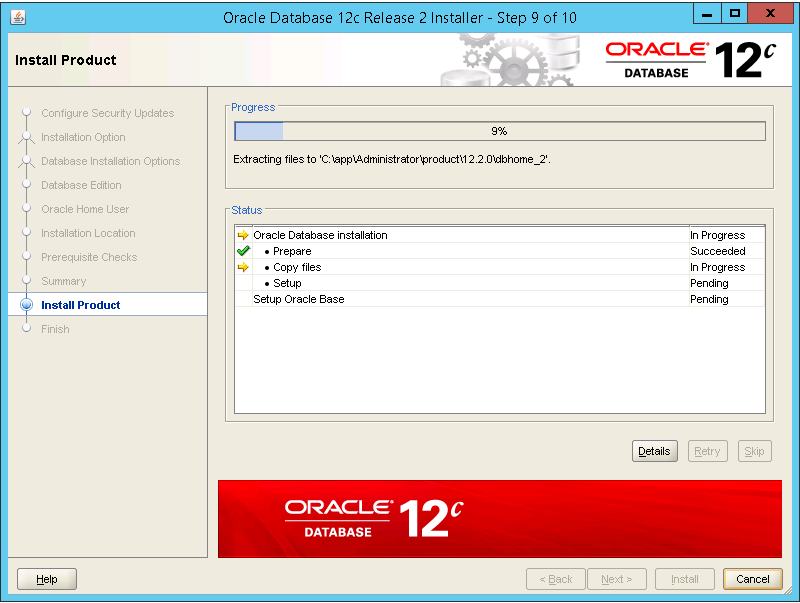
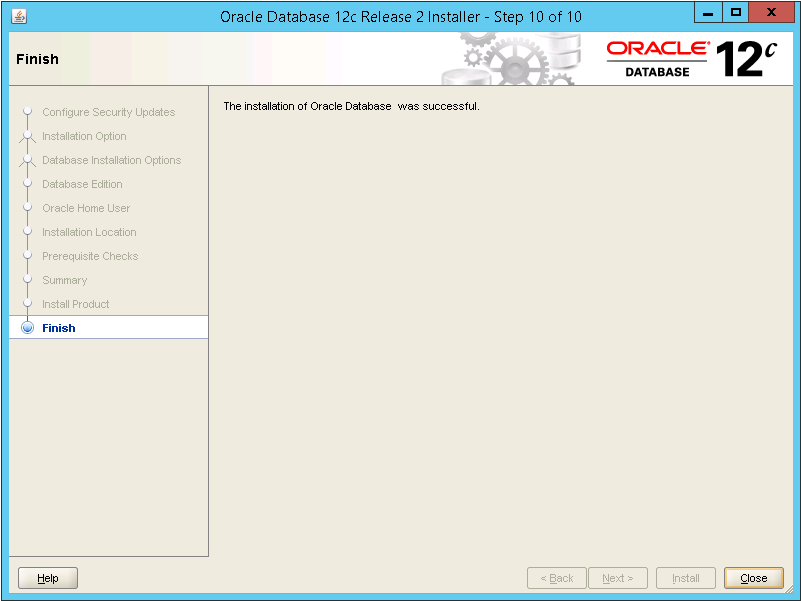
 |
No special verification is needed. |
 |
Contact Oracle support if you have problems. |