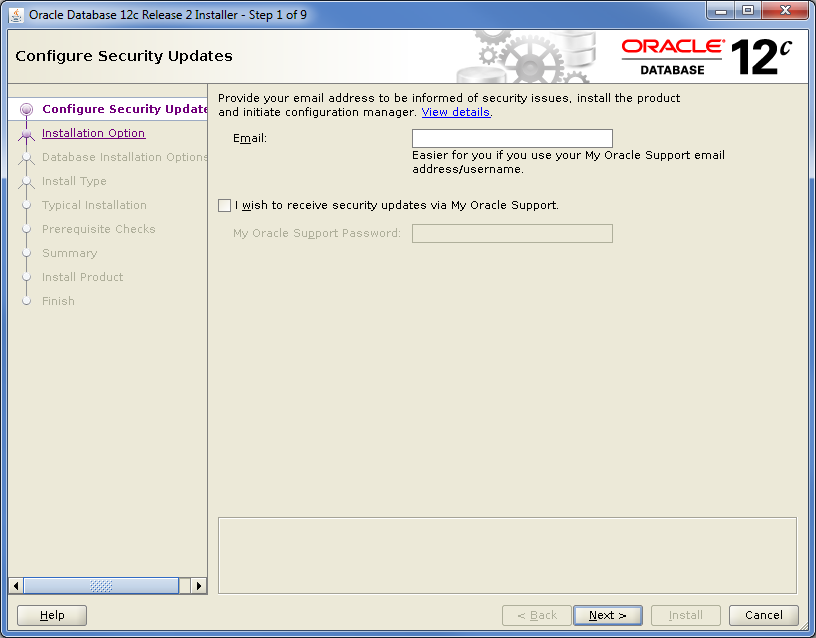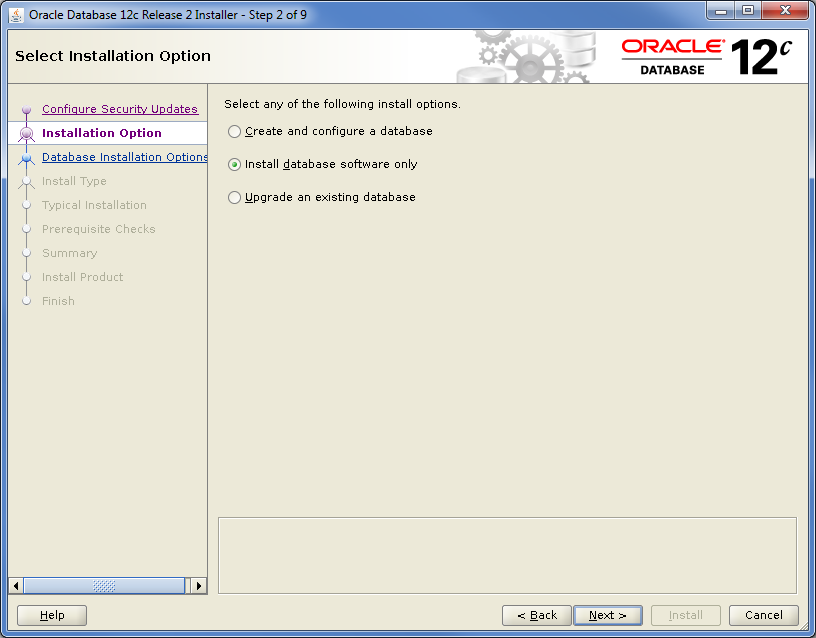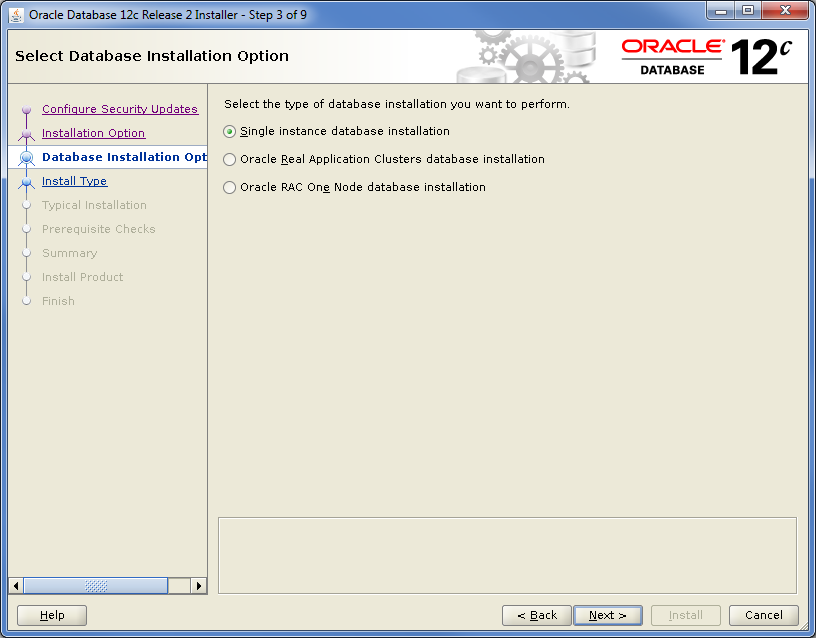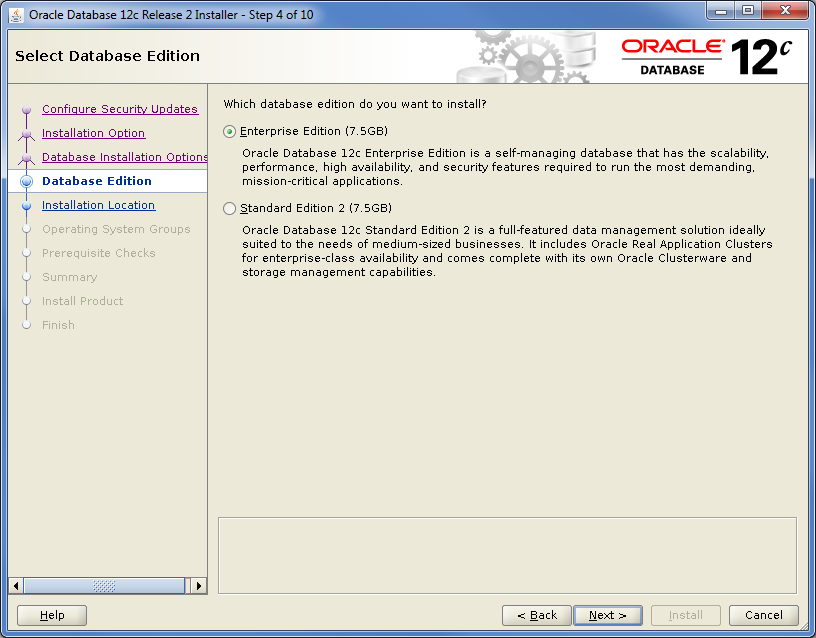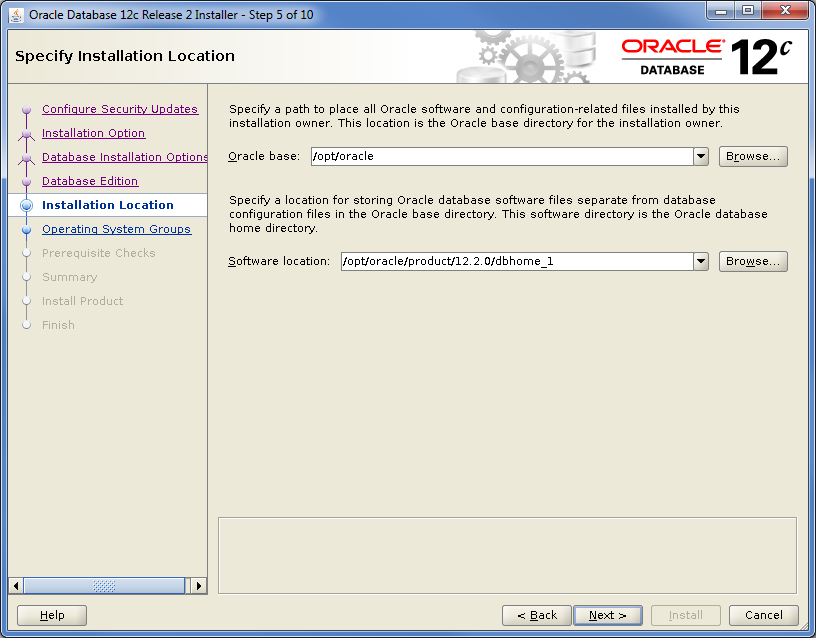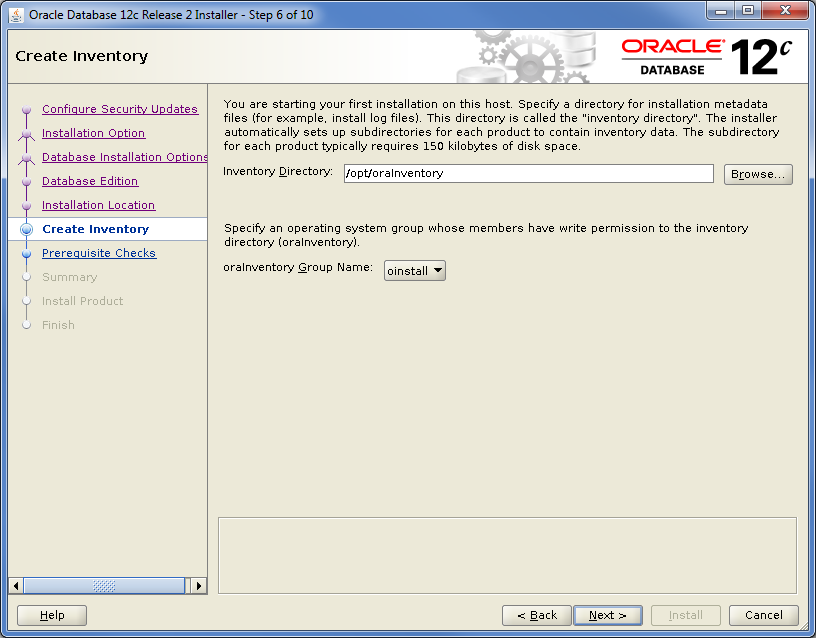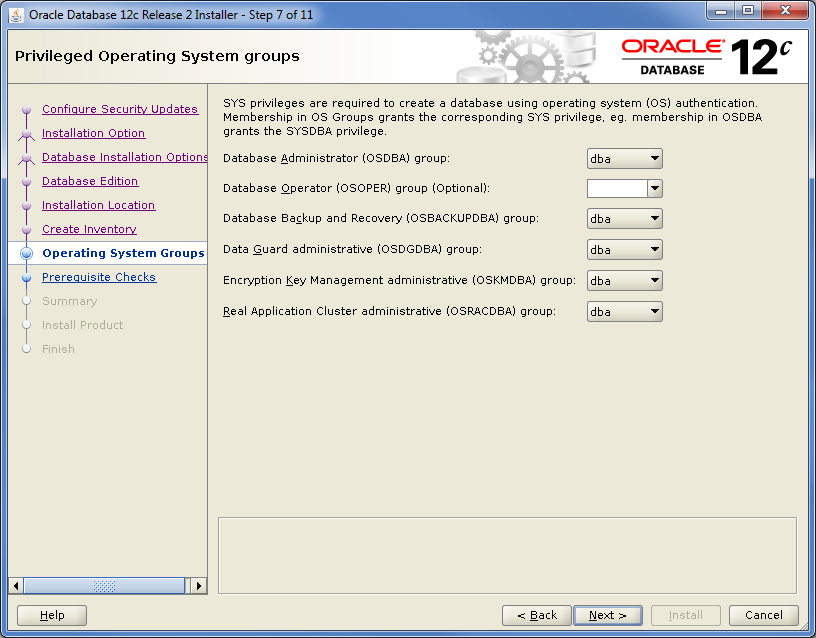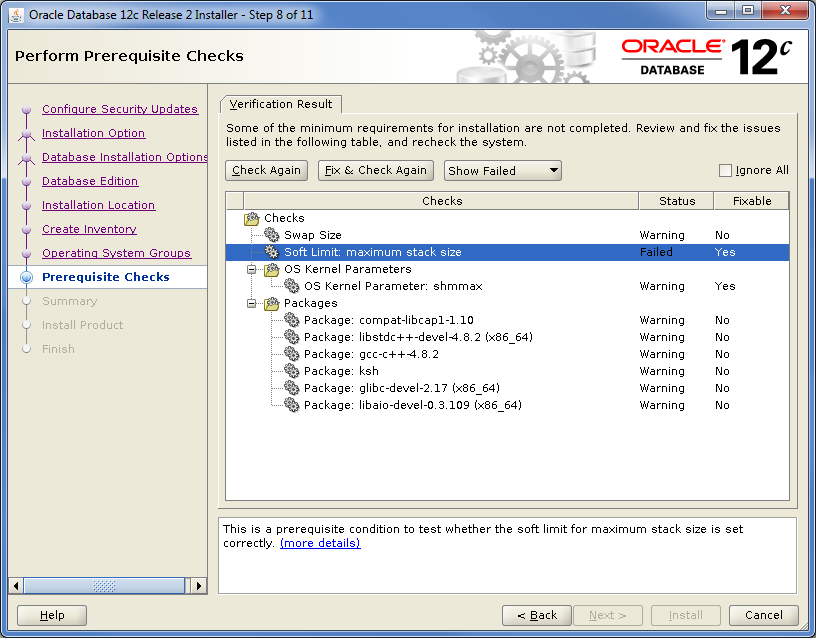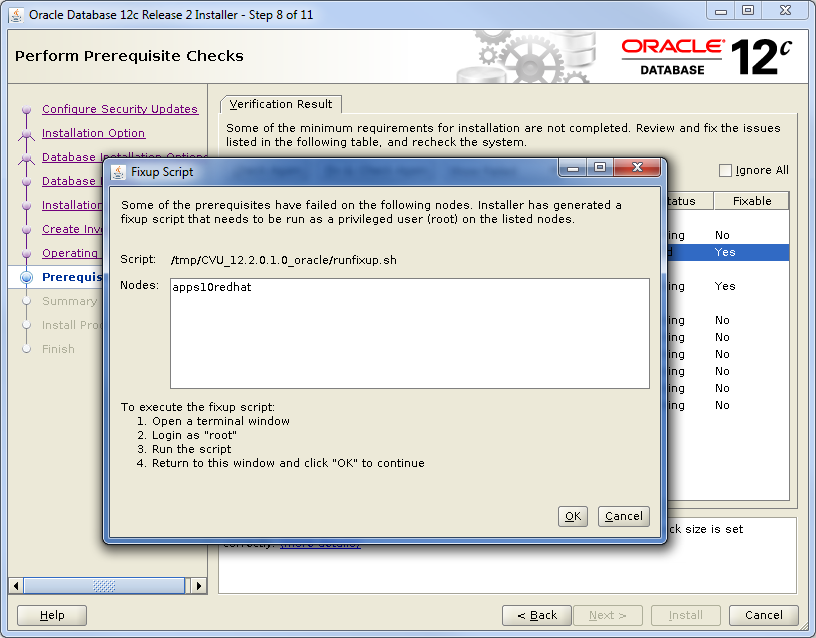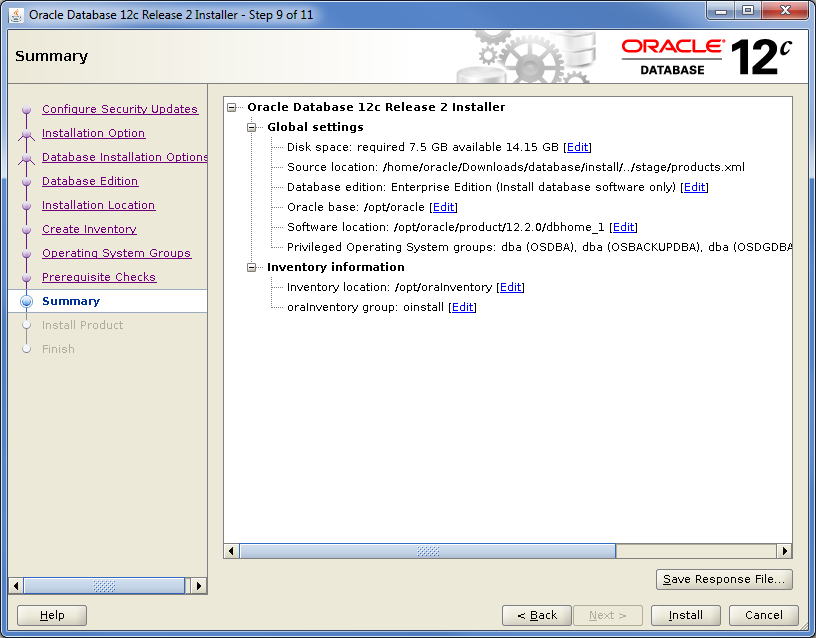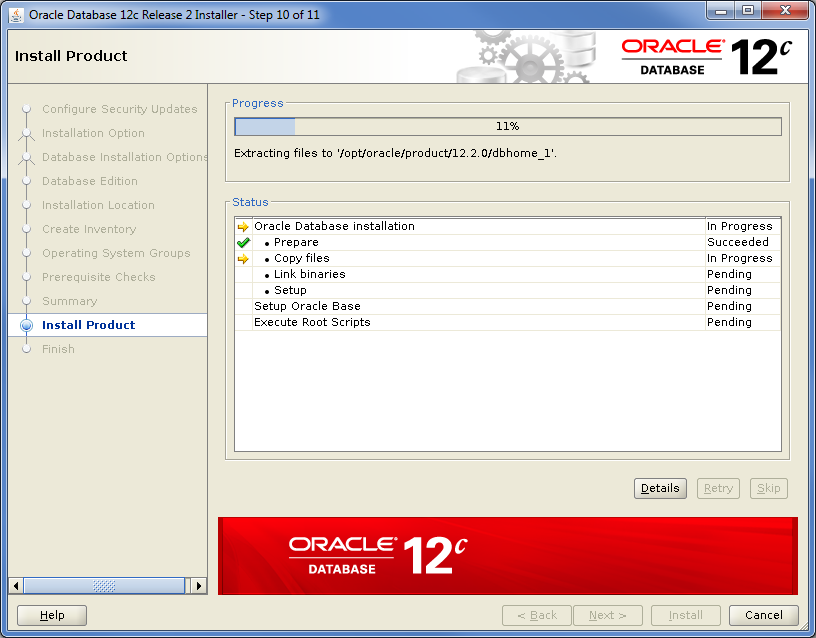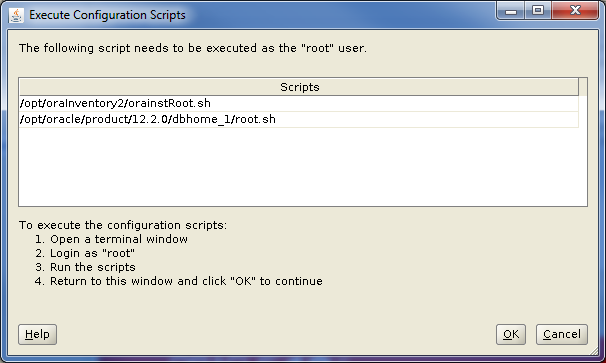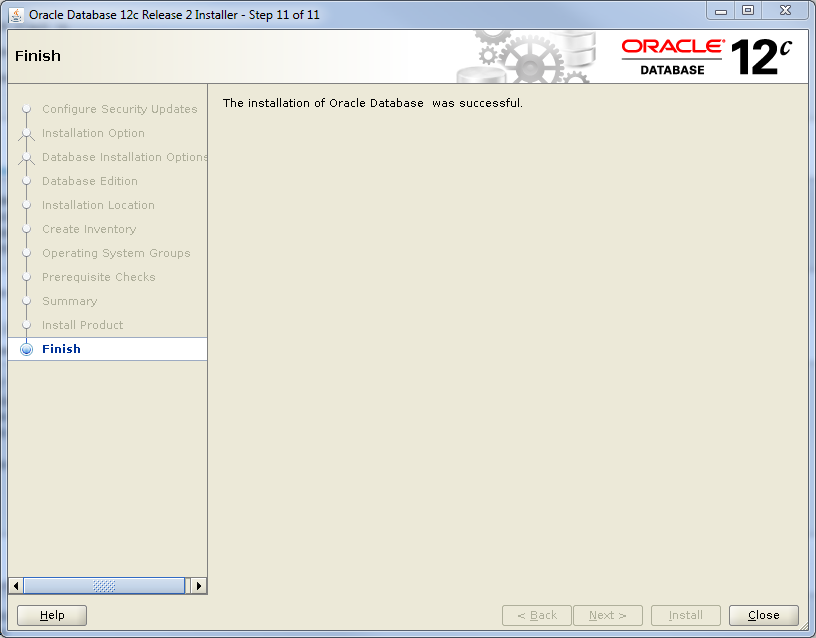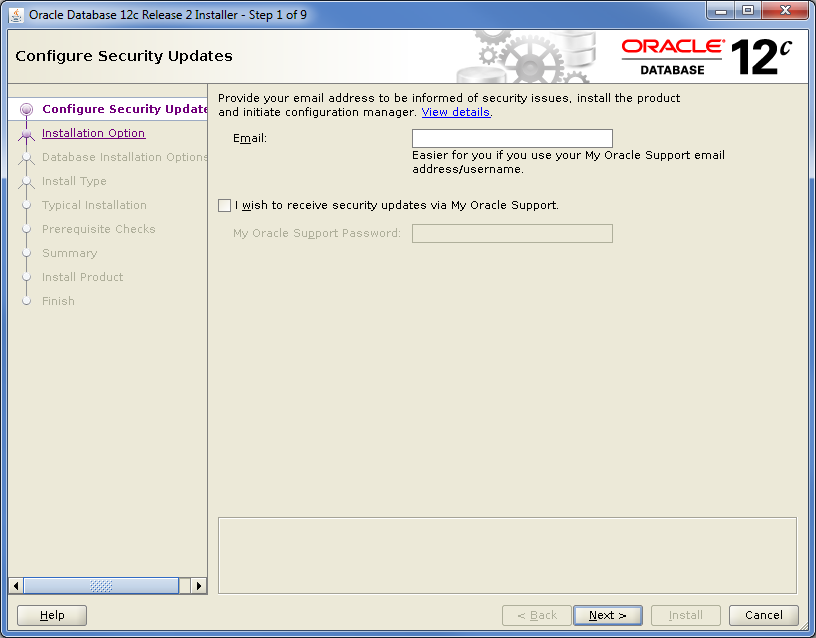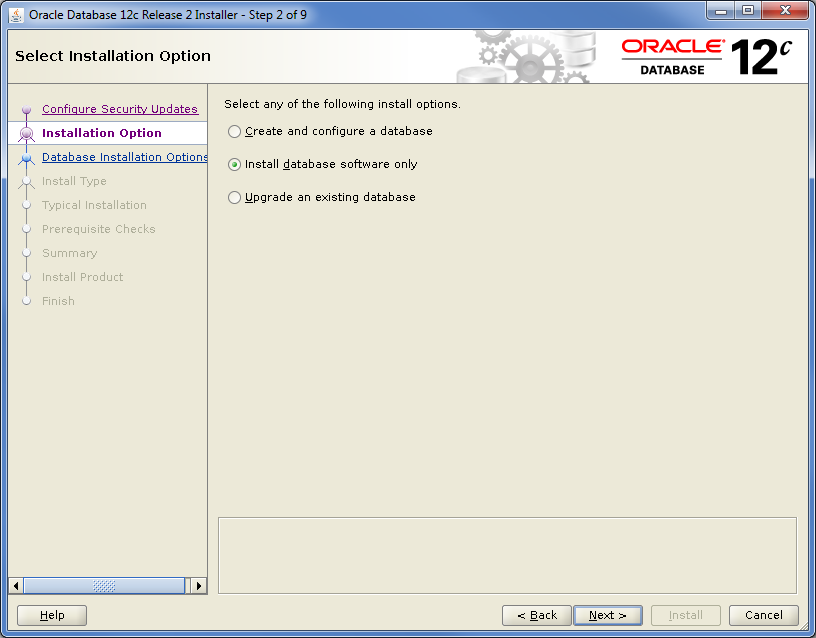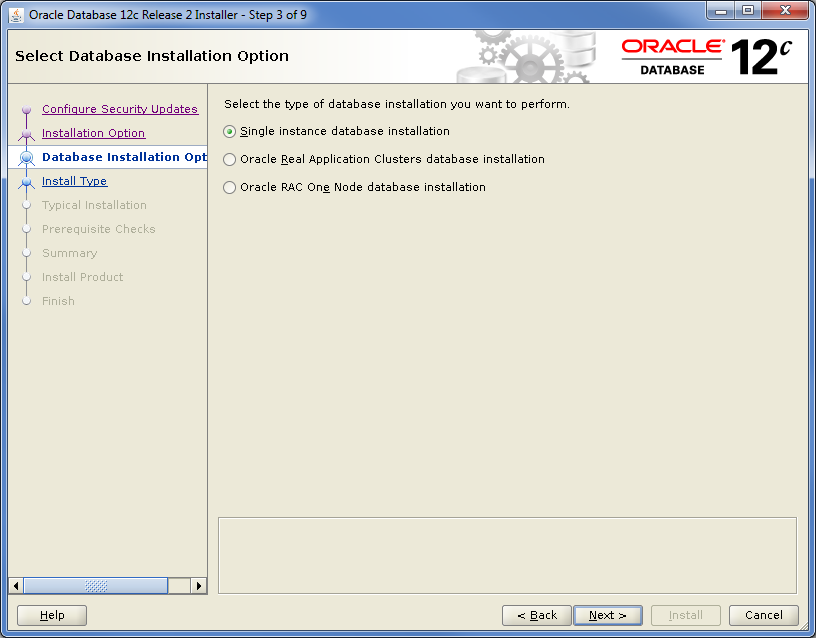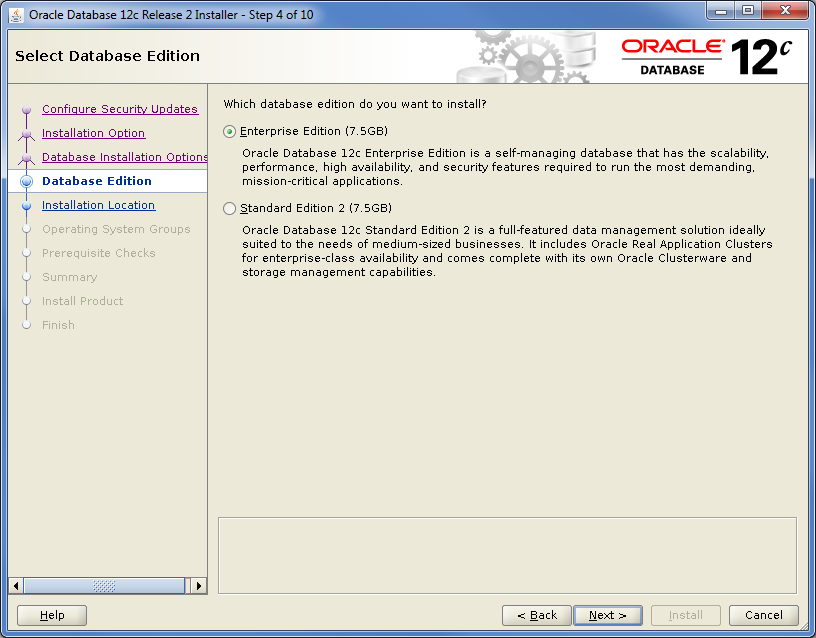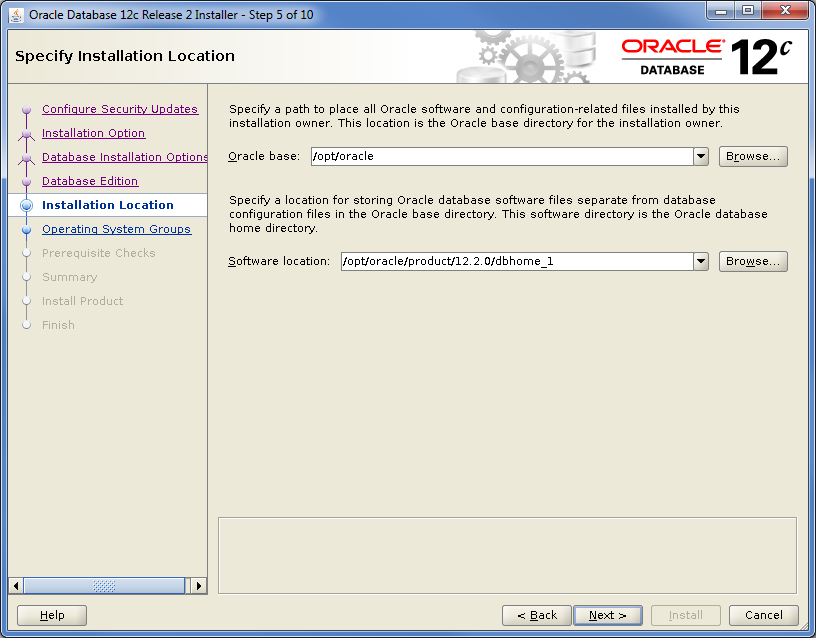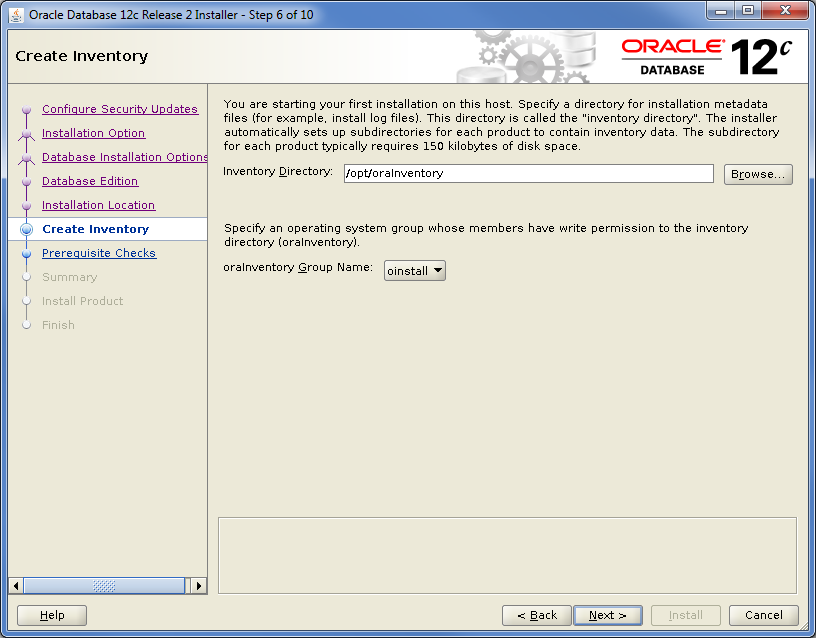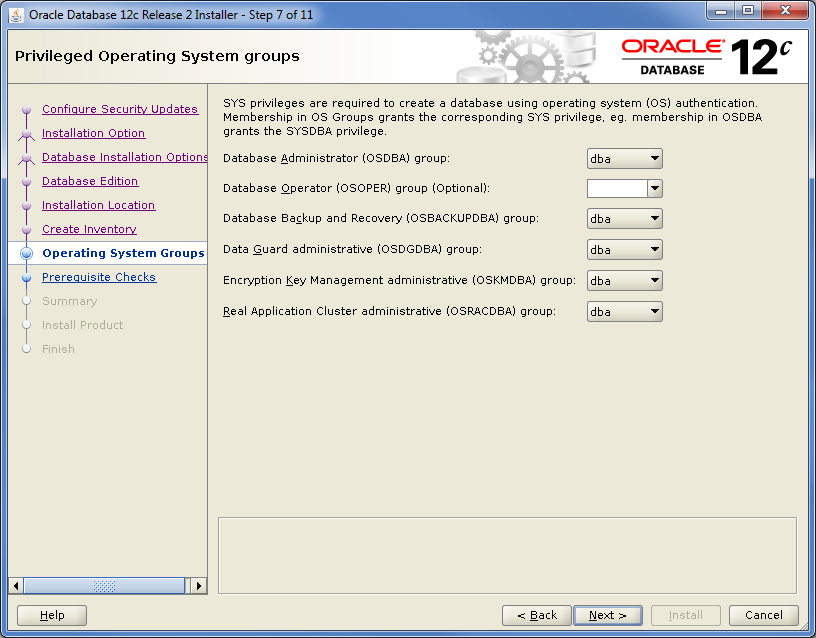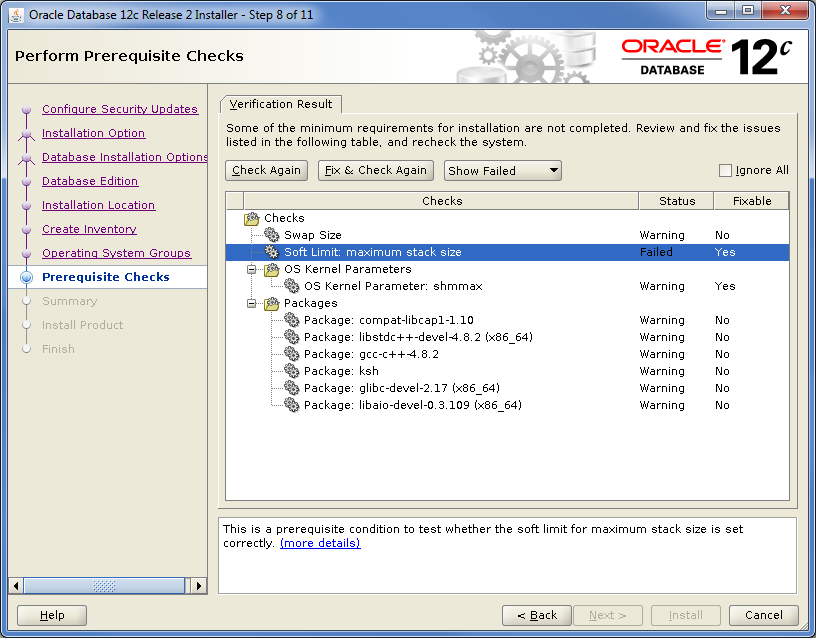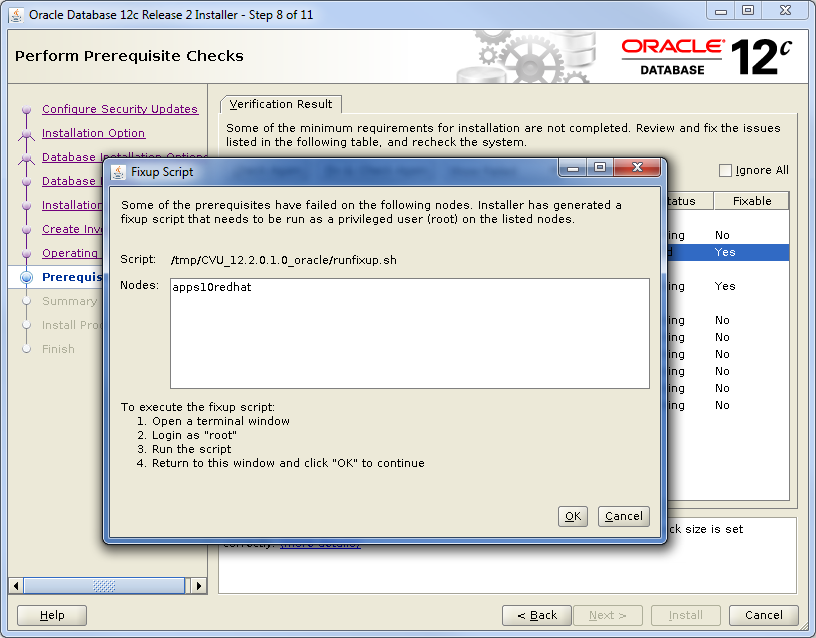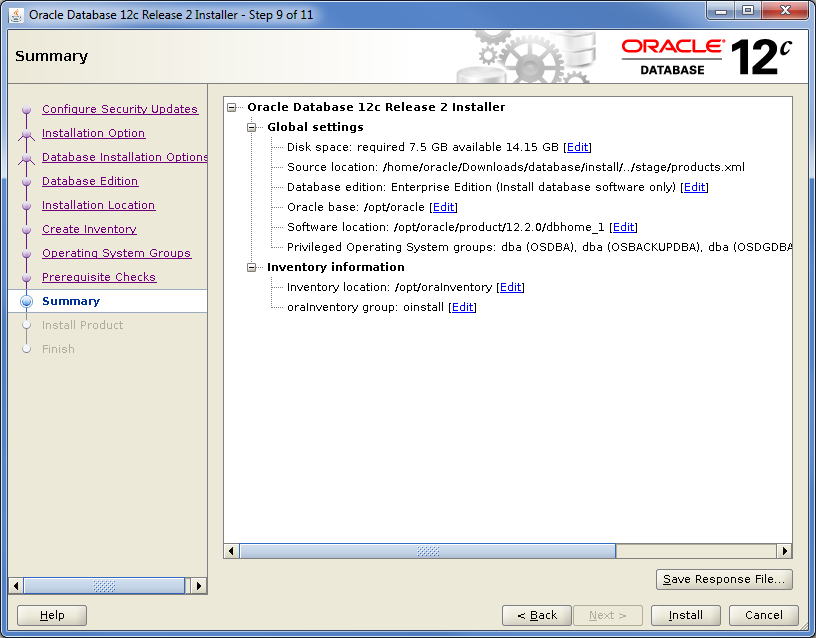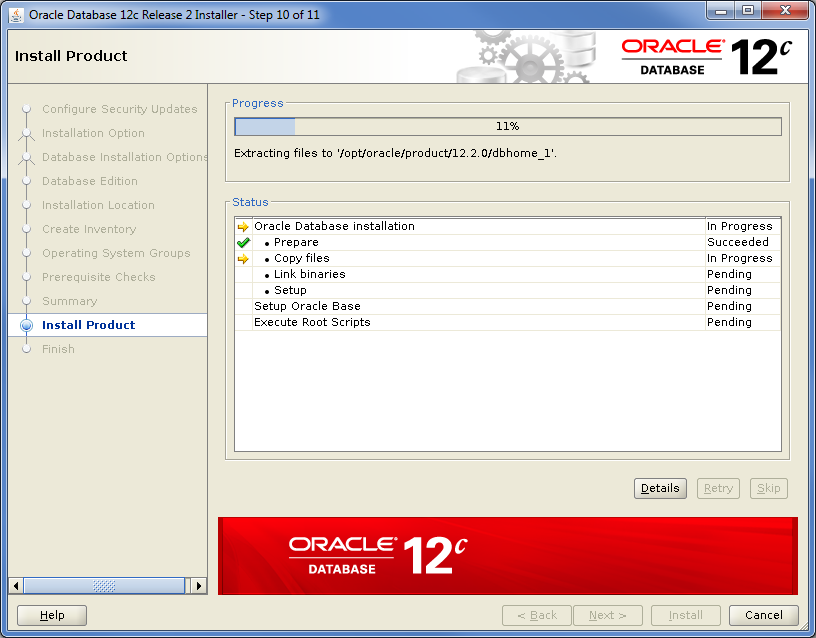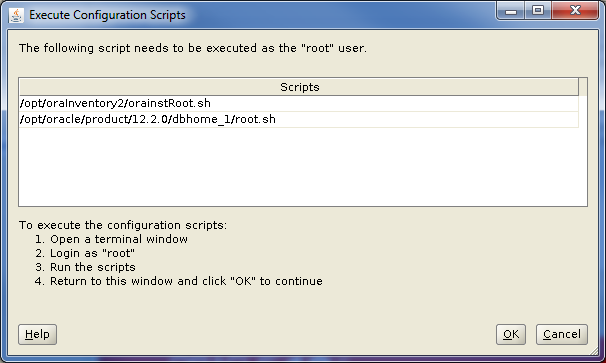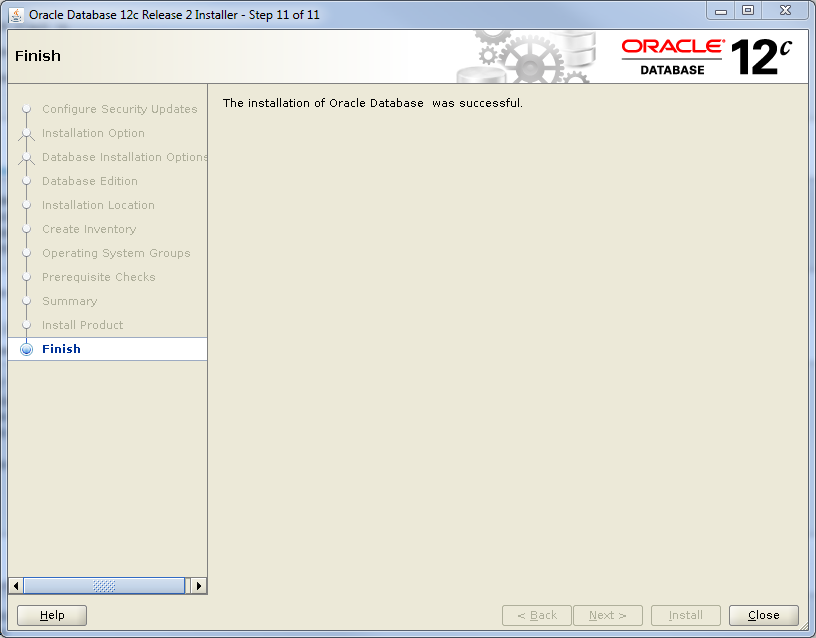Install Oracle Database 12c Release 2 Enterprise Edition Software
The following describes how to install Oracle Database 12 Release 2
Enterprise Edition software in a Unix environment.
- Download Oracle Database distribution and unpack at the database server.
- Start Oracle Universal Installer running Setup.exe in the directory
where you have extracted the software distribution.
- Step 1 – Configure Security Updates. Enter your email address to be
informed of security issues, install the product and initiate configuration
manager. Also mark the check-box if you have an Oracle Support account and
want to receive quarterly security updates from Oracle. It is possible to
continue the installation without providing an email address and un-checking
the check-box. Then press Next.
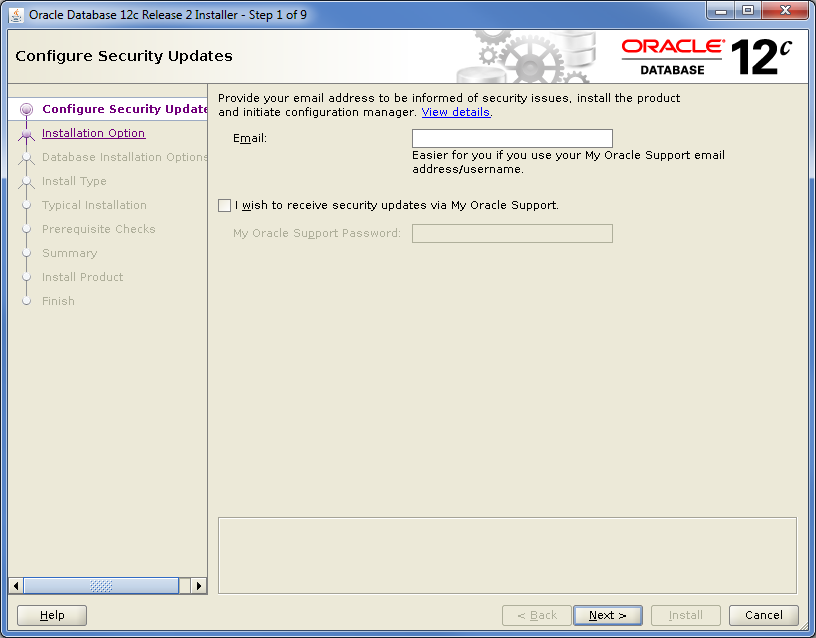
- Step 2 – Select Installation Option. Select Install database software
only, then press Next.
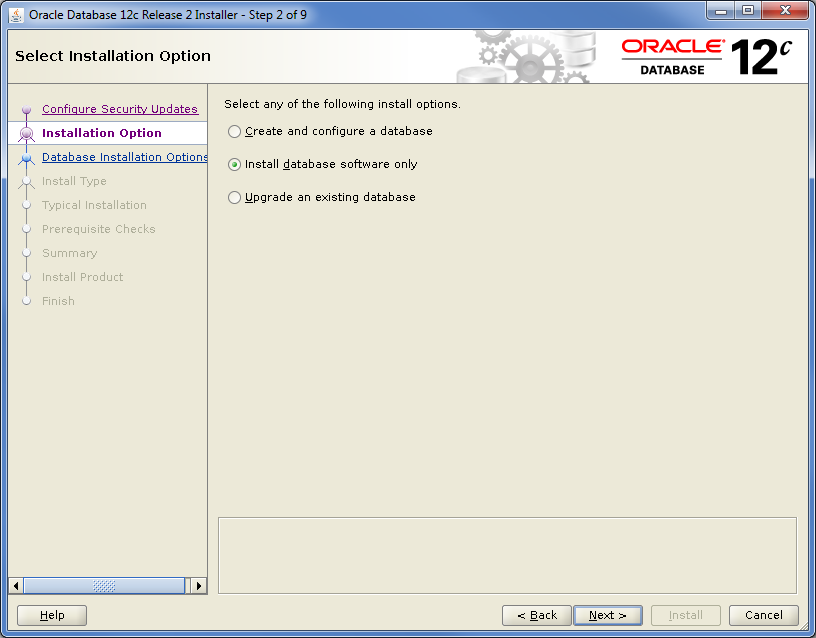
- Step 3 – Select Database Installation Option. Select the type of
database installation you want to perform, then press Next.
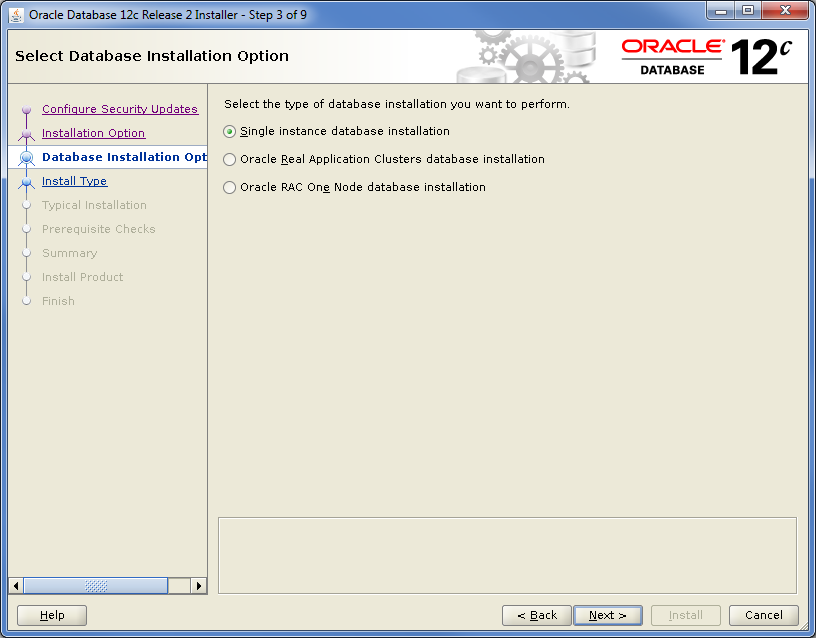
- Step 4 – Select Database Edition. Select which database edition you want
to install (the one you are licensed for), then press Next. IFS Applications is
certified for both Standard Edition 2 (SE2) and Enterprise Edition (EE).
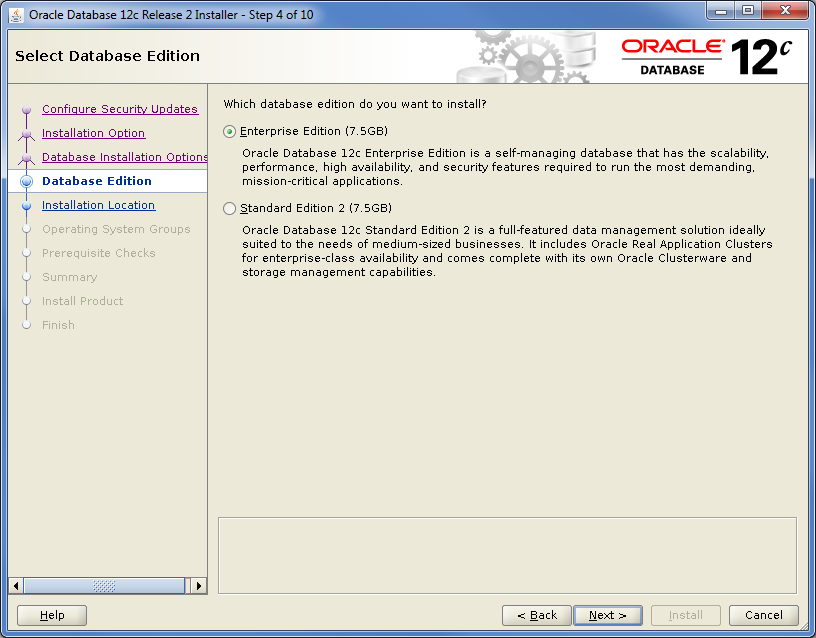
- Step 5 – Specify Installation Location. Specify where to place Oracle
software files, then press next.
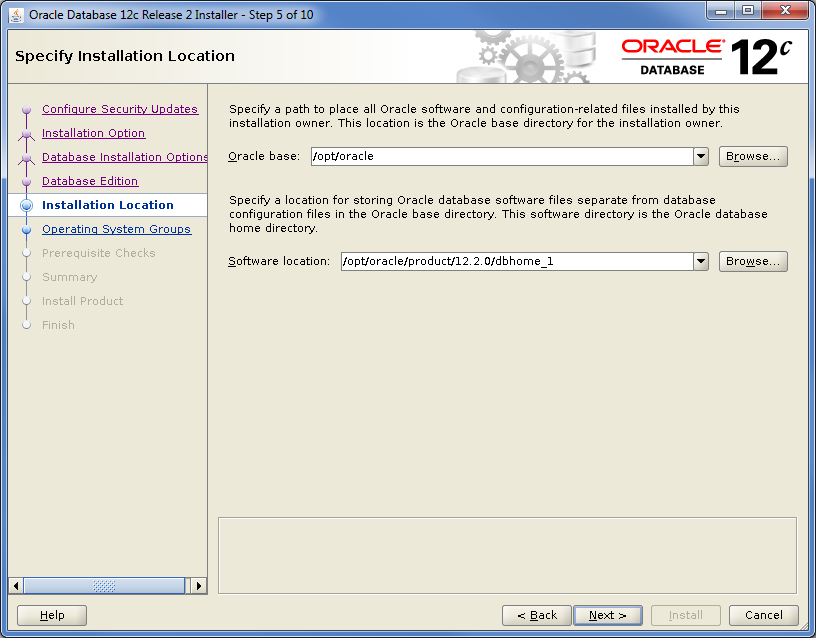
- Step 6 – Create Inventory. Specify the directory where to store metadata
files and the operating system group member, then press Next.
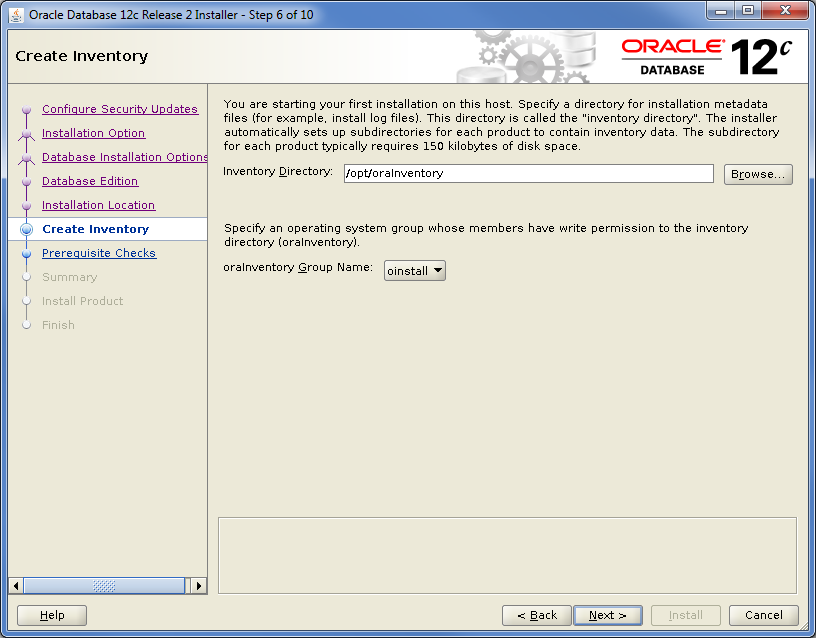
- Step 7 – Privileged Operating System Groups. Specify SYS privileges for
Oracle user groups, then press Next.
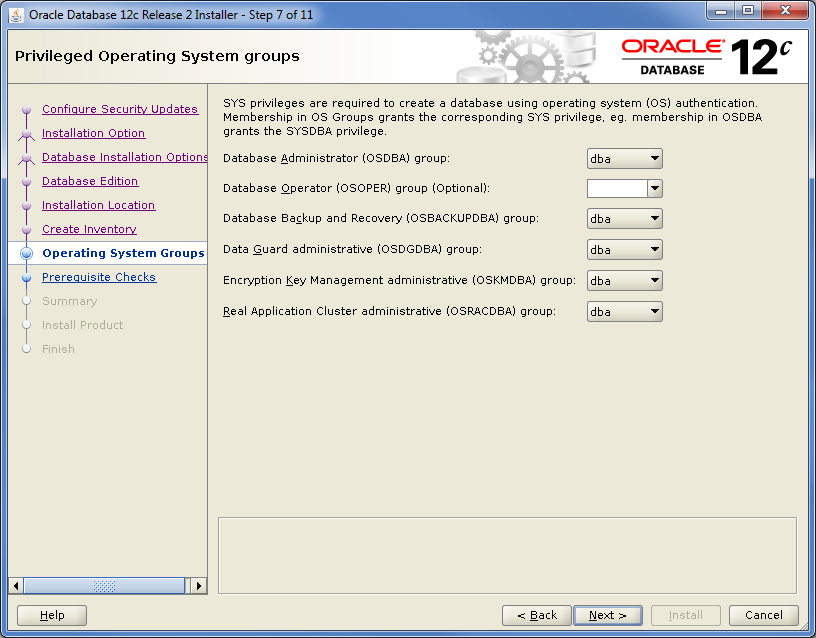
- Step 8 – Perform Prerequisite Checks. The installer performs
prerequisite checks to verify that the target environment meets minimal
installation and configuration requirements. Verify the result and, if all
checks succeeded, press Next.
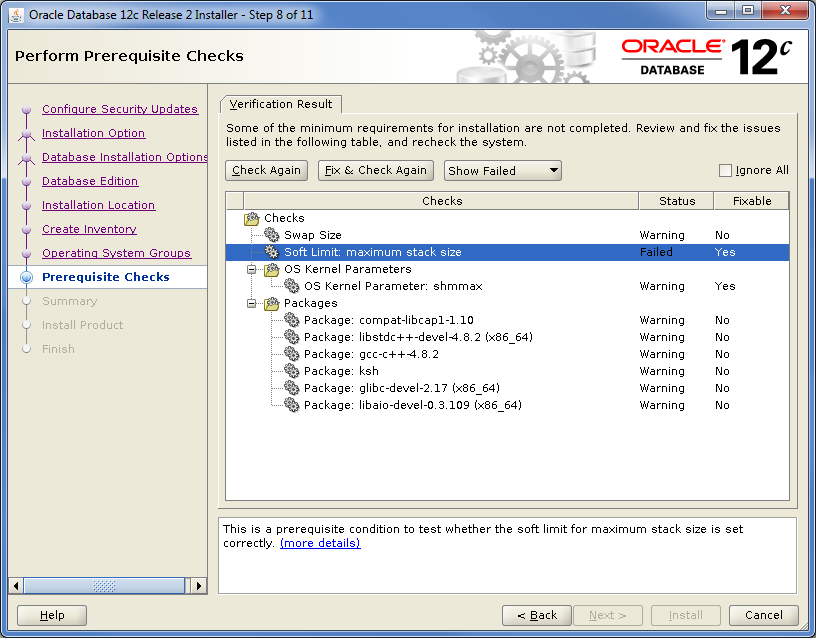
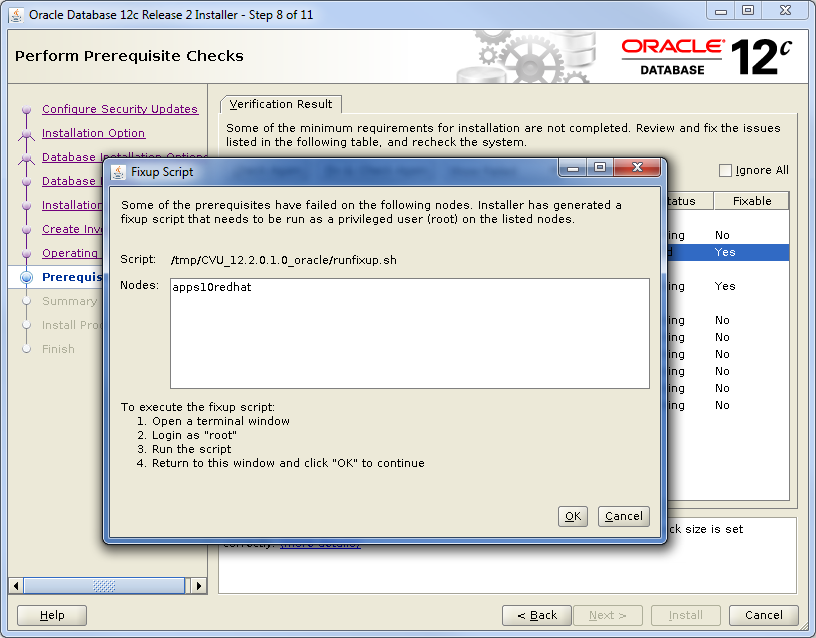
- Step 9 – Summary. Verify the summary page, then press Install.
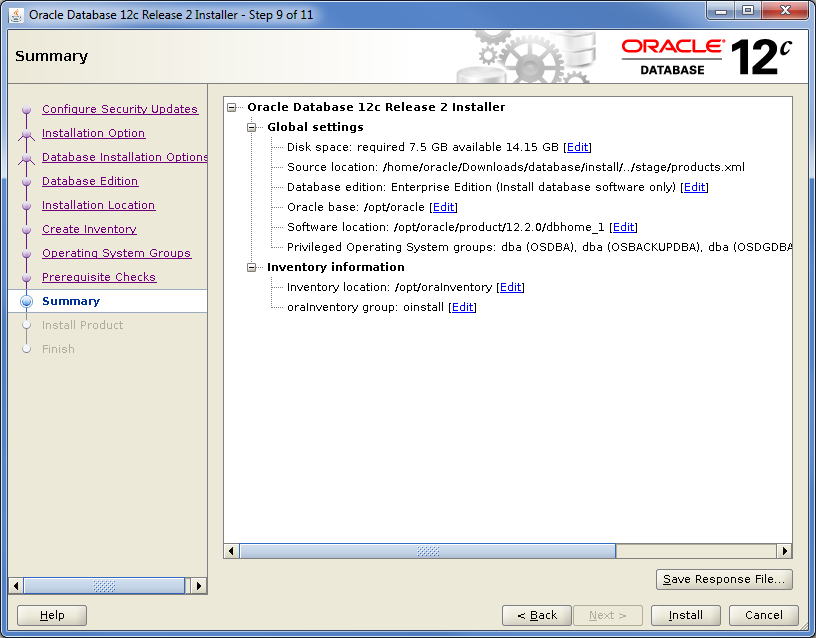
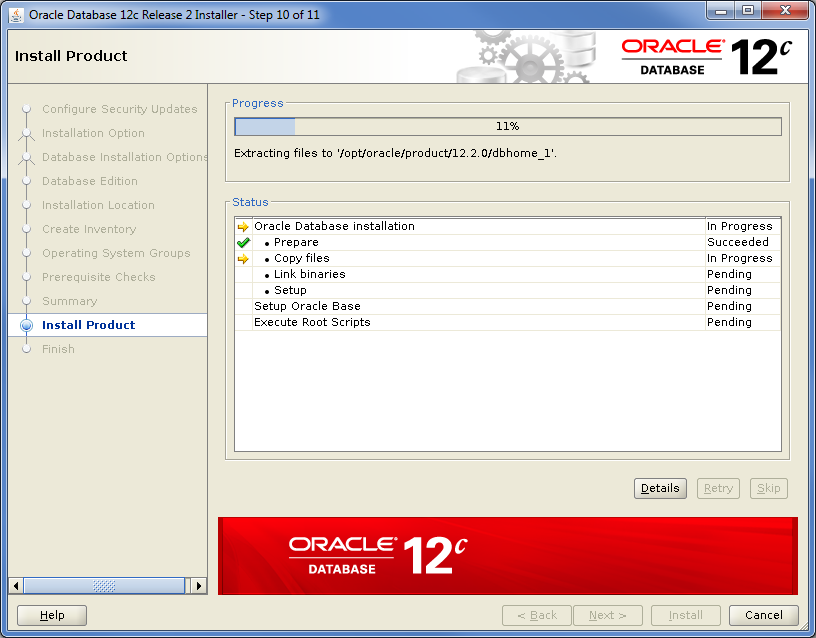
- When prompted, execute the root.sh script from another terminal window
as root user. Then press OK.
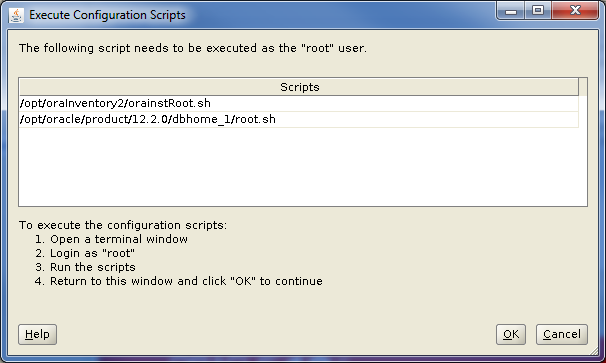
-
Installation finished.
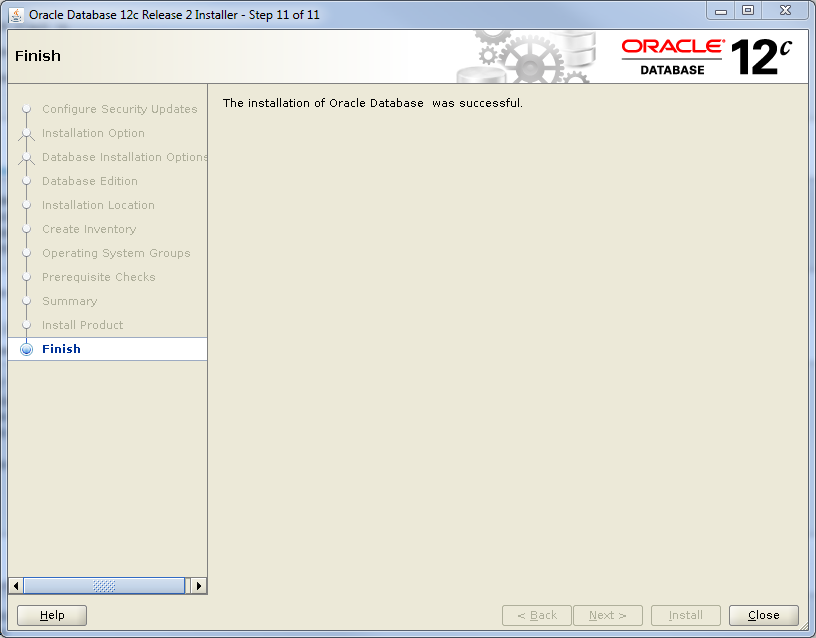
 |
No special verification is needed. |
 |
Contact Oracle support if you have problems. |