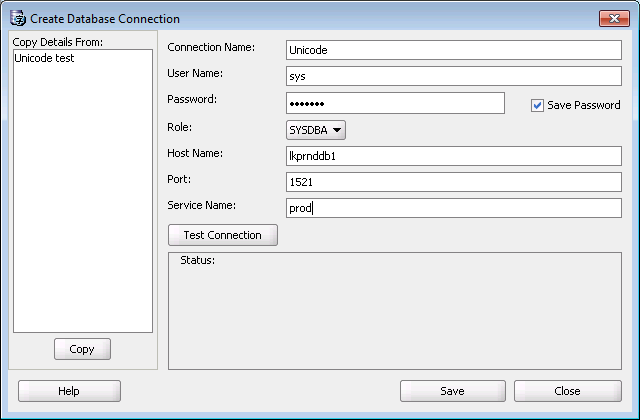
In this section it is described how you can convert a customer database running with single-byte character set to a Unicode character set database using Oracle Tool DMU (Data Migration Assistant for Unicode). Read more about Unicode at About Unicode.
If you are using DMU to convert a database you work with just one database and you converts this database from single byte character set to Unicode character set (AL32UTF8). The recommended way is to upgrade Oracle and IFS Applications (if needed or planned) before upgrading the database to Unicode.
You need to install DMU on a machine that can connect to the database you want to convert to Unicode. You will find information about DMU here.
Make sure that you use AL32UTF8 as the database character set.
Set parameter NLS_LENGTH_SEMANTICS=CHAR
in init<SID>.ora or in your spfile before creating any database object in IFS Applications.
Always perform a full backup before starting an operation like this so that you are sure that you can come back to the same restore point as when you started.
These are the steps you need to perform to be sure that your database is converted to Unicode.
First you must create a database connection. This is done under File/Create New Connection in DMU
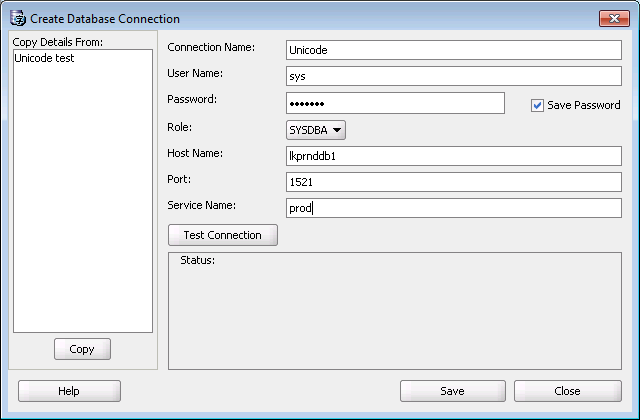
We recommend that you use SYS as user name since the connection requires the
SYSDBA role. Verify your connection by clicking Test Connection.
First of all you need to install the DMU repository if it doesn't exist.
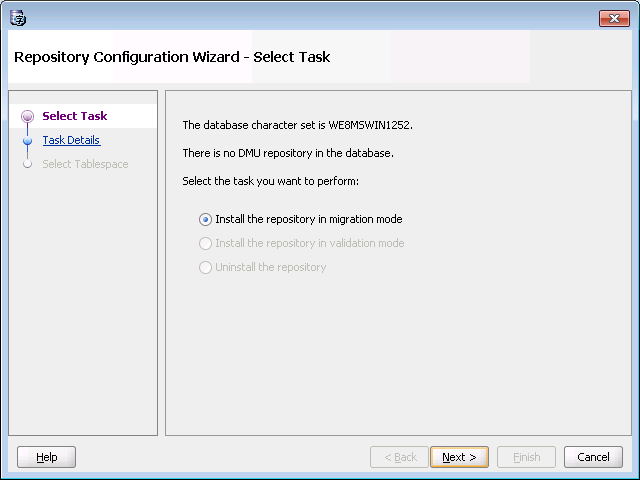
Click Next
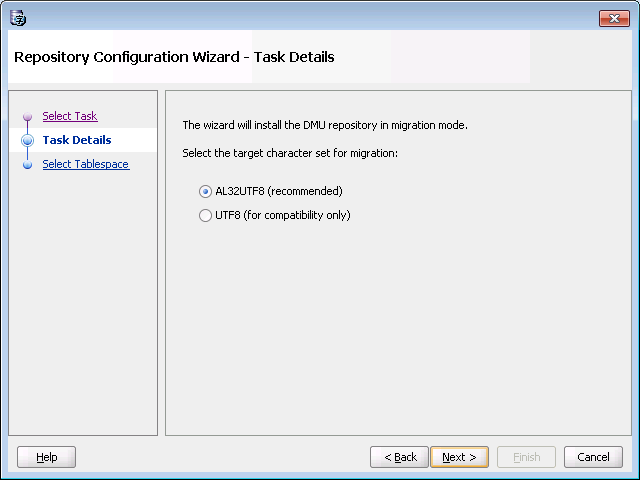
Make sure to choose AL32UTF8 as the target character set.
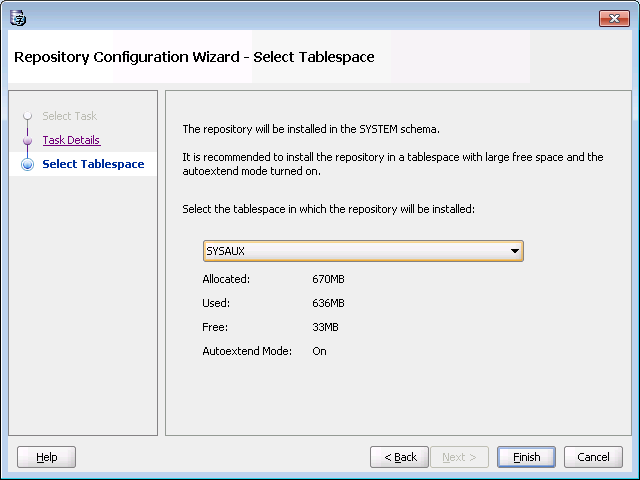
Choose SYSAUX as the tablespace if possible.
After you have installed your repository it is time to scan your database for potential problems upon conversion of the database. After the scan you can view all your potential problems in the Database scan report.
You scan your database by using Migration/Scan Database ...
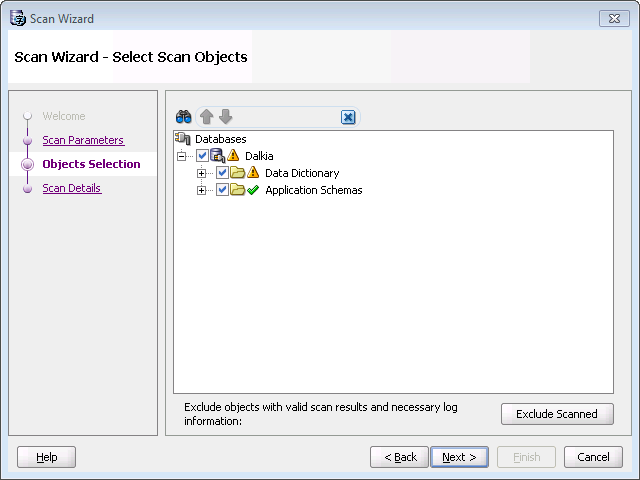
You scan the database for characters that you need to convert in order to make them display correctly in your new Unicode database. You should scan both the Data Dictionary and the Application Schemas.
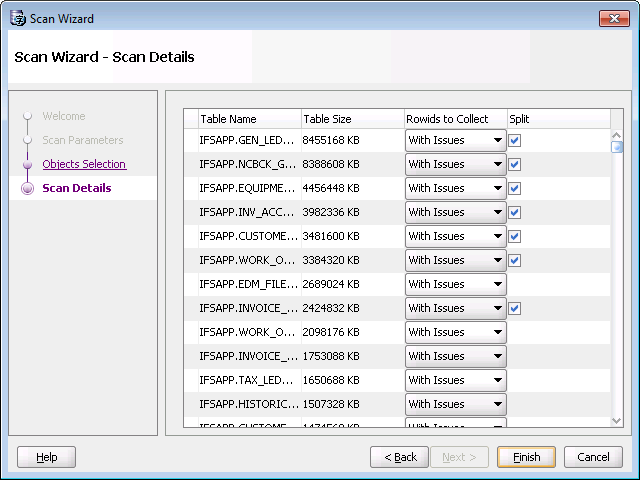
It is OK to use the default values.
After the scanning you can take a look at the data using the Database Scan Report ...

Here you can see what your data looks like from a conversion to Unicode perspective:
You can also filter the data by using the filter combo box. The choices you have is:
if your database scan reported any problems with your data you need to cleanse the data. When cleansing data in IFS Applications you need to manually consider the following problems (the other problems will DMU handle):
Use Migration/Bulk Cleansing to convert all string columns to use CHAR semantics. This tool will help you to migrate all your strings with byte semantics to char semantics. Just start the wizard and check those schemas that you want to Bulk Cleanse.
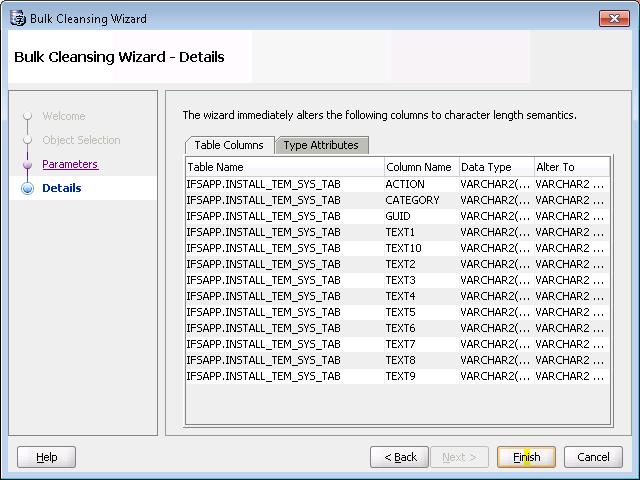
In the progress window you can see which changes that were made in this step.
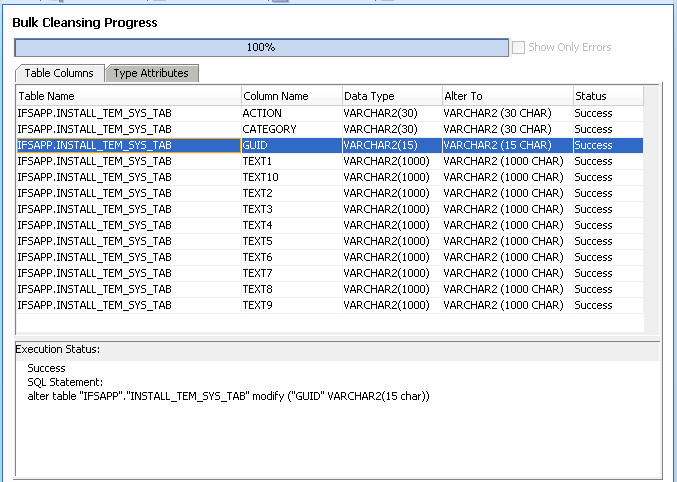
This conversion can also be achieved on Application Owner objects by running the following SQL logged on as Application Owner:
BEGIN
Installation_Sys.Convert_Tables_To_Unicode('%');
END;
/
Use Cleansing Editor to cleanse the data that needs to be cleansed. Be sure to filter out the data you need to change. It is most important to cleanse data that is Exceeding Data Type Limit and data that has Invalid Binary Representation. Data that exceeds Column Limit is fixed with the Bulk Cleansing Wizard.
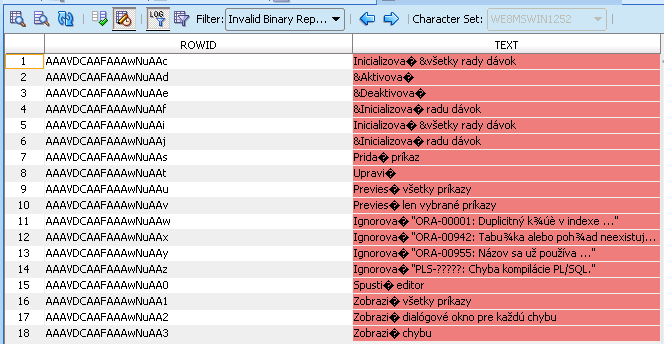
If you double-click on the red field you get an editor up where you can change your data. Don't forget to save your changes.
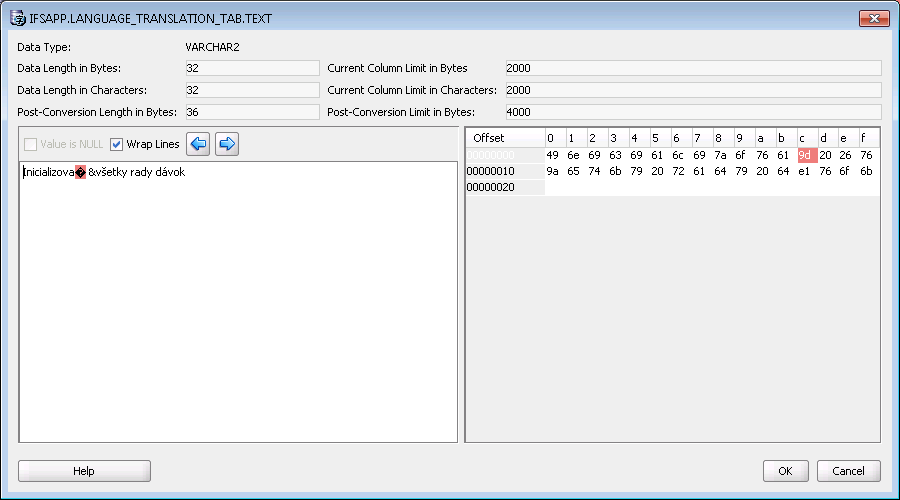
If you have data that requires conversion in the Data Dictionary you must fin a way to get rid of that data, since this data can not be manually cleansed. One example could be that you have a problem with special Swedish characters in the ERROR$ table.
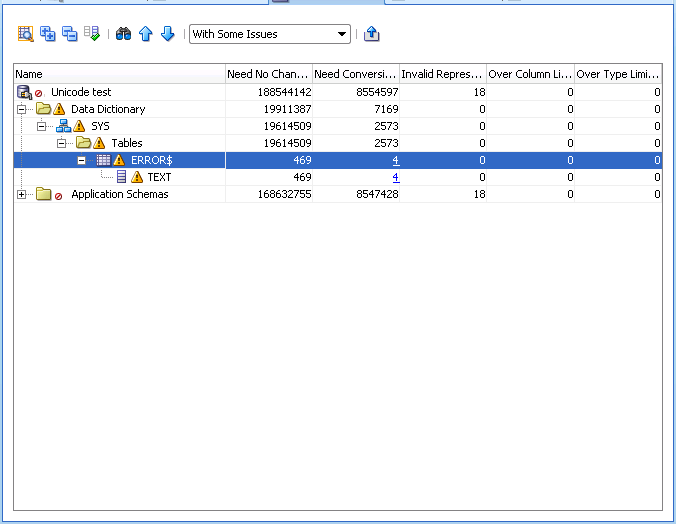
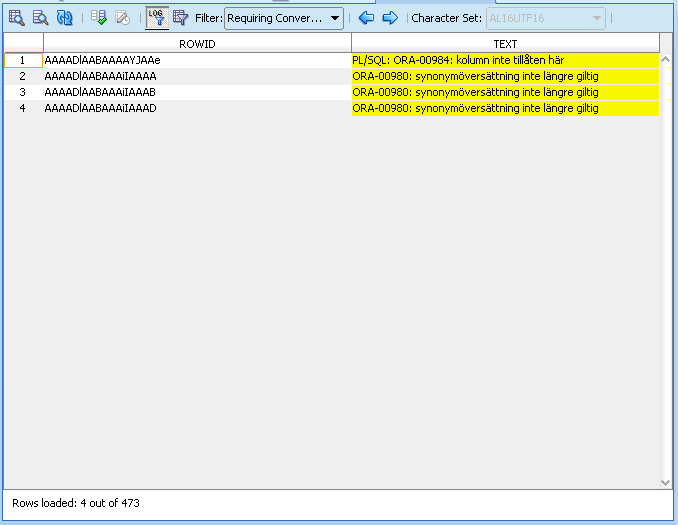
You can use this query to find out what is your table name and column name with the invalid data if you copy the rowid values from the Cleansing Editor.
SELECT d.object_type, d.owner, d.object_name FROM dba_objects d, error$ c WHERE d.object_id = c.obj# AND c.rowid IN ('AAAADlAABAAAAYJAAe', 'AAAADlAABAAAiIAAAA', 'AAAADlAABAAAiIAAAB', 'AAAADlAABAAAiIAAAD');
These rows in ERROR$ can be removed by recompiling those objects with NLS_LANG set to AMERICAN_AMERICA.
In a worst case scenario you might need to drop some Database objects in order to get rid of some of the Data Dictionary problems.
Note: Oracle saves dropped objects in the recycle bin. These objects may be hard to find. If you want to get rid of the objects in the recyclebin enter:
PURGE DBA_RECYCLEBIN; in SQLPlus or similar tool.
Investigate all the steps that are going to be performed during the conversion of the database. When you are ready for conversion click the conversion button and run the conversion wizard.
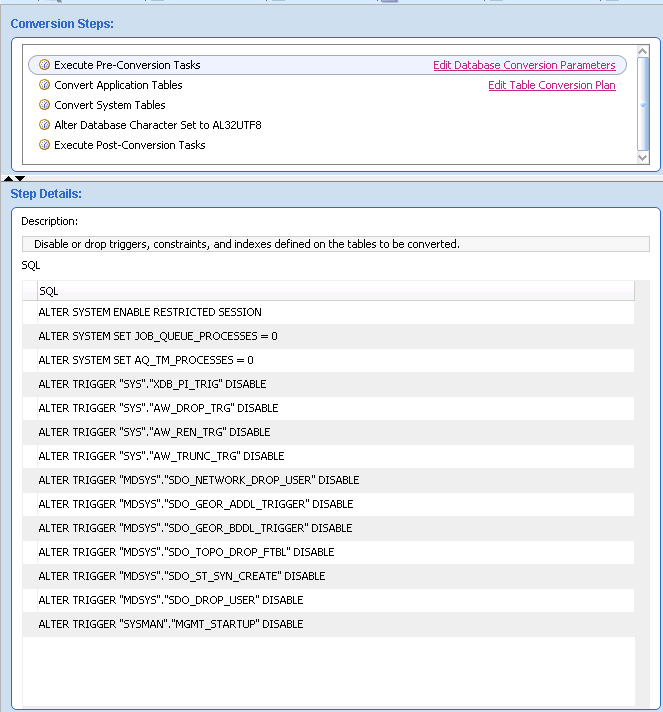
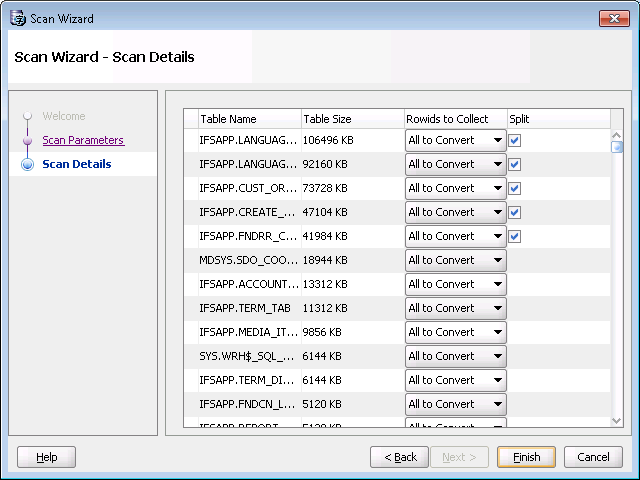
Follow the database conversion steps in DMU.
 |
Verify by logging on the database with a IFS Enterprise Explorer client and save a non English character to see if it is stored and retrieved correctly. |
 |
Contact IFS support if you have problems. |