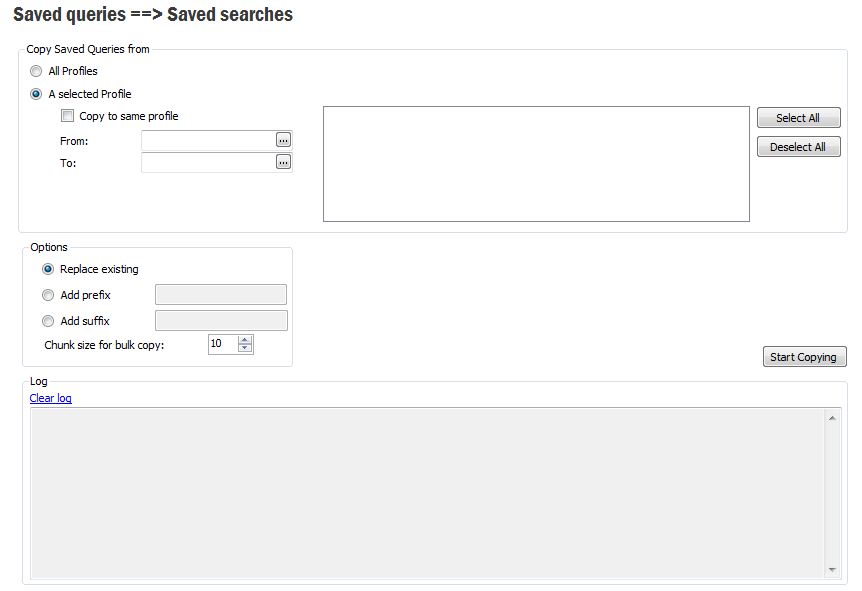
Note: Applicable only when migrating Saved Searches from IFS Applications 7.5 to IFS Applications 8.
Saved Queries from IFS Windows Clients can be reused in IFS Enterprise Explorer. Saved Queries and Saved Searches both reside in the user profile but in different sections and in different formats. It may not be possible to convert all existing saved queries depending on the type of the form they were saved. This is due to the fact that the migration tool tries to instantiate the related form in order to extract required meta data and in some cases the forms cannot be instantiated independently.
Saved Searches in IFS Enterprise Explorer is the same as Saved Queries in IFS Windows Client. Saved Searches and Saved Queries use separate storage in the profile, so they are used independently of each other.
The migration process reads the profile and convert the query to search format and saves it in the saved searches section of the profile. The migration tool is available for Administrators only. It is recommended to use application owner (APPOWNER) credentials.
Navigate to the migration tool either by entering ifswin:Ifs.Application.SavedSearchMigrationTool.SavedSearchMigrationTool in the address bar or from the Navigator, Solution Manager/User Interface/User Profiles/Migrate Saved Queries.
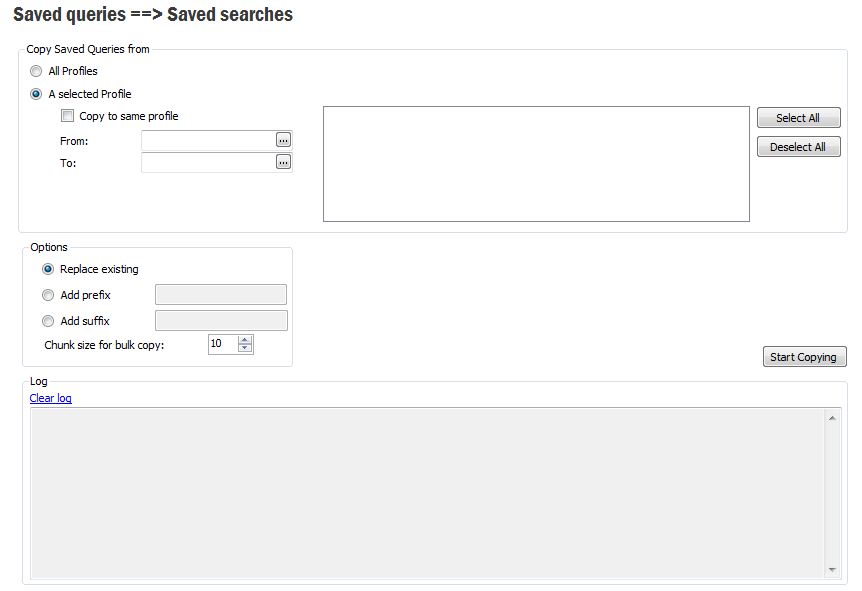
It can be configured either to convert saved queries in all user profiles or in a specific user profile.
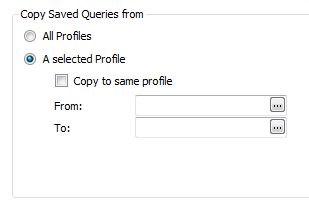
When working with a specific user profile it is possible to specify a different user profile as the target. It is also possible to copy only a selected set of saved queries in the selected user profile.
Converted search is saved with the same name as the old query. It is possible to specify what needs to be done when a search with the same name exists.
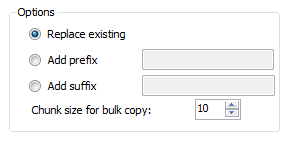
Converting all saved queries in a given installation can involve processing a large number of user profiles. It is often required to limit the number of user profiles read/written at a time by specifying the chunk size for bulk copy.
Log will display the progress of the conversion and errors where the tool is unable to convert a certain saved query. In most scenarios the conversion process continues even after encountering exceptions, but it may be necessary to respond to dialogs in few cases.