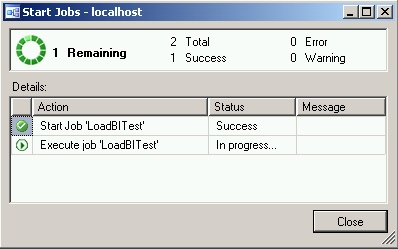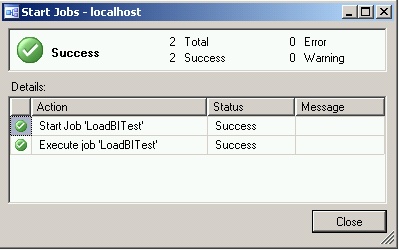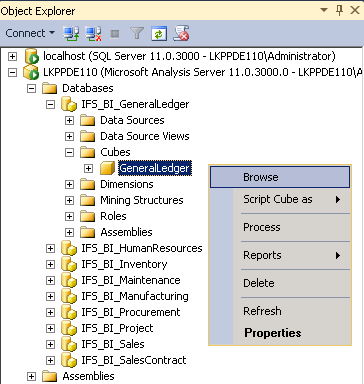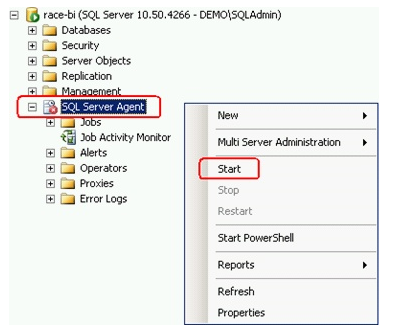
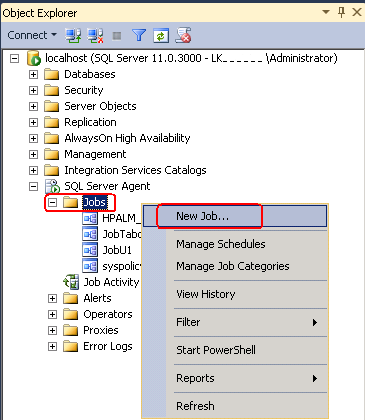
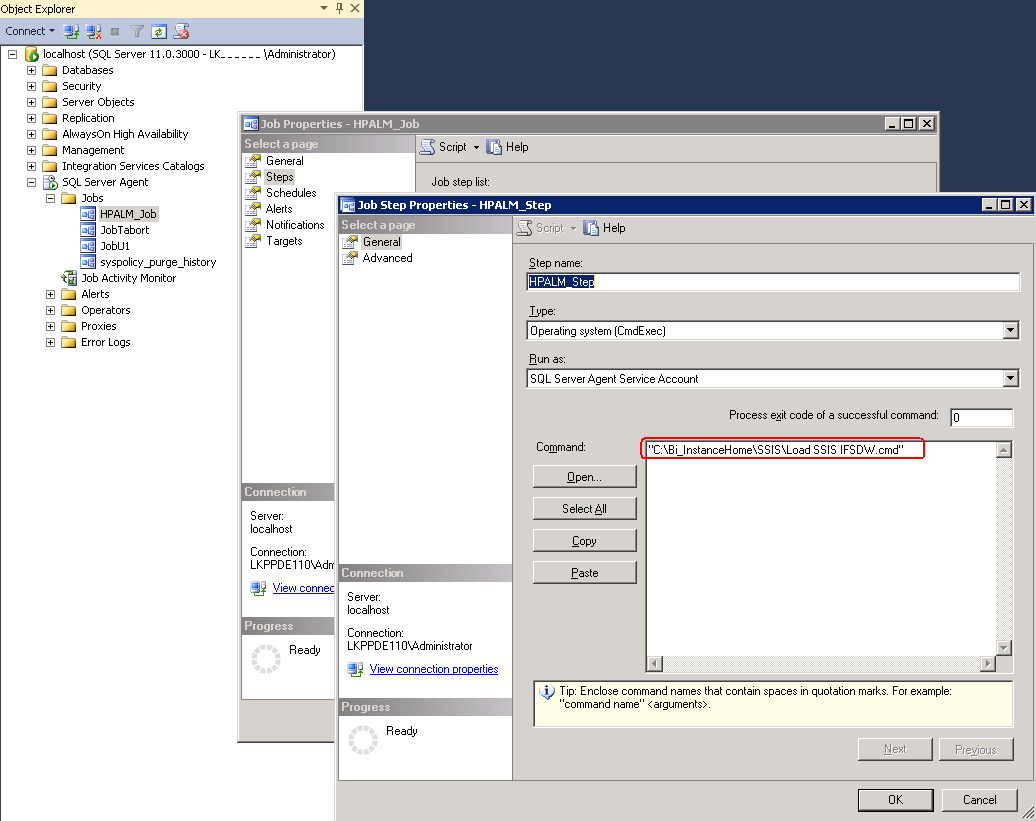
- Base folder path
- DTSPath
- Add a change drive instruction to the cmd file if your IFS Analysis Models instance folder is located on a drive other than the Microsoft SQL Server installation.
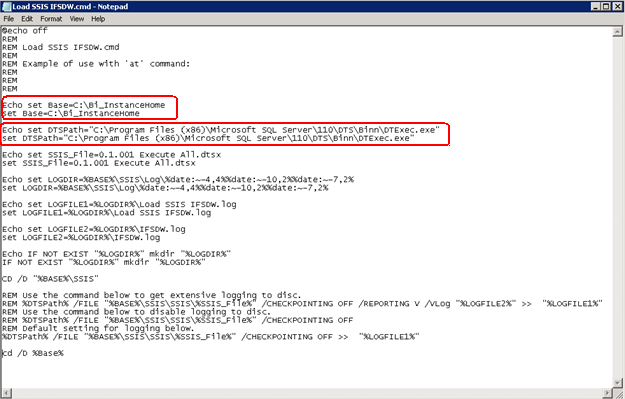
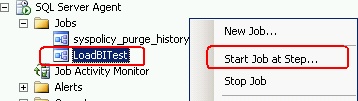
If the step Execute job <Job Name> stops rather quickly after start then there is something wrong since the execution of the SSIS packages takes a while. Two possible reasons are listed below:
- Status = Error
- The job can probably not find the cmd file defined in the job step.
- Edit the job and check the load step and the path to the cmd file as well as the name of the file and make sure that it is correct.
- Status= Success
- The cmd file was found but there is something else
wrong in the cmd that prevents the job to continue with
the execution.
- Check the cmd file. If the root directory, e.g. the IFS Analysis Models instance home, is placed on another drive than C:, then make sure that the scripts also defines that that drive is the main drive. See the example above.
- The cmd file was found but there is something else
wrong in the cmd that prevents the job to continue with
the execution.
During execution the job execution window looks like this: