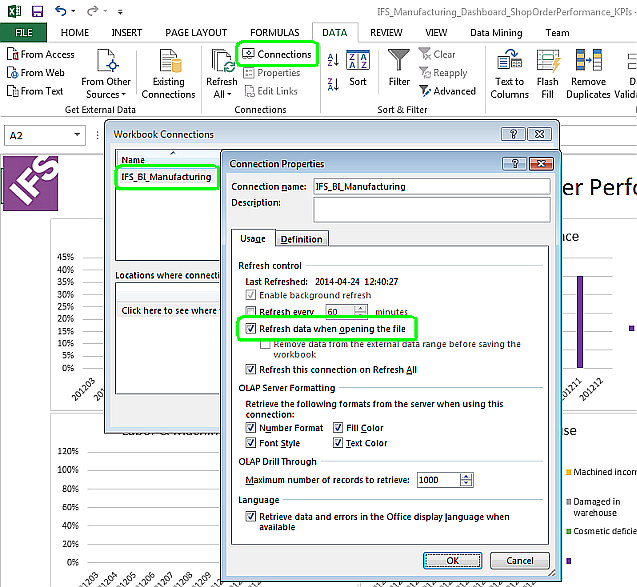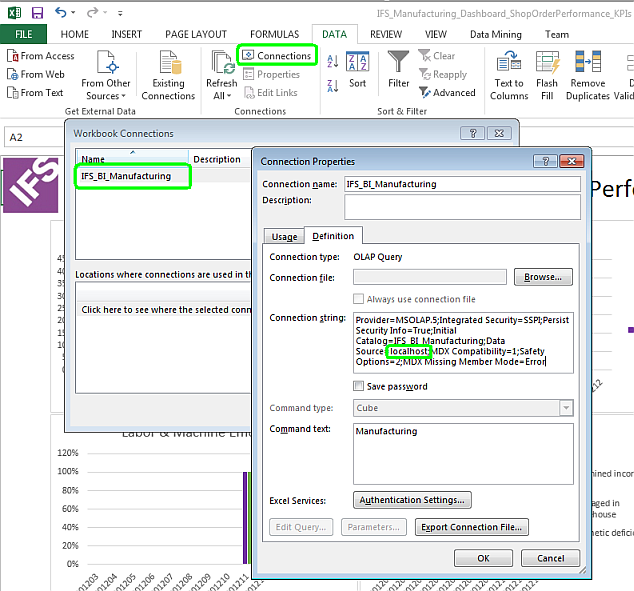
Use this page to learn more about how to manually handle IFS Analysis Models specific Excel dashboards.
This is neither a comprehensive nor a detailed instruction on how to use
Microsoft software. Please refer to general Microsoft documentation for more
information.
Excel dashboards can be viewed as a local file saved on disk.
Some example Excel dashboards can be downloaded from respective Analysis Models component on the IFS Applications 9 track.
Edit the data connection in Workbook Connections:
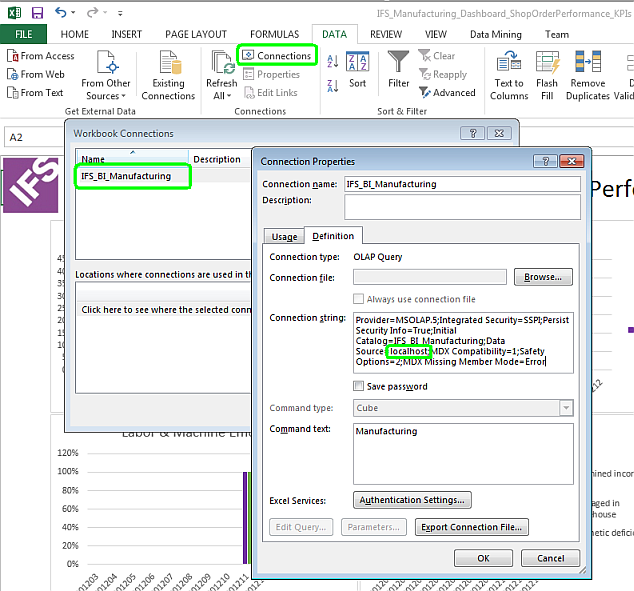
The default setting in Excel, in general, is to prompt users about data connections on startup.
Users would then need to press an Enable Content
button when opening Excel dashboards
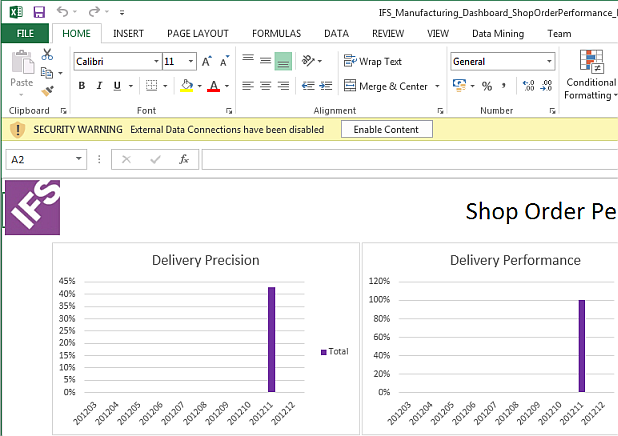
To avoid having to click the Enable Content button, when opening Excel dashboards, all data connections can be set as trusted.
This is done through the Trust Center Settings:
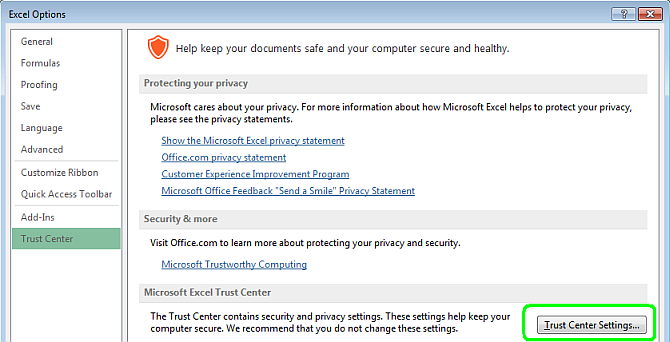
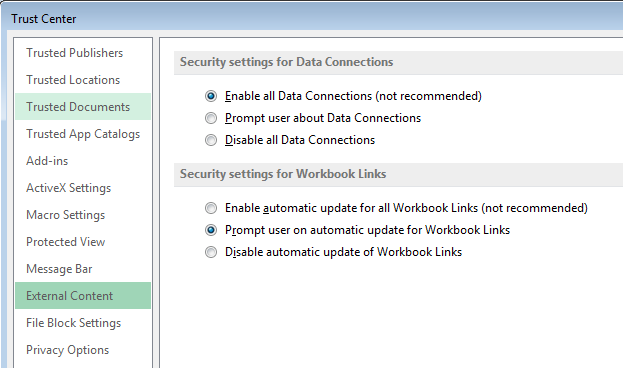
The Excel dashboards have been setup to not automatically refresh data when being opened.
Change this setting to make sure to always show data from the active data connection.
Note: Excel dashboards may show cached data. A manual refresh may be needed. Be sure to verify that the correct data connection is used.