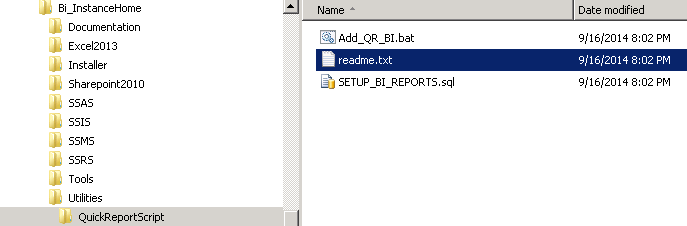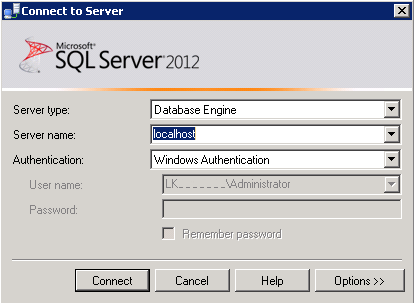
This document describes how to deploy the IFS Analysis Models manually. The information in the document is for informational purpose only and it is not related to the supported installation process.
Note: Make sure to have installed the IFS Business Reporting & Analysis/External Report Integration first since it is a prerequisite to install the integration framework before installing the IFS Analysis Models
Information about technical prerequisites can be found on the Business Reporting & Analysis Prerequisites page
The instructions are based on having a AM Instance Home as a working directory for the installation.
An AM Instance Home is created by the IFS Analysis Models Installer. The installer modifies scripts with needed environment information, such as database connections and paths. Necessary files will be consolidated into the correct folders by the IFS Analysis Models Installer.
Images used in the guideline may not show exactly the same information as for your installation.
This is not an exact top to bottom manual on how to deploy the solution. Please read it through once first once and then go back to it. A step by step approach may not work.
Note: Manual installation of SQL Server Agent Jobs related to KPI Services functionality is not described in this section. Please refer to the Analysis Models Installer
Use this page to get information about how to install Analysis Models manually, i.e. when the IFS Analysis Models Installer is not used.
The first step is to deploy scripts to the SQL Server.
Open SSMS (SQL Server Management Studio) and connect to your database engine.
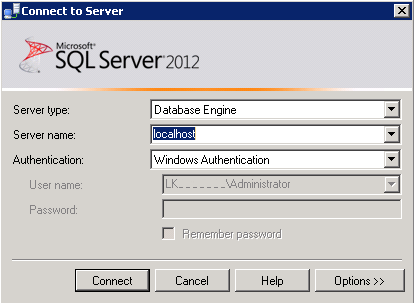
Verify that the database used in the script files are correct:
Deploy files located in the SSMS folder, and
its sub folders, through SSMS.
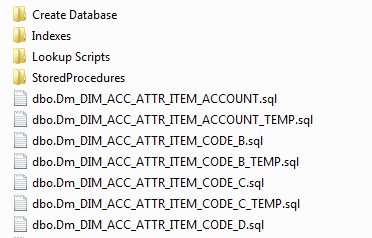
The SQL scripts for tables are located in the SSMS folder at the root. The SQL scripts in the sub folders are used for the creation of the database, indexes, lookup scripts and stored procedures.
Run scripts in this order:
Learn more how to manually deploy OLAP cubes in SQL Server Analysis Services (SSAS) >>
Learn more how to run SQL Server Integration Services packages (SSIS) >>
Learn more how to trigger a SQL Server Agent Job >>
Learn more how to handle Excel dashboards >>
Learn more how to deploy Reporting Services (SSRS) reports to SQL Server >>
This section describes how to automatically create Quick Reports referring to example content in Analysis Models.