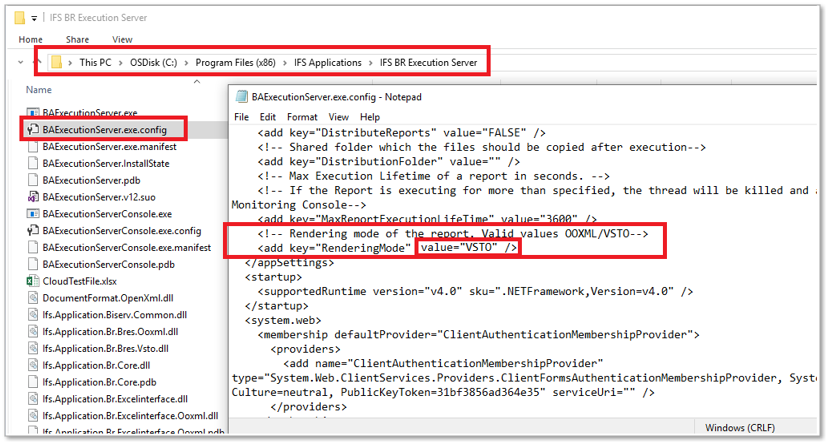
This page provides information how to configure as well as to start that IFS Business Reporter Execution Server.
IFS Business Reporter Execution Server can be installed in two execution modes.
The default mode is (Microsoft Excel Based) VSTO mode.
The execution mode is configured using the config file in the installation folder.
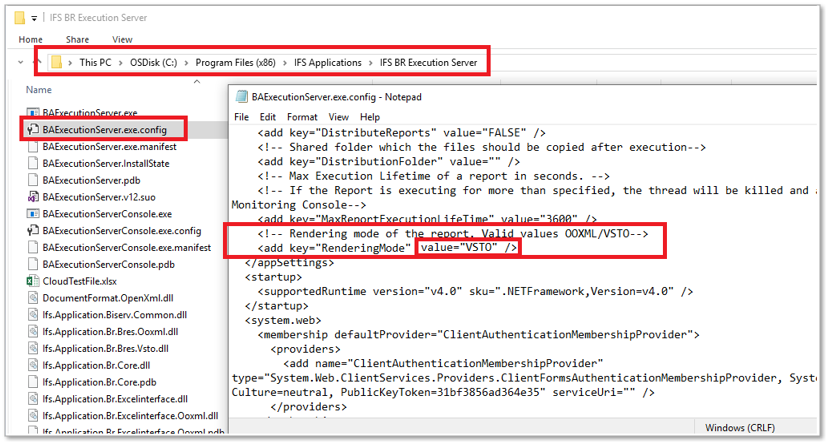
During every (re)installation, this value will be set to the default value.
IFS Business Reporter Execution Server runtime parameters can be configured through IFS Enterprise Explorer once the Server is started (at least once) from the IFS BR Execution Server Console.
For more information on Runtime Parameters:
During installation of IFS Applications, a dedicated IFS Business Reporter Execution Server user account with the identity BAESSERVER will be created. This user account is created with necessary privileges and it will not consume a license. Please note that this user,
For both cases, make sure that the Directory ID also gets the value BAESSERVER.
Note: BAESSERVER user is an Oracle user. It is not required to have corresponding users in external identity providers.
To activate IFS Business Reporter Execution Server to handle Business Reporter reports ordered via IFS Applications, a parameter has to be configured in BR System Parameters
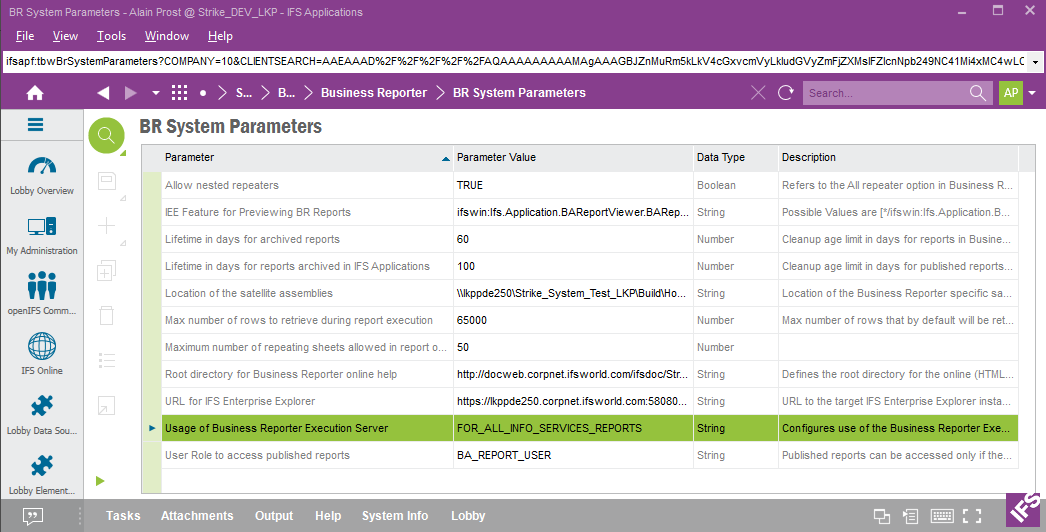
Figure 1-A:Configuring System Parameters - IEE client
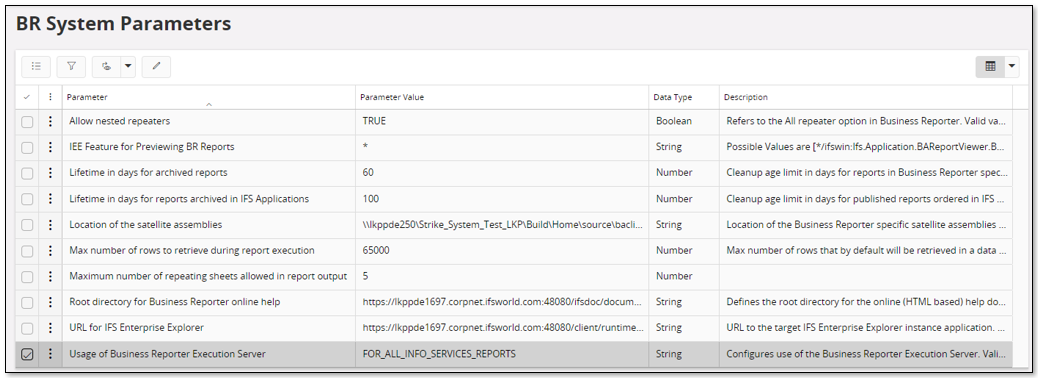
Figure 1-B:Configuring System Parameters - Aurena client
| Parameter | Description |
|---|---|
| Usage of Business Reporter Execution Server | The parameter can have one of the following values:
|
Please refer this document for more details.
The IFS Business Reporter Execution Server Console will after installation be available among the start programs.
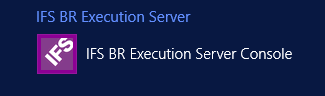
Figure 2:IFS Business Reporter Execution Server in Windows Server 2012 R2
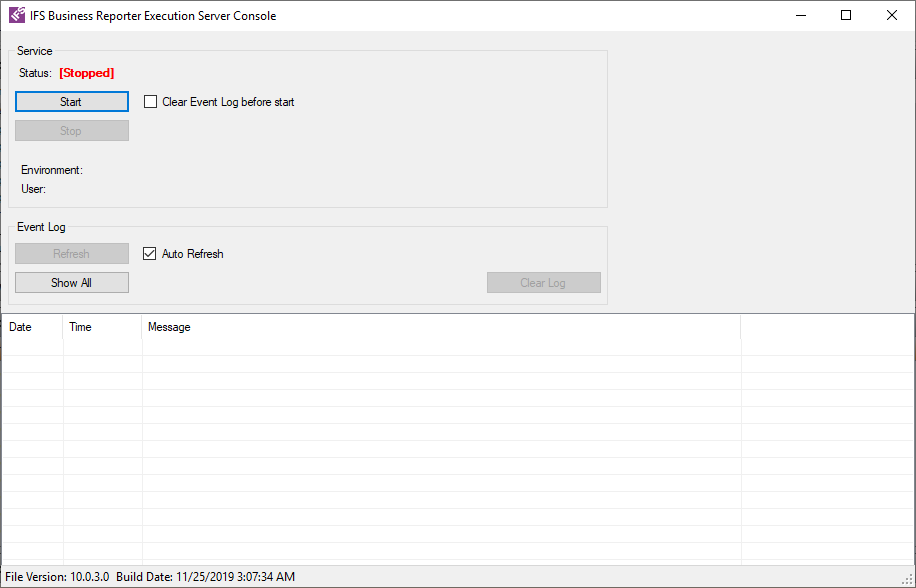
Figure 3:IFS Business Reporter Execution Server console after launch from Start menu in VSTO mode
Once the console has been launched, click the Start button to start the IFS Business
Reporter Execution Server
service.
When the IFS Applications login dialog appears, supply the
dedicated user BAESSERVER to connect to the application server representing the source IFS
Applications instance.
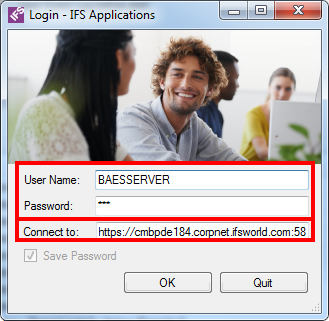
Figure 4: IFS Business Reporter Execution Server - Login to IFS Applications
After pressing Start the IFS Business Reporter Execution Server service will start and messages from the Windows Event Log will be displayed.
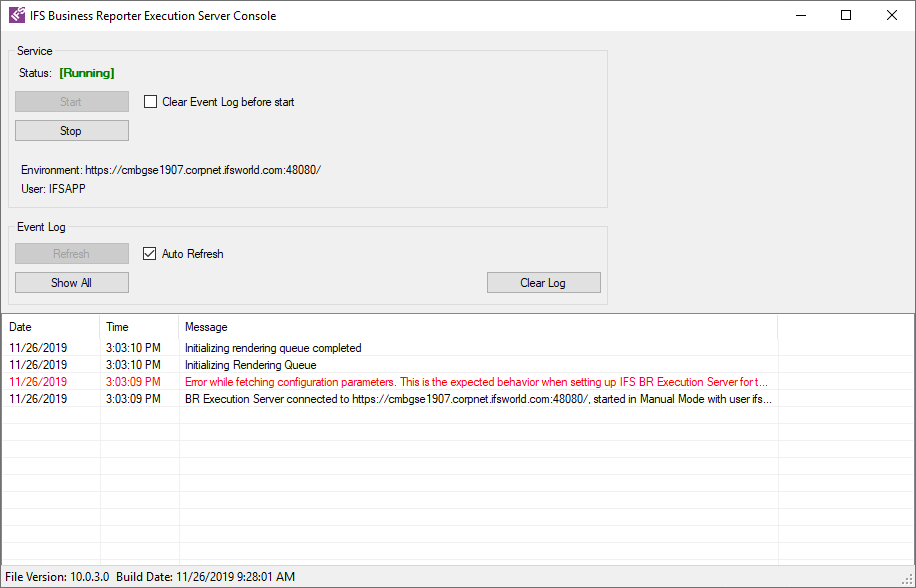
Figure 5-1: IFS Business Reporter Execution Server Console after startup
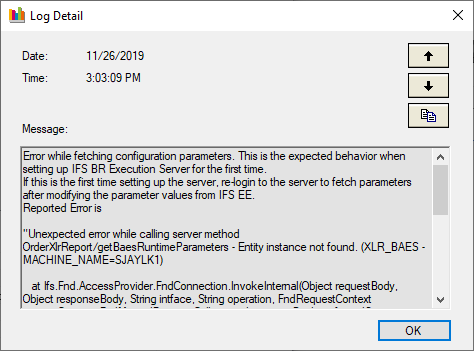
Figure 5-2: Details of red marked error text displayed in the server console
Note: When the IFS Business Reporter Execution Server is set up for the first time on a machine/server, the console will after startup display a message in red text according to the above screen shot. The message is expected and it means that no configuration information was available in the database. A new entry will be created in the database using default configuration settings.
Once the BRES service has started, it is possible to perform configurations as well as checking the Server Log and the Report Queue within IFS client by using the BR Execution Server Admin Console. Read the following for more information:
The user that is defined as the one running IFS Business Reporter Execution Server must be granted to the permission set BA_BARS_ADMIN.
Only Service Accounts can be used for logon. Always the service should be
first started by manual logon, by supplying a username and a password.
As long as the specific user
BAESSERVER is used, no special
attention has to be paid on defining user privileges.
Note: If the Built-In User Account, BAESSERVER is not used, the credentials used for setting up IFS Business Reporter Execution Server should be of a service account. The authentication is performed using the COMPATIBILITY application type.
The status of the report rendering is logged in the Event Log available in the Microsoft OS. If configuration parameter Log Enabled is enabled, all report rendering activities are logged in the Event Log. Event entries can be viewed using the Event Viewer in Administrative Tools in the Microsoft OS. For the IEE client, a simple event viewer is also built into the IFS BR Execution Server Console; nothing similar is built into the Aurena client. If you need to see the detailed information about a log entry, double-click on the relevant line.
Note: The Event Log can also be viewed in BR Execution Server Admin Console in the IFS client