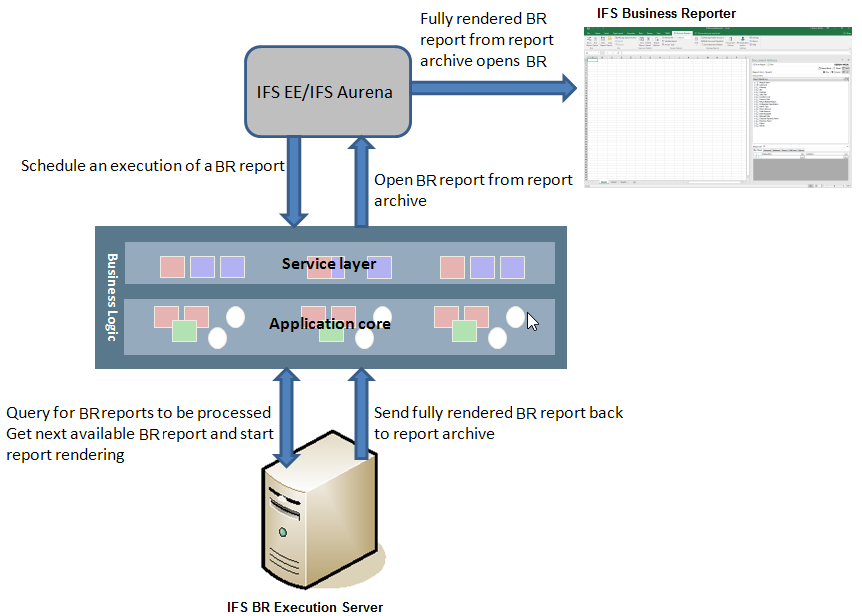
This page describes IFS Business Reporter Execution Server functionality. Prerequisites, installation information, configuration and limitations is also covered.
IFS Business Reporter Execution Server is an application/service running on a Microsoft OS. The main task is to enhance batch processing of IFS Business Reporter reports by uploading the report template, the MS Excel book, as well as the result set and then put it all together to a 100% ready MS Excel report. This means that that when the batch processing is done, the end user can open up the report from the report archive in IFS Applications and get it quickly loaded in MS Excel without having to wait for any processing.
If IFS Business Reporter Execution Server is not installed, all IFS Business Reporter specific reports that ends up in the report archive after a batch execution will be partly ready. When opened from the archive IFS Business Reporter will start and then the report data will be processed in order to render a complete report. Depending on the complexity of the report design and the amount of data the rendering may take a while to complete, something that might regarded as negative/irritating from the end users perspective. The solution is thus to set up and use IFS Business Reporter Execution Server.
This is the architectural overview of IFS Business Reporter Execution Server:
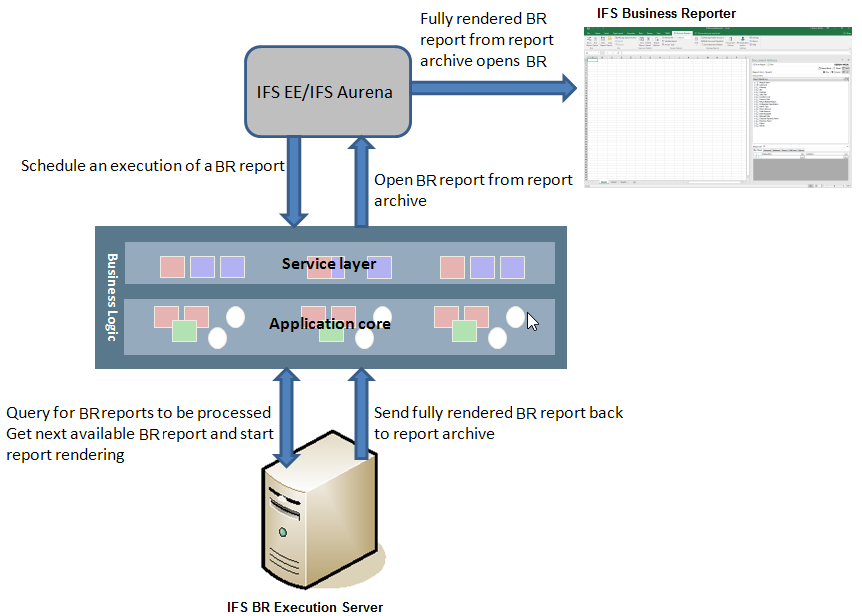
Figure 1:Architectural Overview of IFS Business Reporter Execution Server
In short the process works as follows:
IFS Business Reporter Execution Server can be installed in two execution modes.
The default mode is (Microsoft Excel Based) VSTO mode.
Refer to
this document for configuration options.
The main benefits you get by using the IFS Business Reporter Execution Server are:
In design mode in IFS Business Reporter it is possible to specify an option that will force IFS Business Reporter Execution Server to remove the connection to IFS Business Reporter , thus the end result is an ordinary Excel report.
This section gives an overview of activities to be handled in order to set up and execute IFS Business Reporter Execution Server (BRES). See this as a check list of activities.
Please refer to the Business Reporting & Analysis Prerequisites page for more information about necessary prerequisites.
The BR Execution Server server automates execution of MS Excel. This way of executing MS Excel is not encouraged by Microsoft.
In most cases the Operation System (OS) running on the server/computer hosting the execution server, will be at least Windows 7 or later. For all these OS versions there is a limitation that the automation does not work by default.
There are two known workarounds. One workaround means defining a folder named Desktop.
It is highly recommended to always define the Desktop folder to make sure that the BR Execution Server runs as expected.
Please read more about how to set this up in the Limitations section.
Note: It is recommended to install and run the IFS Business Reporter Execution Server on a separate computer. It does not have to be a server but the computer should preferably have as much memory as possible to avoid memory related problems and to be able to run many different Excel threads at the same time.
Before the installation
A detailed installation guideline is available via a separate BRES installation document.
For more information how to configure and start the IFS Business Reporter Execution Server, please refer to the Configuration and Startup page.
For more information about IFS Business Reporter Execution Server specific functionality, please refer to the Functionality page.
For more information about IFS Business Reporter Execution Server specific limitations, please refer to the Known Limitations page.
The report template and data associated with a specific IFS Business Reporter report instances, can be downloaded from the IFS client:
To be able to use this option it is necessary that the current user is granted the Administrator system privilege.
Being able to download the report design and the data associated with a specific IFS Business Reporter report execution is especially important in support situations, thus making it easy to communicate report details to a support organization.