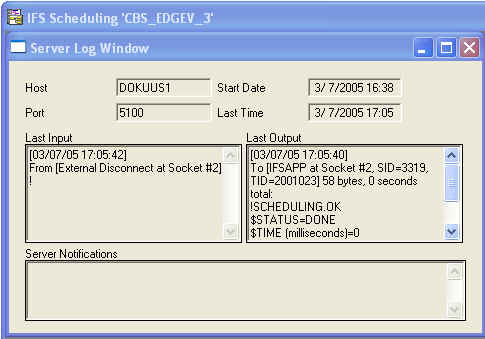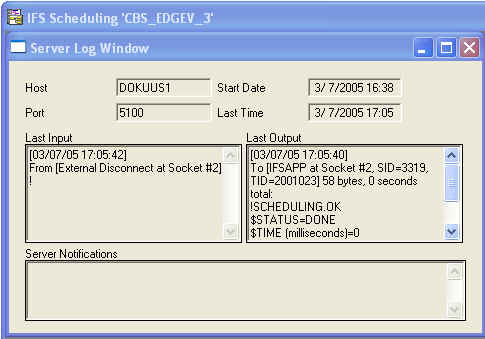The Scheduling Bridge establishes a persistent connection (10 concurrent
sessions) to the database, which can be verified through the Bridge the
Help -> About
dialog box. The Scheduling Server only connects to the database on startup to
download scheduling information and when scheduling information is saved via the
Scheduling Server’s interactive client interface.
The Scheduling Server and Bridge store their configuration settings in the
Windows registry in the HKEY_LOCAL_MACHINE (HKLM) hive. Some of the critical
registry entries created by the installation program are described below:
All of these registry settings as well as setting the Scheduling Server’s
Host and Port for the specified site in the database are configured during
initial installation. The registry settings can be changed if necessary through
the Windows utility RegEdit. The database settings can be changed manually if
necessary through any of the IFS Applications Windows clients that include CBS.
The Shop Order Scheduling Basic Data screen can be found in any IFS Enterprise Explorer. Follow the IFS EE navigator to
Shop Order Scheduling Basic Data. The values on the Scheduling Server tab for Host
and Port must match those in
the registry on the Scheduling Server machine.
Additional information about some error messages sent back to the user by the
Scheduling Server and Communication Bridge are provided here.
 |
| Problem: | Could not find object |
|---|
| Analysis: | Scheduling Server could not find the object to which the Constraint Based
Scheduling module is referring. This can occur for instance when trying to
sequence the orders in the system using a characteristic that has is not valid
for any of the parts of the given site. |
|---|
| Resolution: | |
|---|
|
 |
| Problem: | General syntax error |
|---|
| Analysis: | This could be due to either programming errors or communication problems.
Messages communicated to the scheduling server contain syntax errors. This could
happen if the transfer was interrupted somewhere in the middle, or if the
program code contains erroneous message headers etc. |
|---|
| Resolution: | |
|---|
|
 |
| Problem: | Unknown request or query |
|---|
| Analysis: | This is probably due to a programming error. The name of the request or query
sent to the scheduling server is unknown. The fault could also be that the
scheduling server has read past the message headers because end-of-line
characters are missing in the message. |
|---|
| Resolution: | |
|---|
|
 |
| Problem: | Transaction pending |
|---|
| Analysis: | The scheduling server has started a transaction and is waiting for commit or
rollback. This is not normal: it should be regarded as a programming error if it
happens. |
|---|
| Resolution: | |
|---|
|
 |
| Problem: | No transaction pending |
|---|
| Analysis: | The scheduling server has not started a transaction but receives commit or
rollback. This is not normal: it should be regarded as a programming error if it
happens. |
|---|
| Resolution: | |
|---|
|
 |
| Problem: | Could not remove object |
|---|
| Analysis: | An object should be removed from the schedule, but that operation fails. This
could happen in situations where orders are reported, cancelled, parked etc or
status is set to finished. It could also happen when you change something,
because what may actually happen in those cases is that something is removed and
then inserted into the schedule again. If the error occurs, it is probably due
to a programming error. The most likely cause is that the object does not exist
anymore and therefore cannot be removed. |
|---|
| Resolution: | |
|---|
|
 |
| Problem: | Could not create object |
|---|
| Analysis: | An object should have been put into the schedule, but that operation fails.
This could happen e. g. when creating shop orders, releasing DOP structures,
changing operations for an order, or adding resources to a work center. The most
likely cause of the fault is that the object is already created. If the error
occurs, it is probably due to a programming error. |
|---|
| Resolution: | |
|---|
|
 |
| Problem: | Unknown item name |
|---|
| Analysis: | This is due to a programming error. It will occur when trying to fetch data
from the scheduling server with an item name that does not exist. See the
interface object model for details. |
|---|
| Resolution: | |
|---|
|
 |
| Problem: | Could not modify value |
|---|
| Analysis: | A value should have been modified on an object in the schedule, but that
operation fails. This could be caused by the object having a scheduling status
that does not allow modification of that value, or that it is a read-only
attribute. See the interface object model for details. |
|---|
| Resolution: | |
|---|
|
 |
| Problem: | Could not move object |
|---|
| Analysis: | This error could happen when reorganizing the schedule model. An object is
moved to another place, but the operation fails. The most likely cause is that
there is already an object with that name in that place. |
|---|
| Resolution: | |
|---|
|
 |
| Problem: | Could not rename object |
|---|
| Analysis: | This error could happen when reorganizing the schedule model. An object
should get another name, but the operation fails. The most likely cause is that
there is already an object with that name in that place. |
|---|
| Resolution: | |
|---|
|
 |
| Problem: | Could not add object relation |
|---|
| Analysis: | This happens when trying to relate two objects (e g operation – work center).
The two objects exist, but do not accept the relation, probably because a
relation with that item name could not exist between these two objects. See the
interface object model for details. |
|---|
| Resolution: | |
|---|
|
 |
| Problem: | Could not remove object relation |
|---|
| Analysis: | This happens when trying to unrelate two objects (e g operation – work
center). The two objects exist, but do not know of the relation, either because
a relation with that item name could not exist between these two objects, or
because there is no relation to remove. See the interface object model for
details. |
|---|
| Resolution: | |
|---|
|
 |
| Problem: | Could not save information to file |
|---|
| Analysis: | In some cases information is saved to file by the scheduling server, as
rollback information. If, for some reason, the scheduling server fails to open a
file on its operating system, this error may occur. This may be due to a full
disk or lack of RAM memory on the computer that runs the scheduling server. |
|---|
| Resolution: | |
|---|
|
 |
| Problem: | Could not read information from file |
|---|
| Analysis: | In some cases information is saved to file by the scheduling server, as
rollback information. If, for some reason, the scheduling server fails to open a
file on its operating system, this error may occur. This may be due to a full
disk or lack of RAM on the computer that runs the scheduling server. The file
could also be removed by accident by someone working with that computer. |
|---|
| Resolution: | |
|---|
|
 |
| Problem: | Could not build calendar information |
|---|
| Analysis: | This error occurs when the scheduling server attempts to build a calendar but
fails, probably due to lack of sufficient RAM. |
|---|
| Resolution: | |
|---|
|
 |
| Problem: | Not a valid date |
|---|
| Analysis: | This is probably due to a programming error: a date is passed to the
scheduling server, but it is not a valid date or has the wrong format. Try to
locate the procedure that generates the date and refer to the message reference
for details. |
|---|
| Resolution: | |
|---|
|
 |
| Problem: | Not a valid day |
|---|
| Analysis: | This is probably due to a programming error: a day is passed to the
scheduling server, but it is not a valid date or has the wrong format. Try to
locate the procedure that generates the date and refer to the message reference
for details. |
|---|
| Resolution: | |
|---|
|
 |
| Problem: | Not an operation |
|---|
| Analysis: | Some requests carried out by the scheduling server may only be carried out on
operations: this error is due to the fact that an object that is not an
operation is passed with such a request. Try to locate the procedure that
generates the error and refer to the message reference for details. |
|---|
| Resolution: | |
|---|
|
 |
| Problem: | Not a resource |
|---|
| Analysis: | Some requests carried out by the scheduling server may only be carried out on
resources: this error is due to the fact that an object that is not an operation
is passed with such a request. Try to locate the procedure that generates the
error and refer to the message reference for details. |
|---|
| Resolution: | |
|---|
|
 |
| Problem: | Schedule version has changed |
|---|
| Analysis: | This error occurs when trying to switch the whole schedule with one that was
retrieved earlier and then changed. If the server’s schedule has changed in the
meantime, you get this error message. This is perfectly normal and is an
equivalent to “object modified by another user”. Retrieve the schedule and
change again. (This functionality is not used in 10.4) |
|---|
| Resolution: | |
|---|
|
 |
| Problem: | No valid object name |
|---|
| Analysis: | A probably blank name is provided when trying to create an object. This is a
programming error. The name could also contain strange characters. |
|---|
| Resolution: | |
|---|
|
 |
| Problem: | Could not find parent |
|---|
| Analysis: | This error occurs when reorganizing the schedule model. An object is to be
moved to another parent, but the parent is not found. This is a programming
error. |
|---|
| Resolution: | |
|---|
|
 |
| Problem: | Could not change the sequence |
|---|
| Analysis: | A set of operations should have been moved to between two other operations,
and optionally also to another resource, but that fails. This could be due to
that the operations or the resource cannot be found. |
|---|
| Resolution: | |
|---|
|
 |
| Problem: | Could not put operation in schedule |
|---|
| Analysis: | This happens in startup situations, if operations for some reason have been
double-booked on resources. This is an effect of a previous error that has not
been properly detected and means that the schedule and the database are not
properly synchronized. The remedy is to perform a full schedule of operations,
which will synchronize the schedule and the database again. |
|---|
| Resolution: | |
|---|
|
 |
| Problem: | No scheduled times found on
object |
|---|
| Analysis: | This error could occur when doing forward scheduling. A routine tries to
retrieve the scheduled end time from the object. There is no resulting end time,
which means that it has not been properly scheduled. |
|---|
| Resolution: | |
|---|
|
 |
| Problem: | Invalid message to begin a transaction |
|---|
| Analysis: | The scheduling server is expecting a message header with a particular format.
It did not receive this message header in the message that it has received. |
|---|
| Resolution: | |
|---|
|
 |
| Problem: | Transaction cancelled due to system interrupt command |
|---|
| Analysis: | A scheduling server interrupt command was sent to the scheduling server. This
command is sent when the scheduling server shuts down. |
|---|
| Resolution: | |
|---|
|
 |
| Problem: | Transaction timed out waiting for a lock |
|---|
| Analysis: | The transaction could not be processed on the scheduling server, because the
scheduling server is busy. Retry the transaction when the scheduling server
might not be as busy. |
|---|
| Resolution: | |
|---|
|
 |
| Problem: | Transaction timed out waiting for message, lock released |
|---|
| Analysis: | The scheduling server did not receive an end of transaction message within a
reasonable amount of time. This occurs in processes, such as sequencing, that
can lock the scheduling server for an indeterminate amount of time. Repeat the
transaction without waiting too long between steps. |
|---|
| Resolution: | |
|---|
|
 |
| Problem: | Transaction cancelled due to system restart command |
|---|
| Analysis: | A scheduling server restart command was sent to the scheduling server. This
command is sent to the scheduling system from the basic data form for constraint
based scheduling in IFS Applications when a site is enabled for constraint based
scheduling. |
|---|
| Resolution: | |
|---|
|
 |
| Problem: | Transaction cancelled due to exit command from interpreter |
|---|
| Analysis: | A scheduling server interrupt command was sent to the scheduling server. This
command cannot be sent to the scheduling server without detailed knowledge of
the scheduling system architecture. |
|---|
| Resolution: | |
|---|
|
 |
| Problem: | Empty response from interpreter |
|---|
| Analysis: | No response was received from the scheduling server for the command sent to
it. This is most likely a programming error in the database interface to the
scheduling server or in the scheduling server. |
|---|
| Resolution: | |
|---|
|
 |
| Problem: | Scheduling Server busy |
|---|
| Analysis: | The scheduling server is busy processing a request. |
|---|
| Resolution: | |
|---|
|