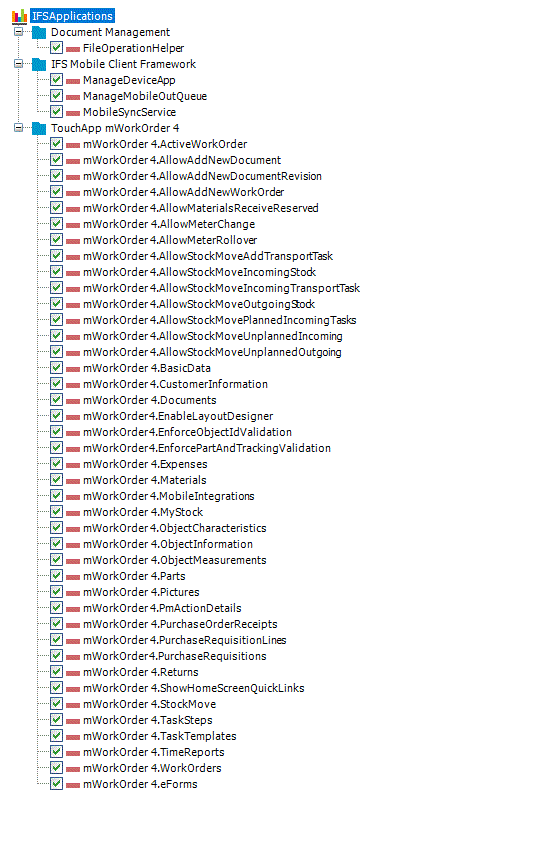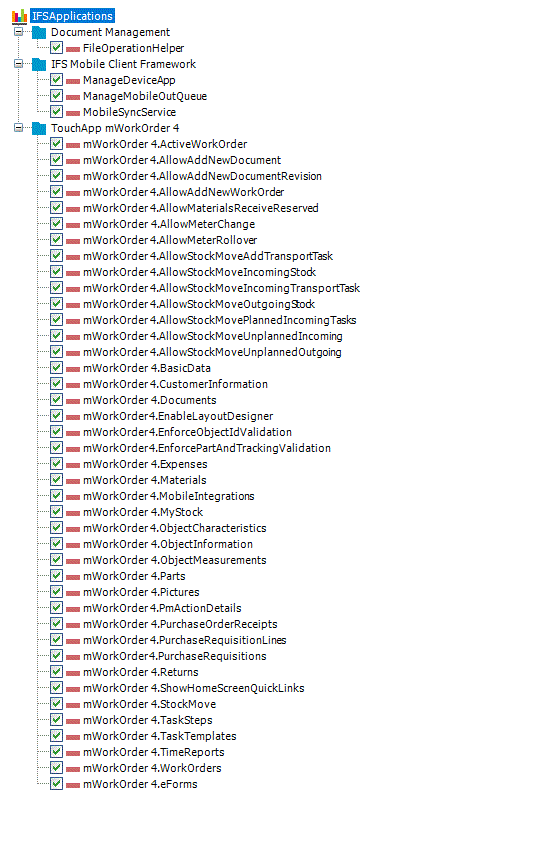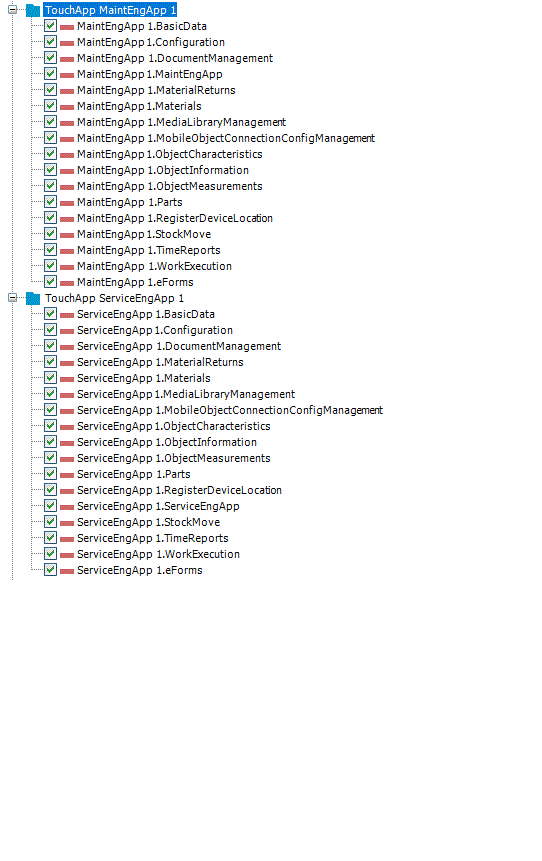Sales Parts and License Handling
This section explains how to grant all activities to a user or group of users
when using Mobile Work Order or Technician Portals. For a more detailed
guideline on how to create more customized and limited permission sets, please
refer to the IFS Applications Online Documentation under Work
Processing/Mobile Work Order/Configure IFS Mobile Work Order.
Contents
Mobile Work Order LTU, an empty sales part that could be used for connecting
a permission set to it, is included in the sales part “Mobile Work Order LTU”
(10001348LTU). This is not to be confused with the sales part “Mobile Work
Order” (10001348), which includes IFS back office and is not to be used for
connection to a permission set for LTU purposes.
In order to utilize
additional Mobile Work Order users without back office functionality, an LTU
sales part is required. This sales part should be connected to a permission set
that includes the permissions required according to the step-by-step guide
below:
- Create Mobile Work Order Permission Set
- In Solution Manager -> Security -> Permission Sets -> New
Permission Set.
- Enter a permission set name. Permission Set Type should be:
End User Role
- Open the Activities tab.
- Grant all the necessary activities needed for Mobile Work Order
according to the picture of the activities tab below in Figures 1 and 2. The
activities that at shown above TouchApp mWorkOrder 4 in Figure 1 are also
included in the default installed permission set TouchAppRuntime that can be
used for easier grouping of basic permissions.
- When using Mobile Work Order App10 MWO RTM version, please use
the items in the structure under the node TouchApp mWorkOrder 4 in
Figure 1.
- When using Mobile Work Order on Aurena Native version, please
use the items in the structure under the node TouchApp MaintEngApp 1 or
TouchApp ServiceEngApp 1 based on what apps that are used (Figure 2).
- Save.
- You now have a permission set that can be connected to an LTU
sales part.
Please refer to the AQS and LCS documentation for further
information on
how to handle LTU sales parts.
Figure 1
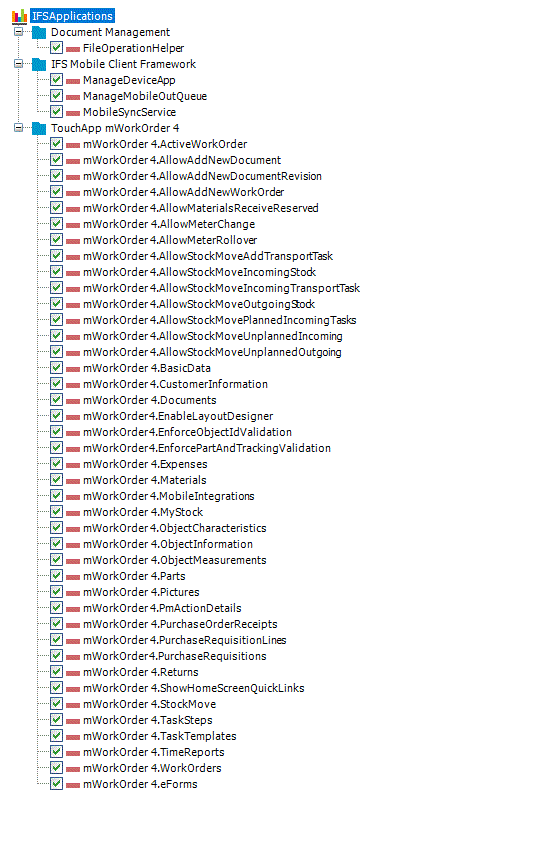
Figure 2
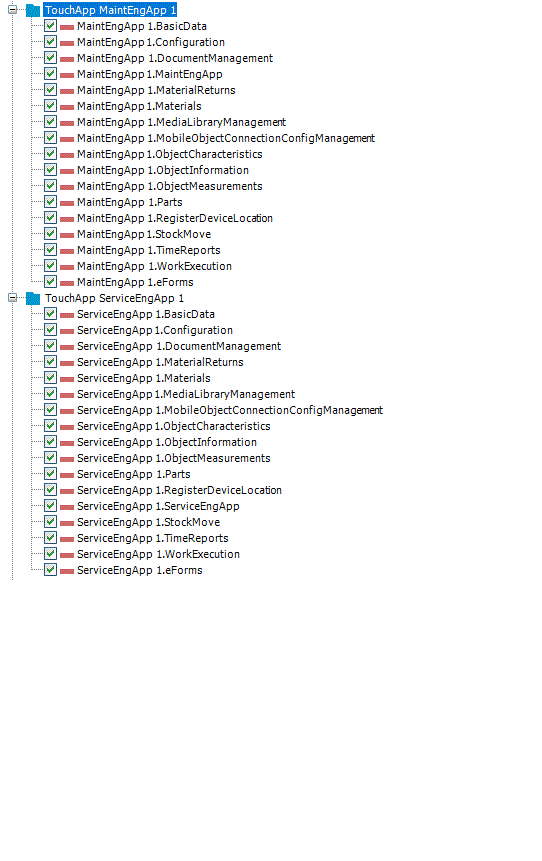
Technician Portals is included in the sales part “Work/Service Order”
(10001307). There is a supplementary sales part “WOCFG, EMPSRV and PERSON
supplementary for sales part Work/Service Order” (10001349). This sales part
must be applied on top of an older version of the sales part Work/Service Order,
used prior to IFS Applications 10 UPD1.
In order to utilize additional
Technician Portals users without back office functionality, an LTU sales part is
required. This sales part should be connected to a permission set that includes
the projections and other permissions required according to the step-by-step
guide below:
- Create Technician Portal Permission Set
- In Solution Manager -> Security -> Permission Sets -> New
Permission Set.
- Enter a permission set name. Permission Set Type should be:
End User Role.
- Open the Projections tab.
- Grant all the necessary projections for Technician Portals:
-
TechPortalEquipmentHandling
- TechPortalExpenseHandling
-
TechPortalMaterialHandling
- TechPortalMeasurementHandling
-
TechPortalRequisitionHandling
- TechPortalReturnHandling
-
TechPortalStockHandling
- TechPortalTaskExecution
-
TechPortalTimeHandling
- TechPortalTotalFacilityHandling
-
WorkFlowConfiguration
- WorkTaskSurvey
- Open View Structure.
- Add a new Granted Permission Set: FND_WEBRUNTIME.
- Save.
- You now have a permission set that can be connected to an LTU sales
part. Please refer to the AQS and LCS documentation for further information
on how to handle LTU sales parts.