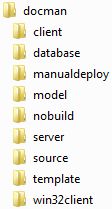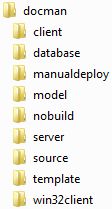
The result of fetching is that the components folder in the <workspace> folder gets filled with component data from the release repository. Depending on what type of data you fetch different build options will be present.
The data to fetch can be of three different types.
For details see Page: Fetch components
The RRC file and the Configuration file have to be loaded. The <workspace> folder has to be set. See details in How to Configure IFS Configuration Builder
You have to have selected components in the components list to be able to fetch.
Note: Note that only the component versions displayed in
the middle table window will be fetched to the components
folder. If the component version includes a update number in the update column,
the files in the defined UPD folder for the component on the archive will be fetched first, and then for type All Files and Only Language Files the core release (no overwrite of already fetched files from UPD folder). You can see the list of component in the left hand window as the set which
you can fetch and the selected components as the set you will fetch.
If
the Configuration file contains language definitions, you will be able to decide
if you want to limit the translation files to the selected languages. English
(US) will always be inlcluded in the selection and cannot be unselected, except
when Only Language Files has been choosen as Select Fetch Mode.
- Select the type of fetch from Select Fetch Mode. Either All Files, Only Language Files or Only UPD.
- If Limit Fetch to Selected Languages is enabled, select if translation files should be limited to selected languages or not.
- Select the fetch order in Fetch Order by Release Type.
- Click the Fetch button.
After completed fetch operation, component files will be present in sub folders in the <workspace>\Components folder. For example the Document Management component will be present in the folder <workspace>\Components\Docman. Find out more about folder structures in Workspace Folder Structure.