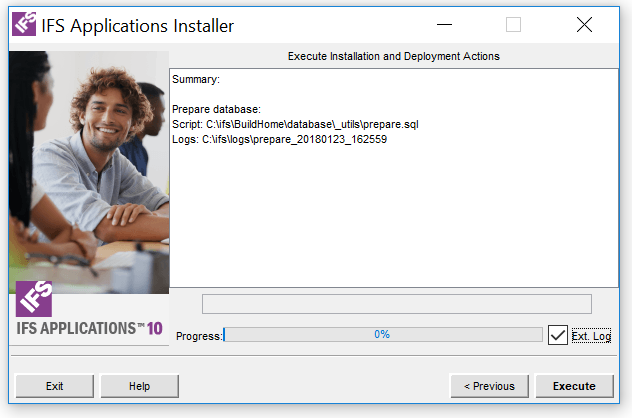Execute Installation and Deployment Actions
All configuration is done, it is time to execute the script.
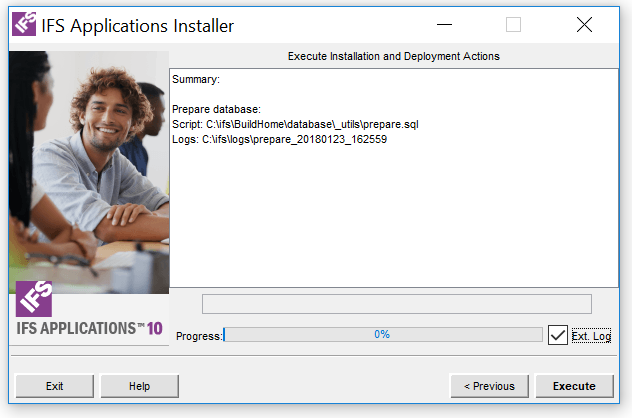
The installer is ready to execute your script.
Actions
- Verify that correct script is selected and the logs will be
placed where you want. Note: A sub folder for the output from this run is
created under your selected top location for logs. For debug mode, an extended log
level is available.
- Click Execute, which will start executing the script. In addition
to the log files in the selected
folder you will also be able to follow the process live in an external log
window.
- The execution may halt if a value is requested, e.g. user passwords
during database preparation. Enter a value and click OK to continue.
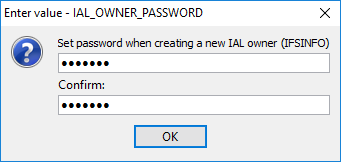
Example of a requested value during execution.
- You will be prompted when the script is ready. The external
log window is closed unless any errors have occurred during the process, then it
stays open until the operator has confirmed the result. Errors, if any exist, are also
logged in a specific error log file which you find in log folder.
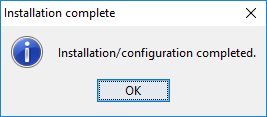
A confirmation that no errors where detected during
the process.
- Click Exit if you are ready or Next if you want to
continue with another installation, i.e. return to the start page.
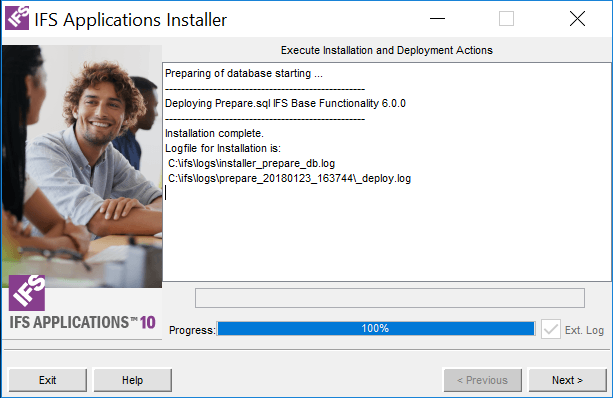
The installation process is ready, you may run another
installation or quit.
Obsolete privileges are revoked by running the
cleanup.sql script as SYS.
Verify
 |
When the script is executed and you have got an result. Click Next,
then the installer will return to the startup page, or click Exit
to leave the installer. |
 |
During the installation it is possible to interrupt by clicking the
Abort button. However, running sub processes will continue until they
are ready but no new ones will start. |