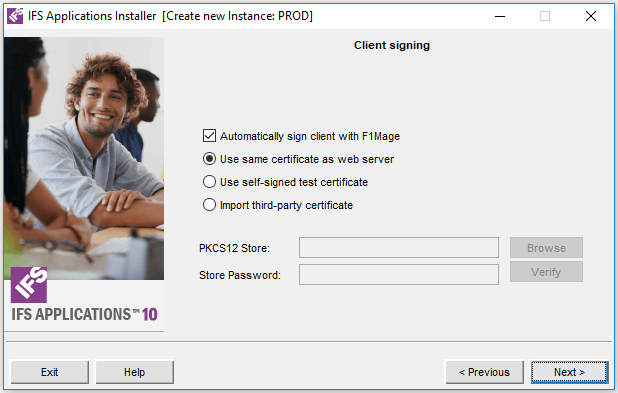
Automatically sign client with F1Mage is pre-selected. If
any special options in F1mage is required this checkbox should be deselected.
F1Mage will then be started when the last step of the installer wizard is
finished.
To support Automatic signing the certificate type out of three options
must be pre-selected. The default is to use the same as used by the Web Server.
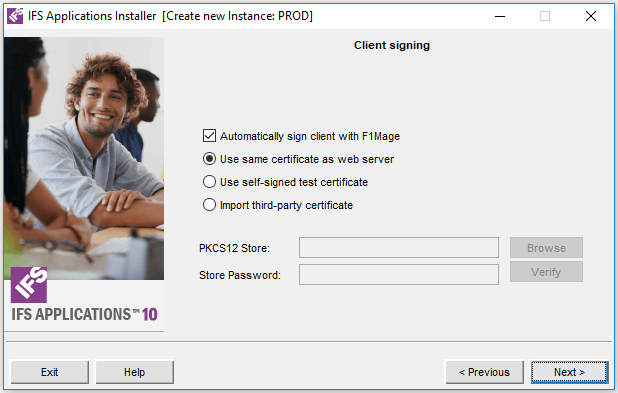
| Parameter | Description |
|---|---|
| Check Box "Automatically sign client with F1Mage" | Sign the client by running F1mage in silent mode. |
| Radio button "Use same certificate as web server" | Use the same certificate as the web server for client signing. |
| Radio button "Use self-signed test certificate" | Sign with a self-signed certificate. Note: This option should only be used for testing purposes. |
| Radio button "Import third-party certificate" | Sign using an imported certificate. |
Import Third Party Certificate
When using a Third Party Certificate, this certificate can be verified. The password, the validity and the Extended Key Usage of the certificate is checked. If the certificate doesn't contain key usage for Code Signing a warning message will be displayed. However, this doesn't mean that the certificate cannot be used. When using the same certificate as the web server, it's assumed that the certificate contains the expected key or that it does not need to.
 |
Make sure that no error messages are displayed. |
 |
Take necessary action according to the displayed error message to rectify the problem. |