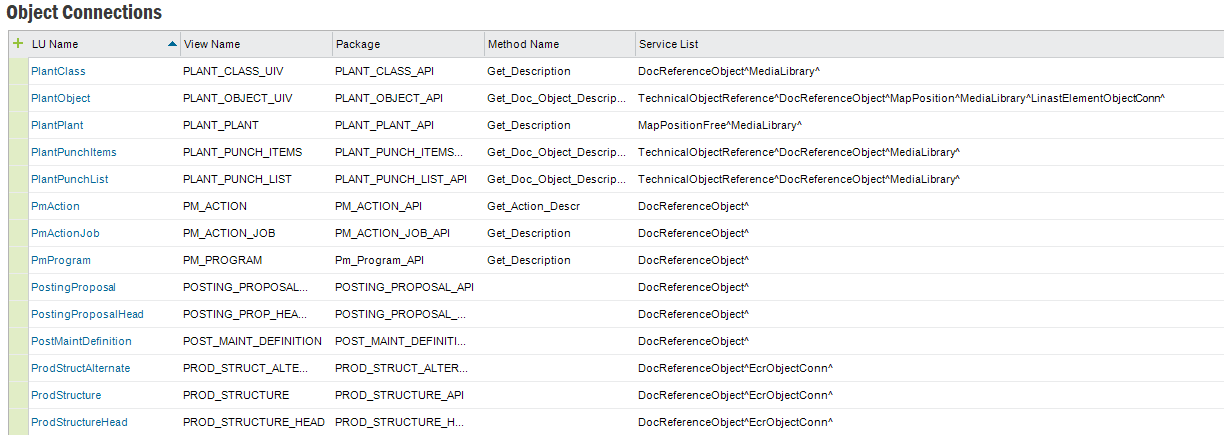
Object Connections is a functionality by which objects can be connected to other objects, this translates into English as connecting a set of services to the client forms where you work with your objects. The services are the second object that you connect to, there are a limited set of services available and a list of the most commonly used are listed below. You can enable the object connection for any object in IFS Applications. You will access these connections through the attachments panel in IFS Enterprise Explorer.
The services can connect your objects to:
The ability to enable these connections is configured in IFS Solution Manager and must be done by the administrator.
Adding services is done programmatically in the windows client source code.
Updated graphics and navigator entry information.
The Object Connections form shows all business objects connected to certain services in the client environment. It is available in the Configuration folder in Solution Manager.
In the form Object Connections you manage the connections. You define the combination of an LU Name, and a View Name, to map to a list of services added in the Service List column. The Method Name is a function that will be invoked on the keys in the package to provide a lead text in the connection dialog. The connection will be live in all forms in the window client where the View for the specified LU is the base for the form.
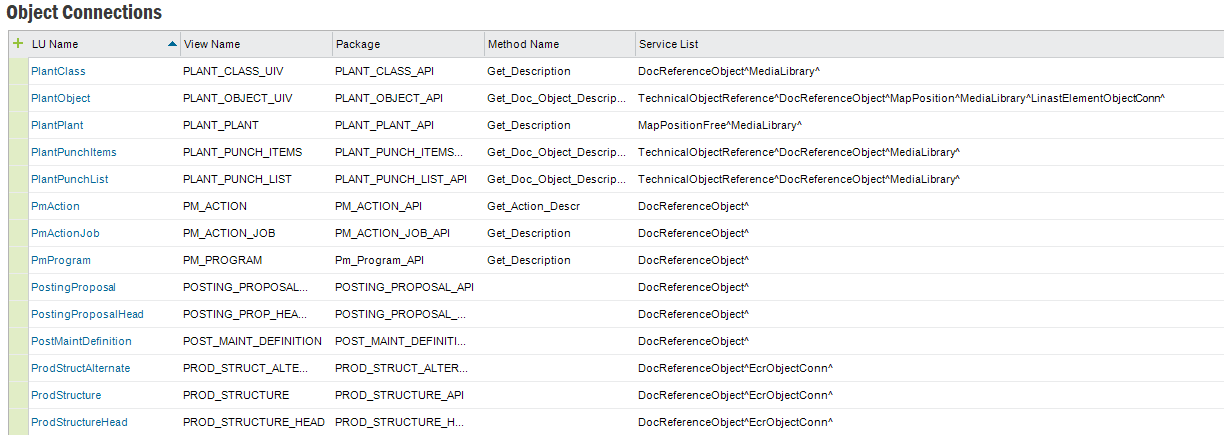
| Column | Description |
|---|---|
| LU Name | The name of the logical unit where the view is defined. |
| View Name | The name of the view that describes the object to be connected to the services. |
| Package Name | The name of PL/SQL package that handles the data in the LU. |
| Method Name | The name of the method in the package to return a nice description to be used in the connection dialog. |
| Service List | A list of services you enter separated by the caret character ^. The list of available services is described below. |
If the LU for the object that you want to connect is not show in the list, you will have to add a new connection line.
Simply add a new line in this form and use the LU ‘combo box’ (arrow) to view all possible Logical Units ... Select the one required and continue as above. Selection is made easier by keying in the initial letters f the LU required and the system will ‘jump’ to the appropriate entries.
Select the LU (logical unit) that you wish to enable and add the appropriate ‘service/connection’ to the service list details.
Below you'll find a sample list of standard services available in IFS
Applications. The aim is to keep this list updated in order
to always reflect the most current IFS Applications version.
Each product/solution in IFS Applications providing these type of services also contains
information/documentation about supported/available services. Please refer to
the product specific documentation for more details about these services.
| For the Object Name | You enter the Service List | Comment/Description |
|---|---|---|
| all services | * | Only those available in specific executables will be displayed. (Obsolete in UPD8) |
| Approval Routing | ApprovalRouting^ | Electronic sign off (‘flexible workflow’) however an in-completed approval from this tab does not stop the object from being used or the order progressed etc. |
| Characteristics | TechnicalObjectReference^ | Engineering technical attribute definition based on a technical class - used in the Best Fit Search Wizard feature (not to be confused with the ‘normal’ characteristics tab of information that is available within some forms as a tab on the main form. |
| Document | DocReferenceObject^ | Drag/drop or add new documents into this tab, RMB has full access to document management features. |
| Document Requirement | DocRequirementObject^ | By document class what documents are required, more typically used in Project Management. |
| Engineering Requests | EcrObjectConn^ | RMB can create new and change existing change request information (no Zoom facility defined). |
| Engineering Change Orders | EcoActionObjectConn^ | Can add (by using Zoom) or link to an existing Change Order which must have action and order lines defined already, no RMB options defined from the connected object view but a custom menu could be set up. |
| Linear Asset Element | LinastElementObjectConn^ | Possibility to connect any LU to Linear Asset Elements. |
| Nato Commercial Government Reference Object | NatoCommGovRefObj^ | IFS Aviation & Defence extension related. Similar to Dunn&Bradstreet NATO assigns a unique code to all the enterprises involved in supplying and managing its assets. NCAGE code is the NATO Commercial and Government Entity and can be specified by using this connected object. Connection is only relevant against the following objects: Company, Customer, Supplier, Manufacturer, Owner, Forwarder and Site. |
| Call Center Case | CcCaseObjectConnection^ | Use the Case Wizard from an Object and raise a new Case. Many Cases can be raised against the same object. The “connected” box is ticked on the Case heading in Call Centre to indicate this. In addition to the activation in Solution Manager there is specific set up in Call Centre as well. The user/assignee must be linked to a Work Group and this same Work group must be assigned to the Case Issue that has the ‘connected object’ option activated. If this is not done although the Case tab will be displayed the Wizard to open a new case will not be active. It is the exact LUName that needs to be used in the Case Issue set up. |
| Risk | RiskReferenceObject^ | Existing Risk analysis Headers can be attached or detached. Object details can be seen through RMB. |
| Risk Assessment | RiskObjectConnection^ | This service allows data from the logical unit to be used in the Risk Assessment window. It enables contents of the LU (e.g., incident cases, work orders, company sites) to be linked directly to relevant risk assessments. The connection is then performed on the Connect To tab. |
| GIS Integration Connections | GisintConnections^ | Possibility to show any LU on a GIS map. |
| Map Positions |
MapPosition^ | Enables the map positioning service for an object in which business objects can be placed at positions on a map. Define the longitude and latitude of the business object in the data grid view or navigate to a location in the map view and add a position for the business object on the map. |
| Map Positions Free | MapPositionFree^ | Enables a free attachment map, based on Esri's ArcGIS platform. |
| Media Library | MediaLibrary^ | Create a media library, which is a collection of media items, for the specific object. |
| Incident Reporting | IncidentObjectConnection^ | Related with Health & Safety functionality. Enabling “Incident Reporting” would facilitate to attach any of the created incidents to an object or by invoking the Incident Report Assistant, an incident can be reported while working on another object. Incident object can be connected to a specific IFS business object via the Object Connections window. When connected, it can be viewed from both the Incident window Connected To tab and the Object Connections window Attachments panel. |
| Audit Management | AuditObjectConnection^ | Enables connecting existing quality audits and adding new quality audits through the Create Audit Assistant, for the specific object. It is possible to view the object connections directly from the Connected To tab in the Audit window. Audit object can be connected to a specific IFS business object via the Object Connections window. When connected, it can be viewed from both the Audit window Connected To tab and the Object Connections window Attachments panel. |
| Non Conformance Report | NcrObjectConnection^ | Enables connecting existing non conformance reports and adding new non conformance reports through the Create NCR Assistant, for the specific object. It is possible to view the object connections directly from the Connected To tab in the Non Conformance Report window. Non Conformance Report object can be connected to a specific IFS business object via the Object Connections window. When connected, it can be viewed from both the Non Conformance Report window Connected To tab and the Object Connections window Attachments panel. |
| IoT | IotObrOprLog^ | This is to identify the records created from IoT Observations. (To create records from an IoT Observation, first you need to enable the particular entity to fetch data from IoT.) |
The entry must be typed exactly as displayed. The items in the service list are logical units that can act as connectors to specific objects. The framework does not support the addition of a service to another service. For example, you should not add any services to the DocReferenceObject LU as it is a service itself.
Entering an Object Connection in IFS Solution Manager.
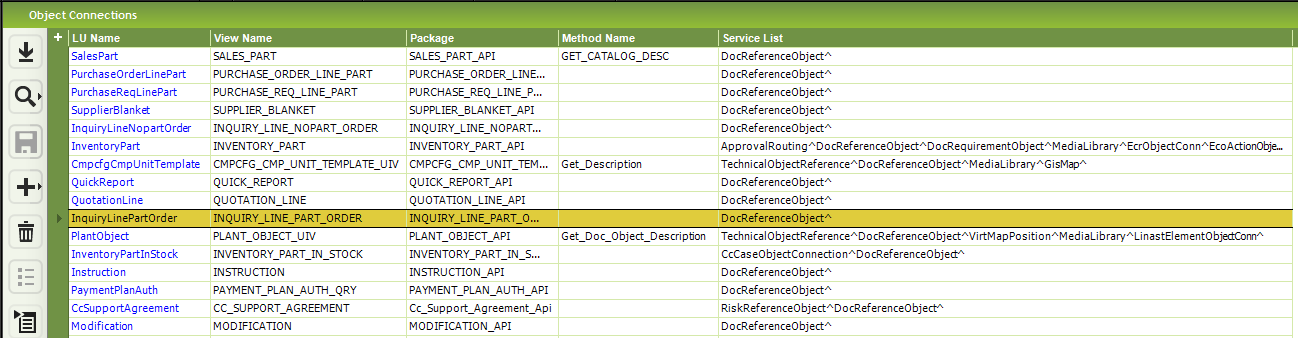
A form connected to the specified LU, View and Package will get the services according to the service list. These services are shown in the attachment panel.
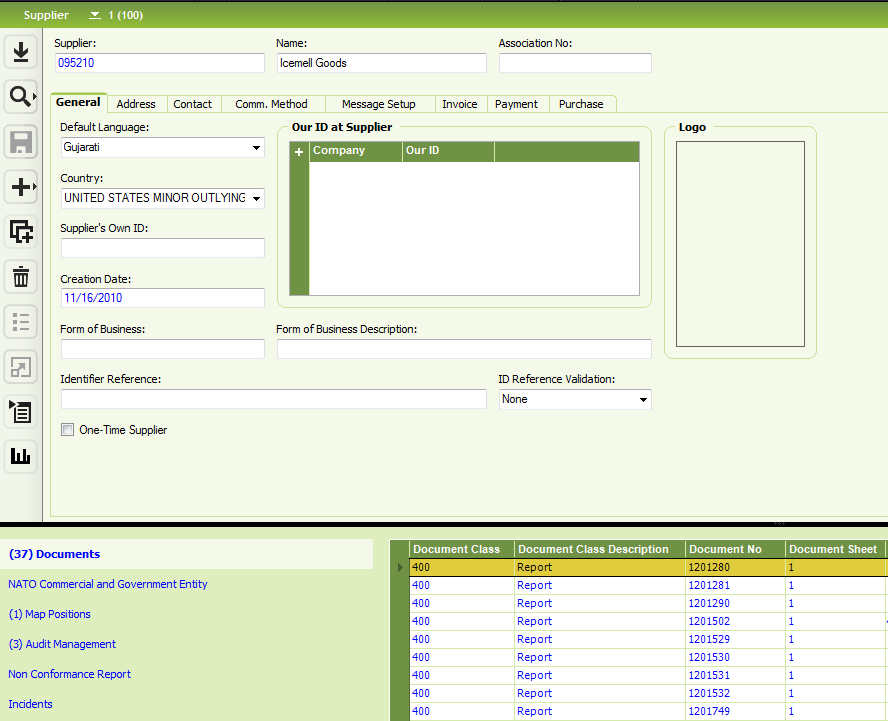
The available attachments is controlled by the object connection service list.
The list of services are implicit. Services are programmatically entered in the source code of the windows clients. There is no central list for finding out what services that are defined by the different IFS Application components, you can however look through the list of already defined connections to find the services that are currently in use.
By using a public interface in Object_Connection_SYS, it is possible to add business objects, to be able to have dedicated connections to services registered in the client side when installing the application.