Report Formatters are actually just a template of an application server task
holding information about the mapped logical printers, locale etc. The
configuration is found under /Solution Manager/Integration/IFS Connect/Setup IFS
Connect/.
Read more about the
Report Formatter concept.
Report Formatters are typically named something like Processing Print Jobs, and set up to use a separate queue. They could be called anything though. You can have many Report Formatter templates which are mapped different logical printers, locales etc.
The Instance Type Specific Parameters section is where printers are managed and default locale and language options are set.
The Logical Printers listed in the configuration determines what print jobs the Report Formatter template will process. In a production environment there's no need to map logical printers to physical printers in the Report Formatter configuration, this is done in the Print Agent configuration. The ability to map to physical printers in the Report Formatter template configuration is purely a demo/test/development feature where it's possible to run without a Print Agent - this is not supported in production however. When adding logical printers bare in mind that two Report Formatter template should normally not be set up to serve the same logical printer, but several logical printers might very well be mapped to the same physical printer. Physical network printers are referred to using the UNC path, \\<server name>\<printer name>. They are mostly used with Zebra Printers and printer plugins, since direct spooling is not possible, the physical printer configuration is instead placed in the configuation of the Print Agent.
When language and locale isn't specified in the print job, the Default Language and Locale values specified for the Report Formatter template are used. This affects things like date and number format. In many, but not all cases, this information if part of the request and the default values are not used.
The Debug Level parameter is used to set the level of debug as ERROR, WARNING, INFO, TRACE or DEBUG. After setting an appropriate value for debug level parameter, the logs for preview and direct print on physical printers will be available in $FNDEXT_HOME/instance/$INSTANCE/logs/j2ee/reporting/ifsapp-intlog-IntServer1.0.log file.
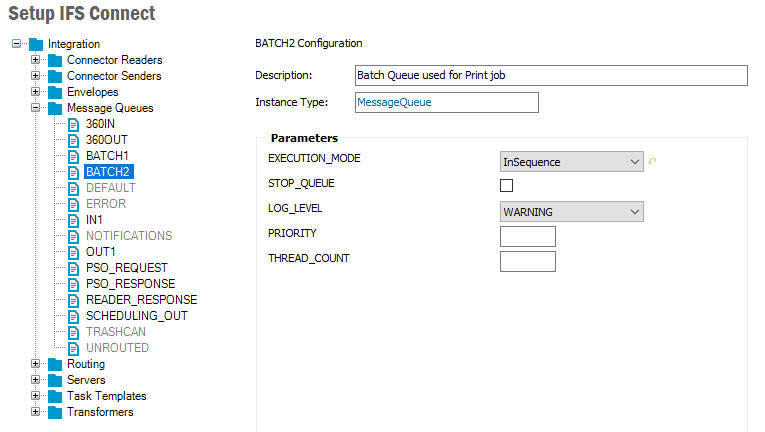
It is possible to setup any number of Report Formatters. They can run in separate application servers, or coexist in the same application server. They can run on separate hardware or coexist on the same. Yet it's preferred to run them in separate message queues, since that gives the best control and high flexibility. It's easy to create more queues if setting up more Report Formatters templates. Refer to Create/Edit and Delete Message Queues for more details on how to do this. A message queue has a execution mode parameter that determines how many jobs it can process in parallel. In order to have a Report Formatter process jobs in a single thread (i.e. in sequence) this parameter should be set to InOrder or InSequence. In most cases you would like parallel processing though and the way to achieve this is to set the execution mode to InParallel which is the the default setting. Each mode has it's own way of processing the jobs. Have a look at Configure Message Queue for more details. Formatting reports is a quite CPU and memory intensive process, so it's important to balance the parallelism against the potential load it can put on the server.