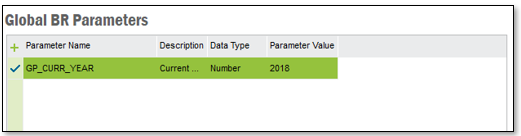
This page describes how to use global parameters to control the content in IFS Business Reporter (BR) reports.
The information is useful for IFS Business Reporter report administrators that want to control the value of parameters used in one or more IFS Business Reporter reports.
Parameters are used in IFS Business Reporter (BR) as report criteria values with the purpose to control the report conditions at runtime. Parameters can be visible or invisible for the end user, depending on how the report designer has decided to use the parameters in the IFS Business Reporter report design.
Each report has its own report parameters. By using global IFS Business Reporter specific parameters it is possible to centrally assign parameter values that may affect one or more IFS Business Reporter reports. This can be useful in order to make sure that a set of reports has the correct input at every execution. One example could be how to define the value for the current year period in a Financial IFS Business Reporter report. Assume that a report has a YearPeriod parameter with the assigned value 201708. When next calendar month starts there is normally an interval up until a specific cut off date where the YearPeriod still should be defined as 201708. When the cut off date is reached the administrator can change the parameter value to 201709. By using global IFS Business Reporter specific parameters it is possible to handle this type of situation.
The Global BR Parameters window in Solution Manager in IEE is used to define or modify global IFS Business Reporter specific parameters.
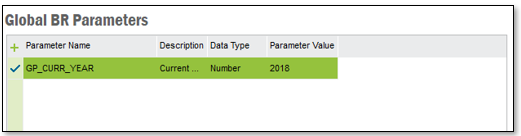
Figure 1: Global BR Parameters window
| Column Name | Description |
|---|---|
| Parameter Name | The unique identity of the Global BR Parameter.
Only alphanumeric characters and the underscore character are allowed. Once a parameter is saved, the name cannot be modified. If that is required, delete the parameter and enter it again. The parameter name must be prefixed with GP_ due to technical requirements. If the prefix is not entered by the user, it will automatically be added at the time the parameter is saved. Examples of parameter names: GP_YEAR, GP_COMPANY |
| Description | Text that describes the functional use of the Global BR Parameter. |
| Data Type | The data type of the global parameter. Can be String, Number or Date. A Global BR Parameter of String data type can only be referenced by a String parameter or item in IFS Business Reporter. The same applies to the other data types. |
| Parameter Value | The value of the Global BR Parameter. The value is mandatory and it
should match the data type. Note: It is also possible to define the global parameter value as a Context Substitution Variable. This means that a parameter of Date type can be assigned the global value #TODAY#, leading to that the current date is always used as the input when the report is executed. |
A global BR parameter can be defined in few different ways in IFS Business Reporter.
Starting with the case where a global parameter is used as the value in a Filter Criteria definition.
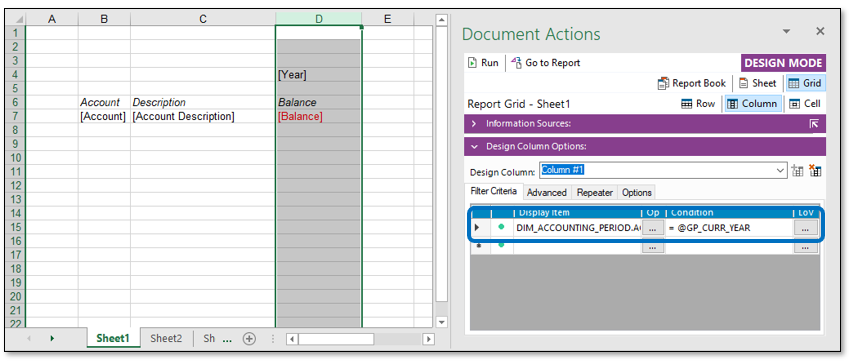
Figure 2: Global BR Parameter used in a IFS Business Reporter report condition
The report is using a condition on accounting year where the value is the global parameter GP_CURR_YEAR.
Note: Global parameters in IFS Business Reporter will be prefixed with the @ character, e.g. @GP_CURR_YEAR
Available global IFS Business Reporter parameters matching the data type of the selected conditional item, e.g. accounting year, are displayed in the List of Values dialog box.
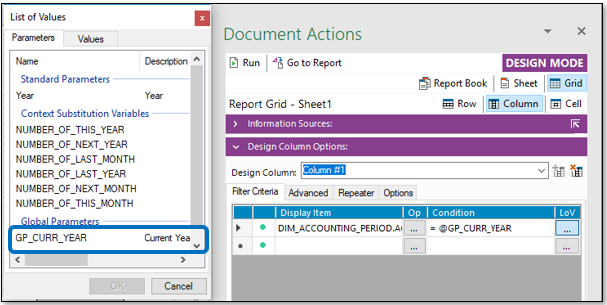
Figure 3: Global BR Parameters in List of Values dialog box in IFS Business Reporter
In this case the end user will not be prompted for any input values at report execution and the executed report will show values for year 2018, i.e. corresponding to the value of the global parameter GP_Current_Year.
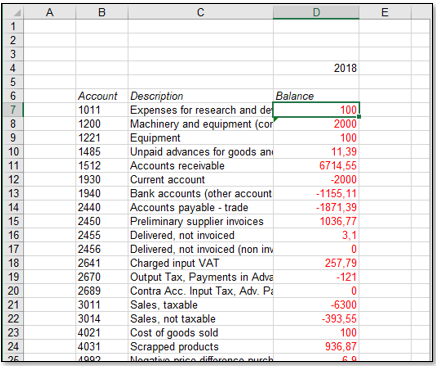
Figure 4: Executed IFS Business Reporter Report
In the next case the design will be the same except for the design column condition that now will be based on the ordinary visible parameter Year.
Note: Ordinary parameters in IFS Business Reporter will be prefixed with the character &, e.g. &Year.
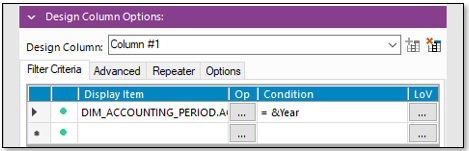
Figure 5: Using an ordinary parameter in a IFS Business Reporter report condition
When running the report, in Design or End User mode, the user will be
prompted to supply the year.
Use the List of Values dialog box to select the global
parameter GP_Year as input to the
Year parameter.
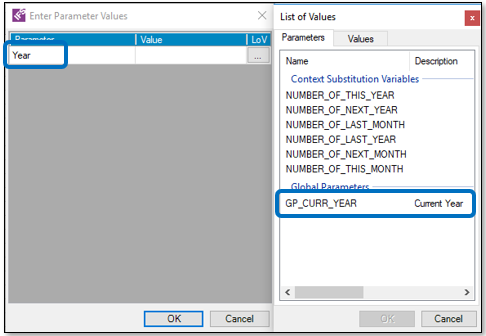
Figure 6: Selecting a Global BR Parameter as value at report execution
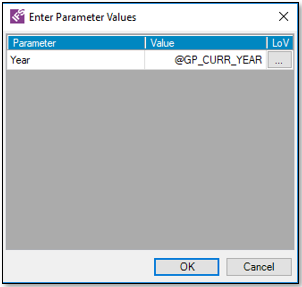
Figure 7: Global BR Parameter selected as parameter value
The result will be the same as in the previous case.
Yet another possibility is to define a global parameter as the default value to an ordinary parameter.
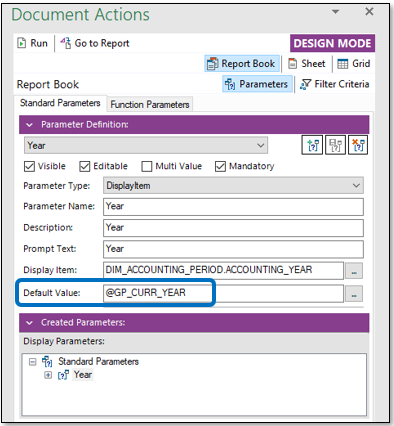
Figure 8: Defining a Global BR Parameter as default parameter value
In the above case the ordinary parameter Year has the default value defined as the global parameter @GP_Current_Year.
This means that when running the report the global parameter will be suggested as the default value.
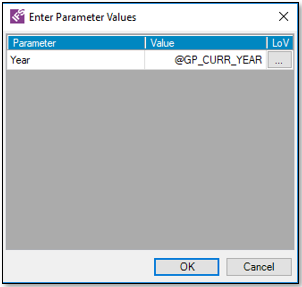
Figure 9: Global BR Parameter as default parameter value at report execution
When IFS Business Reporter is started, the global parameters available at that time will be fetched and made available for the user.
If a new global parameter is defined, i.e. while the design of a report is ongoing, this parameter will not automatically be available.
If we add the parameter GP_YearTest in Global BR Parameter window in IEE and then list available parameters in IFS Business Reporter we find that there is only one global parameter available.
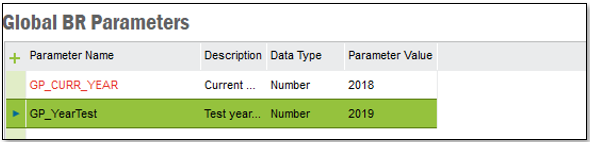
Figure 10: Global BR Parameters window - adding new global parameter
To get access to currently available global parameters it is necessary to refresh the information in the IFS Business Reporter report. In design mode, in Design Options in IFS Business Reporter ribbon, click on Refresh All drop down arrow and then on Refresh Global Parameters.

Figure 11: Refreshing Global Parameters in a IFS Business Reporter report
A message box will pop up to verify the refresh.
After refresh the List of Values will contain all relevant global parameters.
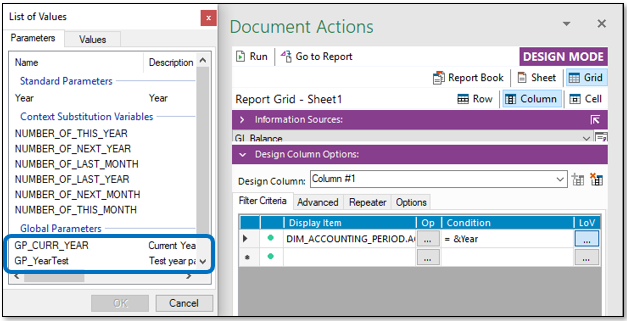
Figure 12: List of Values in IFS Business Reporter design after refresh
When a IFS Business Reporter report is executed in IFS Reporting, the parameter dialog will pop up if parameters are defined. In this case it is due to technical limitations not possible to list available global IFS Business Reporter specific parameters.
The following however applies:
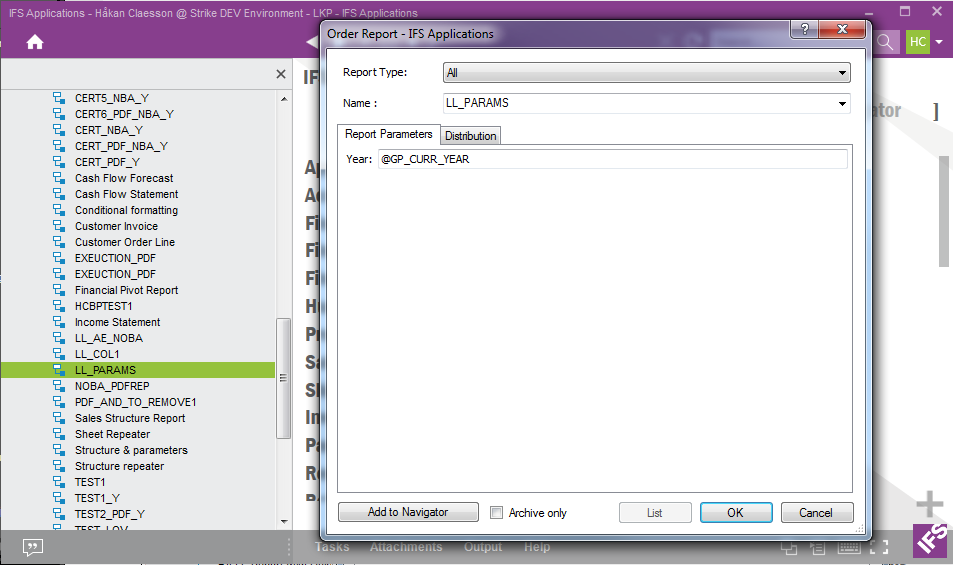
Figure 13: Executing a IFS Business Reporter report in IFS Reporting
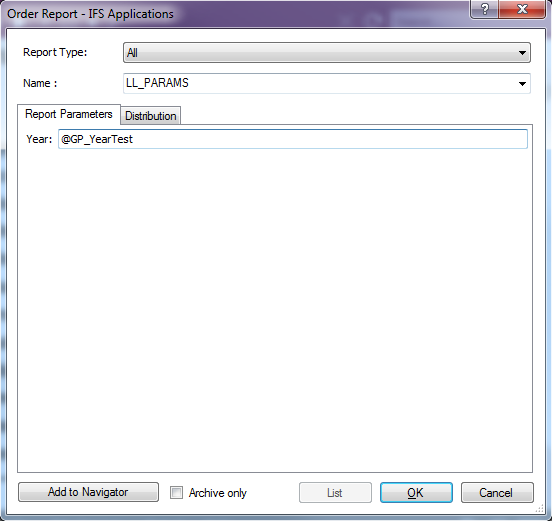
Figure 14: Entering a Global BR Parameters manually in Order Report dialog in IFS Reporting
In order to figure out the saved or published IFS Business Reporter reports that are referencing global IFS Business Reporter specific parameters, click on the parameter in the Global BR Parameters window in Solution Manager in IEE and then right-click and select Show Referenced Reports...
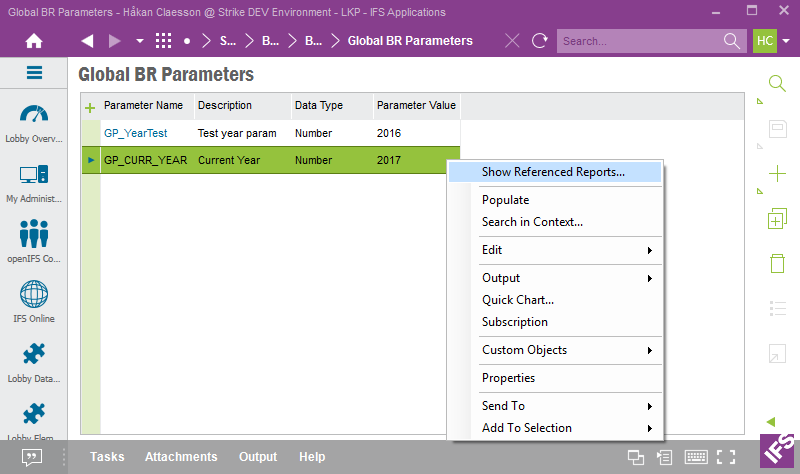
Figure 15: Right-click option on the global parameter, Show Referenced Reports
The BR Report Parameters window will open up and it will show all saved or published IFS Business Reporter reports that has a reference to the selected global parameter.
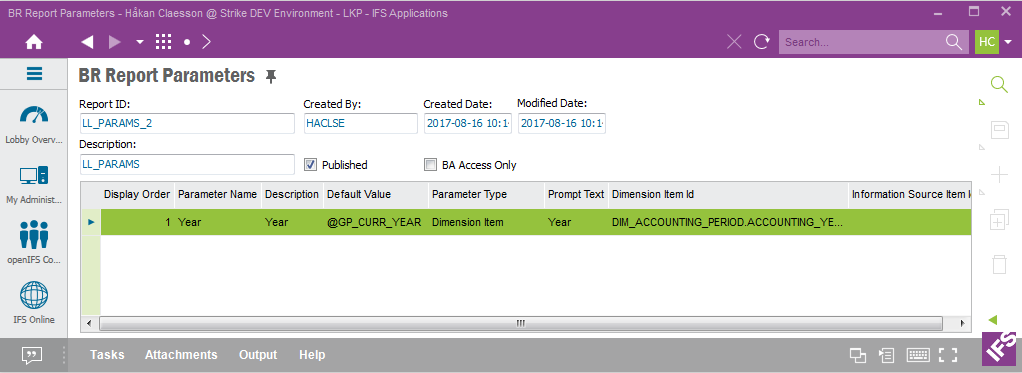
Figure 16: BR Report Parameters window
This information can be very useful for the report administrator in order to find the IFS Business Reporter reports that will be affected by a change of a global parameter value. If for some reason it is necessary to remove a global IFS Business Reporter specific parameter, use this window to make sure that the parameter is not used by any IFS Business Reporter reports. If it is used, then the listed reports must be modified and republished (or saved).