View Power BI Reports in Aurena Client
After adding the URLs to the Manage Reports Overview window these reports need to be published to be made visible.
Navigate to Manage Reports Overview window and in the Power BI Information section the added URLs can be seen, in this a column named “State” determines the state of the report, there are two possible states for a report
- Drafted – The initial state of a report when a new record is added, reports in this state are not visible for the users.
- Published – Users are able to view reports which are in Published state inside Aurena
In order to publish a report, select a report(s) in drafted state and chose the command button “Publish Report”, once this is done the report state would be changed from Drafted to Published.
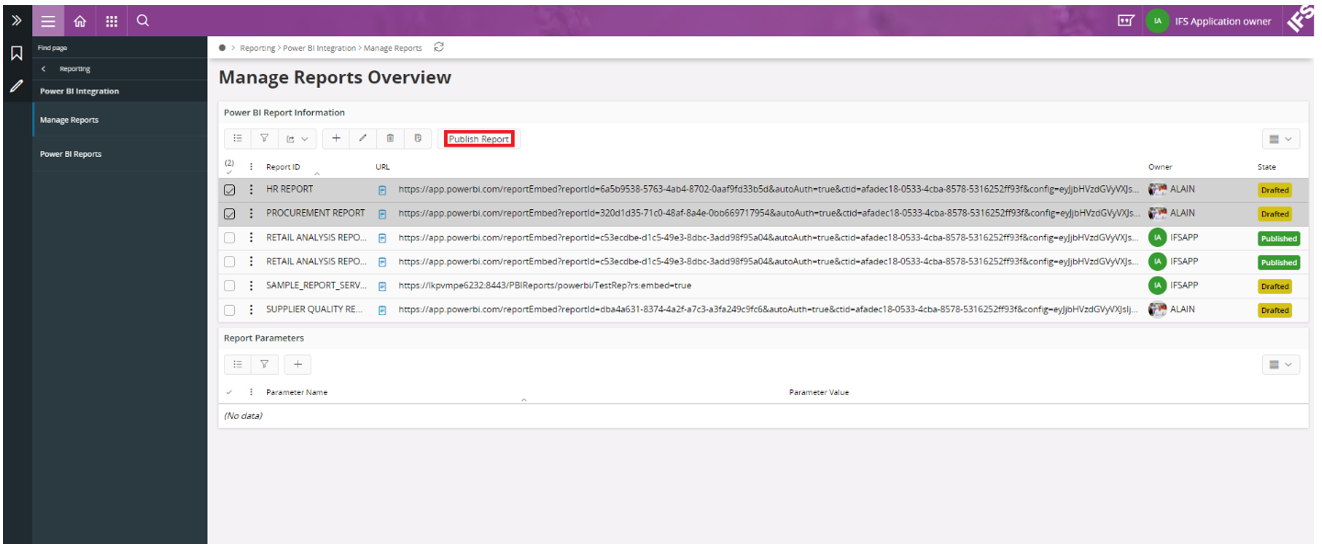
Similarly, users are given the option to Unpublish reports as well, simply select a report(s) in Published state and chose the command button “Unpublish Report”, once this is done the report state would be changed from Published to Drafted.
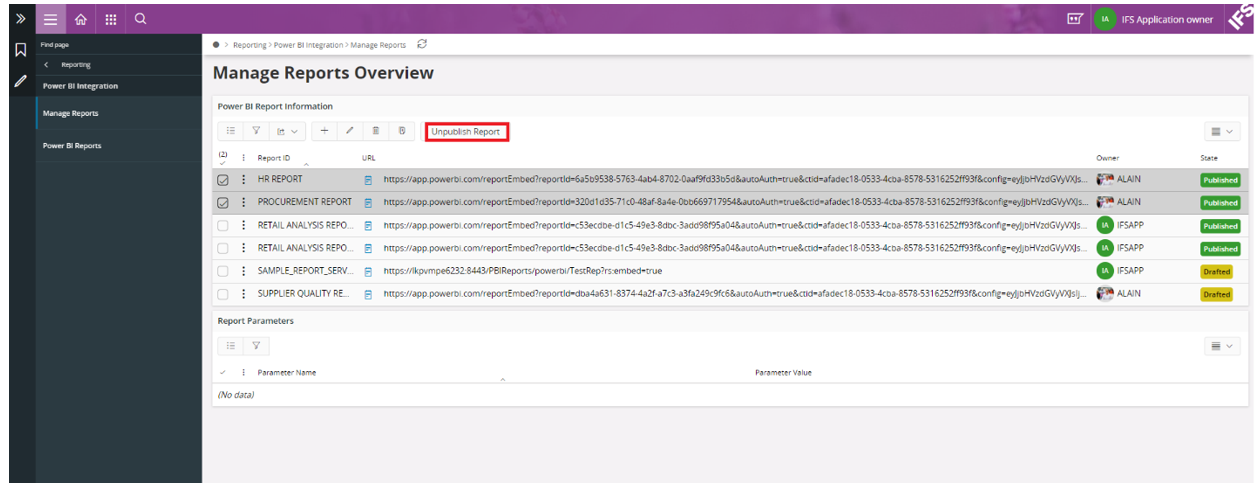
Users can now view the reports which were added in Manage Reports window from the Power BI Reports window.
Navigate to “Power BI Integration -> Power BI Reports” in Aurena and note that in the navigator all the published reports are visible with the Report ID.
Select any Report from the Navigator and this report would be loaded inside Aurena as shown below
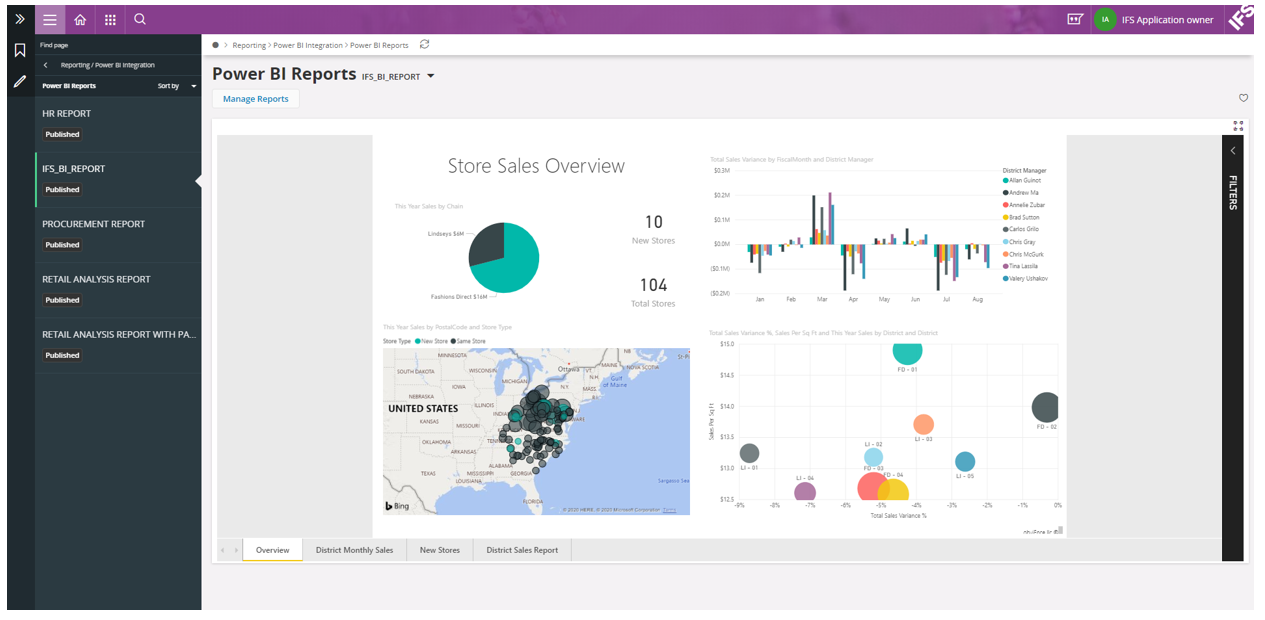
Things to Consider when viewing Power BI Reports
- When the report is published from Power BI Cloud if the user is not logged into Power BI then a message will be shown to sign in to Power BI to view the report,
Click on Sign-In and then the user will be navigated to the Power BI website in a new browser window to enter the credentials to sign in to Power BI. After signing in, user can navigate back to the Aurena Tab and refresh the page to view the report.
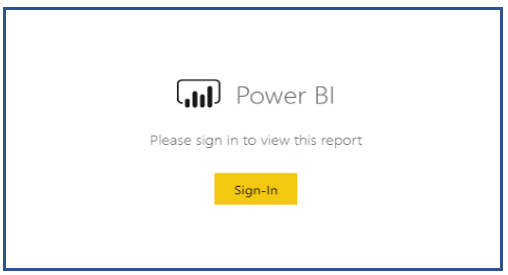
- Users need to be granted permission to view the report from Power BI Cloud or Report Server end if not users will not be able to view the report in this window.