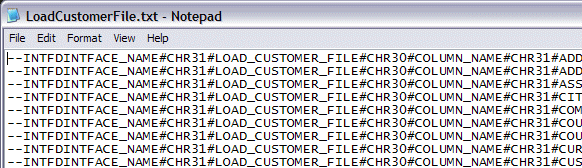
Data Migration jobs can be exported to file and imported in other IFS Applications installations.
There are two export file formats. The first format is a Data Migration internal format that can only be imported by the Data Migration client.
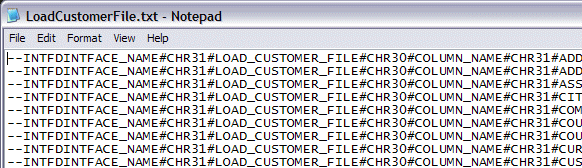
The second format is a PL/SQL block that can be imported by any SQL tool. This format can not be imported by the Data Migration client.
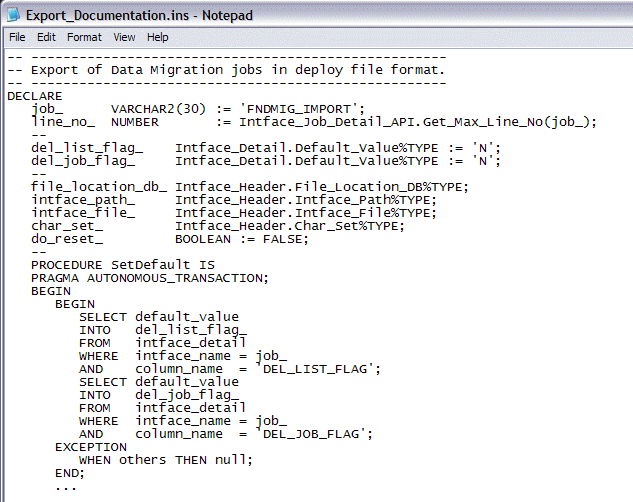
The second format is useful when Data Migration jobs should be installed during installation of IFS Applications. The data migration jobs can be exported to a file, <FileName>.ins, and the file can be stored together with other ins-files in a delivery.
The rule DEPLOYFILE is used to configure which export file format should be created. When rule DEPLOYFILE = Inactive the internal Data Migration format is created and when rule DEPLOYFILE = Active the PL/SQL format is created.
The export job has two parameters, INTFACE_NAME and EXP_LIST_FLAG.
The parameter INTFACE_NAME is the name of a job, a list of job names or a sql expression that evaluates to a list of job names, that are going to be exported. The export process will query the database for jobs to be exported with the statement SELECT intface NAME FROM intface_header WHERE <default where>. The Default Where value can be any string that is valid in the select statement.
If the parameter EXP_LIST_FLAG = Y any conversion list used by the exported job(s) will be included in the export file.
The group(s) to which the exported job(s) belongs are always included in the export file.
There are two ways to export a single job.
The export can be started from the Overview - Migration Jobs window. Select a line in the Overview - Migration Jobs window and select Export Job... on the context menu.
This will invoke the FNDMIG_EXPORT job. The location of the export file depends on the settings in the FNDMIG_EXPORT job.
Export can also be started from the Execute Job window like any other Data Migration job.
Query the FNDMIG_EXPORT job in the Execute Job window. Edit the condition in the Default Where column. The Default Where value can be any valid query condition that will fit into the statement SELECT intface NAME FROM intface_header WHERE <default where>.
Start the FNDMIG_EXPORT job with Start Online (or Schedule Job) item in the context menu.
It is possible to create an export file containing many Data Migration jobs.
The condition in the Default Where column can contain a list of jobs.
Export all jobs belonging to a group.
Export all jobs.
When File Location = OnClient the export data will be loaded into the File String column in the Detail tab. Select Export to File... in the context menu to write the export data to a file on the client. File Configuration settings is not used for export files.
and enter a file name in the Save As dialog.
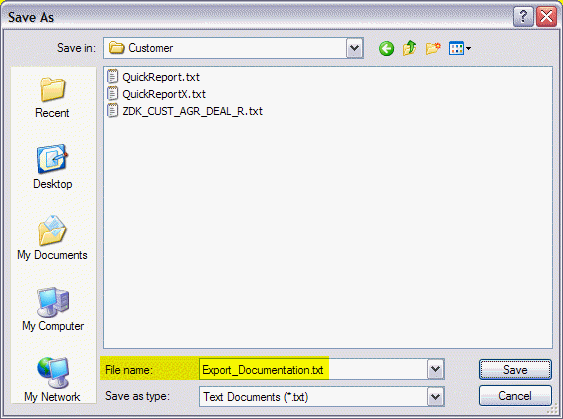
When File Location = OnServer the export data will be written to the location specified in File Path/File Name. If Character Set is not specified export files will be created in the database character set.
NOTE. If the export file is created in a Unicode encoding the file will not contain any byte order mark (BOM). If the file is opened in an editor the absence of a BOM may cause the editor to display national characters wrong.
You may also use wildcard in File Name on the FNDMIG_EXPORT job, f.ex. *.ins.
When you export a job, the filename will be <JOB_ID>.ins. If you export a whole
group then each jobs will be written to a server-file with the same naming-convention.
If you add letter F(for formatting) on the rule DEPLOYFILE, the <JOB_ID> will be
formatted using InitCap + underscores will be removed.
F.ex. will job CUSTOMER_INFO_ADDR will be written to file CustomerInfoAddr.ins
The import job has two parameters, DEL_JOB_FLAG and DEL_LIST_FLAG.
If the parameter DEL_JOB_FLAG = Y the import will overwrite an already existing job. If the parameter DEL_JOB_FLAG = N no import will take place if the job already exist.
If the parameter DEL_LIST_FLAG = Y the import will overwrite an already existing conversion list. If the parameter DEL_LIST_FLAG = N no import will take place if the conversion list already exist.
Set File Location = OnClient in the Migration Job Maintenance window. Open the import job in the Execute Job window.
Select Load File... item in the context menu on the Details tab.
Select the export file in the Select File to Load dialog.
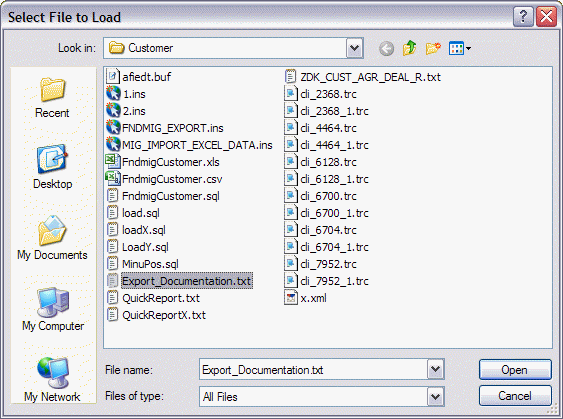
The content of the file will be loaded into the File String column in the Detail tab.
Press Save to save data into the database. Then use RMB function Start Online in the Execute Job window.
If DEL_JOB_FLAG = Y the content of the file will replace jobs already existing in the database.
Set File Location = OnServer and set File Path and File Name to appropriate values in the Migration Job Maintenance window.
Open the import job in the Execute Job window.
Select Start Online in the context menu in the Execute Job window.
To be able to import an export file in a SQL tool the file must have been created with the Rule DEPLOYFILE = Active.
NOTE. When an export file is imported this way the two parameters, DEL_JOB_FLAG and DEL_LIST_FLAG is set to Y during the import. The import will overwrite any existing job with the same name as a job in the export file.
During the import some values in the database that must be changed are saved before the process starts and restored when the process ends.