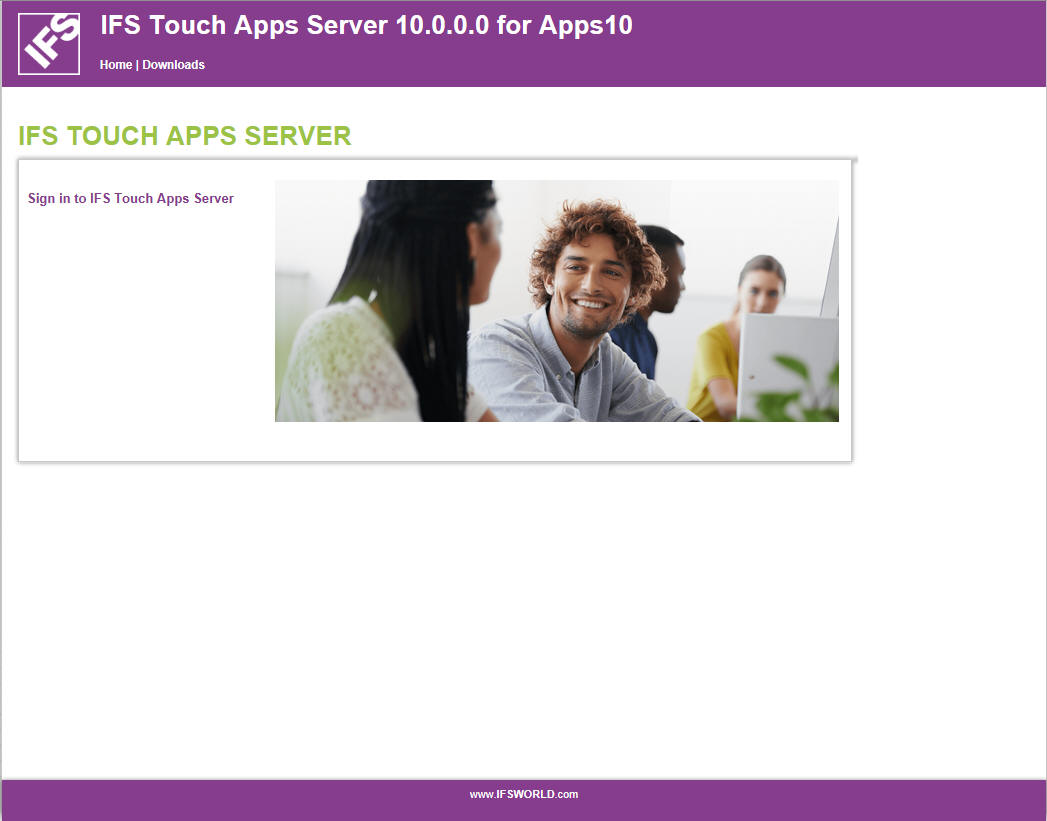
In order to login into IFS Touch Apps Server, open the IFS Touch Apps Server
portal on the port specified during the installation (port 8080 by default).
You should be presented with a screen that looks something like this:
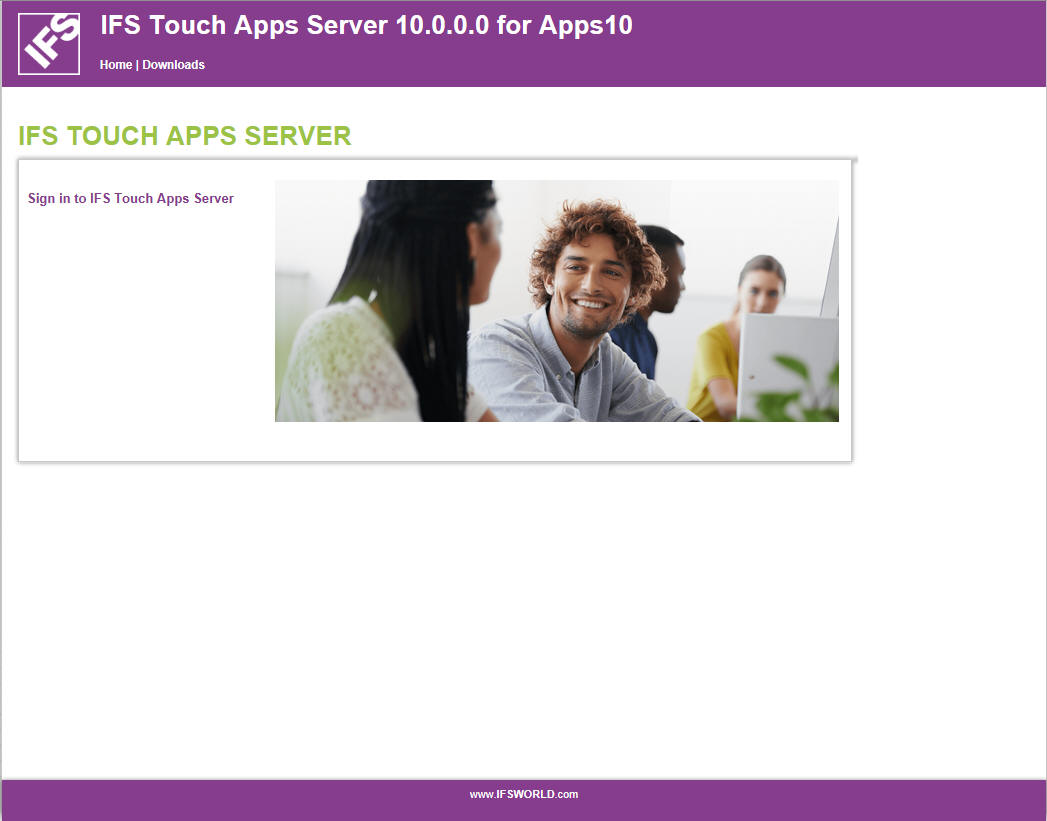
Figure 1: IFS Touch Apps Server - landing page
Press “Sign in to IFS Touch Apps Server” and you will be taken to the sign in screen:
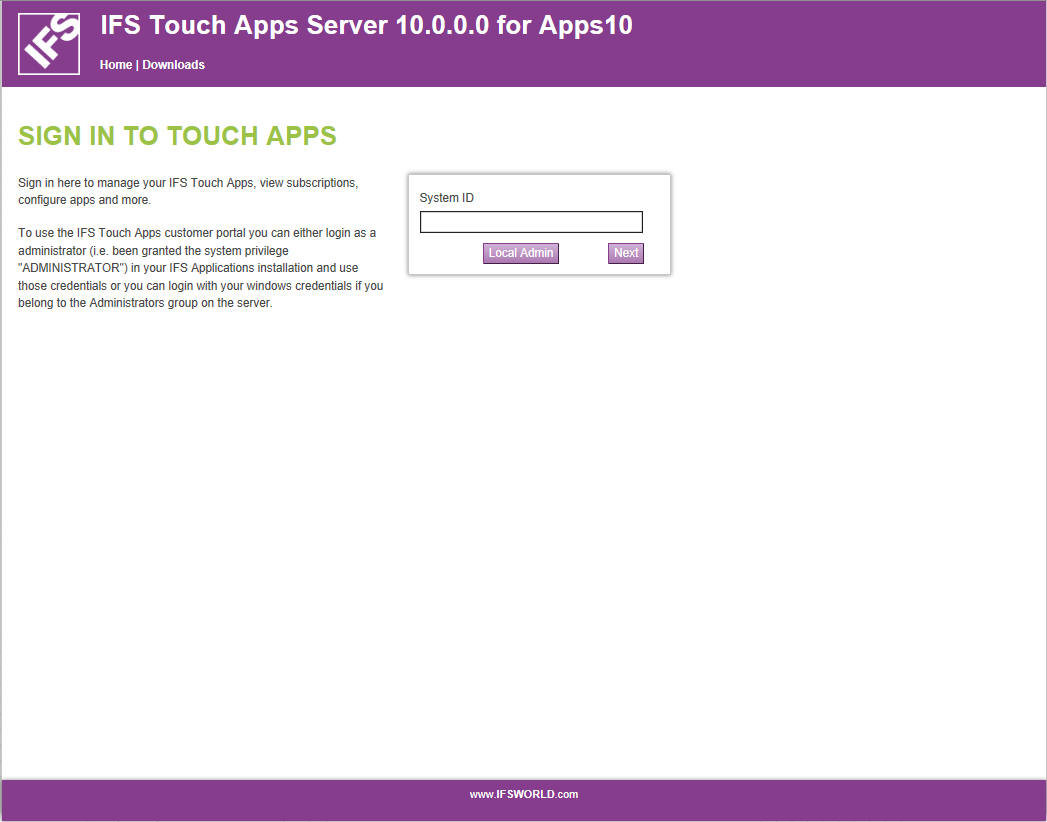
Figure 2: IFS Touch Apps Server - Sign In page
Log in by entering your System ID (as specified during the installation or another System ID created in the portal) and press Next.
You will then be taken to the login page for the OpenID provider the MWS is using. For user privilege requirements, see Prepare IFS Application Instance.
If you get the following error, the Redirect URI to the TAS isn't configured, see OpenID Connect Provider Configuration.
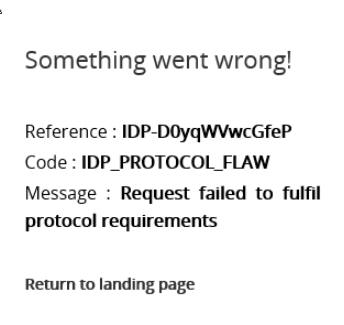
If you can log in successfully, the installation and configuration has been successfully validated and you can proceed to configure your installation. If you entered an incorrect application server URL during the installation, you can run the installation again and correct it or login as a Local Admin.
When you select Local Admin, you log in using the Windows ID and Password for a user that is a member of the Local Administrators group.
When logged in you are redirected to the Customer Portal.
Note that if you want to manage an FNDMOB app, you should not use the “Local
Admin” mode. See
FNDMOB App
Configuration.