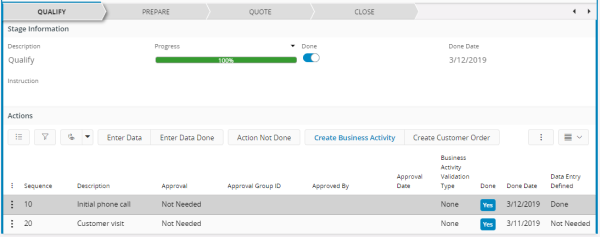
The process viewer control can be used to graphically show the stages as well as the actions associated with each stage when a business object follows a process in several stages.
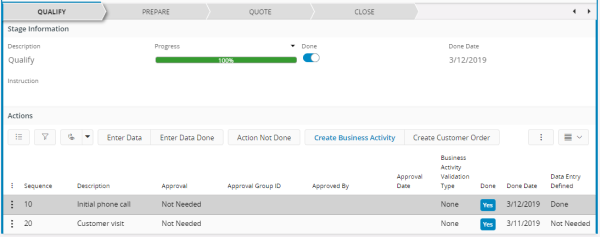
Figure 1 - Process Viewer Control
As shown in the figure above there is a group/section and a list associated with the process viewer control; the group/section shows the information about the stage and the list shows its actions.
None
The process viewer can be used when a business object goes through a process where each stage and action of the business object is modelled as entities (see figure 1).
processviewer <processviewer_name> for <some_entity>{
label = "<some_attribute>";
activestage = "<some_attribute>";
visible = [true];
}
processviewer <processviewer_name>() { group <group_name> bind <naprocessviewer_nameme>; list <list_name>(<actions_array>) bind <processviewer_name>; }
You can enable or disable CRUD actions based on conditions as shown below:
//Example - Enable/Disable CRUD Actions
//-------------------------------------
crudactions {
new {
enabled = [false];
}
}
None.
Below is a list of keywords used within the control.
Below is a list of properties that can be used to customize the control.
activestage | label | visible
Below is an example of a process viewer in use:
processviewer StagesViewer for SomeEntity{
label = "${Description}";
activestage = "${SelectedStage}";
visible = [true];
}
processviewer StagesViewer(StagesArray) {
group Stage bind StagesViewer;
list ActionsList(ActionsArray) bind StagesViewer;
}
Example 1 - An example of using a process viewer control